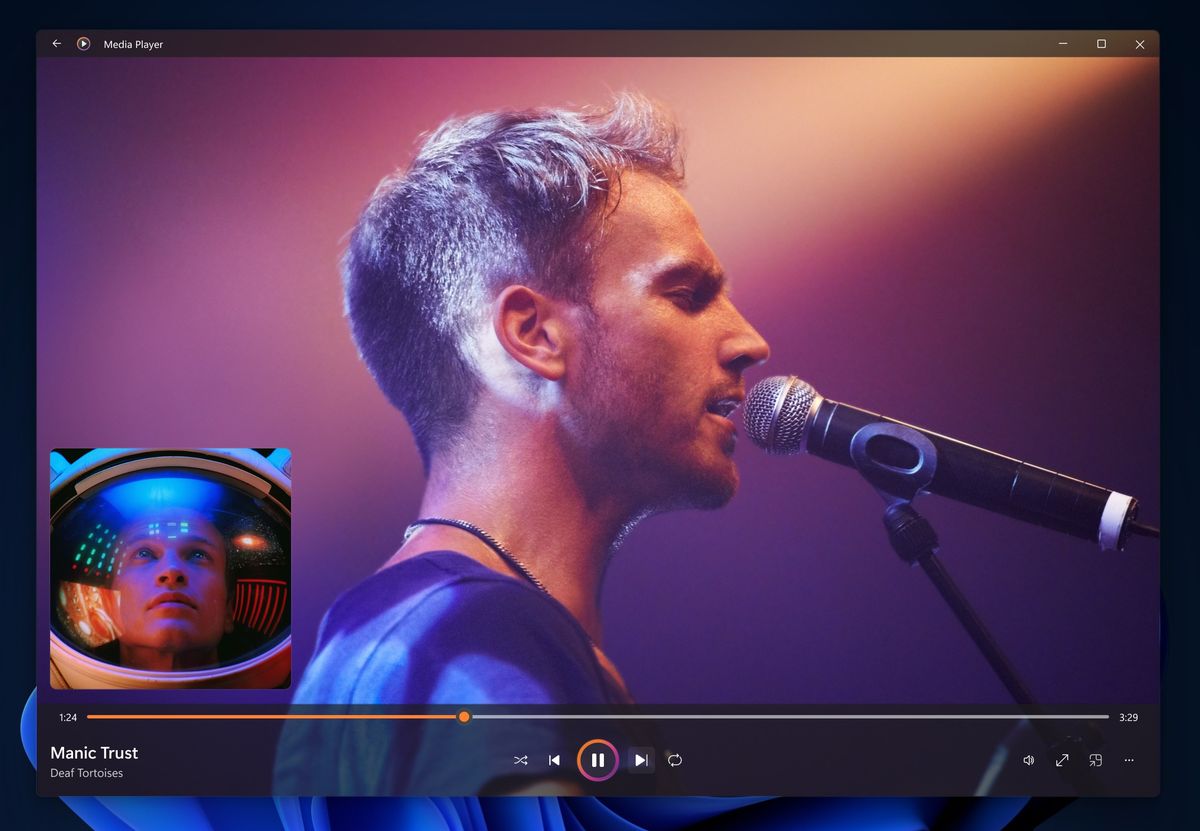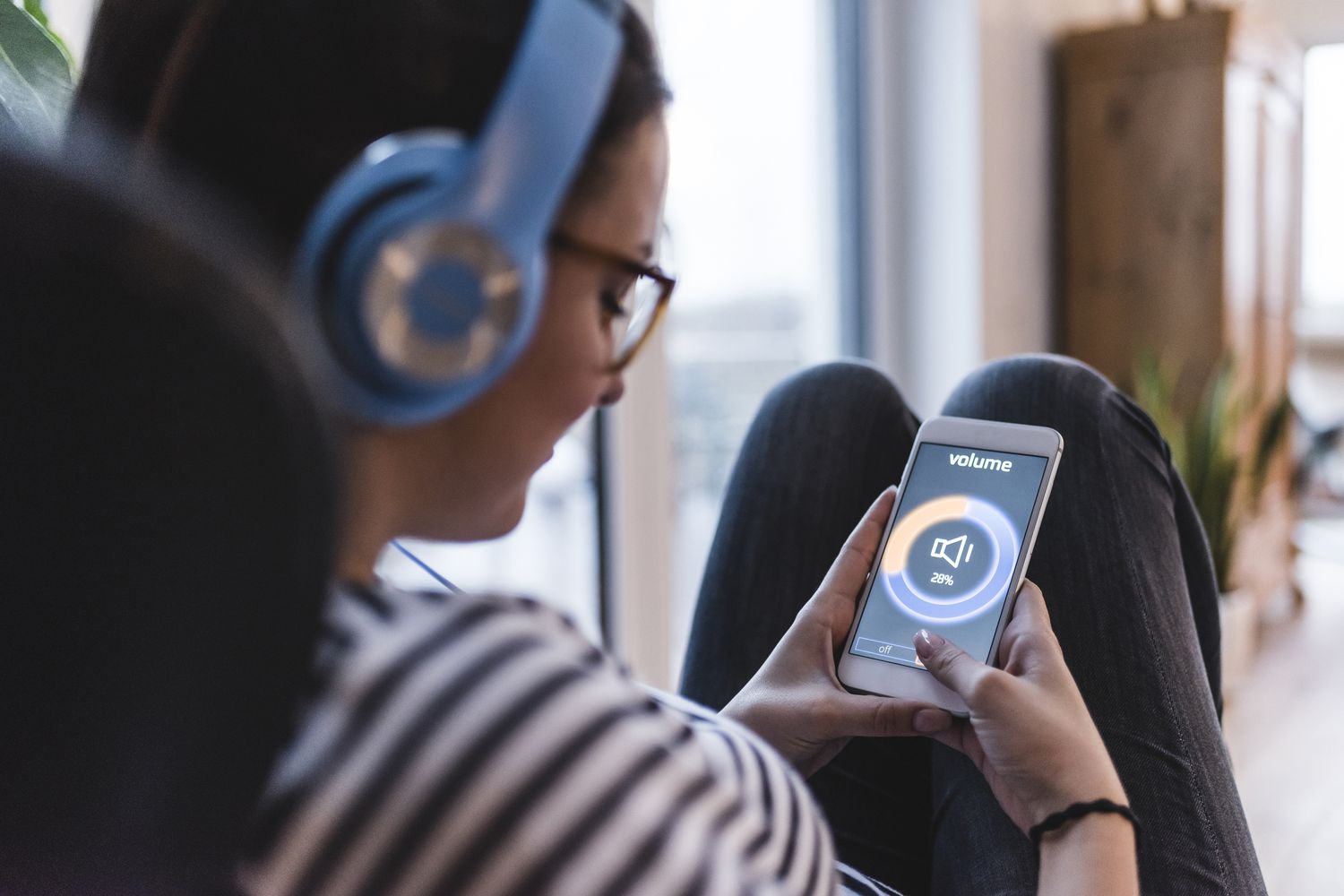Home>Production & Technology>Stereo>Why Did My Stereo Stop Working


Stereo
Why Did My Stereo Stop Working
Modified: January 22, 2024
Wondering why your stereo suddenly stopped working? Find out the possible causes and solutions for troubleshooting stereo issues.
(Many of the links in this article redirect to a specific reviewed product. Your purchase of these products through affiliate links helps to generate commission for AudioLover.com, at no extra cost. Learn more)
Table of Contents
Introduction
There’s nothing quite as frustrating as sitting down to enjoy your favorite tunes, only to find that your stereo has suddenly stopped working. Whether you’re listening to music, watching a movie, or playing a game, a malfunctioning stereo can put a damper on your entertainment experience. But fear not! In many cases, the issue can be easily resolved with a few troubleshooting steps.
Before you write off your stereo as a lost cause and start shopping for a replacement, it’s important to take the time to diagnose the problem. There are several common issues that can cause a stereo to stop working, ranging from simple power source problems to more complex speaker malfunctions. By following a series of systematic steps, you can often identify and resolve the issue without having to spend a fortune on repairs or a new system.
In this article, we’ll provide a comprehensive guide to troubleshooting your stereo when it stops working. We’ll walk you through the key steps you should take to identify and fix the problem, starting with checking the power source and ending with consulting the user manual. So, let’s get started and get your stereo back up and running in no time!
Troubleshooting Steps
When your stereo stops working, it’s important to approach the issue systematically to determine the cause. Follow these troubleshooting steps to help identify and resolve the problem:
- Check the Power Source: Start by ensuring that your stereo is properly connected to a power source. Check if the power cord is securely plugged into both the stereo and the wall outlet. If your stereo has a power switch, make sure it’s turned on. If you’re using batteries, replace them to ensure they’re not the culprit.
- Inspect the Cables and Connections: Examine all the cables and connections between your stereo components. Make sure they’re securely connected and not damaged. Pay close attention to any loose connections or frayed wires, as these can cause connectivity issues.
- Check the Volume and Mute Settings: Sometimes, the solution is as simple as adjusting the volume or unmuting the stereo. Check that the volume level is turned up and that the mute function is disabled. It’s also a good idea to ensure that any audio sources, such as your TV or computer, are properly set up to output sound to your stereo.
- Examine the Speakers: If the issue persists, inspect the speakers connected to your stereo system. Look for any visible damage, such as torn speaker cones or loose wiring. Ensure that the speakers are properly connected to the stereo and that the speaker wires are securely plugged into the appropriate speaker terminals.
- Test the Stereo with Different Devices: Try connecting different audio devices, such as a smartphone or MP3 player, to your stereo to see if the issue is specific to one device. This will help determine if the problem lies with the stereo itself or with the audio source.
- Reset the Stereo: Many stereos have a reset function that can help resolve software or firmware issues. Consult your user manual for instructions on how to perform a reset. Keep in mind that resetting the stereo may restore it to its factory settings, so be prepared to reconfigure any customized settings.
- Consult the User Manual: If all else fails, refer to the user manual that came with your stereo system. The manual may contain specific troubleshooting instructions for common issues. It may also provide contact information for customer support if you need further assistance.
By following these troubleshooting steps, you should be able to identify and resolve most issues that cause your stereo to stop working. However, if the problem persists or if you’re uncomfortable performing any of the troubleshooting steps yourself, it’s best to seek professional assistance from a qualified technician.
Step 1: Check the Power Source
When your stereo suddenly stops working, the first step is to ensure that it is properly connected to a power source. Begin by checking if the power cord is securely plugged into both the stereo and the wall outlet. Ensure that there are no loose connections or frayed wires that could be preventing power from reaching the stereo.
If your stereo has a power switch, make sure it is turned on. Sometimes, it may have been accidentally switched off, causing the system to appear as if it’s not functioning. Additionally, if you are using batteries to power your stereo, it’s worth replacing them to rule out the possibility of weak or depleted batteries causing the issue.
A power surge or outage could also be the culprit behind the malfunction. In such cases, try disconnecting the power cord for a few minutes and then reconnecting it. This can help reset the system and resolve any temporary power-related issues.
If you have multiple devices connected to the same power source, such as a power strip or surge protector, ensure that they are receiving power and functioning correctly. Faulty power sources can impact the performance of your stereo system.
It’s important to note that some stereos have a built-in power-saving mode or standby feature. In such cases, the stereo may appear to be completely off when it is actually in standby mode, waiting for a signal to power on. Check your stereo’s user manual for instructions on how to properly turn it on or wake it from standby mode.
If, after checking the power source, your stereo still does not turn on or function properly, proceed to the next troubleshooting step to further investigate the issue.
Step 2: Inspect the Cables and Connections
After ensuring that the power source is not the cause of your stereo’s malfunction, it’s time to inspect the cables and connections between your stereo components. Loose or damaged cables can disrupt the flow of audio signals and prevent your stereo from working correctly.
Start by visually examining all the cables connected to your stereo. Look for any signs of damage, such as frayed wires, bent connectors, or loose connections. If you spot any issues, carefully replace the damaged cables or tighten the loose connections.
Make sure that the cables are securely and correctly plugged into their respective ports. Sometimes, a loose connection can cause intermittent or no audio output. Gently push the connectors into their respective ports to ensure a firm and snug fit.
If your stereo system includes external speakers, check the speaker cables for any signs of damage. Ensure that the speaker wires are connected securely to both the speakers and the stereo unit. Verify that the positive and negative terminals on both ends match correctly, as incorrect polarity can affect sound quality or result in no sound at all.
If you have multiple audio devices connected to your stereo, such as a DVD player, gaming console, or TV, check the cables and connections between these devices as well. Ensure that the audio output from each device is connected to the correct input on the stereo. If necessary, try swapping the cables or using different input ports to troubleshoot if a specific device or cable is causing the issue.
Additionally, if you are using adapters or converters to connect your stereo to other devices or audio sources, make sure they are functioning properly. Faulty adapters can introduce signal loss or distortions, impacting the overall performance of your stereo system.
By thoroughly inspecting the cables and connections, you can identify any potential issues that may be causing your stereo to stop working. If the problem persists after checking the cables, move on to the next troubleshooting step to further diagnose the issue.
Step 3: Check the Volume and Mute Settings
If your stereo appears to be powered on but you’re not hearing any sound, it’s time to check the volume and mute settings. Sometimes a simple adjustment can solve the issue and restore audio output.
Start by checking the volume level on your stereo. Make sure that it is turned up to an audible level. Sometimes, the volume may have accidentally been set too low or muted, causing the silence. Increase the volume using the stereo’s controls or remote, and check if sound is now being produced.
Next, verify that the mute function is disabled. Many stereos have a dedicated mute button or a mute option in the menu. If the mute function is enabled, it silences all audio output from the stereo. Press the mute button or navigate through the menu to disable the mute and restore sound.
Additionally, check the audio settings on any connected devices, such as a TV or DVD player. Ensure that the audio output is correctly directed to your stereo system. Some devices may have separate volume or mute controls that need to be adjusted as well.
If you’re using a remote control to operate your stereo, check if the volume or mute buttons on the remote are functioning correctly. Replace the batteries in the remote if necessary. Sometimes, a malfunctioning remote can cause issues with volume control or mute settings.
It’s also worth noting that some stereos have different sound modes or presets, such as “Stereo,” “Surround Sound,” or “Party Mode.” Verify that the stereo is set to the desired sound mode and that it’s appropriate for the type of audio you’re trying to play.
Once you’ve adjusted the volume and mute settings, test the stereo to see if sound is now being produced. If you’re still experiencing issues with audio output, move on to the next troubleshooting step to further investigate the problem.
Step 4: Examine the Speakers
If you’ve checked the power source, cables, and volume settings without any success, the next step in troubleshooting your stereo is to examine the speakers. Faulty speakers or speaker-related issues can be a common cause of audio problems.
Start by visually inspecting the speakers connected to your stereo system. Look for any visible damage, such as torn speaker cones, dented grills, or loose components. Physical damage to the speakers can significantly impact their performance and result in no sound or distorted audio output.
If you notice any damage to the speakers, it may be necessary to repair or replace them. Some minor issues, such as torn speaker cones, can be repaired using specialized speaker repair kits. However, more severe damage may require professional assistance or the purchase of new speakers.
Next, check the speaker connections. Ensure that the speaker wires are securely connected to both the speakers and the appropriate terminals on the stereo. Verify that the positive and negative terminals on both ends match correctly to maintain the correct polarity. Incorrectly connected speakers may produce no sound or have distorted audio.
If your stereo system allows for speaker configuration settings, such as adjusting the balance or selecting the appropriate speaker size, double-check these settings. Incorrect configurations can affect the distribution of sound and result in audio issues. Consult your stereo’s user manual for instructions on how to adjust these settings.
If you have multiple speakers in your setup, you can also try troubleshooting by disconnecting and reconnecting each speaker one at a time. This can help identify if a specific speaker is causing the issue. If sound is produced when a particular speaker is disconnected, it may indicate a problem with that speaker or its connection.
If you’re using wireless speakers, ensure that they are properly connected to the stereo and that the wireless signal is strong and uninterrupted. Wireless interference or a weak signal can lead to audio dropouts or loss of sound.
By examining the speakers and their connections, you can identify any visible issues that may be causing the audio problem. If the speakers appear to be in good condition and properly connected, move on to the next troubleshooting step to further investigate the issue.
Step 5: Test the Stereo with Different Devices
If your stereo is still not producing sound or functioning properly, it’s time to test it with different devices. This step helps determine if the issue lies with the stereo itself or with a specific audio source.
Start by disconnecting the current audio device connected to your stereo, such as a CD player or smartphone. Connect a different audio device, such as a different smartphone, MP3 player, or laptop, to your stereo. Ensure that the new device is in working condition and capable of producing sound.
Play audio from the different device and check if sound is being produced through your stereo speakers. If you hear sound, it indicates that the problem may lie with the previous audio device or its connection. You can try reconnecting the initial device with different cables or troubleshooting its audio settings to further narrow down the issue.
If you’re using multiple audio sources, you should repeat this testing process with different devices connected to your stereo. Test each device individually to identify if a specific device or its connection is causing the issue. This can help pinpoint whether the problem is isolated to one device or affects multiple sources.
In some cases, the issue may not be with the stereo or the audio sources but with the cables or adapters used to connect the devices. Swap out the cables or adapters with known working ones to ensure that they are not the cause of the problem.
By testing the stereo with different devices, you can determine if the issue lies with the stereo itself or with the audio sources. If sound is still not being produced, proceed to the next troubleshooting step to explore additional solutions.
Step 6: Reset the Stereo
If your stereo is still not working properly after trying the previous troubleshooting steps, it may be helpful to reset the system. Resetting the stereo can help resolve software or firmware issues that could be causing the malfunction.
The process for resetting a stereo may vary depending on the model, so it’s essential to refer to the user manual for specific instructions. Typically, you can perform a reset by accessing the settings menu on the stereo or by using a designated reset button or combination of buttons on the device.
Before proceeding with the reset, it’s essential to note that doing so may restore the stereo to its factory settings. This means that any customized settings or configurations you had may be lost. Make sure to take note of any specific settings or preferences you have so that you can easily reconfigure them after the reset.
Once you’ve followed the instructions for resetting the stereo, power it back on and test for any improvements in its functionality. Try playing audio from different sources to verify if sound is being produced correctly. If the reset was successful, the stereo should be back to its default settings and functioning properly.
If the reset does not resolve the issue or if you encounter any difficulties during the process, consult the user manual or contact the manufacturer’s customer support for further assistance.
Resetting the stereo is often a last resort troubleshooting step, but it can help resolve software-related problems that may be causing the malfunction. If the issue persists after the reset, move on to the final troubleshooting step of consulting the user manual.
Step 7: Consult the User Manual
If you’ve exhausted all the previous troubleshooting steps and your stereo is still not working properly, it’s time to consult the user manual. The user manual is a valuable resource that provides detailed information and instructions specific to your stereo system.
Refer to the troubleshooting section of the manual, which often contains a list of common issues and solutions. Read through the manual carefully, paying attention to any relevant troubleshooting steps or recommendations provided by the manufacturer.
The user manual may also include additional troubleshooting tips and techniques that are specific to your particular stereo model. It may offer guidance on advanced settings, firmware updates, or specific configurations that can help resolve the issue at hand.
If you cannot locate your physical user manual, try searching for a digital version on the manufacturer’s website. Most manufacturers provide online access to user manuals, which can be downloaded and easily referenced.
If you’re unable to find a solution in the user manual or are unsure about certain instructions, consider reaching out to the manufacturer’s customer support for assistance. They can provide expert guidance and further troubleshoot the issue with you.
Remember that each stereo system is unique, and the user manual will provide the most accurate and tailored information for troubleshooting your specific model. Use it as your go-to resource for resolving any remaining issues with your stereo.
By consulting the user manual, you can access valuable insights and guidance that may help you identify and resolve the problem with your stereo system.
Conclusion
Troubleshooting a stereo that has stopped working can be a frustrating experience, but with the right approach, many issues can be resolved without having to purchase a new system. By following the systematic troubleshooting steps outlined in this guide, you can identify and address common problems that may be causing your stereo to malfunction.
We started by checking the power source to ensure that the stereo is properly connected and receiving power. Next, we inspected the cables and connections to ensure they are secure and undamaged. Then, we verified the volume and mute settings to rule out any simple adjustments that may be needed. We examined the speakers for visible damage or loose connections and tested the stereo with different devices to determine if the issue lies with a specific audio source. We also discussed the importance of resetting the stereo to resolve software or firmware issues. Finally, we emphasized the value of consulting the user manual for specific troubleshooting instructions and guidelines.
Remember, each troubleshooting step builds upon the previous one, allowing you to isolate and address the root cause of the problem. It’s important to exercise patience and follow the steps carefully, taking note of any findings along the way. If the issue persists after attempting all the troubleshooting steps, it may be necessary to seek professional assistance.
By utilizing these troubleshooting techniques and making use of the resources available to you, such as the user manual and manufacturer’s support, you can increase the chances of successfully resolving the issue and getting your stereo back up and running.