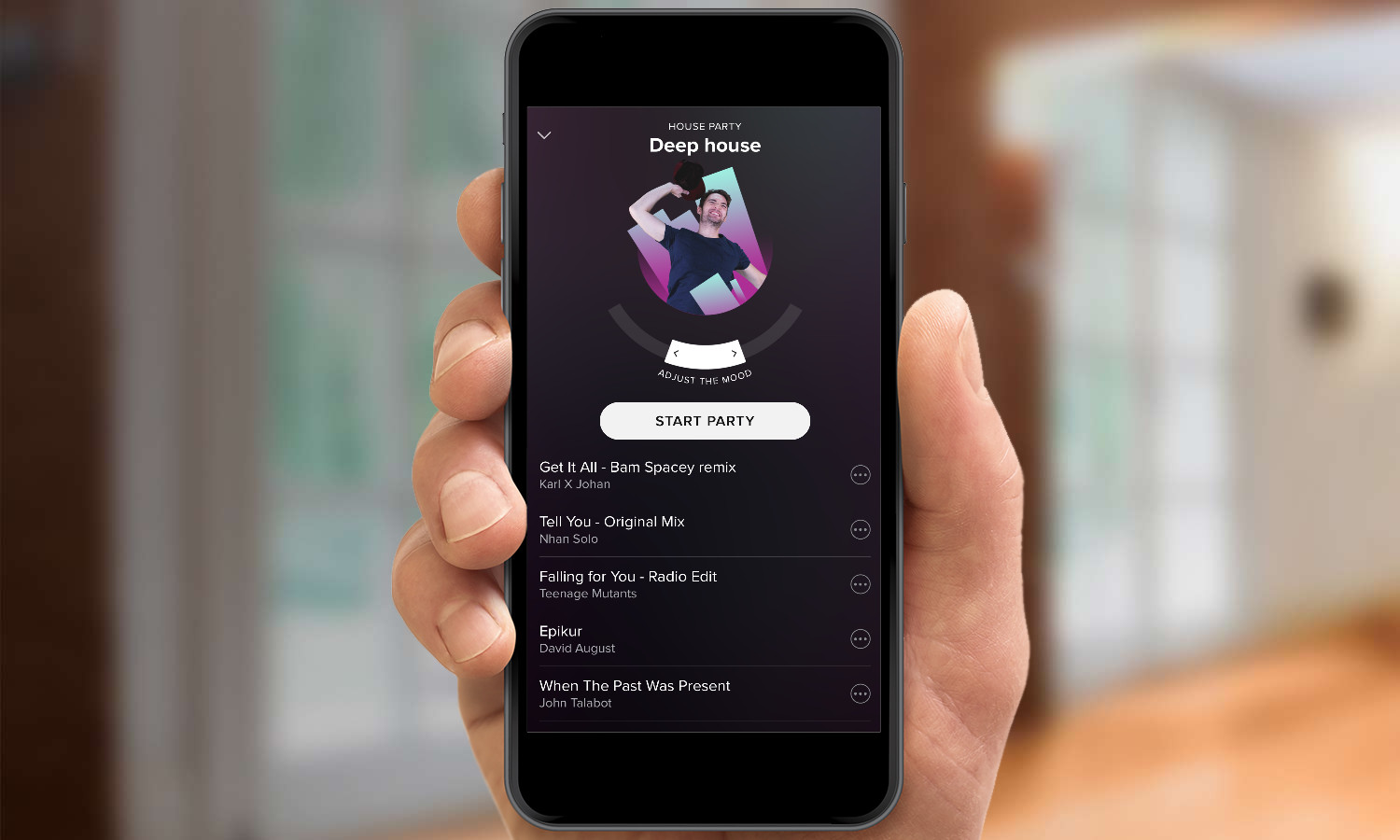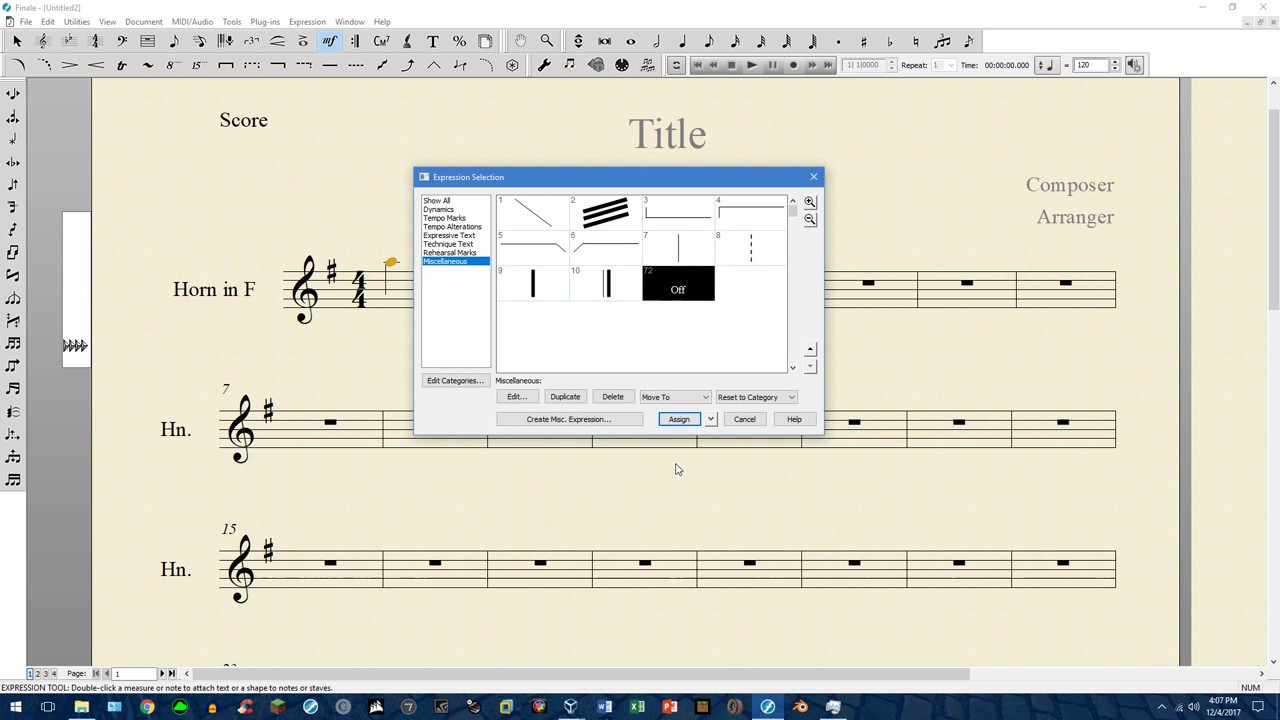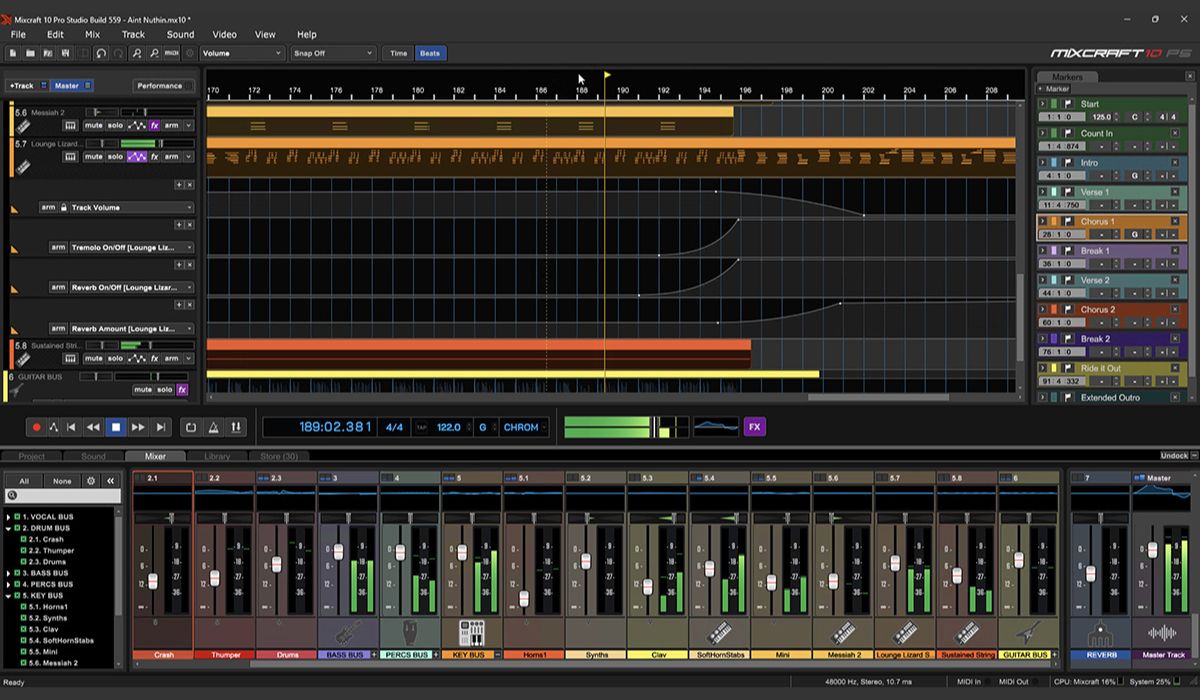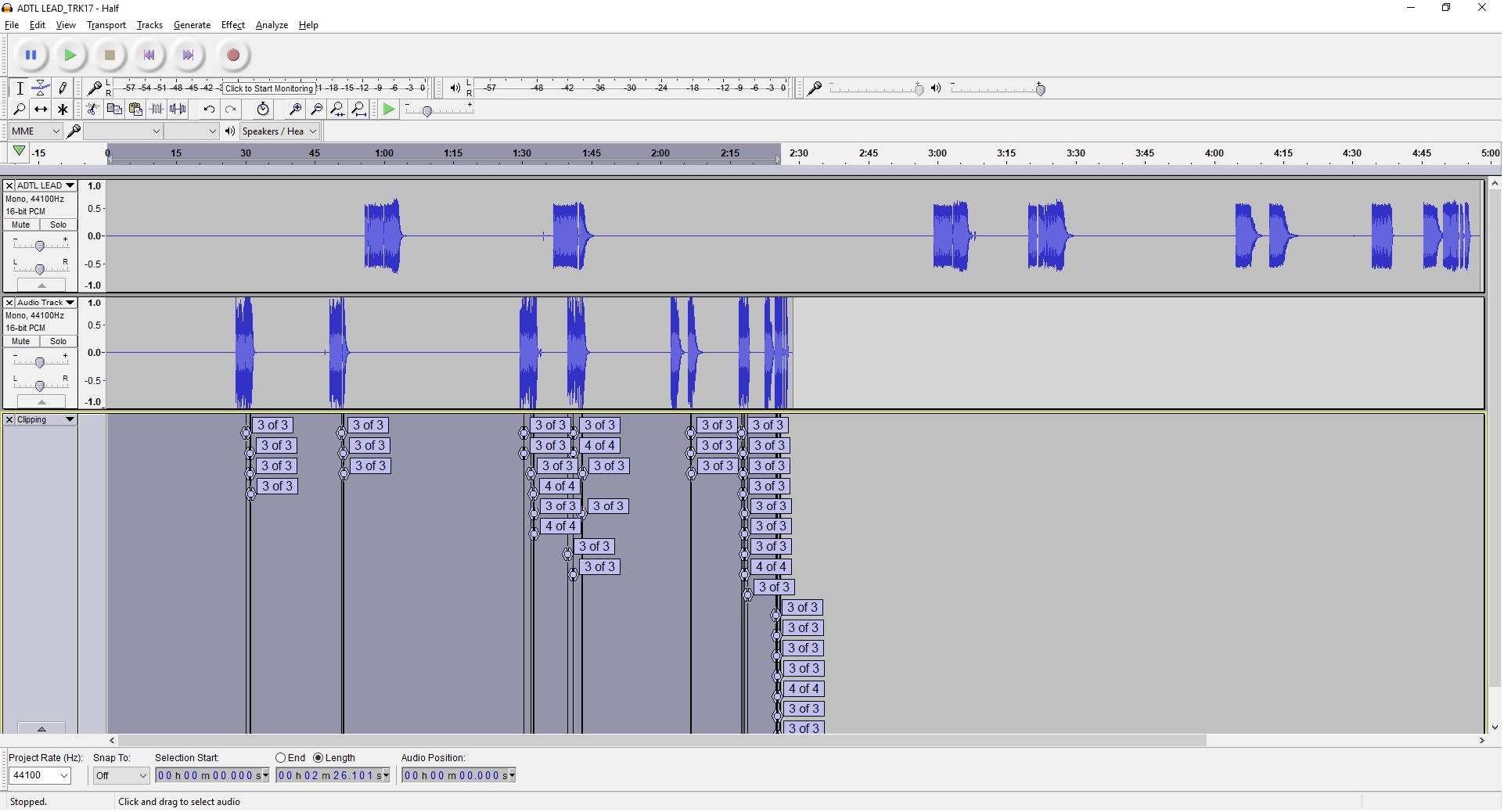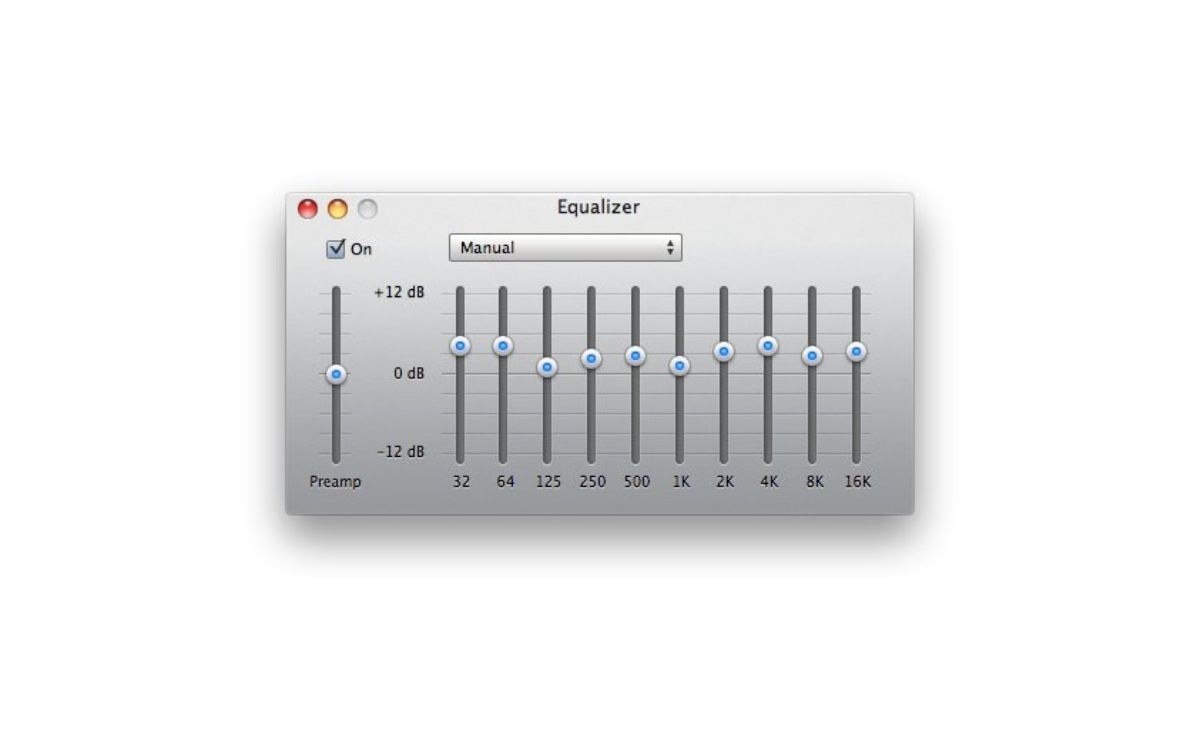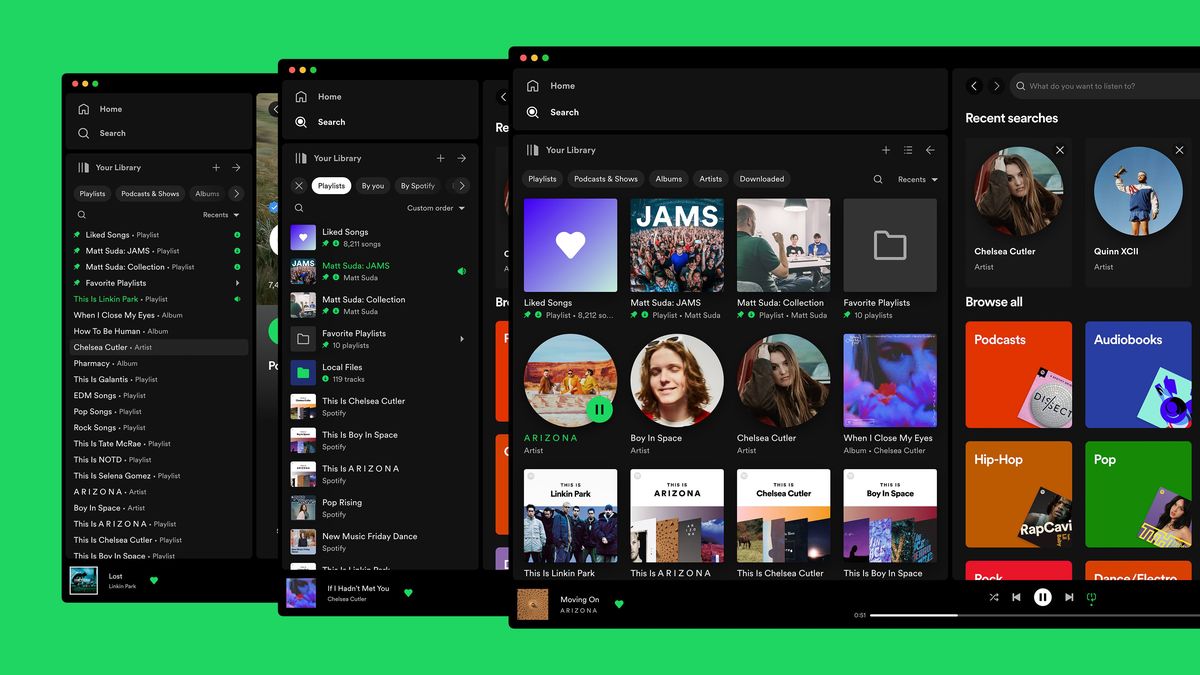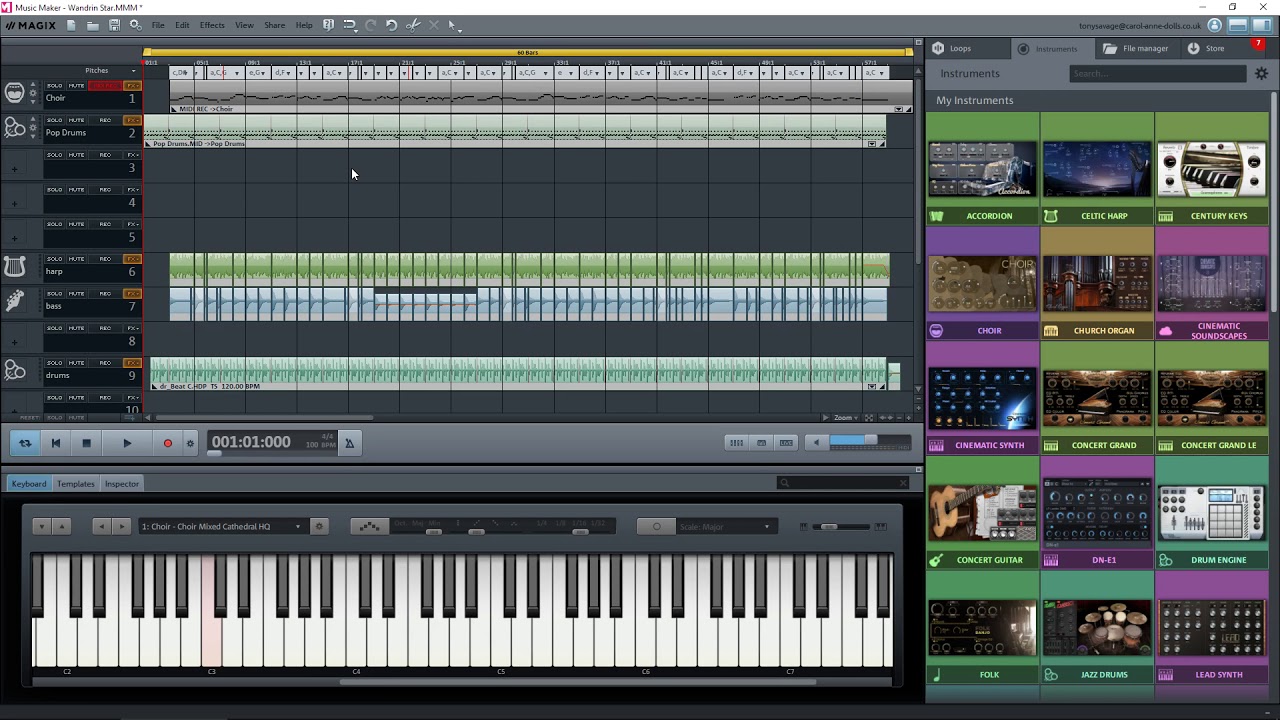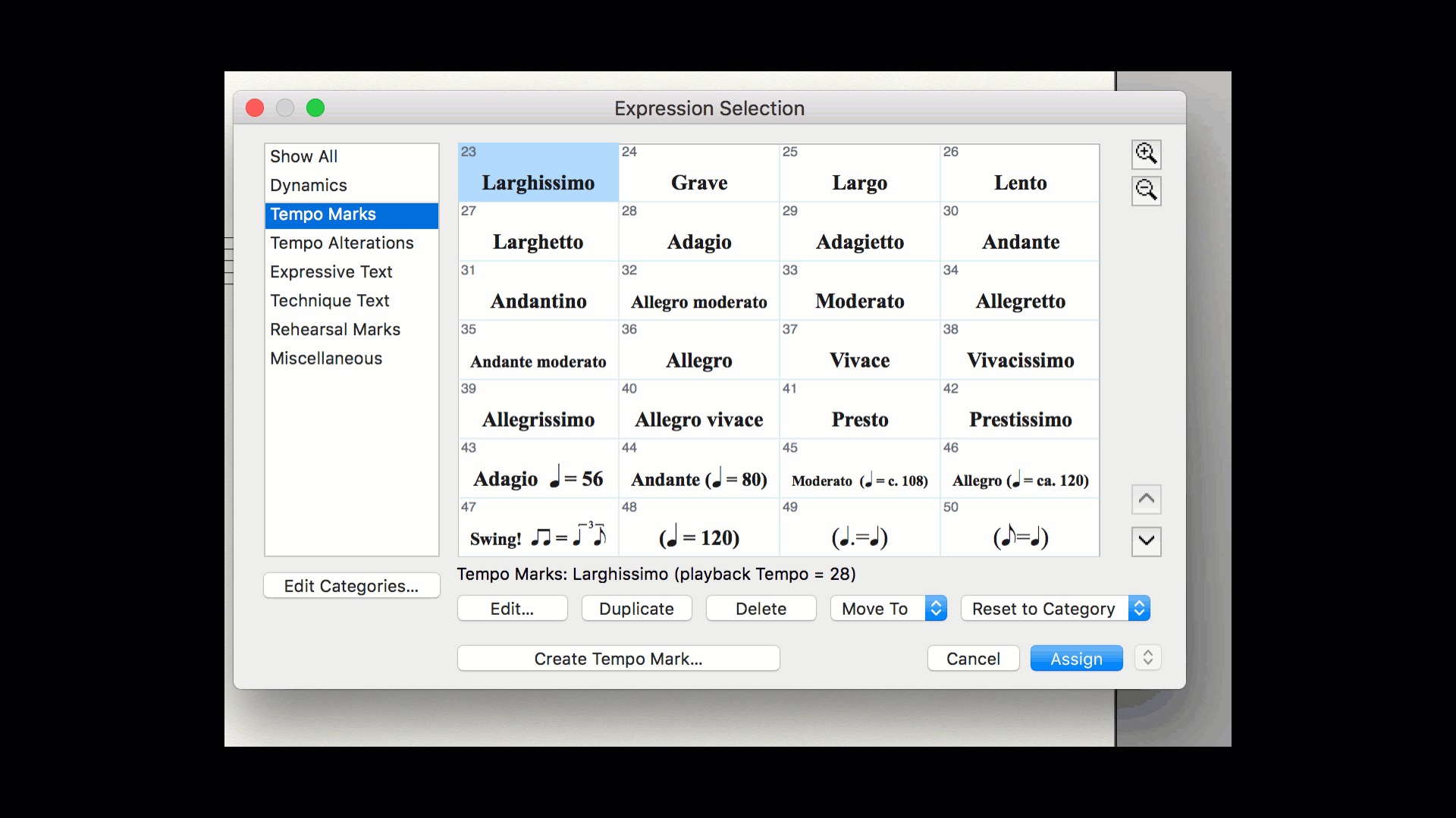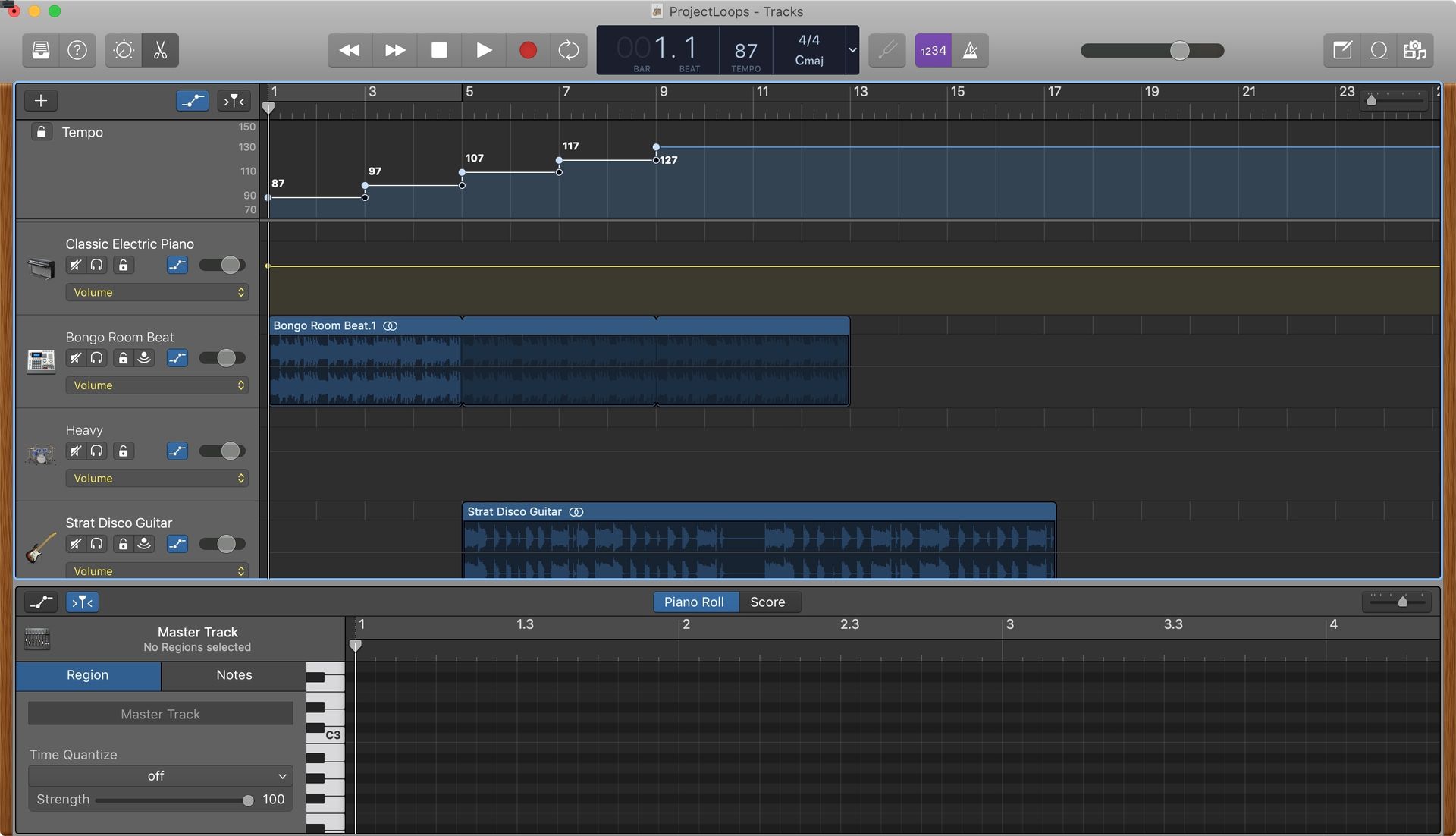Home>Events & Info>Playback>How To Change Playback Tempo In Sibelius
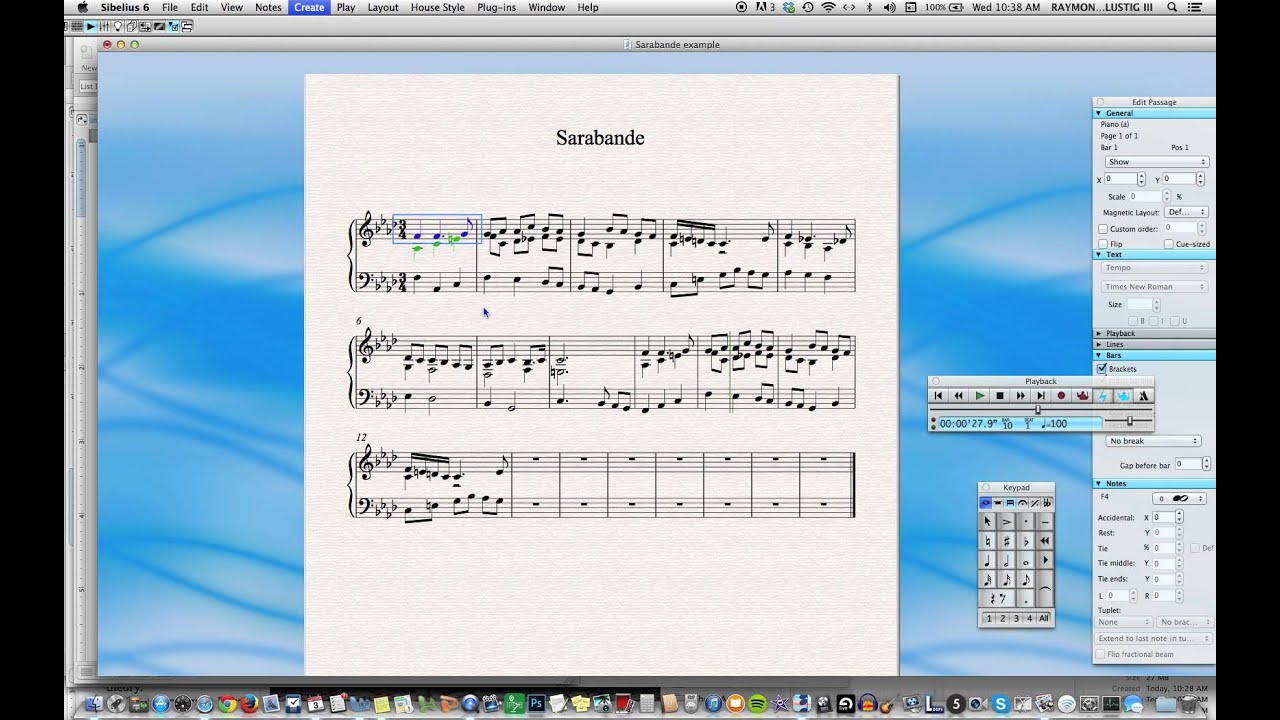
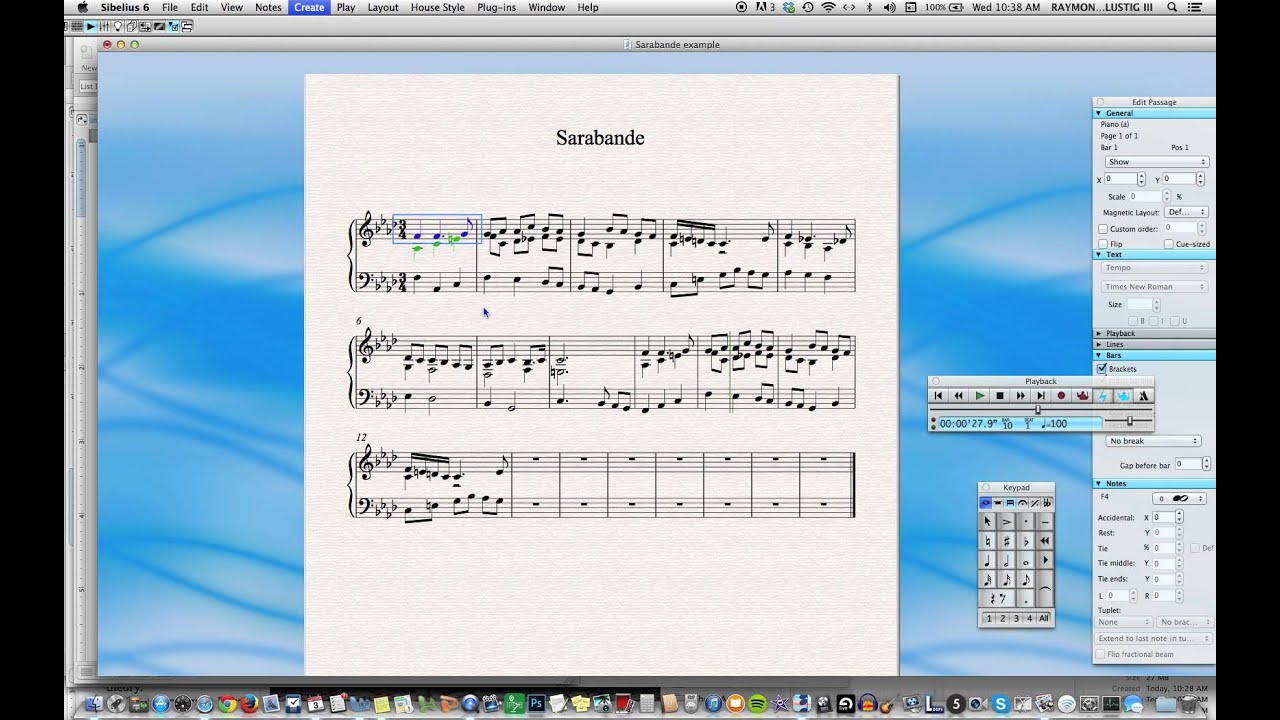
Playback
How To Change Playback Tempo In Sibelius
Modified: January 22, 2024
Learn how to change the playback tempo in Sibelius with this step-by-step guide. Adjust the speed of your music effortlessly.
(Many of the links in this article redirect to a specific reviewed product. Your purchase of these products through affiliate links helps to generate commission for AudioLover.com, at no extra cost. Learn more)
Table of Contents
Introduction
Welcome to this guide on how to change the playback tempo in Sibelius. Sibelius is a powerful music notation software that allows users to compose, arrange, and playback their musical creations. One of the key features of Sibelius is its playback capability, which enables users to hear their compositions come to life. In this article, we will explore how to adjust the playback tempo in Sibelius, giving you control over the speed at which your music is played.
Changing the playback tempo can be useful for a variety of reasons. It allows you to experiment with different interpretations of your music, adapt your composition to a specific performance or recording, or practice at a slower tempo to master difficult sections. Regardless of your musical goals, being able to adjust the playback tempo in Sibelius gives you the flexibility to customize your listening experience.
Before we dive into the steps, it’s important to note that changing the playback tempo in Sibelius does not affect your actual written score. It only affects the playback of the score in the software. This is a helpful distinction to keep in mind, as you can make adjustments to the playback tempo without altering the original composition.
Now that you have a better understanding of why changing the playback tempo can be beneficial, let’s move on to the step-by-step process of adjusting the tempo in Sibelius. Whether you’re a seasoned Sibelius user or just starting out, this guide will help you navigate the software’s playback controls and make the tempo changes you desire.
Step 1: Opening your score in Sibelius
The first step in changing the playback tempo in Sibelius is to open your score in the software. If you have already saved your composition as a Sibelius file (.sib), simply navigate to the location on your computer where the file is saved and double-click on it to open it in Sibelius.
If you haven’t yet saved your composition, take a moment to save it in a location of your choice. Click on the “File” menu in Sibelius and select “Save As”. Choose a name for your file and choose a location on your computer to save it. Click “Save” to save your composition as a Sibelius file.
Once your score is open in Sibelius, you will be ready to proceed to the next step of adjusting the playback tempo.
Sibelius also allows you to import scores in various formats such as MIDI, MusicXML, and PDF. If your score is in one of these formats, you can import it into Sibelius by selecting the appropriate option under the “File” menu. Follow the prompts to select and import your score into Sibelius.
It is worth mentioning that Sibelius provides a user-friendly interface that makes it easy to navigate and work with your score. The main window displays your score’s music notation, while the various menus and toolbars give you access to a wide range of editing and playback options. Familiarize yourself with the interface to make the most efficient use of Sibelius as you work with your score.
Step 2: Accessing the playback controls
Now that you have your score open in Sibelius, the next step is to access the playback controls. These controls allow you to adjust the tempo and control other aspects of the playback, such as volume and balance.
In the top toolbar of Sibelius, you will find the “Play” tab. Click on this tab to access the playback controls. A dropdown menu will appear, providing you with a variety of playback options. Look for the “Playback Controls” option and click on it to open the playback controls panel.
Once the playback controls panel is open, you will see a range of buttons and sliders that allow you to control the playback of your score. The most important control for our purpose of changing the tempo is the tempo slider. It is represented by a horizontal slider with a numerical value indicating the current tempo.
Take a moment to familiarize yourself with the playback controls panel. Explore the different buttons and sliders that are available. These controls give you the ability to fine-tune the playback settings and customize your listening experience in Sibelius.
It is worth noting that Sibelius also provides keyboard shortcuts for accessing and controlling the playback. For example, pressing the Spacebar on your keyboard will start or stop the playback, while the arrow keys can be used to navigate through the score. Familiarize yourself with these shortcuts to streamline your workflow and make it easier to access the playback controls.
Now that you have accessed the playback controls in Sibelius, you are ready to proceed to the next step of adjusting the tempo.
Step 3: Adjusting the tempo using the playback controls
Now that you have accessed the playback controls in Sibelius, you can proceed to adjust the tempo of your score. The tempo refers to the speed at which the music is played. Sibelius allows you to easily modify the tempo to suit your preferences.
To change the tempo, locate the tempo slider in the playback controls panel. It is usually positioned near the top or bottom of the panel. Grab the slider with your mouse and move it to the right to increase the tempo, or move it to the left to decrease the tempo. As you move the slider, you will notice the numerical value representing the tempo changing accordingly.
As you adjust the tempo, Sibelius provides real-time playback, allowing you to hear the changes in tempo immediately. This feature is incredibly useful as it allows you to instantly hear how the modified tempo affects the overall feel and dynamics of your composition.
Experiment with different tempos to find the one that best suits your musical vision. Whether you want a slow, lingering pace or a fast, energetic tempo, Sibelius provides the flexibility to achieve your desired result.
In addition to the tempo slider, Sibelius also allows you to input the exact tempo value manually. If you have a specific tempo in mind, you can click on the tempo numerical value in the playback controls panel and type in the desired tempo using the keyboard. This precise control gives you the ability to set the tempo to a specific metronome marking or match the tempo of other recorded tracks.
Keep in mind that the tempo changes you make in Sibelius only affect the playback within the software. The original notation of your score remains unchanged. This means you can freely experiment with different tempos without altering the underlying composition.
Once you have made the necessary adjustments to the tempo, proceed to the next step to fine-tune the playback tempo in Sibelius.
Step 4: Fine-tuning the playback tempo
After adjusting the tempo using the playback controls in Sibelius, you may find that you want to fine-tune the tempo further to achieve a more precise musical interpretation. Sibelius offers additional tools and features that allow you to refine the playback tempo of your score.
One way to fine-tune the playback tempo is by using the Tempo Text feature. Tempo Text allows you to add specific tempo markings at different points in your score, indicating changes in tempo throughout the composition. To add Tempo Text, click on the “Text” tab in the top toolbar of Sibelius. From the dropdown menu, select “Tempo Text”. Click on the desired location in your score, and a text box will appear where you can enter the desired tempo marking. Repeat this process for any additional tempo changes you want to make.
Another useful feature is the ability to create gradual tempo changes, known as tempo curves. Tempo curves allow you to smoothly transition from one tempo to another, introducing gradual accelerandos or ritardandos in your composition. To create a tempo curve, select the desired measure or region and go to the “Play” tab in the top toolbar. Click on the “Tempo Curve” option, and a dialog box will appear where you can define the desired tempo changes and the duration of the curve.
Furthermore, Sibelius offers the option to customize the playback of individual beats within a measure using the “Meter/Time Signature” feature. This feature allows you to specify different durations for each beat, creating syncopated rhythms or irregular phrasing. Adjusting the durations of individual beats can have an impact on the overall perception of the tempo and rhythmic feel of your composition.
Remember to take advantage of Sibelius’ playback options, such as playback instruments and MIDI sound sets. Choosing different playback instruments and experimenting with different sound sets can greatly affect the perception of tempo and overall musicality.
It is important to note that fine-tuning the playback tempo in Sibelius requires careful attention to detail and a keen ear for musical interpretation. Take the time to listen closely to the changes you make, and make adjustments as necessary to achieve the desired musical result.
Once you have fine-tuned the playback tempo and made any other desired changes, you are ready to save your score with the updated tempo settings.
Step 5: Saving your changes
After adjusting and fine-tuning the playback tempo in Sibelius, it’s important to save your changes to ensure that your modified tempo settings are preserved for future use.
To save your score with the updated tempo settings, click on the “File” tab in the top toolbar of Sibelius. From the dropdown menu, select “Save” or “Save As” if you want to create a new version of your score. Choose a location on your computer to save the file and provide a name for it. Click “Save” to save your score with the updated tempo.
By saving your score in Sibelius, you are preserving all the modifications you made to the playback tempo, as well as any other adjustments or edits you made during the process. This allows you to revisit and re-engage with your composition at a later time, maintaining the desired tempo settings.
It is recommended to save your score in multiple versions, especially if you anticipate making further changes to the tempo or other aspects of your composition. This way, you can go back to a previous version if needed, ensuring that you have a backup of your work.
Additionally, Sibelius provides the option to export your composition in various file formats, such as MIDI, PDF, or audio formats. Exporting your score allows you to share it with others or use it in other music software or platforms while preserving the tempo settings you have established in Sibelius. To export your score, click on the “File” tab and select the “Export” option. Follow the prompts to choose the desired file format and save your exported score.
By saving your changes and potentially exporting your composition, you are ensuring that the modified tempo settings are retained and can be accessed in the future, whether in Sibelius or in other music software or platforms.
Congratulations! You have successfully learned how to change the playback tempo in Sibelius. You now have the knowledge and tools to customize the tempo of your compositions, allowing you to bring your music to life and create the desired musical interpretation.
Remember to continue exploring and experimenting with the playback controls and other features of Sibelius to further enhance your musical creations and take full advantage of this powerful software.
Happy composing and enjoy your musical journey with Sibelius!
Conclusion
Changing the playback tempo in Sibelius offers musicians and composers a valuable tool for refining their compositions and exploring different musical interpretations. By following the step-by-step process outlined in this guide, you have learned how to adjust the playback tempo in Sibelius and customize the speed at which your music is played.
From opening your score in Sibelius to accessing the playback controls, adjusting the tempo, fine-tuning it with Tempo Text and tempo curves, and ultimately saving your changes, each step is essential in achieving the desired musical result. Remember to take advantage of Sibelius’ playback options, such as instrument choices and MIDI sound sets, to further enhance your composition and the playback experience.
By having control over the playback tempo, you can experiment with different interpretations, adapt your composition to specific performances, or practice at slower tempos to improve your skills. The flexibility offered by Sibelius allows you to explore your musical ideas and bring them to life with precision and artistry.
Whether you are a seasoned composer or just starting on your musical journey, mastering the playback tempo in Sibelius opens up a world of creative possibilities. Take the time to experiment, listen attentively to the changes you make, and trust your musical instincts to guide your tempo adjustments.
Remember to save your changes and potentially export your composition in various file formats to ensure that your modified tempo settings are preserved and can be shared with others or used in other music software or platforms. By doing so, you can continue to collaborate, perform, or share your compositions with confidence and ease.
Congratulations on acquiring this valuable skill in Sibelius, and enjoy the process of composing and refining your music with the power to control the playback tempo. Let your creativity soar and continue to explore the vast possibilities that Sibelius offers to express your musical ideas.