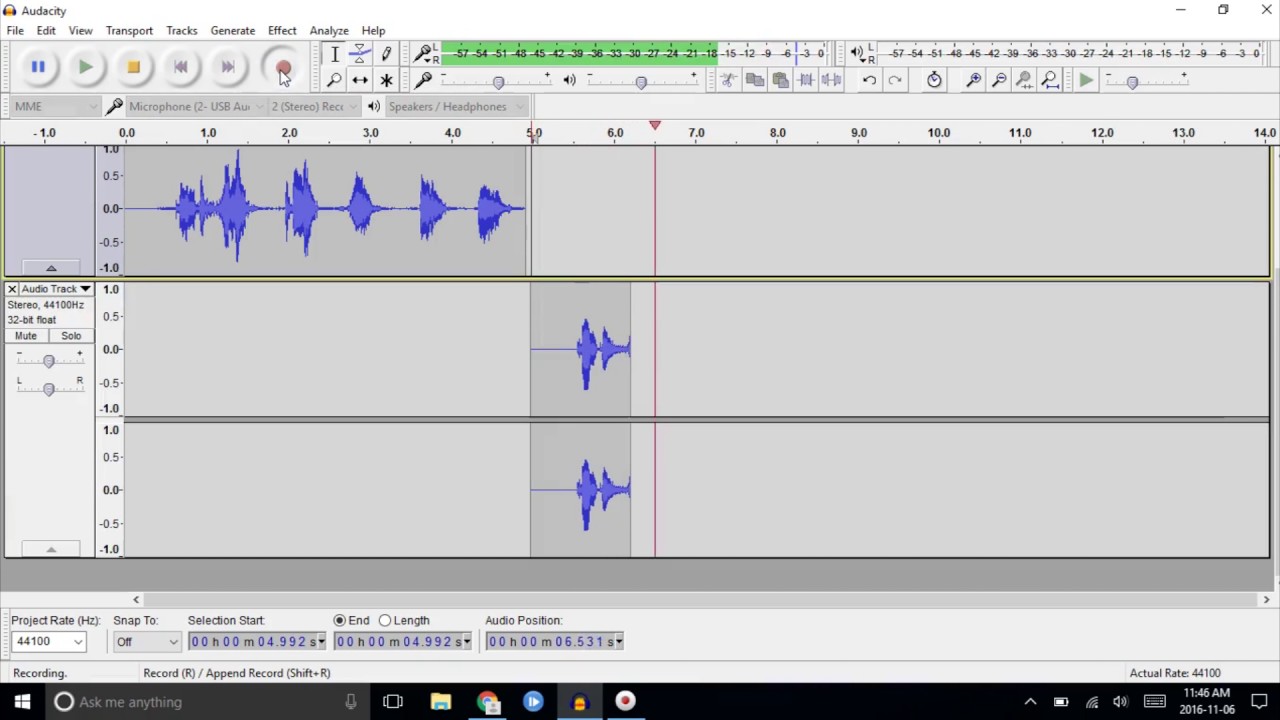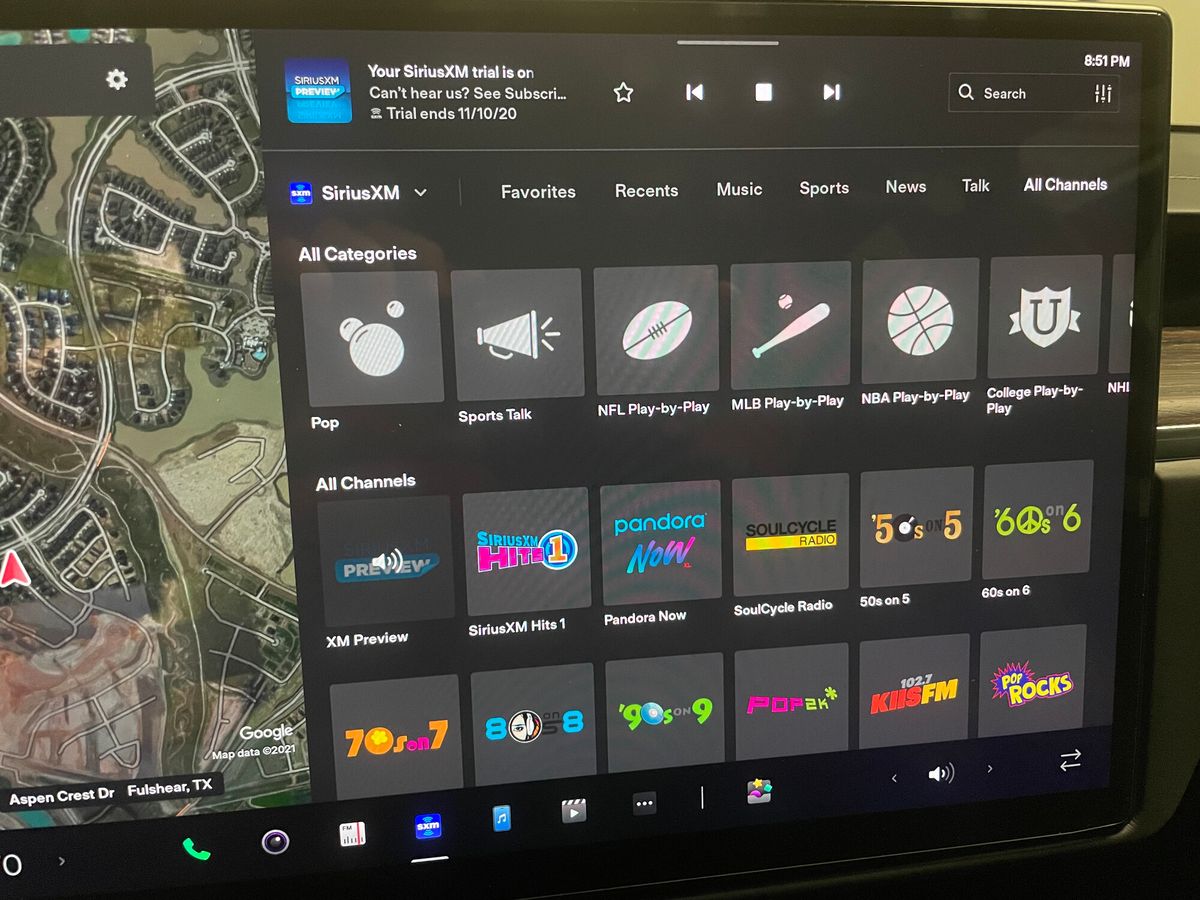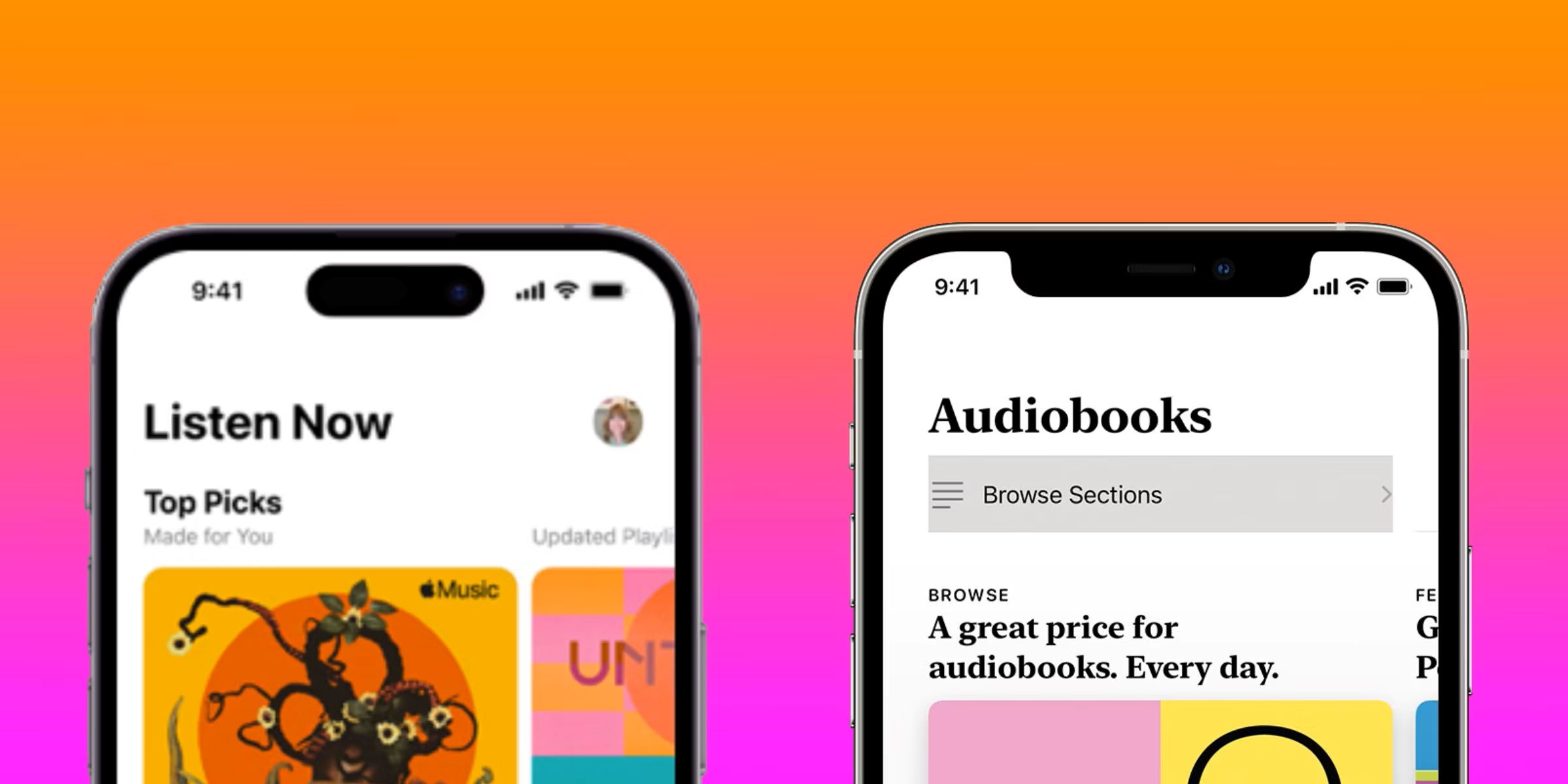Home>Devices & Equipment>Radio>How To Listen To The Radio On Your Computer


Radio
How To Listen To The Radio On Your Computer
Modified: January 22, 2024
Learn how to listen to radio stations on your computer with our step-by-step guide. Enjoy your favorite music, news, and podcasts right at your fingertips!
(Many of the links in this article redirect to a specific reviewed product. Your purchase of these products through affiliate links helps to generate commission for AudioLover.com, at no extra cost. Learn more)
Table of Contents
- Introduction
- Step 1: Choose a Radio Streaming Website
- Step 2: Install a Radio Player Software
- Step 3: Launch the Radio Player Software
- Step 4: Search for Radio Stations
- Step 5: Select a Radio Station to Listen
- Step 6: Adjust the Volume and Settings
- Step 7: Enjoy Listening to the Radio on Your Computer
- Conclusion
Introduction
Welcome to the world of online radio! Gone are the days when we relied solely on traditional FM/AM radio to tune in to our favorite stations. Now, with the power of the internet, you can listen to radio stations from all over the world right on your computer. Whether you want to catch up on the latest music, stay updated with news and sports, or explore new genres, listening to the radio on your computer opens up a whole new world of possibilities.
Not only is it convenient and easily accessible, but it also provides a wider range of radio stations to choose from. You can explore local stations from your hometown, discover international stations that play music in different languages, or even indulge in niche genres that cater to your specific interests. The best part is, you can enjoy this radio experience from the comfort of your own computer, whether you are at home, at work, or even on the go.
In this guide, we will walk you through the steps to listen to the radio on your computer. We will cover everything from choosing a radio streaming website to adjusting the volume and settings to ensure an optimal listening experience. So, let’s dive in and get started on our journey to radio bliss!
Step 1: Choose a Radio Streaming Website
The first step in listening to the radio on your computer is to choose a reliable and user-friendly radio streaming website. There are numerous websites available that offer a wide range of radio stations from different genres and locations. Here are a few popular options to consider:
- TuneIn: TuneIn is one of the most popular radio streaming websites, offering access to over 100,000 radio stations from around the world. You can search for stations by location, genre, language, and even specific shows or podcasts.
- iHeartRadio: iHeartRadio is another great option that allows you to listen to live radio stations, as well as create custom stations based on your favorite artists and genres. It also offers on-demand content and podcasts.
- Radio.com: Radio.com is the official website for Entercom Communications, one of the largest radio broadcasting companies in the United States. It provides access to a wide range of stations across different genres and locations.
- Radio Garden: Radio Garden is a unique radio streaming website that lets you explore stations from all over the globe by simply navigating a world map. It offers a visually interactive and immersive experience.
- Streema: Streema is a comprehensive platform that allows you to listen to radio stations, podcasts, and live streams from around the world. It offers a user-friendly interface and a vast selection of stations to choose from.
When choosing a radio streaming website, consider factors such as the variety and quality of stations available, user interface, ease of navigation, and additional features. It’s also worth checking if the website offers a mobile app, as this will allow you to enjoy radio on your computer as well as on your smartphone or tablet.
Once you have selected a radio streaming website that suits your preferences, you can move onto the next step of installing a radio player software on your computer.
Step 2: Install a Radio Player Software
Now that you have chosen a radio streaming website, the next step is to install a radio player software on your computer. This software acts as a bridge between the website and your computer, allowing you to stream and listen to radio stations seamlessly. Here are a few popular radio player software options:
- VLC Media Player: VLC is a versatile media player that supports various audio and video formats, including radio streams. It is free to download and compatible with both Windows and Mac operating systems.
- Winamp: Winamp is a classic media player that has been around for years. It offers a simple and user-friendly interface, with radio streaming capabilities. It is available for Windows computers.
- iTunes: If you are an Apple user, iTunes is a built-in media player that also supports radio streaming. It is available for both Windows and Mac operating systems.
- Windows Media Player: Another built-in option for Windows users is Windows Media Player. While it is primarily used for playing local media files, it also supports streaming radio stations.
These are just a few examples of radio player software options available. You can choose the one that best suits your preferences and computer system. Most of these software options are free to download and easy to install. Simply visit the official website of the software and follow the instructions provided to install it on your computer.
Once you have installed the radio player software, you are ready to move on to the next step of launching the software and connecting to the radio streaming website.
Step 3: Launch the Radio Player Software
After installing the radio player software, the next step is to launch it on your computer. Simply locate the software icon on your desktop or in your applications folder and double-click to open it. The software will start up and be ready for you to use.
When you launch the radio player software, you will typically see a user interface that allows you to navigate and control the program. Depending on the software you have installed, you may see options such as “Open File,” “Open URL,” or “Playlists.” Look for the option that allows you to input the URL or web address of the radio streaming website you want to listen to.
Once you have found the appropriate option, click on it to open a dialog box where you can enter the URL. Copy the URL of the radio streaming website you chose in Step 1 and paste it into the dialog box. Then, click on the “Play” or “Open” button to initiate the connection between the software and the radio streaming website.
Once the connection is established, the radio player software will start playing the live stream from the radio station you selected. You will be able to see the name of the station, the artist and song currently playing, and other related information on the player interface.
Some radio player software options may offer additional features such as creating and managing playlists, recording radio streams, or even providing visualizations to enhance the listening experience. Explore the different options available in the software’s interface to customize your listening preferences as desired.
With the radio player software launched and connected to the radio streaming website, you are now ready to search for and select your favorite radio stations to listen to. This will be covered in the next step.
Step 4: Search for Radio Stations
Now that you have launched the radio player software and established a connection to the radio streaming website, it’s time to search for the radio stations you want to listen to. Most radio player software options provide a search feature or a station directory that allows you to easily find and browse through different stations.
To search for radio stations, look for a search bar or a dedicated search function within the software’s interface. Enter keywords such as the station name, genre, location, or language to narrow down your search and find stations that align with your preferences.
If the radio player software offers a station directory, you can explore different categories or genres to discover new stations. Whether you’re into pop, rock, jazz, classical, talk radio, or sports, there are stations available for every taste and interest. You can also filter stations based on their popularity or proximity to your location.
Once you find a station that catches your attention, click on it to start streaming. The radio player software will establish a connection to the station’s live stream, and you will start hearing the content being broadcasted in real-time.
Some radio player software options may also provide additional information or details about each station, such as a brief description, the current song or program playing, and the option to add it to your favorites or bookmark it for easy access in the future.
Feel free to explore different radio stations and genres to broaden your listening experience. You might discover new music artists, interesting talk shows, or insightful news programs that cater to your interests.
Now that you have searched for and selected a radio station to listen to, it’s time to move on to the next step and adjust the volume and settings for an optimal listening experience.
Step 5: Select a Radio Station to Listen
With the radio player software connected to the streaming website and familiar with how to search for stations, it’s time to select a radio station that piques your interest. As you browse through the available options, you’ll find a plethora of stations catering to different genres, languages, and regions.
Start by considering your preferred genre or category. Whether you’re a fan of pop, rock, classical, hip-hop, jazz, country, or something else entirely, there is a station out there to satisfy your musical cravings. Additionally, you might find stations dedicated to specific decades or eras, playing hits from the 70s, 80s, 90s, and beyond.
Exploring stations by location can also be exciting. Whether you want to tune in to a local station broadcasting news, weather updates, and events from your hometown or immerse yourself in the sounds of a distant country, the choice is yours. The internet has made it possible to hop from one corner of the world to another at the click of a button.
Don’t forget to explore alternative programming as well. There are stations dedicated to talk shows, sports coverage, podcasts, and even specific hobbies or interests. Dive into the realm of true crime, learn about personal development, indulge in comedy sketches, or deepen your understanding of a particular topic through expert interviews.
Once you’ve found a station that catches your attention, simply click on it to start listening. The radio player software will connect to the station’s live stream and begin playing the content. Sit back, relax, and enjoy the audio journey that unfolds before you.
It’s worth noting that some radio player software options allow you to create custom playlists or mark certain stations as favorites for easy access in the future. Take advantage of these features to curate a personalized collection of radio stations that cater to your unique taste and preferences.
Now that you’ve selected a radio station to listen to, it’s time to fine-tune your listening experience by adjusting the volume and exploring the settings. This will be covered in the next step.
Step 6: Adjust the Volume and Settings
After selecting a radio station to listen to, it’s important to adjust the volume and explore the settings to fine-tune your listening experience. Each radio player software may have slightly different options, but here are some common settings you may encounter:
- Volume: The volume control allows you to increase or decrease the audio level according to your preference. Adjust the volume slider or use keyboard shortcuts to find the optimal level for your listening environment.
- Equalizer: Some radio player software options come with an equalizer that lets you adjust the sound frequencies to enhance the audio quality. Use presets or customize the settings to achieve the desired balance of bass, treble, and other parameters.
- Playback Controls: The playback controls allow you to pause, play, stop, or skip tracks, depending on the software’s features. Familiarize yourself with these controls to have full command over your radio listening experience.
- Notifications and Alerts: Some radio player software allows you to enable or disable notifications or alerts related to the station or program you’re listening to. You can choose whether to receive on-screen notifications or sound alerts for song changes, upcoming shows, or important announcements.
- Timer: If you like falling asleep to the radio, you may find a sleep timer feature useful. This feature allows you to set a specific duration after which the radio player software will automatically turn off, saving power and ensuring a peaceful sleep.
Take some time to explore the settings in your chosen radio player software. Experiment with different configurations until you find the perfect balance of volume, sound quality, and additional features that enhance your listening pleasure.
Remember, each radio station may have its own unique settings as well. You may have the option to customize the audio quality, enable or disable DJ commentary, or choose between different streams depending on your internet connection speed or personal preference.
By adjusting the volume and exploring the settings, you can tailor your radio listening experience to suit your preferences and create a truly immersive and enjoyable experience.
With the volume and settings adjusted to your liking, it’s time to sit back, relax, and immerse yourself in the world of radio on your computer.
Step 7: Enjoy Listening to the Radio on Your Computer
Congratulations! You have reached the final step in enjoying the radio on your computer. Now that you have selected a radio station, adjusted the volume, and explored the settings, it’s time to sit back, relax, and fully immerse yourself in the world of radio.
Listening to the radio on your computer offers a variety of benefits and enjoyment:
- Discover New Music: One of the great advantages of radio is the opportunity to discover new music. By tuning in to different stations, you may come across artists and songs that you haven’t heard before. Expand your musical horizons and explore genres outside of your comfort zone.
- Stay Informed: Radio stations often provide live news updates, sports scores, and weather reports. Stay informed and up-to-date on the latest events in your local area or around the world.
- Connect with Other Listeners: Many radio stations have online communities or social media platforms where listeners can connect and engage with each other. Share your thoughts, song recommendations, and experiences with fellow radio enthusiasts.
- Enjoy Niche and Specialty Shows: Radio stations cater to various interests and passions. Whether you’re into cooking, finance, history, or science, you can find specialty shows that delve deep into these subjects. Expand your knowledge and indulge in your favorite topics.
- Background Entertainment: The radio can provide pleasant background noise while you work, study, or engage in other activities. It adds a touch of ambiance and can help alleviate boredom or monotony.
Remember, the beauty of listening to the radio on your computer is the immense variety of stations and content available at your fingertips. Experiment with different stations, explore new genres, and find your favorites.
If you ever feel like switching things up, revisit Step 4 to search for new stations or genres, or simply browse through the catalog of your chosen radio streaming website. Radio listening is a dynamic and ever-changing experience, allowing you to discover something new each time you tune in.
So, sit back, relax, and let the soothing sounds of the radio transport you to a world of music, news, and entertainment. Enjoy the experience of listening to the radio on your computer, and let it become a regular part of your daily routine.
Now, go ahead and enjoy the wonderful world of radio on your computer!
Conclusion
Listening to the radio on your computer is a convenient and enjoyable way to access a wide range of radio stations from around the world. With just a few simple steps, you can tune in to your favorite music, stay updated with news and sports, and explore new genres and shows.
In this guide, we walked you through the process of listening to the radio on your computer. We covered how to choose a radio streaming website, install a radio player software, and launch the software to connect to the radio stations. We also discussed how to search for stations, select your preferred station to listen to, and adjust the volume and settings for an optimal listening experience.
By following these steps, you can fully immerse yourself in the world of radio and enjoy the benefits it brings. Whether you want to discover new music, stay informed, connect with other listeners, or simply enjoy background entertainment, radio has something to offer for everyone.
Remember to explore different genres, languages, and stations, as the variety available is vast. You can customize your listening experience by adjusting the volume, exploring the settings, and taking advantage of additional features offered by the radio player software.
So, sit back, relax, and let the radio transport you to a world of music, knowledge, and entertainment. Enjoy the convenience and accessibility of listening to the radio on your computer, and make it a part of your daily routine.
Now that you have the knowledge and steps to enjoy the radio on your computer, go ahead and start your radio journey. Tune in, explore, and let the power of radio captivate your senses.