Home>Events & Info>Playback>How To Turn Up Recording And Playback Volume On IPhone 6
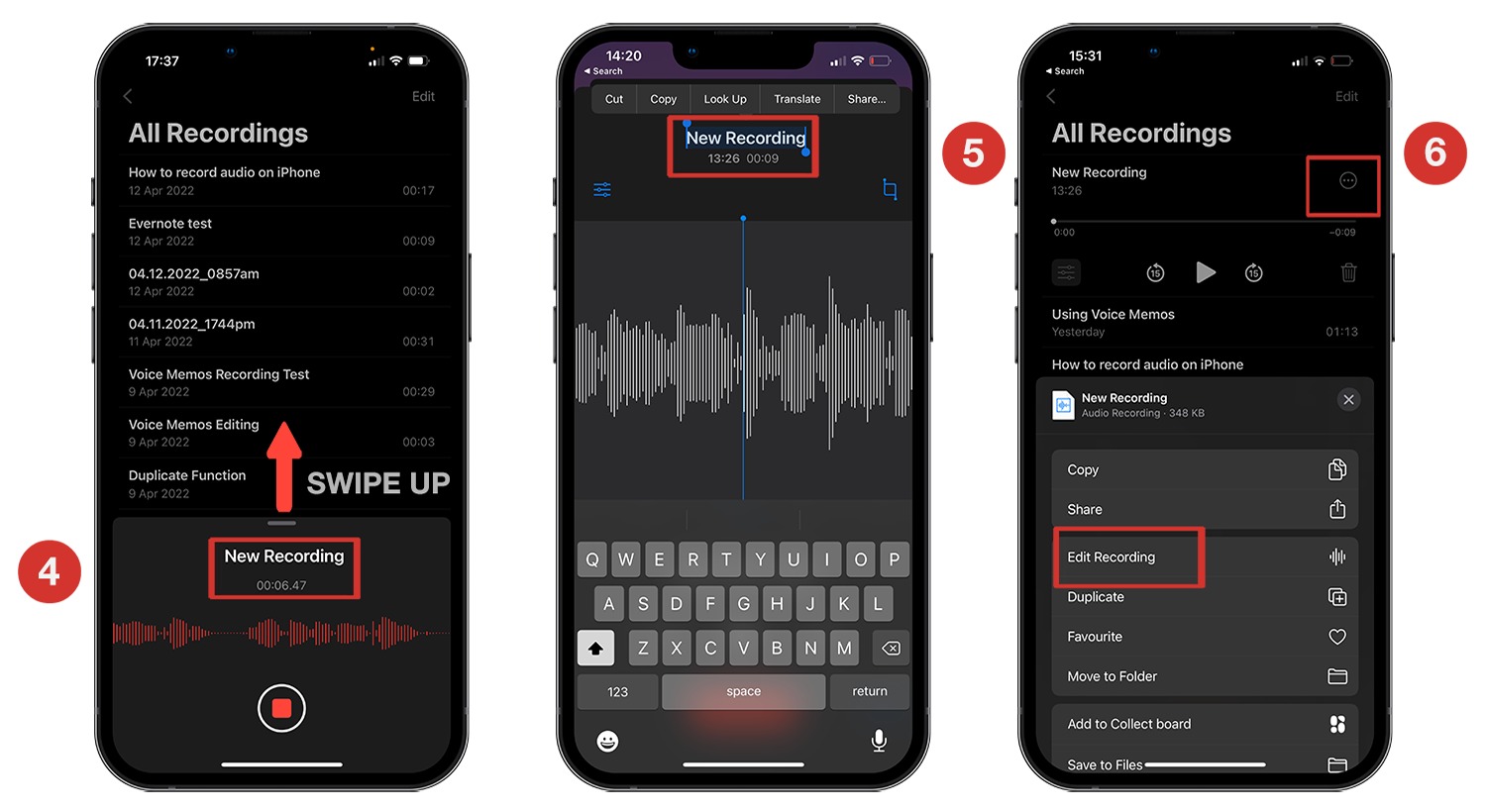
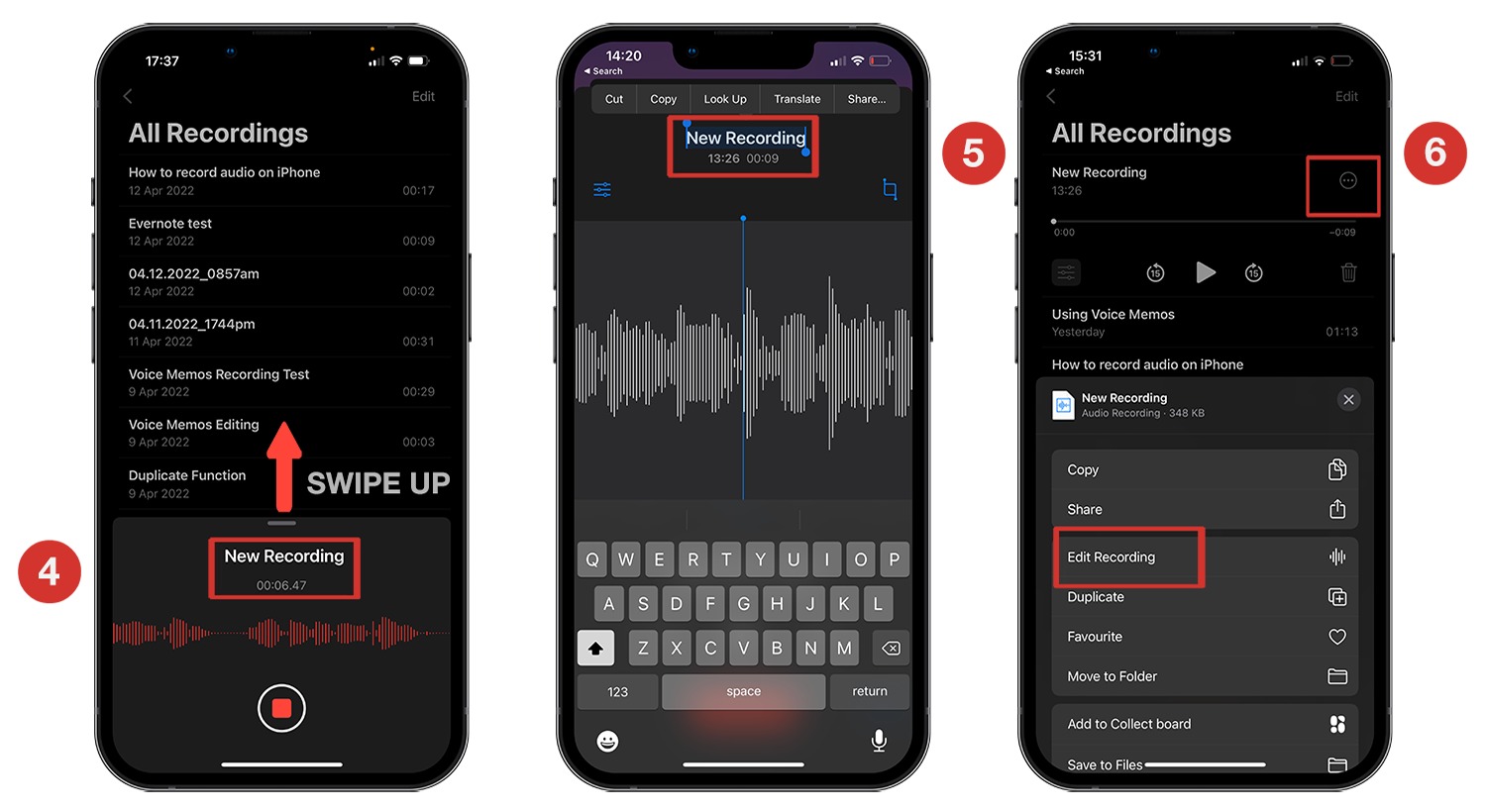
Playback
How To Turn Up Recording And Playback Volume On IPhone 6
Modified: January 22, 2024
Learn how to easily adjust the recording and playback volume on your iPhone 6, ensuring optimal sound quality and volume levels for all your media and calls.
(Many of the links in this article redirect to a specific reviewed product. Your purchase of these products through affiliate links helps to generate commission for AudioLover.com, at no extra cost. Learn more)
Table of Contents
Introduction
Are you struggling to hear your recordings or playback on your iPhone 6? Don’t worry, you’re not alone. Many users face issues with low volumes on their devices, which can be frustrating when trying to listen to music, podcasts, or important recordings.
Fortunately, there are solutions to help you turn up the recording and playback volume on your iPhone 6. In this article, we will guide you through step-by-step instructions on how to adjust the volume settings to enhance your audio experience.
But before we delve into the solutions, it’s important to understand why you may be experiencing low volume issues on your iPhone 6. There can be several reasons for this problem, such as incorrect settings, software glitches, or even physical damage to the speakers. By pinpointing the cause, you can effectively troubleshoot and resolve the low volume problem.
Now, let’s explore the different methods you can use to adjust the recording and playback volume on your iPhone 6.
Adjusting Recording Volume on iPhone 6
Whether you’re recording a voice memo or capturing a video, it’s crucial to have the recording volume set at an optimal level. Here’s how you can adjust the recording volume on your iPhone 6:
- Launch the voice recording app on your iPhone 6. This can be the built-in Voice Memos app or any third-party recording app of your choice.
- Tap on the microphone icon to start a new recording. You should see a volume slider or an option to adjust the recording settings.
- Slide the volume control to increase or decrease the recording volume according to your preference. You can test the volume by speaking into the microphone and checking the audio levels displayed on the screen.
- Once you are satisfied with the recording volume, tap on the record button to begin recording.
If you are experiencing low recording volume even after adjusting the settings, try the following additional steps:
- Restart your iPhone 6. Sometimes, a simple restart can resolve any temporary software glitches affecting the recording volume.
- Ensure that there are no physical obstructions covering the microphone ports on your iPhone 6. These ports are often located at the bottom of the device or near the rear camera. Remove any dust, dirt, or protective cases that may be blocking the microphones.
- Test the microphone by recording in a different app. If the volume issue persists in multiple apps, it indicates a problem with the microphone hardware. In such cases, it is best to contact Apple Support or visit an authorized service center to get the microphone repaired or replaced.
By following these steps, you should be able to adjust the recording volume on your iPhone 6 effectively. Now, let’s move on to increasing the playback volume on your device.
Increasing Playback Volume on iPhone 6
If you find that the playback volume on your iPhone 6 is too low, there are several methods you can try to boost the sound. Here’s how you can increase the playback volume:
- Check the volume level on your iPhone 6. Simply press the volume up button located on the side of your device to increase the volume. You can also adjust the volume using the on-screen slider that appears when you press the volume buttons.
- If the volume is already at maximum but still insufficient, check if the volume limit is enabled. Go to “Settings” on your iPhone and navigate to “Music” or “Sounds & Haptics,” depending on your iOS version. Look for the option “Volume Limit” and ensure that it is turned off. Enabling this option restricts the maximum volume output.
- Try using external speakers or headphones. Connecting your iPhone 6 to external audio devices can significantly improve the playback volume. Plug in a pair of headphones or connect your device to a Bluetooth speaker to enjoy louder and clearer audio.
- Use an equalizer app. There are various third-party equalizer apps available on the App Store that can enhance the audio output of your iPhone 6. These apps allow you to customize the sound settings, including bass, treble, and overall volume, to suit your preferences.
If you have exhausted all these options and are still experiencing low playback volume, it is possible that your iPhone’s speakers may be damaged or faulty. In such cases, it is advisable to seek professional assistance from Apple Support or an authorized service provider to diagnose and resolve the issue.
Remember to always exercise caution when listening to audio at high volumes, as prolonged exposure to loud sounds can potentially damage your hearing. It’s important to strike a balance between increasing the volume for better sound quality and protecting your ears.
Now that you know how to increase the playback volume on your iPhone 6, let’s move on to troubleshooting any low volume issues you may encounter.
Troubleshooting Low Volume Issues on iPhone 6
If you are still facing low volume issues on your iPhone 6, here are some troubleshooting steps you can take to resolve the problem:
- Check the sound settings: Go to “Settings” on your iPhone and navigate to “Sounds & Haptics” or “Sounds.” Ensure that the volume is not set to the lowest level and that the ringer and alerts volume is turned up.
- Clean the speakers: Dust, dirt, or debris can accumulate in the speaker grilles on your iPhone 6, affecting the sound quality. Use a soft-bristled brush or a clean, dry toothbrush to gently brush away any particles from the speaker areas.
- Disable Bluetooth: If you have connected your iPhone 6 to a Bluetooth device, it might be causing the low volume issue. Disable Bluetooth by swiping up from the bottom of the screen to access the Control Center and tapping on the Bluetooth icon to turn it off.
- Check for software updates: Outdated software can sometimes lead to audio-related issues. Make sure your iPhone 6 is running the latest version of iOS by going to “Settings” > “General” > “Software Update.” If an update is available, download and install it.
- Reset all settings: Resetting your iPhone’s settings can often resolve any software-related issues causing low volume. Go to “Settings” > “General” > “Reset” and choose “Reset All Settings.” This will not delete any of your data but will reset all settings to their default values.
- Restore your iPhone: If none of the above methods work, you can try restoring your iPhone 6 to its factory settings. Make sure to back up your data beforehand, as this process will erase all data and settings on your device. You can restore your iPhone using iTunes on a computer or through the “Settings” > “General” > “Reset” option on your device.
If the low volume issue persists even after trying these troubleshooting steps, it is recommended to contact Apple Support or visit an authorized service center for further assistance. They will be able to diagnose the problem and provide the necessary solutions.
Remember, it is always important to handle your iPhone with care and protect it from physical damage, as this can affect the sound quality and volume.
With these troubleshooting tips, you should be able to overcome any low volume issues you encounter on your iPhone 6. Now, let’s conclude our guide.
Conclusion
In conclusion, adjusting the recording and playback volume on your iPhone 6 can greatly enhance your audio experience. Whether you’re recording important memos, capturing videos, or simply enjoying your favorite music, having optimal volume settings is crucial.
By following the steps outlined in this article, you can easily adjust the recording volume on your iPhone 6 using the built-in voice recording app or any third-party recording app of your choice. Additionally, increasing the playback volume can be done through simple volume adjustments, disabling volume limits, using external speakers or headphones, or utilizing equalizer apps.
If you encounter low volume issues, troubleshooting steps such as checking sound settings, cleaning the speakers, disabling Bluetooth, and updating software can help resolve the problem. In some cases, resetting settings or restoring the device to its factory settings may be necessary. If all else fails, seeking professional support from Apple or an authorized service center is recommended.
Remember, always be mindful of your volume levels to protect your hearing. Striking a balance between enjoying enhanced audio and maintaining your well-being is crucial.
We hope this guide has been helpful in assisting you to turn up the recording and playback volume on your iPhone 6. Now you can fully enjoy all the audio capabilities your device has to offer.

