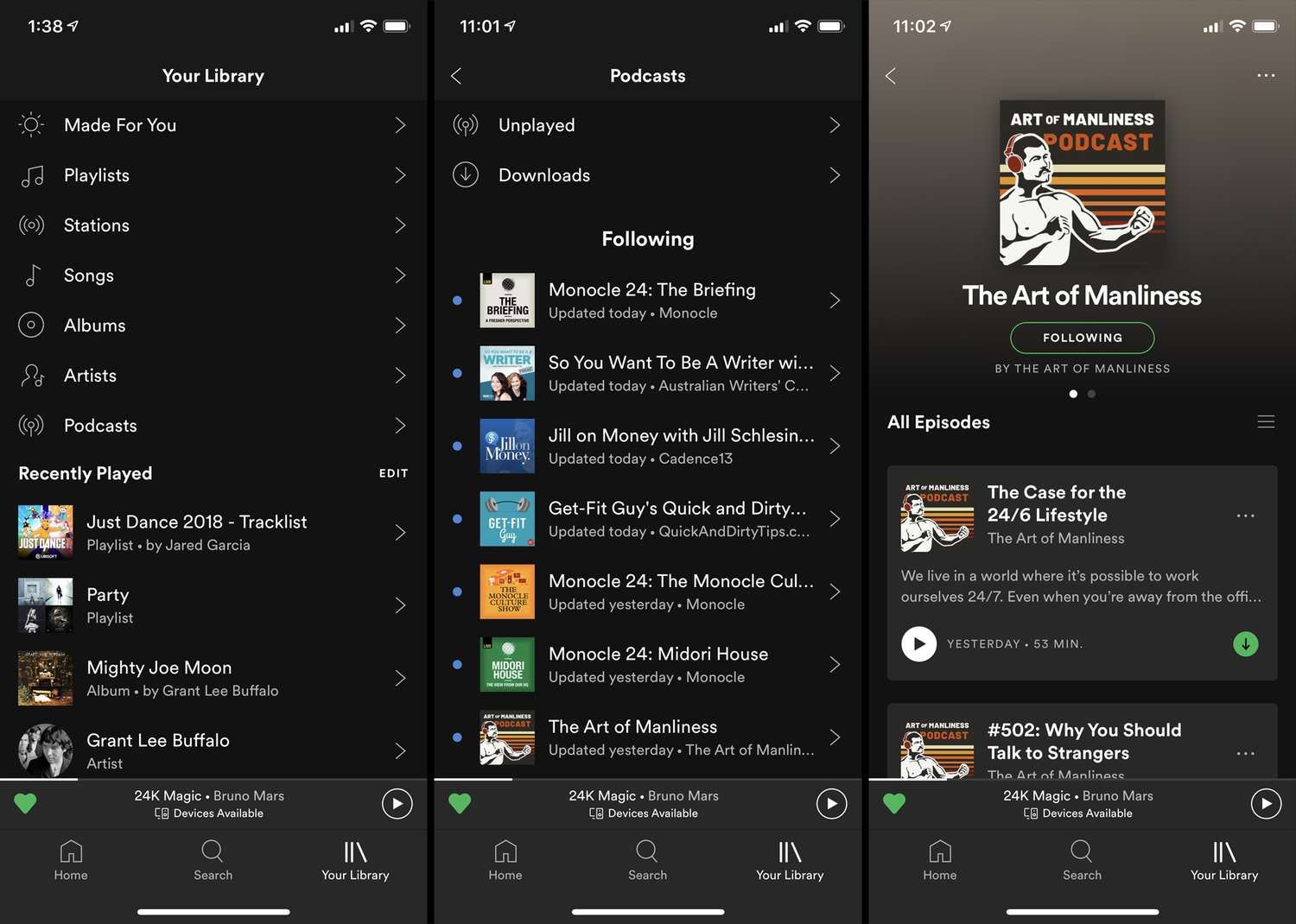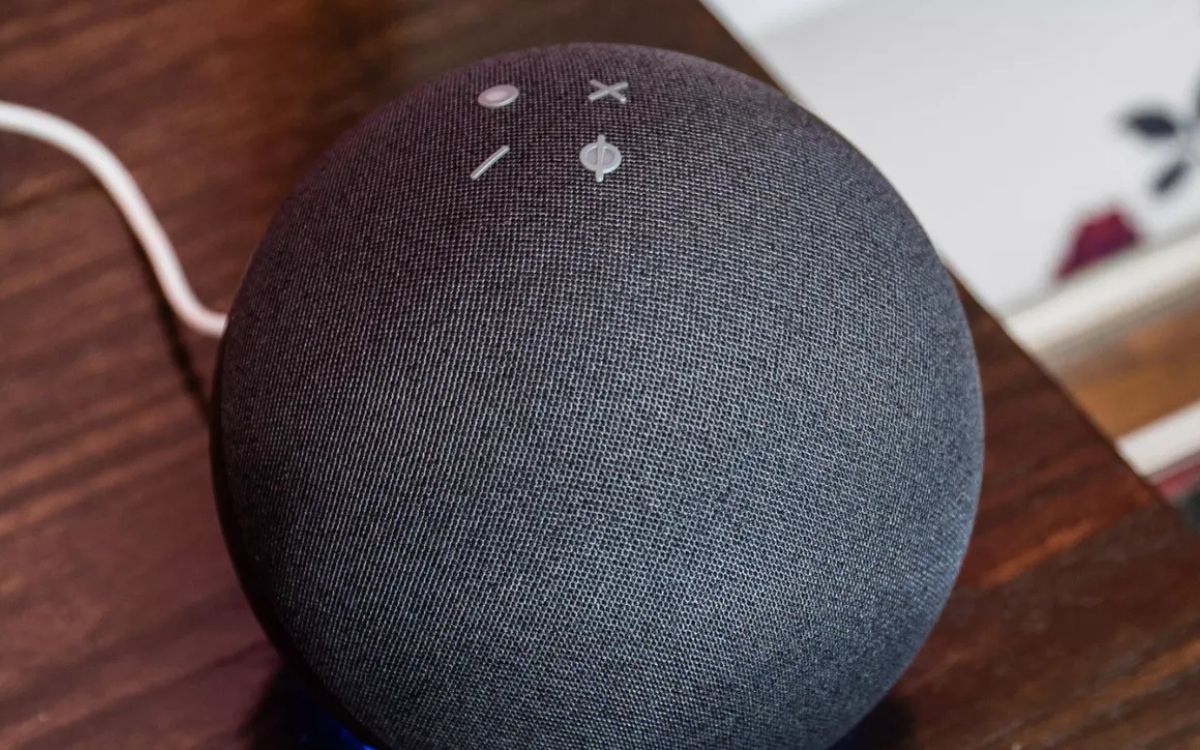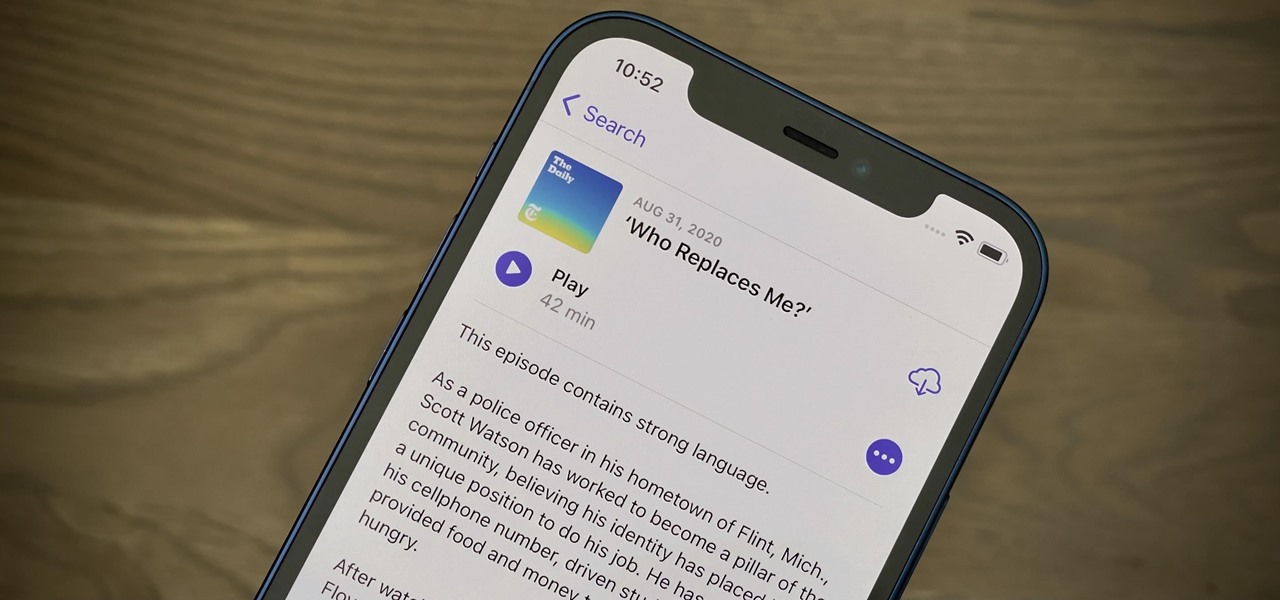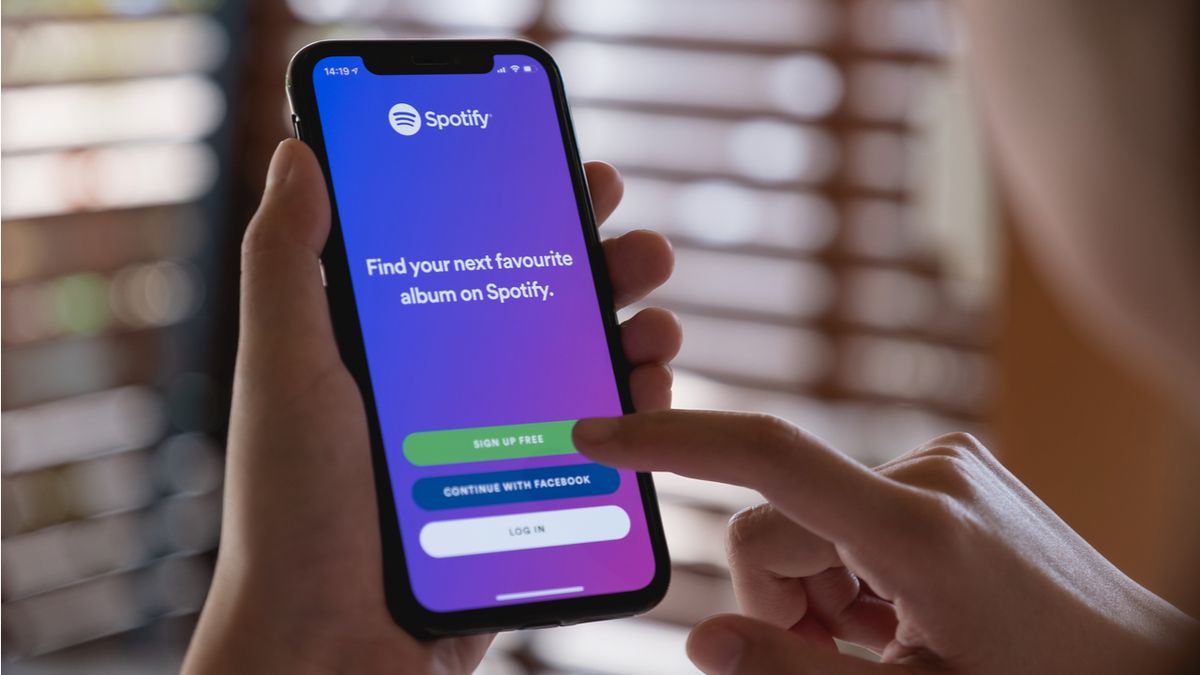Home>Events & Info>Podcast>How To Stop Podcast From Automatically Playing In Car


Podcast
How To Stop Podcast From Automatically Playing In Car
Modified: January 22, 2024
Want to stop your podcasts from automatically playing in your car? Discover effective ways to prevent auto-playing of podcasts and enjoy a hassle-free driving experience.
(Many of the links in this article redirect to a specific reviewed product. Your purchase of these products through affiliate links helps to generate commission for AudioLover.com, at no extra cost. Learn more)
Table of Contents
Introduction
Podcasts have become increasingly popular in recent years, with millions of people tuning in to their favorite shows for entertainment, education, and inspiration. However, one common frustration that many podcast listeners face is the automatic playback of episodes when they connect their devices to their cars. It can be disruptive, especially when you’re trying to listen to music or catch up on your favorite radio station.
In this article, we will discuss how to stop podcasts from automatically playing in your car. Whether you are using an iOS or Android device, we will provide you with several options to regain control over your audio experience while driving. So buckle up and get ready to learn how to silence those unwanted podcast interruptions!
Before we dive into the solutions, it’s important to understand the root cause of this issue. When you connect your smartphone or tablet to your car’s audio system through Bluetooth or a cable, the system automatically starts playing the last audio content it encountered on your device. This means that if you were last listening to a podcast, it will play by default. Fortunately, there are ways to disable this feature and reclaim control over your audio playback.
Understanding the Issue
The automatic playback of podcasts in your car can be frustrating, especially if you prefer to listen to music or other audio content while driving. To fully address this issue, it’s important to understand how different devices, such as iOS and Android, handle audio playback when connected to a car’s audio system.
On iOS devices, when you connect your iPhone or iPad to your car via Bluetooth or a cable, it attempts to resume the playback of the last audio content you were listening to. This means that if you were listening to a podcast before getting into your car, it will automatically start playing once the connection is established.
Android devices handle audio playback in a slightly different way. When you connect your Android phone or tablet to your car, it typically acts as a media player and automatically starts playing the last audio file or app it accessed. So if you were listening to a podcast recently, it will likely start playing again in your car.
To make matters more complicated, different car models and audio systems have their own specific settings and behaviors when it comes to audio playback. Some may automatically start playing the last audio content, while others may have a default music or radio station that kicks in when you connect your device.
Now that we have a better understanding of the issue, let’s look at the options available to stop podcasts from automatically playing in your car, depending on the type of device you are using.
Options for iOS Devices
If you’re using an iOS device such as an iPhone or iPad and want to prevent podcasts from automatically playing in your car, there are a few options you can try:
- Manually pause the podcast: Before getting in your car or connecting to the audio system, make sure to manually pause the podcast episode you were listening to. This way, when you connect your device to the car, it won’t automatically resume playback.
- Disable “Play Automatically” in Settings: On your iOS device, go to the “Settings” app, then select “Music” or “Podcasts,” depending on which app you’re using. Look for the “Play Automatically” or “Autoplay” option and toggle it off. This will prevent the podcast or music from automatically starting when you connect to your car’s audio system.
- Use “Do Not Disturb While Driving” mode: iOS has a feature called “Do Not Disturb While Driving” that can suppress all incoming calls, messages, and app notifications while you’re driving. To enable this mode, go to “Settings,” then select “Do Not Disturb” and scroll down to find the “Do Not Disturb While Driving” option. This can help prevent any audio content, including podcasts, from playing automatically when connected to your car.
These options should help you regain control over the playback of podcasts on your iOS device and prevent them from automatically playing in your car. Experiment with these settings to find the one that works best for you.
Options for Android Devices
If you’re using an Android device and want to stop podcasts from automatically playing in your car, there are a few options you can try:
- Pause or stop the podcast before connecting: Before getting in your car or connecting to the audio system, make sure to manually pause or stop the podcast episode you were listening to. This will prevent it from automatically playing when you connect to your car’s audio system.
- Adjust media playback settings: Android devices have settings that allow you to control the behavior of media playback when connected to a Bluetooth device or aux cable. Go to the “Settings” app, then select “Sound” or “Sound & Vibration.” Look for the “Media” or “Audio” settings and explore the options available. You may find settings related to “Play Media Automatically” or “Play Music Automatically” that you can toggle off to prevent podcasts from playing automatically.
- Use a third-party app: There are several third-party apps available in the Google Play Store that can help you control the audio playback when connecting to your car’s audio system. These apps often provide more advanced settings and options to override the default behavior. Some popular options include “AutoPlay Music” and “Bluetooth Connect and Play.” Install these apps, configure the desired settings, and enjoy a more customized audio experience in your car.
These options should give you more control over podcast playback on your Android device and prevent them from automatically playing in your car. Experiment with these settings and consider using third-party apps to find the solution that best suits your preferences.
Disabling Auto-play on Specific Apps
If you want to specifically disable auto-play for podcast apps on your device, regardless of whether you’re using an iOS or Android device, you can try the following steps:
- iOS: Open the “Settings” app and scroll down to find the specific podcast app you want to modify. Tap on the app’s name and look for the “Auto-play” or “Play Automatically” option. Toggle this option off to prevent the app from automatically playing when connected to your car.
- Android: Open the “Settings” app and navigate to “Apps” or “App Manager.” Find the podcast app you want to modify and tap on it. Look for the “Auto-play” or “Play Automatically” option within the app’s settings. Disable this option to stop the app from automatically playing when connected to your car.
By disabling auto-play specifically for the podcast app you use, you can ensure that podcasts don’t start playing without your consent when you connect to your car’s audio system. This way, you’ll have more control over your audio experience while driving.
It’s worth noting that the location of these settings may vary depending on the version of iOS or Android you’re using, as well as the specific podcast app you have installed on your device. If you can’t find the auto-play settings for a particular app, consider checking the app’s documentation or contacting the app developer for further guidance.
Using Bluetooth Connection Settings
If you’re connecting your device to your car’s audio system via Bluetooth, you may be able to utilize Bluetooth connection settings to stop podcasts from automatically playing. Here’s how:
- iOS: Go to the “Settings” app on your iOS device and select “Bluetooth.” Find the Bluetooth connection for your car and tap on the “i” or information icon next to it. Look for an option that allows you to disable “Media Audio” or “Music Audio.” By turning off this option, you can prevent audio, including podcasts, from automatically playing through your car’s audio system when connected via Bluetooth.
- Android: Open the “Settings” app on your Android device and go to the “Bluetooth” settings. Find the Bluetooth connection for your car and tap on it. Look for an option like “Media Audio,” “Music,” or “Use for Audio” and disable it. This will prevent podcasts and other audio content from automatically playing when connected to your car via Bluetooth.
By adjusting the Bluetooth connection settings, you can take control over the audio playback in your car and prevent podcasts from automatically playing without your consent.
Keep in mind that the exact wording of these settings and their availability may vary depending on the version of iOS or Android you’re using, as well as the car’s audio system. If you’re having trouble finding the Bluetooth connection settings, refer to your device’s documentation or consult the car’s manual for more specific instructions.
Adjusting the Media Playback Settings
Another option to stop podcasts from automatically playing in your car is to adjust the media playback settings on your device. Here’s how:
- iOS: Open the “Settings” app on your iOS device and select “Music” or “Podcasts,” depending on the app you use. Look for the media playback settings within the app’s settings. You may find options like “Resume Playback” or “Remember Playback Position.” Disable these settings to prevent the app from automatically playing the last podcast episode when connected to your car.
- Android: Open the podcast app or the default media player on your Android device. Navigate to the app’s settings and look for options related to media playback. You may find settings like “Auto-play” or “Remember Playback State.” Toggle off these options to prevent the app from automatically playing podcasts when connected to your car.
By adjusting the media playback settings, you can customize how your device remembers and plays podcasts. Disabling options like resume playback or remember playback position can help prevent podcasts from automatically playing when you connect to your car’s audio system.
Remember that the steps to access these settings may vary depending on the specific app you use and the version of iOS or Android you have. If you’re having trouble finding the media playback settings, refer to the app’s documentation or reach out to the app developer for more assistance.
Using a Third-Party App
If the built-in settings and options on your device do not provide the desired control over podcast playback in your car, you can consider using a third-party app to help manage this issue. There are several apps available for both iOS and Android devices that offer enhanced audio control features. Here’s how you can use a third-party app:
- Research and download a third-party app: Explore the app marketplace for your device, such as the App Store for iOS or the Google Play Store for Android. Look for apps that provide control over audio playback and are specifically designed for managing podcasts or media in your car. Examples include “Pocket Casts,” “Overcast,” or “Spotify.”
- Install and configure the app: Once you’ve chosen a suitable app, download and install it on your device. Follow the app’s instructions to set it up according to your preferences. This may include granting necessary permissions, syncing your podcast subscriptions, and configuring auto-play settings.
- Connect to your car and enjoy: Once the app is installed and configured, connect your device to your car’s audio system as usual. The third-party app should give you more control over what audio content plays when connected to your car. You can choose to manually play or pause podcasts, create customized playlists, or even set specific audio preferences for different car connections.
Using a third-party app can provide you with a more tailored and personalized audio experience in your car. These apps often offer additional features like episode recommendations, advanced playback controls, and seamless syncing across devices, enhancing your overall podcast listening experience.
Remember to research and choose a reputable app from trusted developers to ensure the app’s compatibility with your device and the desired functionality.
Conclusion
Dealing with podcasts automatically playing in your car can be a frustrating experience, but thankfully there are several options available for both iOS and Android devices. By following the steps outlined in this article, you can regain control over your audio experience while driving and prevent those unwanted interruptions.
For iOS users, manually pausing the podcast before connecting to your car and disabling the “Play Automatically” option in the settings can help prevent auto-play. Additionally, utilizing the “Do Not Disturb While Driving” mode can provide a distraction-free driving experience.
If you have an Android device, be sure to pause or stop the podcast before connecting to your car and explore the media playback settings to disable auto-play features. Using third-party apps specifically designed for managing podcasts can also offer more control over your audio playback experience in your car.
Remember that the specific steps and settings may vary depending on the device version, car audio system, and podcast app you use. It’s always a good idea to refer to the device and app documentation or contact their support if you encounter any difficulties.
By implementing these solutions, you can enjoy a seamless and personalized audio experience in your car, whether you prefer listening to music, catching up on news, or enjoying your favorite podcasts without any unexpected interruptions.