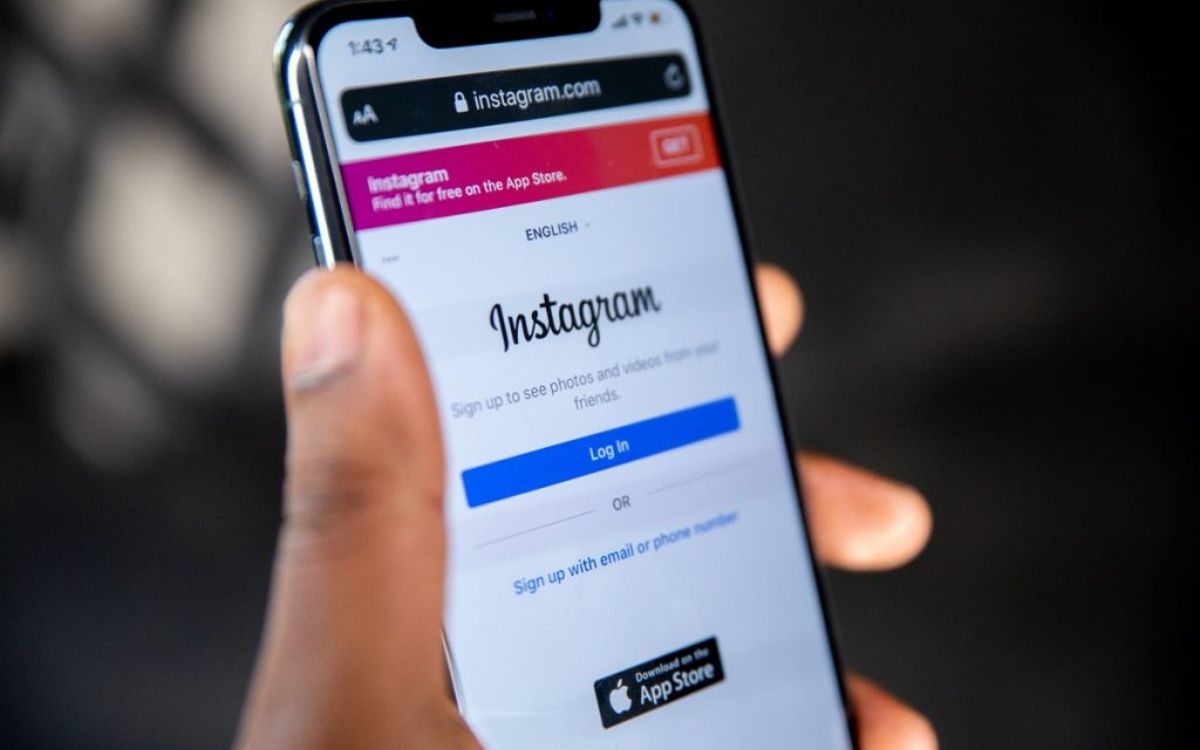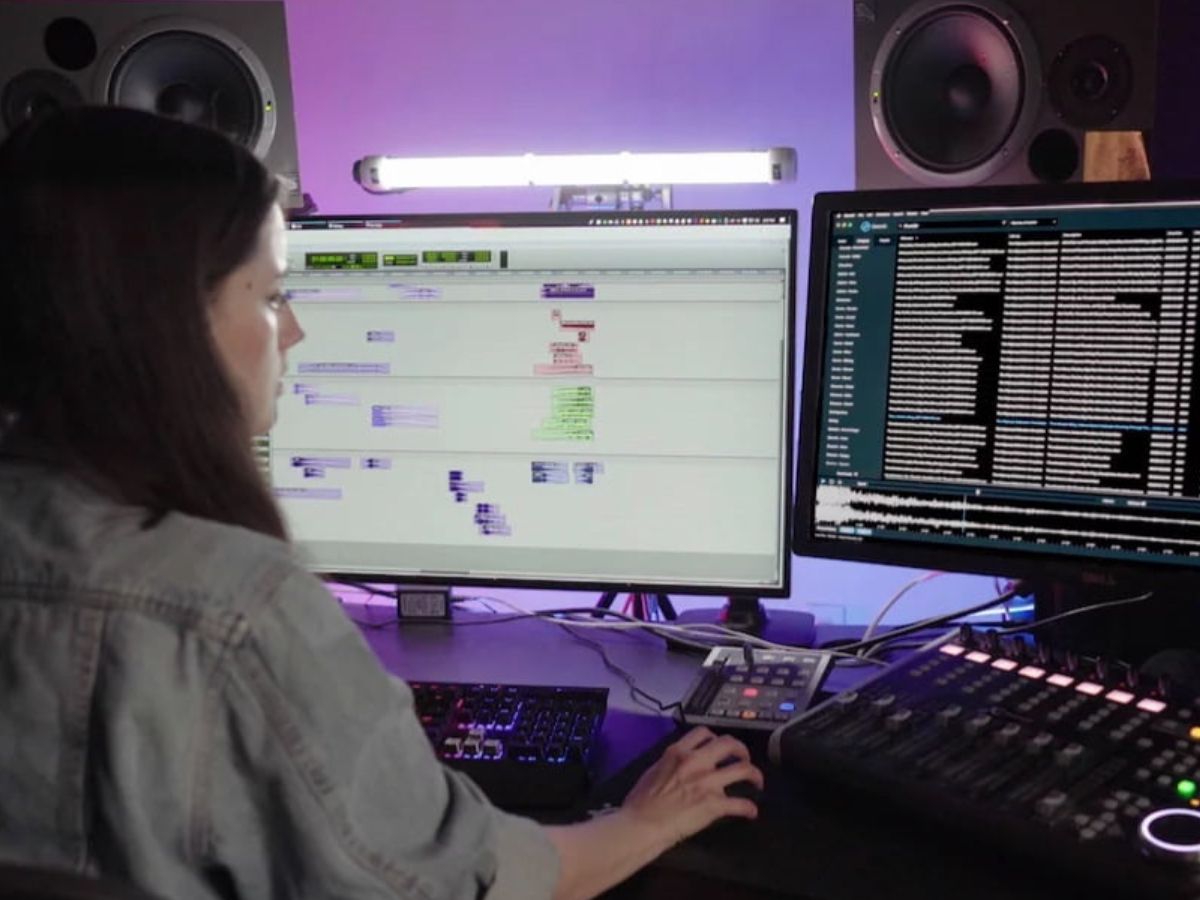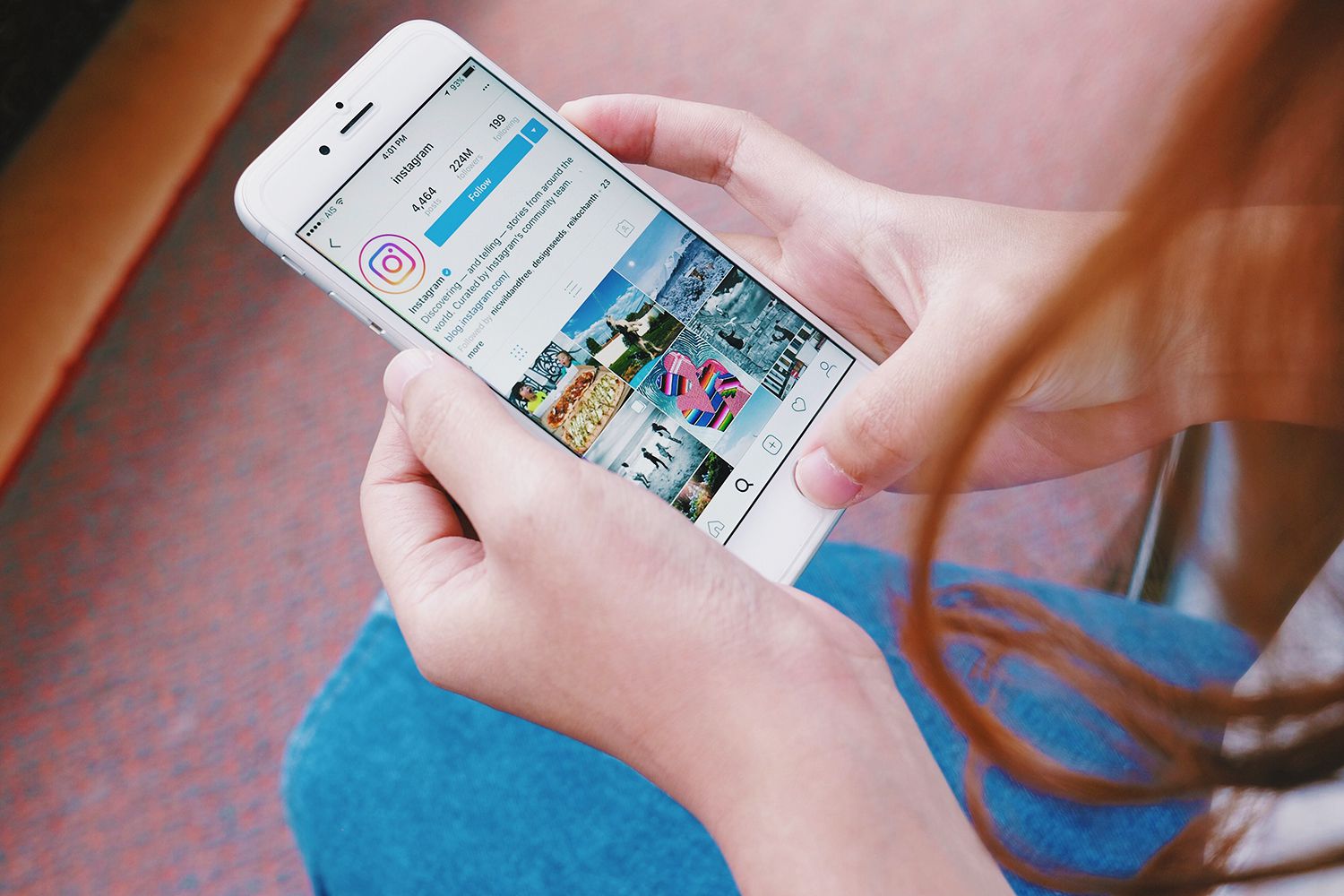Home>Production & Technology>Background Music>How To Put Background Music On Instagram Story


Background Music
How To Put Background Music On Instagram Story
Published: October 30, 2023
Learn how to add background music to your Instagram story and make your posts more engaging. Enhance your content with the perfect soundtrack.
(Many of the links in this article redirect to a specific reviewed product. Your purchase of these products through affiliate links helps to generate commission for AudioLover.com, at no extra cost. Learn more)
Table of Contents
Introduction
Welcome to the world of Instagram stories where you can express yourself creatively, engage with followers, and share your favorite moments. Adding background music to your Instagram story can take your storytelling to the next level, creating a more immersive and captivating experience for your audience. Whether you want to evoke a certain mood, highlight a special occasion, or simply enhance the overall ambiance, background music can help you achieve just that.
In this article, we will guide you through the process of putting background music on your Instagram story, from choosing the right music to sharing your story with the world. So, grab your smartphones and let’s dive into the world of enchanting melodies and captivating beats!
But before we begin, it’s important to note that certain features, such as the ability to add background music to your Instagram story, may vary depending on your device and location. Make sure you have the latest version of the Instagram app installed on your device for the best experience.
Step 1: Choosing the Right Music
When it comes to selecting the perfect background music for your Instagram story, there are a few factors to consider. The choice of music should complement the content of your story and evoke the desired emotions or atmosphere. Here are some tips to help you choose the right music:
- Match the mood: Think about the overall tone and mood of your story. Is it a joyful celebration, a relaxing moment, or an adventurous experience? Choose music that aligns with the emotions you want to convey.
- Consider the pace: The tempo of the music should complement the pace of your story. If you have fast-paced visuals, upbeat music can add energy and excitement. For slower, more contemplative moments, a gentle and soothing melody might be more appropriate.
- Stay on brand: If you have a personal or brand aesthetic, try to select music that aligns with your style. This will help create a cohesive and consistent storytelling experience for your audience.
- Use royalty-free or licensed music: To avoid copyright issues, it’s best to use royalty-free music or obtain the necessary licenses for the tracks you want to use. There are various websites and platforms that offer a wide range of royalty-free music options, such as Epidemic Sound, Artlist, or SoundCloud’s Creative Commons library.
- Showcase artists and genres: If you have a particular interest in supporting independent artists or showcasing specific music genres, explore platforms like Bandcamp or SoundCloud to find unique and lesser-known tracks that fit your story.
Remember, the goal of choosing the right music is to enhance your story and create a memorable experience for your audience. So take your time, listen to different options, and trust your instincts when selecting the perfect background music for your Instagram story.
Step 2: Downloading the Music
Once you have chosen the perfect background music for your Instagram story, the next step is to download the music onto your device. Here’s how you can do it:
- Using royalty-free music platforms: If you’ve opted for royalty-free music from platforms like Epidemic Sound or Artlist, these platforms often allow you to download the tracks directly from their website or app. Simply navigate to the track you want, and look for a download button or option. Follow the prompts to download the music file to your device.
- Obtaining licenses for licensed music: If you have chosen licensed music that requires a license for use, you’ll need to follow the instructions provided by the licensing platform or artist. This may involve purchasing a license or obtaining permission to use the music in your Instagram story.
- Using music download apps: There are numerous music download apps available on app stores that allow you to search and download music directly to your device. Popular apps include SoundCloud and Spotify, which offer a wide range of music options that can be downloaded for offline use. Simply search for the track you want, and look for a download option within the app.
- Transferring music from your computer: If you have music files saved on your computer, you can transfer them to your device using methods such as USB cable transfer, email attachments, or cloud storage services like Dropbox or Google Drive. Once the music files are on your device, they will be ready to use in your Instagram story.
Make sure to save the downloaded music files in a location on your device that is easily accessible when you are ready to add them to your Instagram story. Now that you have your chosen music downloaded, you’re one step closer to creating a captivating Instagram story.
Step 3: Preparing Your Instagram Story
Before you can add background music to your Instagram story, it’s important to prepare your story content. Here are some steps to ensure your story is ready for the music:
- Capture or select your visuals: Whether you want to use photos, videos, or a combination of both, gather or capture the visuals that will accompany your story. You can use the built-in camera in the Instagram app to capture new photos or record videos, or select existing media from your device’s gallery.
- Arrange the sequence: Organize the visuals in the order you want them to appear in your story. Consider how the music will flow with the visuals and make adjustments accordingly.
- Add text or stickers: If desired, you can add text overlays or stickers to further enhance your story. These can provide context, captions, or call-to-actions for your audience.
- Edit your visuals: Instagram offers various editing tools to enhance your visuals. This can include adjusting brightness and contrast, applying filters, cropping, or adding effects. Take your time to create the desired look and feel for your story.
- Consider timing: Keep in mind the duration of your story and the length of the selected music. You want the music to seamlessly accompany your visuals, so make sure the duration is well-matched.
By preparing your Instagram story content in advance, you’ll have a seamless canvas on which to add the background music. Take the time to curate your visuals and refine the sequence to create an engaging and cohesive story that will captivate your audience.
Step 4: Adding Background Music to Your Instagram Story
Now that you have prepared your Instagram story content, it’s time to add the background music that will bring it to life. Here’s how you can do it:
- Open the Instagram app: Launch the Instagram app on your device and make sure you are logged into your account.
- Navigate to the story camera: Swipe right from your Instagram feed or tap on your profile picture at the top-left corner of the screen to access the story camera. This is where you can create and customize your Instagram story.
- Select your prepared visuals: Tap on the gallery icon at the bottom-left corner of the screen to access your device’s gallery. Choose the photos or videos that you want to include in your story. You can select multiple visuals to create a slideshow-like effect.
- Add the background music: Once your visuals are selected, tap on the sticker icon at the top-right corner of the screen. From the sticker options, select the music sticker option. The music library will appear, allowing you to choose the desired background music for your story.
- Explore the music library: Instagram provides a vast library of music tracks to choose from. You can browse through different genres, moods, or use the search bar to find specific songs or artists. Tap on a track to preview it before selecting.
- Select the desired section: Once you have found the perfect track, you can choose which section of the song you want to use for your story. Drag the slider along the timeline to select the desired starting point of the music.
- Customize the music sticker: You can further customize the appearance of the music sticker by tapping on it. This allows you to change the design, resize, or reposition it on your story.
By following these steps, you can easily add background music to your Instagram story and align it with your chosen visuals. Remember to experiment with different music tracks to find the perfect combination that enhances your story and creates an immersive experience for your audience.
Step 5: Adjusting the Music Settings
After adding background music to your Instagram story, you may want to fine-tune the music settings to create the desired audio experience. Here are a few options for adjusting the music settings:
- Volume control: By default, the music volume is set to medium. However, you can tap on the music sticker and use the volume slider to adjust the volume level. This allows you to make the music more prominent or subtle, depending on your preference.
- Trimming the music: If the selected section of the music doesn’t align perfectly with your visuals, you can tap on the music sticker, select the “Edit” option, and then adjust the start and end points of the music. This allows you to trim the music to fit your story seamlessly.
- Adding multiple music stickers: If you want to layer different music tracks in your story, you can repeat the process of adding a music sticker for each track. This enables you to create dynamic and multi-layered audio experiences for your audience.
- Controlling the music position: You can tap and hold the music sticker to drag and reposition it on your story. This allows you to place the music sticker wherever it fits best with your visuals and overall composition.
- Deleting the music sticker: If you change your mind or want to remove the background music from your story, simply tap and hold the music sticker and drag it to the trash bin icon that appears at the bottom of the screen.
By taking advantage of these music settings, you can customize the audio experience of your Instagram story and ensure that the background music enhances your visuals and resonates with your audience.
Step 6: Sharing Your Instagram Story
Once you have added background music to your Instagram story and adjusted the settings to your liking, it’s time to share your story with your followers. Here’s how you can do it:
- Review your story: Before sharing, take a moment to review your Instagram story. Double-check the visuals, text, stickers, and music to ensure everything is in place and aligned with your desired storytelling.
- Choose your story sharing settings: You have the option to share your story with your followers only, or you can choose to make it available to a specific group of people through the “Close Friends” feature. Select the appropriate sharing settings based on your intention.
- Add additional features: Instagram offers several additional features that you can include in your story, such as location tags, polls, quizzes, or question prompts. Consider using these features to engage with your audience further.
- Share your story: Once you are ready to share, tap on the “Your Story” button at the bottom of the screen. This will post your story to your profile for your followers to view. You can also choose to send the story directly to specific individuals using the “Send To” option.
Sharing your Instagram story allows you to connect with your audience, showcase your creativity, and initiate conversations. Be sure to engage with your followers’ reactions by responding to comments or messages to foster a sense of community.
Remember, your Instagram story will only be visible for 24 hours unless you save it to your profile as a highlight. If you want to preserve your story for longer or organize it into different categories, consider creating highlights that can be accessed from your profile.
Now that your Instagram story with background music is shared, sit back, relax, and enjoy the response from your audience. It’s a powerful tool to express yourself creatively and create a lasting impact on your followers.
Conclusion
Adding background music to your Instagram story can elevate your storytelling and captivate your audience in new and exciting ways. The right music can set the mood, enhance the visuals, and create a more immersive experience for your followers. By following the steps outlined in this guide, you can easily incorporate background music into your Instagram story and create a memorable impact.
Remember to choose music that aligns with the emotions and tone of your story. Consider using royalty-free or licensed music to avoid copyright issues and support artists. Take the time to prepare your story content, select the perfect visuals, and arrange them in a compelling sequence. When adding the background music, explore the extensive music library provided by Instagram or consider using music download apps to find the ideal track.
Adjusting the music settings allows you to fine-tune the audio experience, controlling the volume, trimming the track, and repositioning it to best complement your visuals. Once your story is ready, share it with your followers, and engage with their reactions and comments to build a sense of community.
Adding background music to your Instagram story is a powerful way to express your creativity and make your content stand out. So, get ready to enhance your storytelling, engage your audience, and leave a lasting impression with the magical combination of visuals and background music on Instagram.