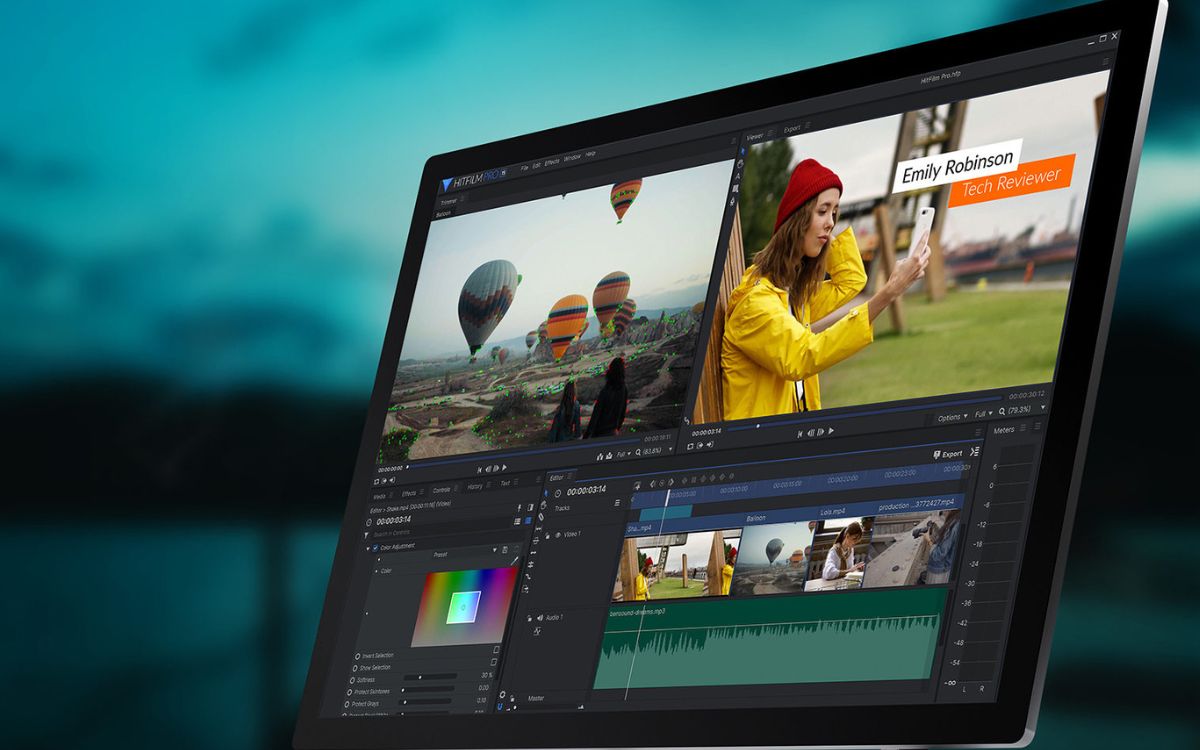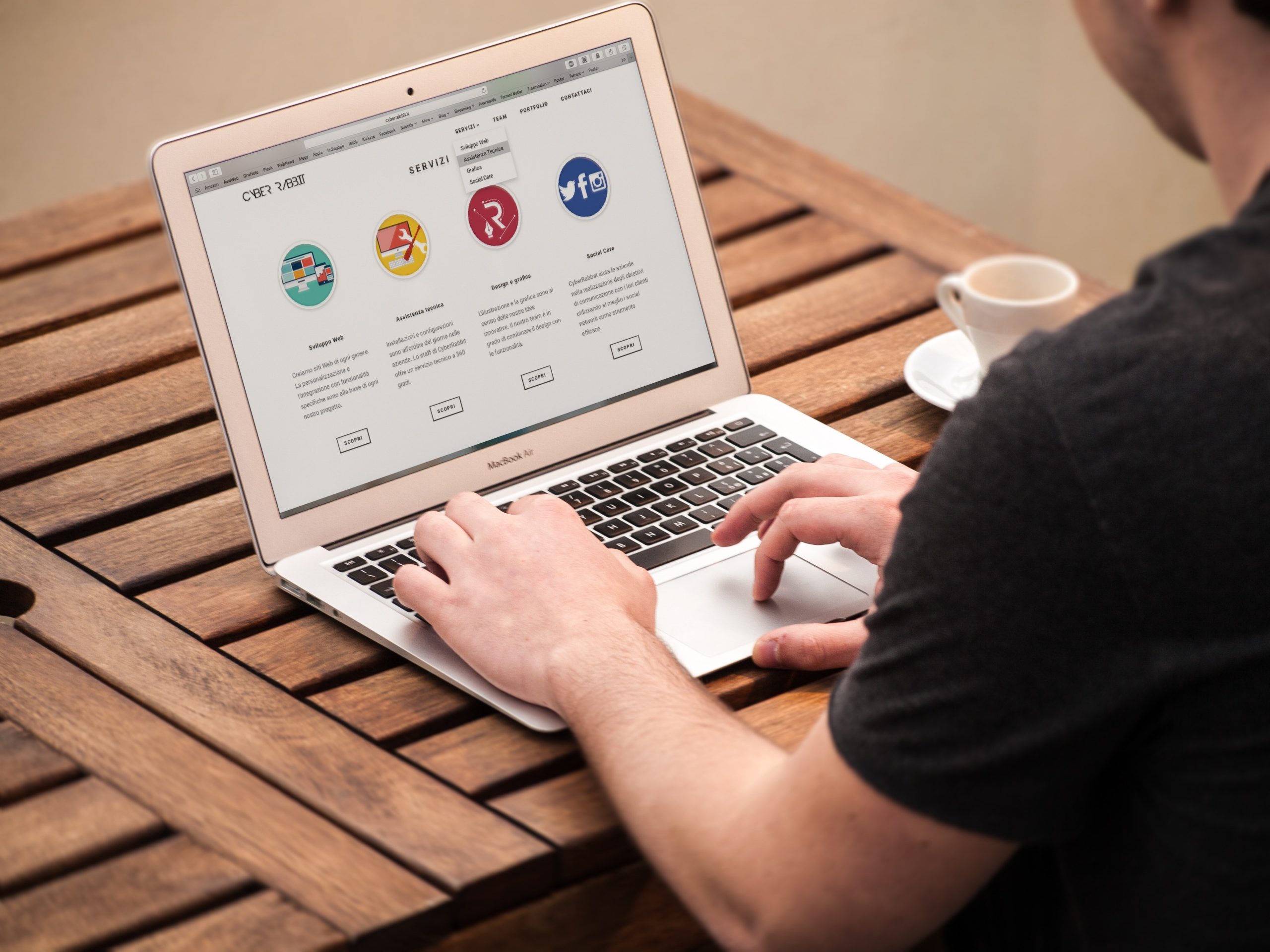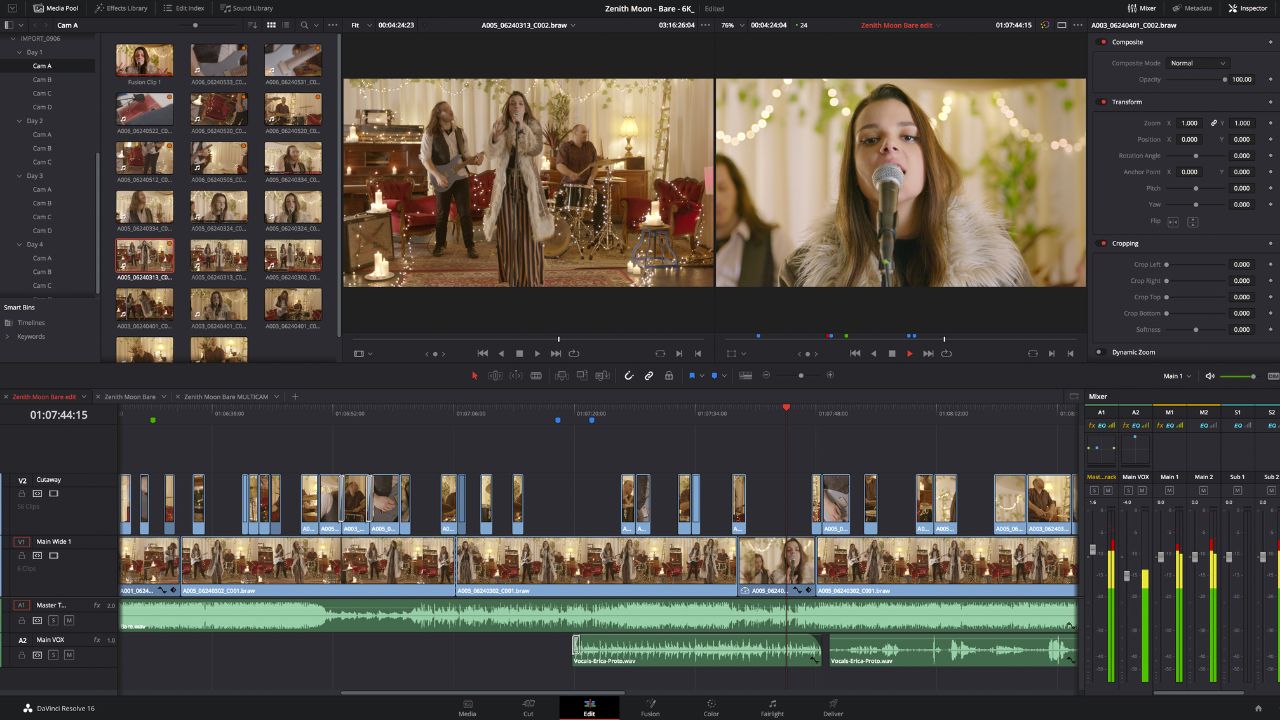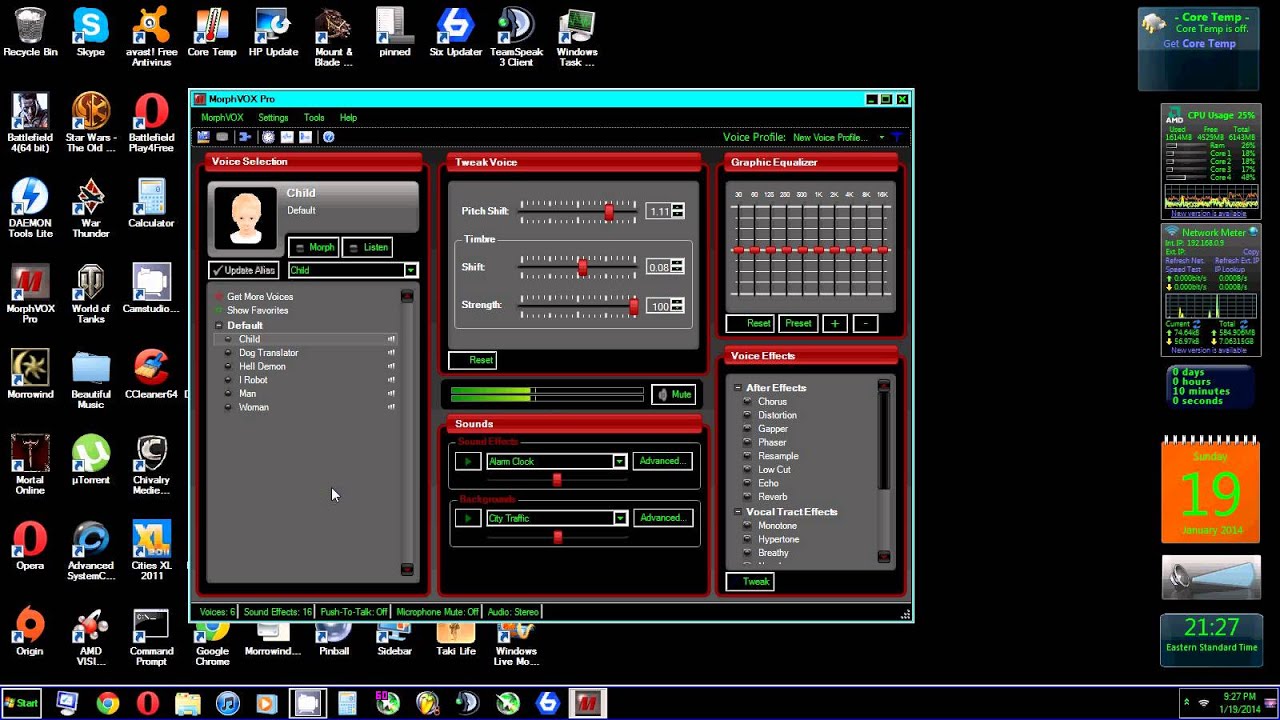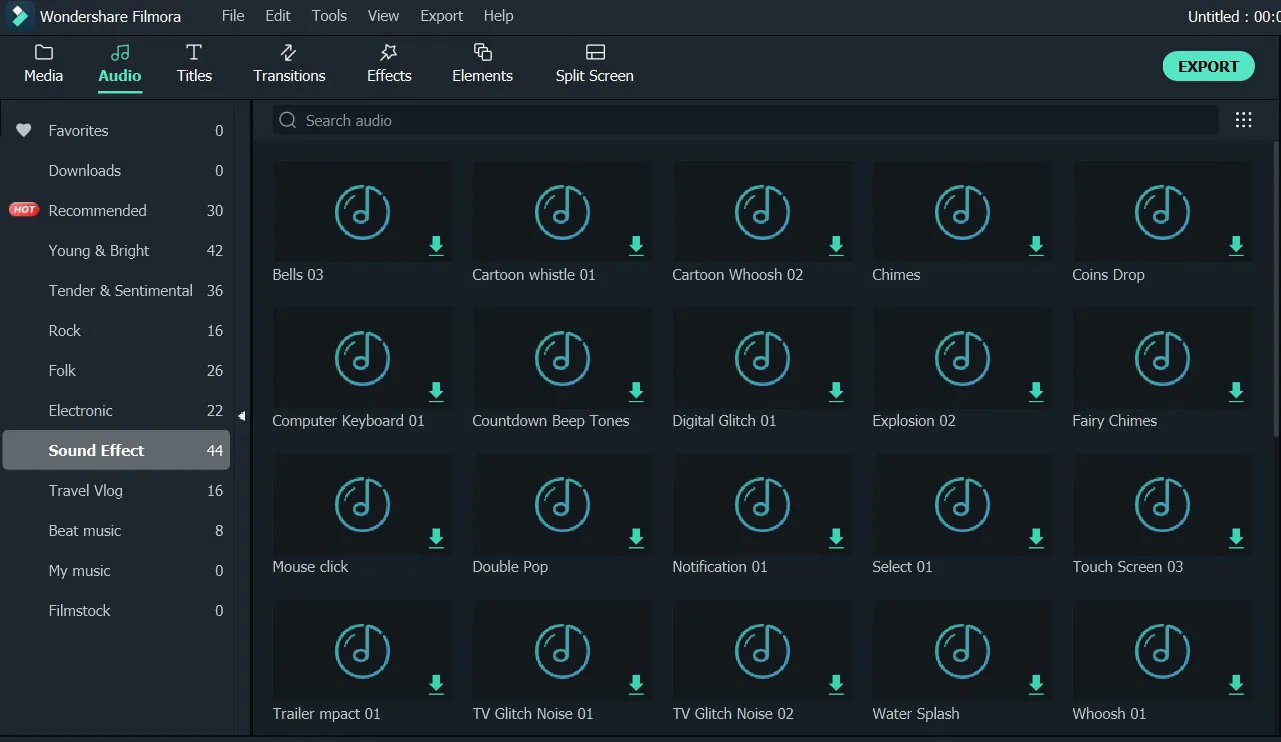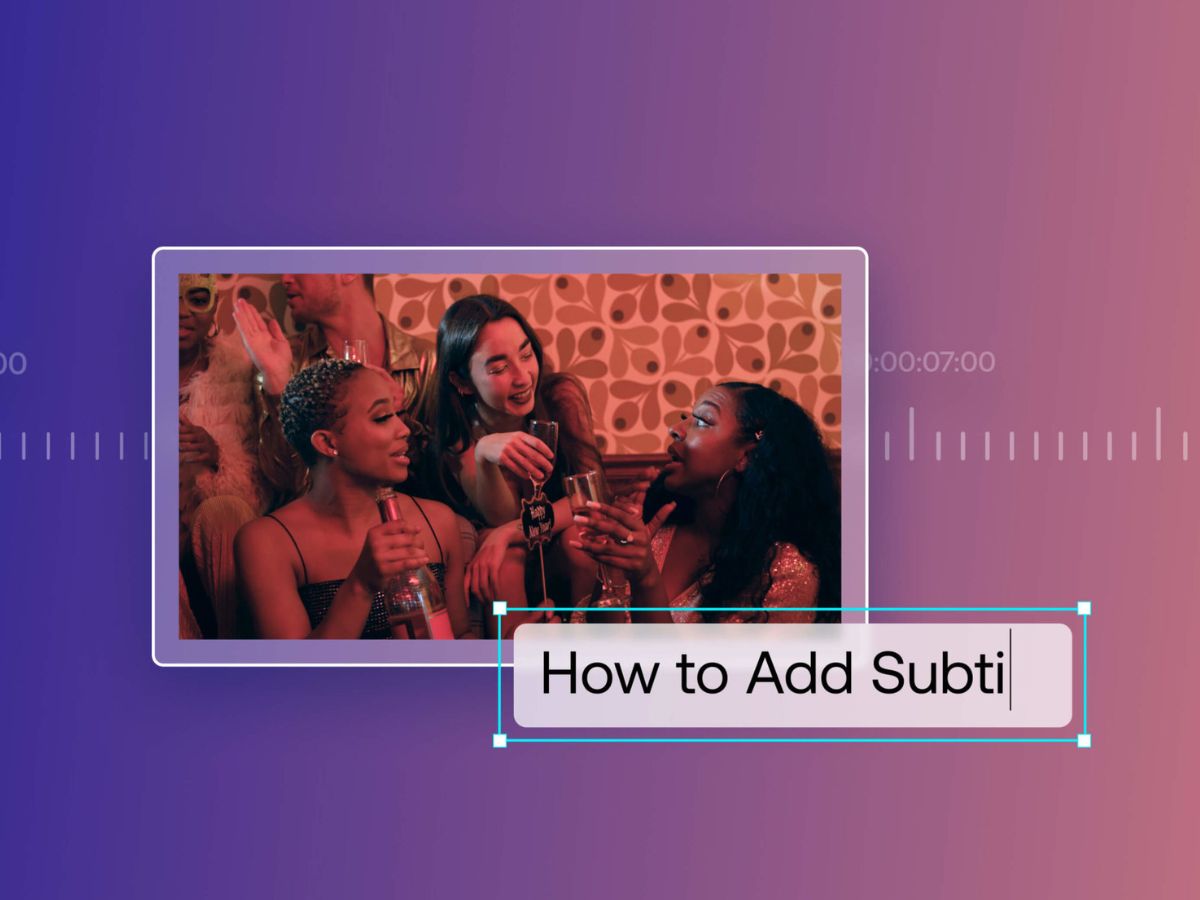Home>Production & Technology>Sound Effects>How To Add Sound Effects On Instagram Story
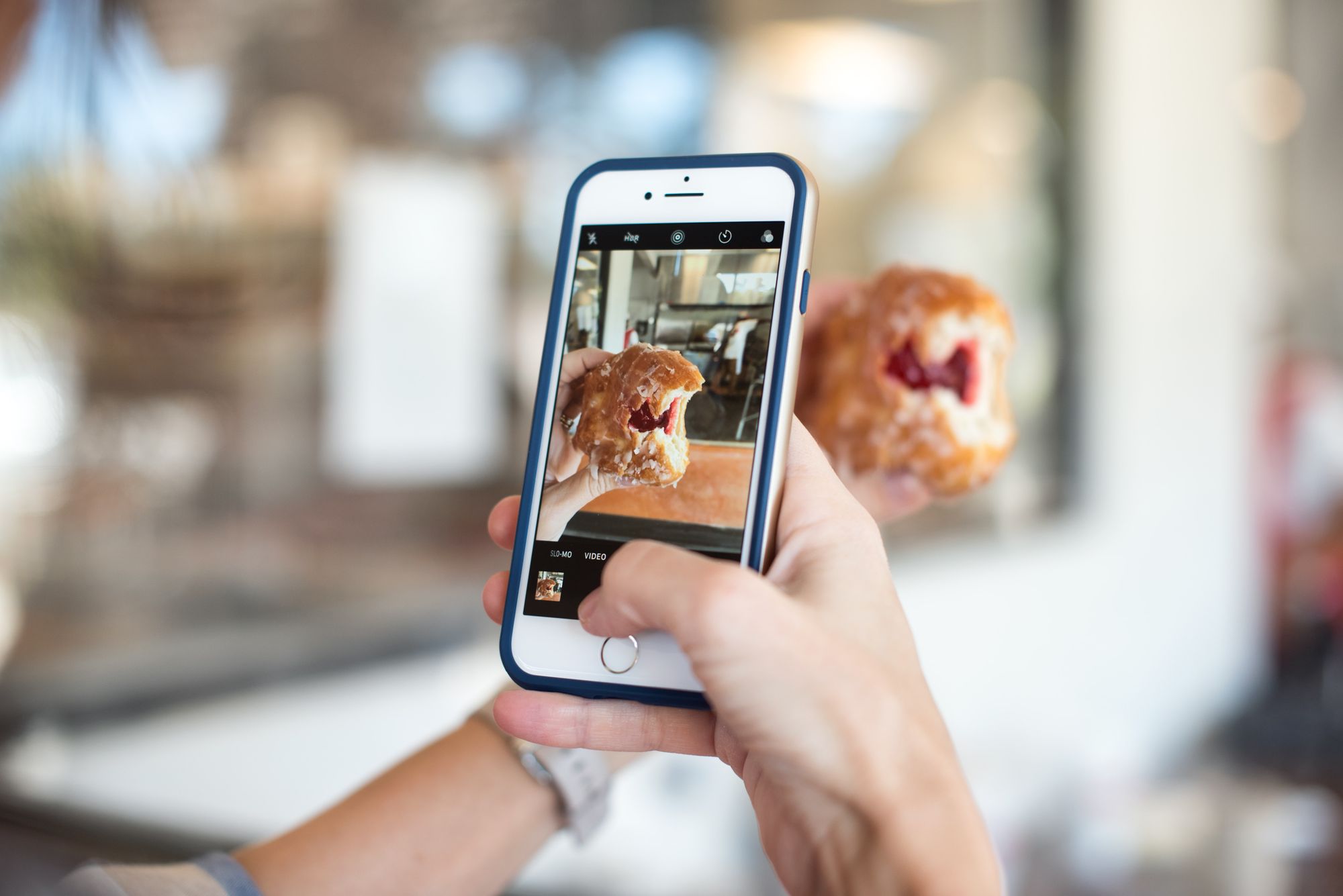
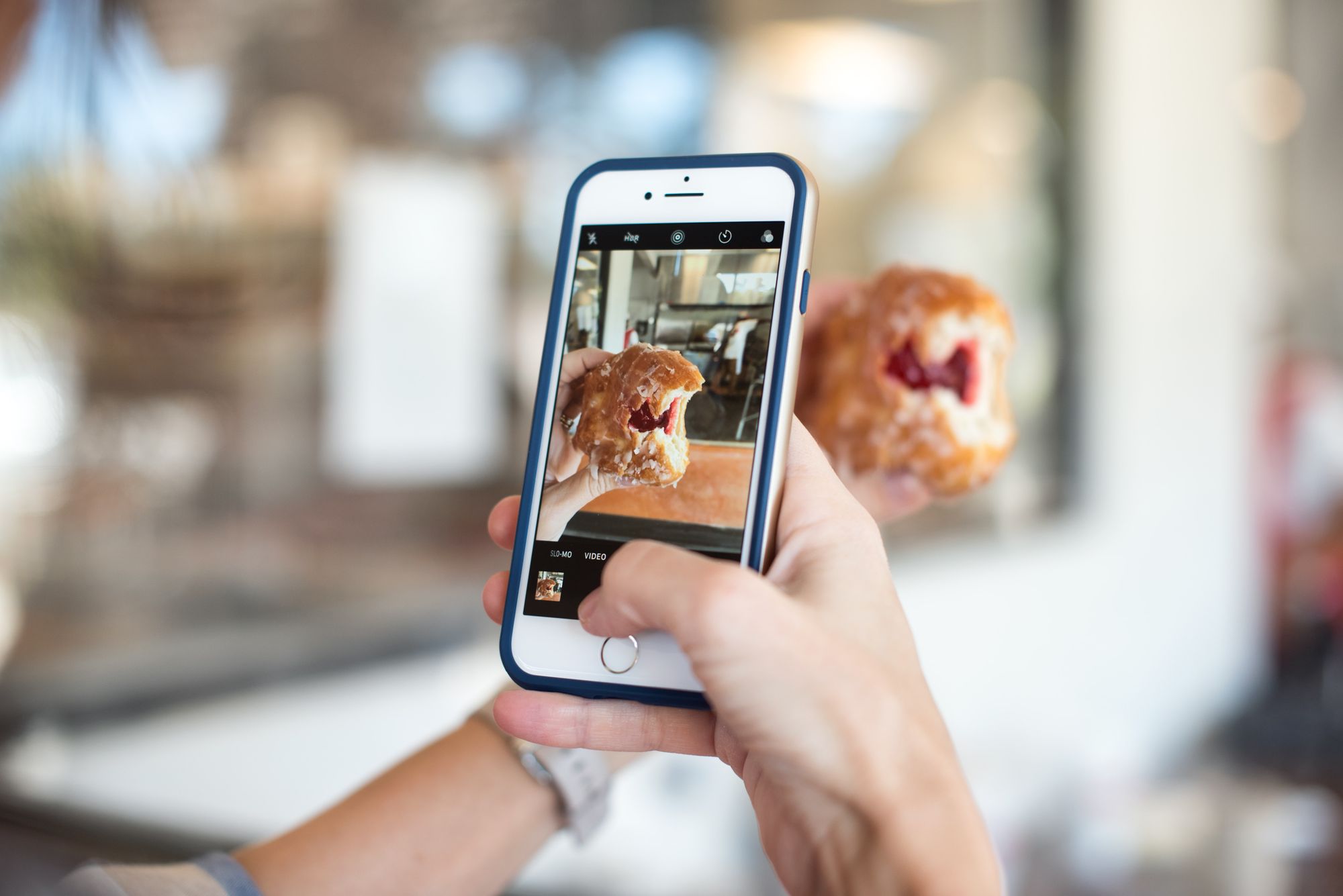
Sound Effects
How To Add Sound Effects On Instagram Story
Published: November 9, 2023
Learn how to add captivating sound effects to your Instagram story using our step-by-step guide. Enhance your storytelling and engage your audience with the power of sound.
(Many of the links in this article redirect to a specific reviewed product. Your purchase of these products through affiliate links helps to generate commission for AudioLover.com, at no extra cost. Learn more)
Table of Contents
- Introduction
- Understanding Sound Effects on Instagram Story
- Step 1: Updating Instagram App
- Step 2: Creating an Instagram Story
- Step 3: Accessing Sound Effects Library
- Step 4: Exploring Sound Effects Categories
- Step 5: Previewing Sound Effects
- Step 6: Adding Sound Effects to Your Story
- Step 7: Adjusting Sound Effects Volume
- Step 8: Editing Sound Effects Duration
- Step 9: Removing Sound Effects from Your Story
- Step 10: Sharing Your Story with Sound Effects
- Conclusion
Introduction
Welcome to the exciting world of Sound Effects on Instagram Story! With the ever-growing popularity of Instagram, the platform has introduced various features to make storytelling more engaging and interactive. Sound effects are a fantastic way to enhance your Instagram stories and captivate your audience’s attention.
Whether you want to add some background music, sound effects, or even your own recorded sounds, Instagram’s sound effects library has a wide range of options to choose from. From upbeat tunes to dramatic effects, you can add a whole new level of creativity to your stories.
In this article, we will guide you step by step on how to add sound effects to your Instagram Story. You’ll learn how to navigate through the sound effects library, preview different options, adjust the volume, and even customize the duration of the sound effects.
So, whether you’re a budding influencer, a social media enthusiast, or simply someone looking to spice up their Instagram stories, let’s dive into the world of sound effects and make your stories come alive!
Understanding Sound Effects on Instagram Story
Sound effects on Instagram Story are audio clips that can be added to your photos or videos to enhance the storytelling experience. They can be anything from music tracks to sound bites like applause, laughter, or even nature sounds. These sound effects add depth, emotion, and excitement to your stories, making them more engaging and entertaining for your viewers.
Instagram provides a vast library of sound effects that you can access directly within the app. The library is categorized into different genres and themes, making it easier to find the perfect sound effect for your story. Whether you want to add a nostalgic tune, a thrilling beat, or just create a specific atmosphere, Instagram’s sound effects collection has something for everyone.
It’s important to note that these sound effects are copyright-free and can be used without any legal restrictions. This means you can add them to your stories without worrying about infringing any copyright laws. However, it’s always good practice to credit the sound effect creator if you’re using a specific sound effect extensively or if they request credit.
When using sound effects, it’s essential to choose ones that complement your story’s content and create the desired mood or atmosphere. For example, if you’re sharing a lively moment from a concert or a vibrant cityscape, upbeat music would be a great choice. On the other hand, if you’re documenting a peaceful nature scene, soothing nature sounds or gentle music can enhance the tranquility.
With a variety of sound effects available, you can experiment with different combinations to find the perfect audio accompaniment for your story. Remember, sound effects should complement the visuals and not distract or overpower them.
Now that you understand the basics of sound effects on Instagram Story, let’s move on to the practical steps of adding these fantastic audio elements to your stories!
Step 1: Updating Instagram App
Before you can start adding sound effects to your Instagram Story, it’s important to ensure that you have the latest version of the Instagram app installed on your device. Instagram regularly releases updates that include bug fixes, new features, and improvements to the user experience.
To update Instagram, follow these simple steps:
- Open the App Store (iOS) or Play Store (Android) on your device.
- Search for “Instagram” in the search bar.
- If an update is available, you will see an “Update” button next to the Instagram app.
- Tap on the “Update” button to download and install the latest version of Instagram.
By keeping your Instagram app updated, you ensure that you have access to the latest features and enhancements, including the ability to add sound effects to your Instagram stories.
Once you have updated the app, you can proceed to the next step and start creating your Instagram story with captivating sound effects!
Step 2: Creating an Instagram Story
Now that your Instagram app is up to date, it’s time to start creating your Instagram Story. Instagram Stories offer a dynamic and interactive way to share moments of your day with your followers. You can add photos, videos, text, stickers, and, of course, sound effects to make your story more engaging.
To create a new Instagram Story:
- Open the Instagram app on your device and tap on your profile picture’s thumbnail in the top left corner of the home screen. Alternatively, you can swipe right from the home screen.
- At the bottom of the screen, you’ll see the camera icon. Tap on it to open the camera.
- You can now take a photo or video directly from the camera or choose an existing photo or video from your device’s gallery. Swipe left or right to apply different camera modes such as Boomerang or Superzoom.
- Once you’ve captured or selected your content, you can start customizing your story. Use the options at the top of the screen to add text, stickers, or drawing on your photo or video.
- To add sound effects to your story, follow the next steps detailed in the upcoming sections.
Remember, you can add multiple photos or videos to your Instagram Story to create a dynamic and engaging narrative. Once you’re satisfied with your story’s content, it’s time to move on to the next step and access the sound effects library.
Now that you know how to create an Instagram Story, let’s explore how to access the sound effects library and add captivating audio to your story!
Step 3: Accessing Sound Effects Library
Once you have your photo or video ready for your Instagram Story, it’s time to access the sound effects library to find the perfect audio accompaniment. Instagram provides a built-in library of sound effects that you can easily access within the app.
To access the sound effects library:
- After capturing or selecting your content for your Instagram Story, tap on the sticker icon located at the top of the screen.
- A menu will appear at the bottom of the screen. Scroll through the options until you find the “Music” sticker.
- Tap on the “Music” sticker option to open the sound effects library.
Alternatively, you can also swipe up on the screen to access the sound effects library directly.
Once you’re in the sound effects library, you can start exploring the different categories and genres of sound effects available.
Now that you’ve accessed the sound effects library, let’s move on to the next step and explore the different categories of sound effects that Instagram offers.
Step 4: Exploring Sound Effects Categories
Instagram’s sound effects library offers a wide range of categories to choose from, ensuring that you can find the perfect sound effect to match the mood and atmosphere of your Instagram Story. Exploring the different categories will help you discover the most suitable sound effects for your content.
To explore the sound effects categories:
- Once you’ve accessed the sound effects library, you will see a list of featured sound effects at the top of the screen.
- Scrolling down the library, you will find different categories such as “Popular,” “Moods,” “Genres,” and more.
- Tap on a category to view the available sound effects within that category. For example, if you tap on “Moods,” you might see options like “Happy,” “Energetic,” “Chill,” and so on.
- Continue scrolling through the category to explore more sound effects. Each sound effect is represented by a thumbnail image and a brief description to give you an idea of what it sounds like.
Take your time to browse through the different categories and listen to the sound effects previews. This will help you identify the ones that resonate with the story you’re trying to tell.
Keep in mind that Instagram periodically updates the sound effects library, adding new categories and refreshing the existing ones. So, make sure to explore regularly to discover new and exciting sound effects.
Now that you are familiar with the different categories in the sound effects library, let’s move on to the next step and learn how to preview the sound effects.
Step 5: Previewing Sound Effects
Before adding a sound effect to your Instagram Story, it’s essential to preview it to ensure that it fits well with your content and desired mood. Instagram allows you to preview each sound effect in the library, making it easier to find the perfect audio accompaniment.
To preview a sound effect:
- While exploring the sound effects library, tap on a specific sound effect category or scroll through the featured sound effects.
- Once you’ve chosen a category, you will see a list of available sound effects within that category.
- Tap on a specific sound effect thumbnail to listen to a preview of the audio. Instagram will play a short clip of the sound effect so that you can get a sense of what it sounds like.
- While listening to the preview, you can tap on the “Play” button to hear it again or tap on the “X” button to close the preview and move on to the next sound effect.
As you preview different sound effects, pay attention to how they complement your visual content and the overall mood you want to create. Experiment with various sound effects to see which ones elicit the desired emotional response from your viewers. Remember, it’s all about enhancing the storytelling experience.
If you are unsure about a particular sound effect, you can always go back and explore other categories or listen to different previews until you find the perfect fit.
Now that you know how to preview sound effects, it’s time to move on to the next step and learn how to add them to your Instagram Story!
Step 6: Adding Sound Effects to Your Story
Once you have found the ideal sound effect for your Instagram Story, it’s time to add it to your content. Adding sound effects is a simple process that can elevate your story and make it more captivating for your audience.
To add a sound effect to your Instagram Story:
- While in the sound effects library, locate the desired sound effect that you want to add to your story.
- Tap on the sound effect thumbnail to select it.
- You will see a preview of your photo or video with the chosen sound effect applied.
- If you’re satisfied with the combination, tap on the “Done” or “Add” button, depending on your device.
Once you’ve added the sound effect to your story, you can further customize it by adjusting the volume and duration, which we will cover in the upcoming steps.
It’s worth mentioning that you can add multiple sound effects to your Instagram Story. You can repeat the process of selecting and adding sound effects to different parts of your story to create a layered audio experience.
Now that you know how to add sound effects, let’s move on to Step 7 and learn how to adjust the volume of the sound effects to achieve the perfect mix with your visuals.
Step 7: Adjusting Sound Effects Volume
Once you’ve added sound effects to your Instagram Story, you have the option to adjust the volume to ensure the audio is balanced with your visuals and creates the desired impact. Instagram provides a simple way to control the volume of individual sound effects within your story.
To adjust the volume of a sound effect:
- After adding a sound effect to your story, tap on it to select it.
- You will see a volume slider appear next to the sound effect’s thumbnail.
- Slide the volume control left or right to increase or decrease the volume of the sound effect.
- While adjusting the volume, you can preview the sound effect by tapping on the play button.
- Continue adjusting the volume until you are satisfied with the audio balance.
Keep in mind that it’s important to strike a balance between the volume of your sound effects and the volume of any background music or other audio elements in your Instagram Story. Adjusting the volume allows you to fine-tune the overall audio experience and ensure that your viewers can hear the sound effects clearly without overpowering the rest of your content.
After adjusting the volume, take a moment to listen to your story as a whole to ensure that the audio elements work harmoniously with your visuals. You can make further adjustments to the volume if needed.
Now that you’ve learned how to adjust the volume of sound effects, let’s move on to Step 8, where we’ll explore how to edit the duration of the sound effects within your story.
Step 8: Editing Sound Effects Duration
Editing the duration of sound effects in your Instagram Story allows you to have more control over the timing and synchronization between the audio and visual elements. Instagram allows you to trim the length of the sound effects to ensure they align perfectly with your desired storytelling sequence.
To edit the duration of a sound effect:
- After adding a sound effect to your story, tap on it to select it.
- You will see two handles appear on either end of the sound effect.
- Drag the handles inward to shorten the duration of the sound effect or outward to lengthen it. You can visually see the selected portion of the sound effect as you adjust the handles.
- While adjusting the duration, you can preview the sound effect by tapping on the play button.
- Continue adjusting the duration until it aligns perfectly with your visuals.
By editing the duration of your sound effects, you can ensure that they start and end exactly where you want them to, creating a seamless audio experience for your audience.
Remember to consider the pacing and timing of your story when editing the sound effects’ duration. Shorter sound effects may work well for quick transitions or moments of impact, while longer sound effects can enhance the atmosphere of a particular scene. Experiment with different durations to find the perfect fit.
Now that you know how to edit the duration of your sound effects, let’s move on to Step 9, where we’ll learn how to remove sound effects from your Instagram Story if needed.
Step 9: Removing Sound Effects from Your Story
If you decide that a sound effect is no longer needed or that it doesn’t fit well with your Instagram Story, you have the option to remove it. Instagram provides a straightforward process to remove sound effects and ensure that your story’s audio elements align with your vision.
To remove a sound effect from your Instagram Story:
- While in the editing interface of your story, locate the sound effect you want to remove.
- Tap on the sound effect to select it.
- You will see a “Remove” or “Delete” option appear near the sound effect.
- Tap on the “Remove” or “Delete” option to remove the sound effect from your story.
After removing a sound effect, you can either leave it as is or replace it with a different sound effect if desired. This gives you the flexibility to refine and tailor your Instagram Story’s audio experience to match your creative vision.
Remember that sound effects should enhance your story and not distract from it. If you find that a certain sound effect disrupts the overall flow or doesn’t align with your storytelling goals, don’t hesitate to remove it and experiment with other options.
Now that you know how to remove sound effects from your Instagram Story, let’s move on to the final step: sharing your story with sound effects!
Step 10: Sharing Your Story with Sound Effects
After you have added and customized your sound effects to perfection, it’s time to share your Instagram Story with your followers. Sharing your story allows you to showcase your creativity and engage with your audience through captivating visuals and immersive audio.
To share your story with sound effects:
- Once you are satisfied with your Instagram Story, tap on the “Your Story” button at the bottom of the screen. This will publish your story to your profile for your followers to see.
- Alternatively, if you want to share your story with specific individuals or groups, tap on the “Send To” option and select the recipients.
- Before sharing, you can also add other interactive elements like stickers, hashtags, or even location tags to enhance engagement with your audience.
- Once you’ve made any additional adjustments and are ready to share, tap on the “Send” or “Share” button to publish your Instagram Story.
Now, your Instagram Story with its carefully chosen sound effects will be visible to your followers and will expire after 24 hours. You can also save your story to your device or highlight it on your profile for future reference.
Sharing your Instagram Story with sound effects provides an immersive experience for your audience, creating a more engaging and dynamic viewing experience. It allows you to communicate your story effectively and capture the attention of your followers.
Remember to take advantage of other features Instagram offers, such as sharing your story to other social media platforms or exploring insights to see how your audience is interacting with your content.
Congratulations! You have successfully learned how to add, customize, and share your Instagram Story with captivating sound effects. Now, it’s time to get creative and start captivating your audience through immersive audio storytelling!
Concluding our step-by-step guide, we hope you feel confident in using sound effects to enhance your Instagram Story and take your content to the next level. Happy storytelling!
Conclusion
Adding sound effects to your Instagram Story is a fantastic way to elevate your storytelling and engage your audience on a whole new level. With Instagram’s built-in sound effects library, you have a wide range of options to choose from, allowing you to curate the perfect audio accompaniment for your visuals.
Throughout this step-by-step guide, we’ve explored the process of updating your Instagram app, creating an Instagram Story, accessing the sound effects library, exploring different categories, previewing sound effects, adding them to your story, and adjusting their volume and duration. We’ve also learned how to remove sound effects and, finally, share our story with our audience.
By following these steps and unleashing your creativity, you can curate captivating and immersive Instagram stories that leave a lasting impression on your viewers. Remember to choose sound effects that align with your story’s mood and atmosphere, and to edit their duration and volume to create a seamless audio experience.
Whether you’re an aspiring influencer, a business showcasing your products, or simply someone sharing moments from your day, incorporating sound effects into your Instagram Story can make a significant impact. It adds depth, emotion, and excitement, making your stories more engaging and memorable.
So, start experimenting with different sound effects, explore the library’s vast collection, and let your creativity shine. Craft captivating stories that not only capture the eyes but also immerse your audience in an audiovisual journey they won’t forget.
Now that you have the knowledge and tools, it’s time to unleash your inner storyteller and create Instagram Stories that make an impact. Get ready to captivate, engage, and inspire your followers with the power of sound effects on Instagram Story!