Home>Production & Technology>How to Convert Audio: Formats, Tools, and Practical Use Cases
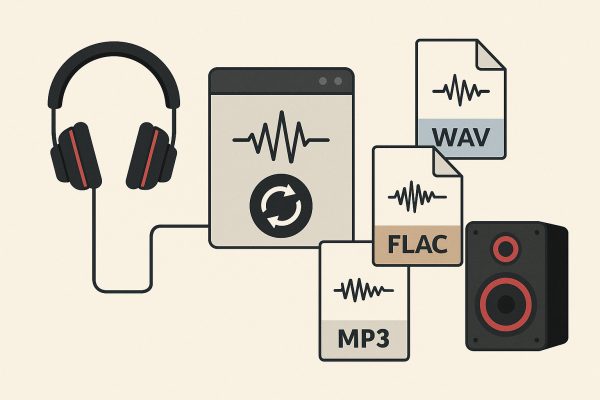
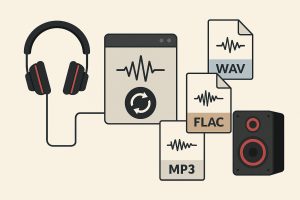
Production & Technology
How to Convert Audio: Formats, Tools, and Practical Use Cases
Published: June 16, 2025
Learn how to convert audio files between MP3, WAV, FLAC, and more using tools and formats that fit your needs for quality, size, and compatibility.
(Many of the links in this article redirect to a specific reviewed product. Your purchase of these products through affiliate links helps to generate commission for AudioLover.com, at no extra cost. Learn more)
Table of Contents
Audio files come in many formats, each serving a different purpose—some for quality, others for size or compatibility. Whether you’re preparing a podcast, curating a music library, or optimizing files for mobile devices, knowing how to convert them is essential. An audio converter makes it easy to switch between formats like MP3, WAV, FLAC, or AAC, ensuring your content plays smoothly across platforms, edits cleanly in software, or meets upload requirements.
Why Convert Audio Files?
Different devices and software support different formats. A lossless FLAC might sound great, but try playing it on an older smartphone, and you’ll run into issues. Audiobooks often come in M4B, which some players don’t support. Converting files helps avoid these mismatches.
Common reasons to convert audio:
-
Reduce file size for storage
-
Improve compatibility with devices
-
Change bitrates or sample rates
-
Edit or repurpose audio in specific software
-
Prepare files for uploading or streaming
Common Audio Formats Explained
Before converting anything, it helps to understand the difference between lossy and lossless audio. Lossy formats like MP3 and AAC discard data to shrink file size, while lossless formats like FLAC and WAV preserve all original audio details. Here’s a breakdown of the most used formats:
-
MP3: Universal and compressed. Best for general listening.
-
WAV: Uncompressed, raw quality. Ideal for editing or mastering.
-
FLAC: Lossless compression. High-quality storage for audiophiles.
-
AAC: Apple’s compressed format. Better quality than MP3 at the same bitrate.
-
OGG: Open-source format. Often used in games and some streaming services.
-
M4A/M4B: Common in iTunes and audiobooks. M4B supports chapters and bookmarks.
How to Convert Audio: Methods That Work
1. Online Audio Converters
Perfect for quick tasks without downloading software.
AudioConverter.co is a user-friendly option. Upload the file, pick the output format, and download the result. It supports MP3, WAV, FLAC, OGG, and AAC.
Use case:
You’ve recorded a voice memo in WAV and need it as an MP3 for emailing. Use an audio converter to shrink the size and maintain clarity.
Be cautious with file limits and privacy concerns. Not ideal for sensitive recordings.
2. Desktop Software
For batch conversions or frequent use.
Audacity (Windows, macOS, Linux):
-
Free, open-source.
-
Supports all major formats with optional plugins (like FFmpeg).
-
You can edit, normalize, and export in desired formats.
Steps:
-
Open file in Audacity.
-
Make edits or skip straight to exporting.
-
Use “Export As” to choose format and bitrate.
Freemake Audio Converter (Windows):
-
User-friendly.
-
Supports multiple files at once.
-
Converts to MP3, WMA, WAV, FLAC, AAC, and more.
MediaHuman Audio Converter (Windows/Mac):
-
Clean interface.
-
Great for converting Apple Music files.
3. Mobile Apps
Good for on-the-go conversions.
Audio Converter (Android/iOS) apps can handle basic tasks like turning M4A recordings into MP3s for sharing via WhatsApp or uploading to Drive.
Use case:
Your phone saves voice notes in AMR. Convert them to MP3 for smoother playback or compatibility with other apps.
How to Choose the Right Format
-
For streaming or sharing: MP3 or AAC. Use 128–192 kbps for casual listening, 256+ kbps for better quality.
-
For editing: WAV or AIFF. Keep it lossless until final export.
-
For archiving: FLAC. Stores full quality without the massive size of WAV.
-
For audiobooks: M4B if bookmarking is needed; MP3 if universal access is a priority.
Bitrate, Sample Rate, and Quality Settings
When converting, these matter.
-
Bitrate affects file size and quality. Higher is better, but not always needed.
-
Sample rate is how often audio is sampled per second. 44.1kHz is standard for music.
-
Stereo vs Mono: Use stereo for music, mono for voice recordings unless spatial depth is needed.
Example settings:
-
Podcast: MP3, 128 kbps, mono, 44.1 kHz
-
Music track: FLAC, stereo, 44.1 kHz
-
Audiobook: M4B, 64–96 kbps, mono
Batch Conversion Tips
Working with dozens or hundreds of files? Use tools like:
-
XRECODE (Windows)
-
dBpoweramp (Windows/Mac)
-
FFmpeg (command-line based, powerful but technical)
Batch example with FFmpeg:
for f in *.wav; do ffmpeg -i "$f" "${f%.wav}.mp3"; done
This command converts all WAV files in a folder to MP3.
Use Case Examples
Audiobook Fan:
You’ve downloaded a free audiobook in M4A, but your e-reader only supports MP3. Convert with AudioConverter or Audacity.
Music Collector:
You prefer storing everything in FLAC but want mobile-friendly MP3 versions. Batch convert using dBpoweramp.
Podcaster:
You recorded in WAV for quality. After editing, you export to MP3 at 128 kbps for upload. Use Audacity or FFmpeg.
Voiceover Artist:
Client needs OGG format, but you only record in MP3. Convert with MediaHuman Audio Converter or Audacity’s FFmpeg plugin.
Final Tips
-
Always keep a backup of original files before converting.
-
Test output on the target device or platform.
-
Don’t over-compress—some quality loss is irreversible.
-
Use converters that support metadata, especially for music libraries or audiobooks.
Whether you’re cleaning up a music library, optimizing a podcast, or preparing a track for distribution, conversion keeps your audio ready for every format, device, and listener. Audio converter tools can simplify the process without software installations or steep learning curves.

