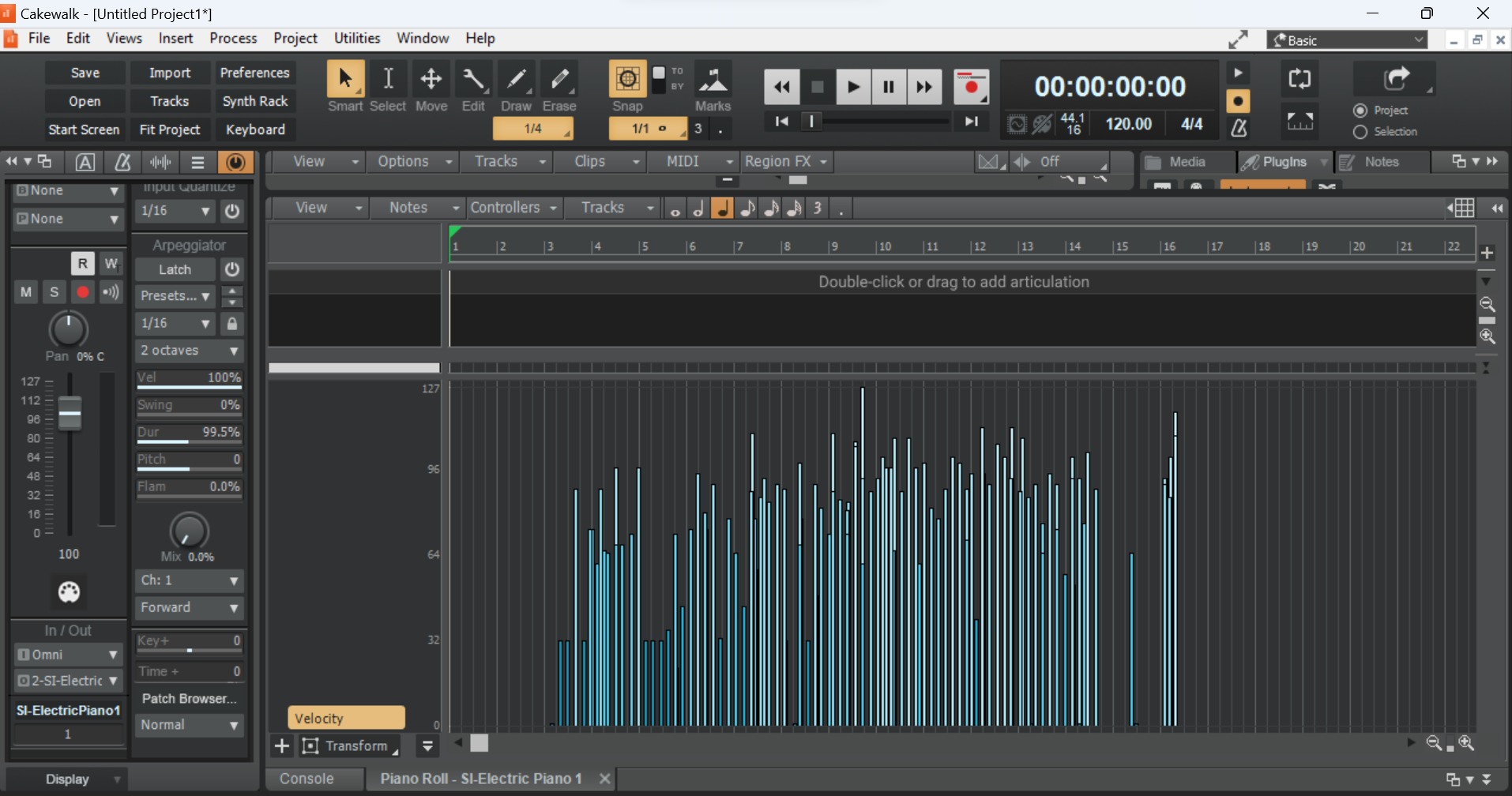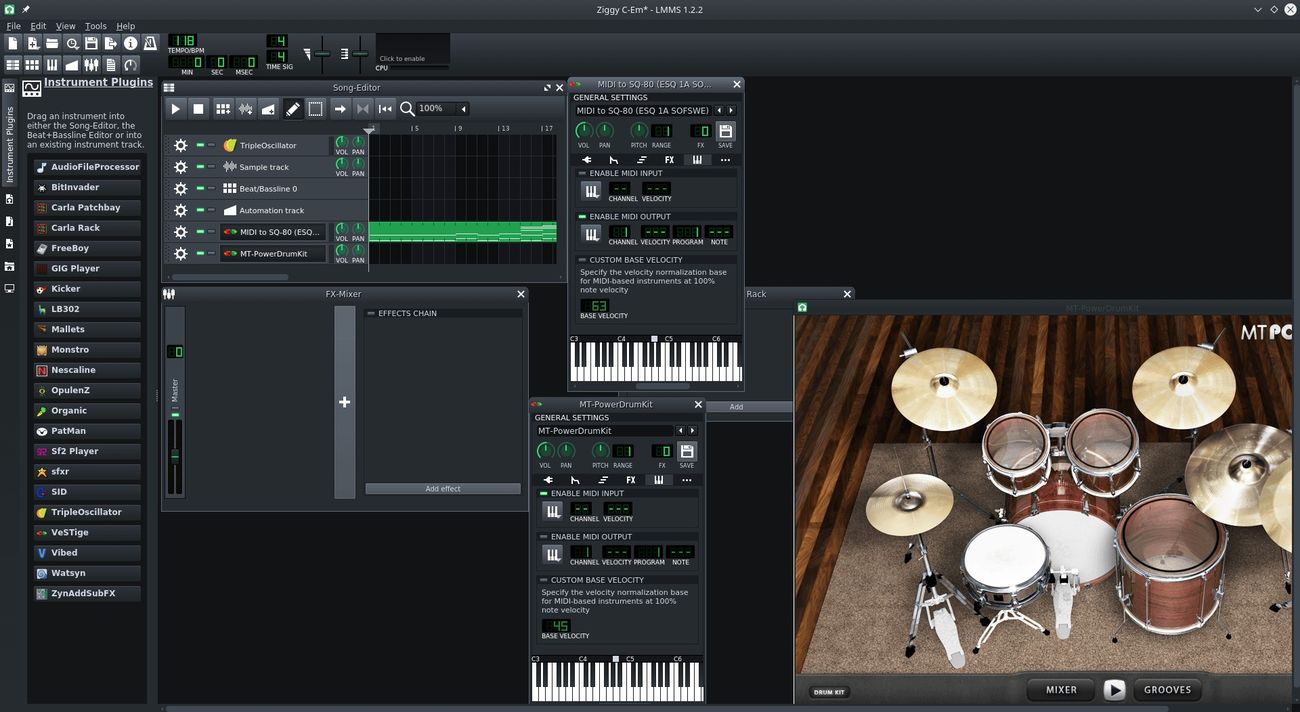Home>Production & Technology>MIDI>How To Connect MIDI Keyboard To Bandlab


MIDI
How To Connect MIDI Keyboard To Bandlab
Modified: March 9, 2024
Learn how to easily connect your MIDI keyboard to Bandlab to start creating music. Follow our step-by-step guide for seamless MIDI integration.
(Many of the links in this article redirect to a specific reviewed product. Your purchase of these products through affiliate links helps to generate commission for AudioLover.com, at no extra cost. Learn more)
Table of Contents
Introduction
Connecting a MIDI keyboard to Bandlab opens up a world of musical possibilities, allowing you to harness the power of digital technology to create, compose, and produce music. Whether you're a seasoned musician or a budding enthusiast, integrating your MIDI keyboard with Bandlab can significantly enhance your music production experience. This comprehensive guide will walk you through the step-by-step process of connecting your MIDI keyboard to Bandlab, empowering you to unleash your creativity and bring your musical ideas to life.
By seamlessly integrating your MIDI keyboard with Bandlab, you can harness the expressive capabilities of your instrument to craft intricate melodies, dynamic chord progressions, and captivating rhythms. The tactile feel of the keys and the nuanced control over parameters such as velocity and aftertouch can breathe life into your compositions, adding a human touch to the digital realm of music production.
Whether you prefer the classic sounds of a grand piano, the lush textures of string ensembles, or the cutting-edge timbres of synthesizers, your MIDI keyboard serves as a versatile conduit for translating your musical ideas into the digital domain. With Bandlab as your creative platform, you can harness the power of virtual instruments, effects, and recording tools to sculpt your sonic vision with precision and finesse.
In the following sections, you'll embark on a journey to bridge the gap between your MIDI keyboard and Bandlab, unlocking a wealth of creative possibilities. From verifying the compatibility of your MIDI keyboard and computer to configuring Bandlab to recognize your MIDI input, each step is designed to streamline the connection process, empowering you to seamlessly integrate your musical instrument with the digital workspace.
As you embark on this musical endeavor, envision the boundless opportunities that await you. With your MIDI keyboard and Bandlab working in harmony, you're poised to embark on a musical odyssey, where inspiration meets innovation, and every keystroke resonates with artistic expression. So, let's delve into the intricacies of connecting your MIDI keyboard to Bandlab and embark on a journey of musical exploration and creativity.
Step 1: Check Your MIDI Keyboard and Computer Compatibility
Before delving into the process of connecting your MIDI keyboard to Bandlab, it is essential to ensure that your MIDI keyboard and computer are compatible. This compatibility check is crucial to ascertain that the hardware and software components can seamlessly communicate with each other, laying a solid foundation for a successful connection.
Verifying MIDI Keyboard Compatibility
Begin by identifying the type of MIDI connections supported by your keyboard. Most MIDI keyboards feature either USB MIDI or traditional MIDI ports (5-pin DIN connectors). If your MIDI keyboard utilizes USB MIDI, ensure that your computer has available USB ports to establish a direct connection. On the other hand, if your MIDI keyboard relies on traditional MIDI ports, you will need a MIDI interface to facilitate communication with your computer.
Assessing Computer Compatibility
Check the specifications of your computer to confirm its compatibility with the MIDI keyboard. Ensure that your computer's operating system supports MIDI connectivity and that it meets the minimum system requirements for running Bandlab. Additionally, verify whether your computer has the necessary drivers or software to recognize and communicate with MIDI devices.
Compatibility Troubleshooting
In the event of compatibility issues, consider updating the drivers for your MIDI keyboard and the operating system of your computer. Manufacturers often release driver updates to ensure seamless compatibility with the latest operating systems and software applications. Furthermore, consult the documentation provided with your MIDI keyboard and computer to troubleshoot any compatibility challenges that may arise.
By meticulously assessing the compatibility of your MIDI keyboard and computer, you lay the groundwork for a smooth and efficient connection process. This proactive approach not only mitigates potential technical hurdles but also instills confidence as you progress towards integrating your MIDI keyboard with the creative potential of Bandlab.
Ensuring the compatibility of your MIDI keyboard and computer sets the stage for a seamless connection process, positioning you to embark on a musical journey where your creative aspirations can flourish in the digital realm. With this foundational step completed, you are now ready to proceed to the next phase of connecting your MIDI keyboard to Bandlab.
Step 2: Install Bandlab and MIDI Drivers
Installing Bandlab and MIDI drivers is a pivotal step in the process of connecting your MIDI keyboard to Bandlab. Bandlab, a feature-rich digital audio workstation (DAW), serves as the creative canvas where you can compose, record, edit, and mix your musical ideas. By installing Bandlab on your computer, you gain access to a plethora of virtual instruments, audio effects, and recording tools, empowering you to bring your musical visions to fruition with precision and artistry.
To begin, navigate to the official Bandlab website and download the latest version of the Bandlab application. Whether you're using a Windows-based PC or a Mac, Bandlab offers a seamless installation process, guiding you through the setup with intuitive prompts and options tailored to your operating system.
Once Bandlab is successfully installed, it's essential to ensure that your computer recognizes your MIDI keyboard. This entails installing the necessary MIDI drivers that facilitate communication between your MIDI keyboard and the operating system of your computer. Manufacturers often provide MIDI drivers on their official websites, offering compatibility with various operating systems. Download the appropriate MIDI drivers for your specific MIDI keyboard model and follow the manufacturer's instructions to install them on your computer.
The installation of MIDI drivers is crucial as it enables your computer to recognize and communicate with your MIDI keyboard effectively. This seamless communication is essential for establishing a reliable connection between your MIDI keyboard and Bandlab, allowing you to harness the expressive capabilities of your instrument within the digital workspace.
By meticulously installing Bandlab and MIDI drivers, you pave the way for a harmonious integration of your MIDI keyboard with the creative potential of Bandlab. This foundational step sets the stage for a seamless connection process, positioning you to embark on a musical journey where your creative aspirations can flourish in the digital realm.
With Bandlab and MIDI drivers successfully installed, you are now primed to proceed to the next phase of connecting your MIDI keyboard to Bandlab, where you will delve into the physical connection between your MIDI keyboard and your computer, bridging the gap between your musical instrument and the digital domain of music production.
Step 3: Connect Your MIDI Keyboard to Your Computer
Connecting your MIDI keyboard to your computer is a pivotal step in the process of integrating your musical instrument with the digital realm of music production. This physical connection establishes a direct link between the tactile expressiveness of your MIDI keyboard and the vast creative potential offered by Bandlab, enabling you to harness the full range of your instrument's capabilities within the digital workspace.
Establishing a USB Connection
If your MIDI keyboard features USB MIDI connectivity, begin by locating an available USB port on your computer. With the USB cable provided with your MIDI keyboard, establish a secure connection between the USB port on your MIDI keyboard and the USB port on your computer. The USB connection serves as a direct pathway for transmitting MIDI data and power between your MIDI keyboard and your computer, laying the groundwork for seamless communication within the digital environment.
Utilizing Traditional MIDI Ports
For MIDI keyboards equipped with traditional MIDI ports (5-pin DIN connectors), the connection process involves an additional step. You will need a MIDI interface to facilitate the communication between your MIDI keyboard and your computer. Connect the MIDI OUT port of your MIDI keyboard to the MIDI IN port of the MIDI interface using a standard MIDI cable. Subsequently, connect the MIDI interface to an available USB port on your computer using a USB cable. This configuration enables the transmission of MIDI data from your MIDI keyboard to your computer, allowing Bandlab to recognize and interpret the musical input from your instrument.
Powering Up Your MIDI Keyboard
Upon establishing the physical connection between your MIDI keyboard and your computer, ensure that your MIDI keyboard is powered on. Many MIDI keyboards derive power directly from the computer through the USB connection, eliminating the need for external power sources. However, if your MIDI keyboard requires external power, ensure that it is appropriately powered to enable seamless communication with your computer.
Verifying the Connection
After connecting your MIDI keyboard to your computer, it is prudent to verify the connection to ensure that your computer recognizes your MIDI keyboard as a MIDI input device. Navigate to the device settings or preferences within Bandlab and confirm that your MIDI keyboard is detected and available for use as a MIDI input device. This verification process ensures that the physical connection between your MIDI keyboard and your computer is established successfully, setting the stage for the next phase of configuring Bandlab to recognize and respond to your MIDI input.
By meticulously connecting your MIDI keyboard to your computer, you pave the way for a harmonious integration of your musical instrument with the creative potential of Bandlab. This foundational step sets the stage for a seamless connection process, positioning you to embark on a musical journey where your creative aspirations can flourish in the digital realm.
With your MIDI keyboard successfully connected to your computer, you are now poised to proceed to the next phase of configuring Bandlab to recognize and respond to the MIDI input from your instrument, unlocking a world of creative possibilities within the digital workspace.
Step 4: Configure Bandlab Settings for MIDI Input
Configuring Bandlab settings for MIDI input is a pivotal step that bridges the gap between your MIDI keyboard and the digital workspace of Bandlab. By fine-tuning the MIDI input settings within Bandlab, you can harness the expressive capabilities of your MIDI keyboard, enabling it to serve as a versatile controller for virtual instruments, recording parameters, and various creative functionalities offered by Bandlab.
Accessing MIDI Settings
Begin by accessing the MIDI settings within Bandlab. Navigate to the preferences or settings menu, where you can locate the MIDI input options. Within the MIDI settings, you can specify the MIDI input device, assign MIDI channels, and configure other parameters that govern the interaction between your MIDI keyboard and Bandlab.
Selecting the MIDI Input Device
Upon accessing the MIDI settings, identify and select your MIDI keyboard as the designated MIDI input device. This crucial selection ensures that Bandlab recognizes and responds to the MIDI input from your keyboard, establishing a direct link between your musical performance and the digital canvas of Bandlab.
Assigning MIDI Channels
If your MIDI keyboard supports multiple MIDI channels, you have the flexibility to assign specific channels to different virtual instruments or tracks within Bandlab. This granular control over MIDI channels empowers you to orchestrate intricate arrangements, layer diverse sounds, and modulate parameters with precision, leveraging the full potential of your MIDI keyboard within the creative ecosystem of Bandlab.
Configuring MIDI Mapping
Bandlab offers extensive MIDI mapping capabilities, allowing you to assign MIDI controls such as knobs, sliders, and buttons on your MIDI keyboard to various parameters within the software. This customization enables tactile manipulation of virtual instrument parameters, mixer controls, and effects settings, imbuing your musical performance with nuanced articulation and dynamic expression.
Verifying MIDI Input Recognition
After configuring the MIDI settings within Bandlab, it is prudent to verify that your MIDI keyboard is recognized as a responsive MIDI input device. Test the MIDI input by playing notes on your keyboard and observing the corresponding MIDI input indicators within Bandlab. This verification process ensures that the MIDI input from your keyboard is seamlessly integrated into the creative workflow of Bandlab, empowering you to articulate your musical ideas with fluency and precision.
By meticulously configuring Bandlab settings for MIDI input, you establish a seamless symbiosis between your MIDI keyboard and the expansive creative potential of Bandlab. This pivotal step sets the stage for a harmonious integration of your musical instrument within the digital realm, unlocking a world of creative possibilities where your musical aspirations can unfold with fluidity and finesse.
With Bandlab settings meticulously configured for MIDI input, you are now positioned to proceed to the final phase of testing your MIDI keyboard connection within Bandlab, where you will validate the successful integration of your instrument with the digital workspace, culminating in a seamless fusion of musical expression and technological innovation.
Step 5: Test Your MIDI Keyboard Connection
After meticulously configuring Bandlab settings for MIDI input, it's time to validate the successful integration of your MIDI keyboard with Bandlab through a comprehensive testing process. This crucial step serves as the litmus test for the seamless connection between your musical instrument and the digital workspace, affirming that your MIDI keyboard can effectively communicate with Bandlab, thereby empowering you to unleash your creative potential within the digital realm of music production.
Note Input and Playback
Begin the testing process by playing notes on your MIDI keyboard and observing the real-time input within Bandlab. As you strike the keys on your MIDI keyboard, monitor the MIDI input indicators within Bandlab to ensure that the software accurately captures and responds to your musical performance. This verification process affirms that your MIDI keyboard serves as a responsive controller for triggering notes and articulating musical phrases within the digital environment.
Velocity and Aftertouch Sensitivity
Explore the nuances of velocity and aftertouch sensitivity on your MIDI keyboard by varying the key strike intensity and pressure. As you modulate the velocity and aftertouch parameters through your playing technique, observe how Bandlab interprets and translates these expressive nuances into dynamic variations in volume, timbre, and modulation. This dynamic interplay between your MIDI keyboard and Bandlab showcases the intricate layers of musical expression that can be harnessed within the digital workspace.
Parameter Control and Modulation
Leverage the assignable controls on your MIDI keyboard, such as knobs, sliders, and buttons, to manipulate parameters within Bandlab. Whether it involves adjusting virtual instrument parameters, mixer settings, or effect parameters, the tactile manipulation of these controls on your MIDI keyboard should seamlessly translate into real-time changes within Bandlab. This interactive testing phase underscores the versatility of your MIDI keyboard as a dynamic controller for shaping and modulating the sonic landscape within the software.
Recording and Playback
Initiate a recording session within Bandlab and capture your musical performance using your MIDI keyboard. Playback the recorded MIDI data and assess the accuracy and fidelity of the captured performance. Ensure that the recorded MIDI notes, dynamics, and expressive nuances are faithfully preserved, reflecting the intricacies of your musical interpretation. This comprehensive testing phase validates the reliability of your MIDI keyboard as a primary input device for recording and capturing musical ideas within Bandlab.
By meticulously testing your MIDI keyboard connection within Bandlab, you affirm the successful integration of your musical instrument with the digital workspace, culminating in a seamless fusion of musical expression and technological innovation. This comprehensive validation process solidifies the foundation for leveraging the expressive capabilities of your MIDI keyboard within the creative ecosystem of Bandlab, empowering you to embark on a musical journey where your creative aspirations can flourish with fluidity and finesse.
Conclusion
In conclusion, the process of connecting your MIDI keyboard to Bandlab is a transformative journey that bridges the tactile artistry of musical performance with the boundless creative potential of digital music production. By meticulously navigating through the steps of verifying compatibility, installing software and drivers, establishing physical connections, configuring settings, and conducting comprehensive testing, you have laid the groundwork for a harmonious integration of your MIDI keyboard with Bandlab, culminating in a seamless fusion of musical expression and technological innovation.
As you embark on this musical odyssey, envision the myriad possibilities that await you. With your MIDI keyboard seamlessly integrated with Bandlab, you are poised to channel your creative aspirations into tangible musical compositions, leveraging the expressive nuances of your instrument to craft intricate melodies, dynamic chord progressions, and captivating rhythms within the digital workspace. The tactile feel of the keys, the nuanced control over parameters such as velocity and aftertouch, and the granular manipulation of MIDI controls on your keyboard converge to infuse your musical performances with a human touch, transcending the digital realm with emotive authenticity.
The successful integration of your MIDI keyboard with Bandlab empowers you to harness the vast array of virtual instruments, audio effects, and recording tools offered by the software, enabling you to sculpt your sonic vision with precision and finesse. Whether you gravitate towards the classic sounds of acoustic instruments, the ethereal textures of synthesizers, or the rhythmic intricacies of percussion, your MIDI keyboard serves as a versatile conduit for translating your musical ideas into the digital domain, where innovation meets inspiration, and every keystroke resonates with artistic expression.
As you immerse yourself in the creative ecosystem of Bandlab, the seamless communication between your MIDI keyboard and the software unlocks a world of creative possibilities, where musical exploration knows no bounds. Whether you are composing evocative soundscapes, arranging symphonic orchestrations, or delving into experimental sonic territories, the integration of your MIDI keyboard with Bandlab amplifies your creative potential, fostering a synergistic relationship between the art of musical performance and the technological prowess of digital music production.
In essence, the connection between your MIDI keyboard and Bandlab transcends the realm of mere technical integration, evolving into a conduit for artistic expression and musical innovation. With this seamless fusion of musical expression and technological innovation, you are poised to embark on a musical journey where your creative aspirations can flourish with fluidity and finesse, transcending boundaries and resonating with the timeless allure of musical artistry.