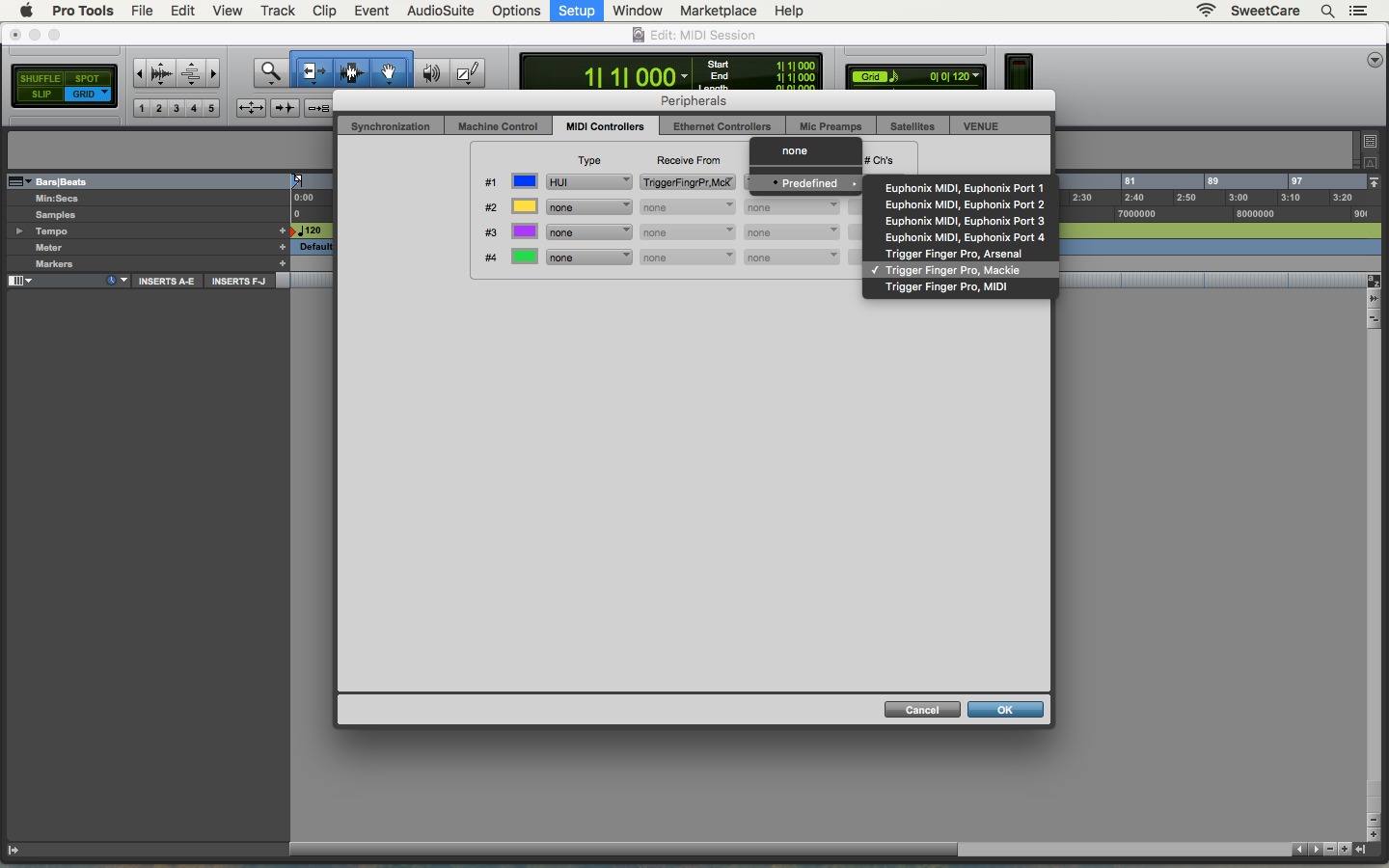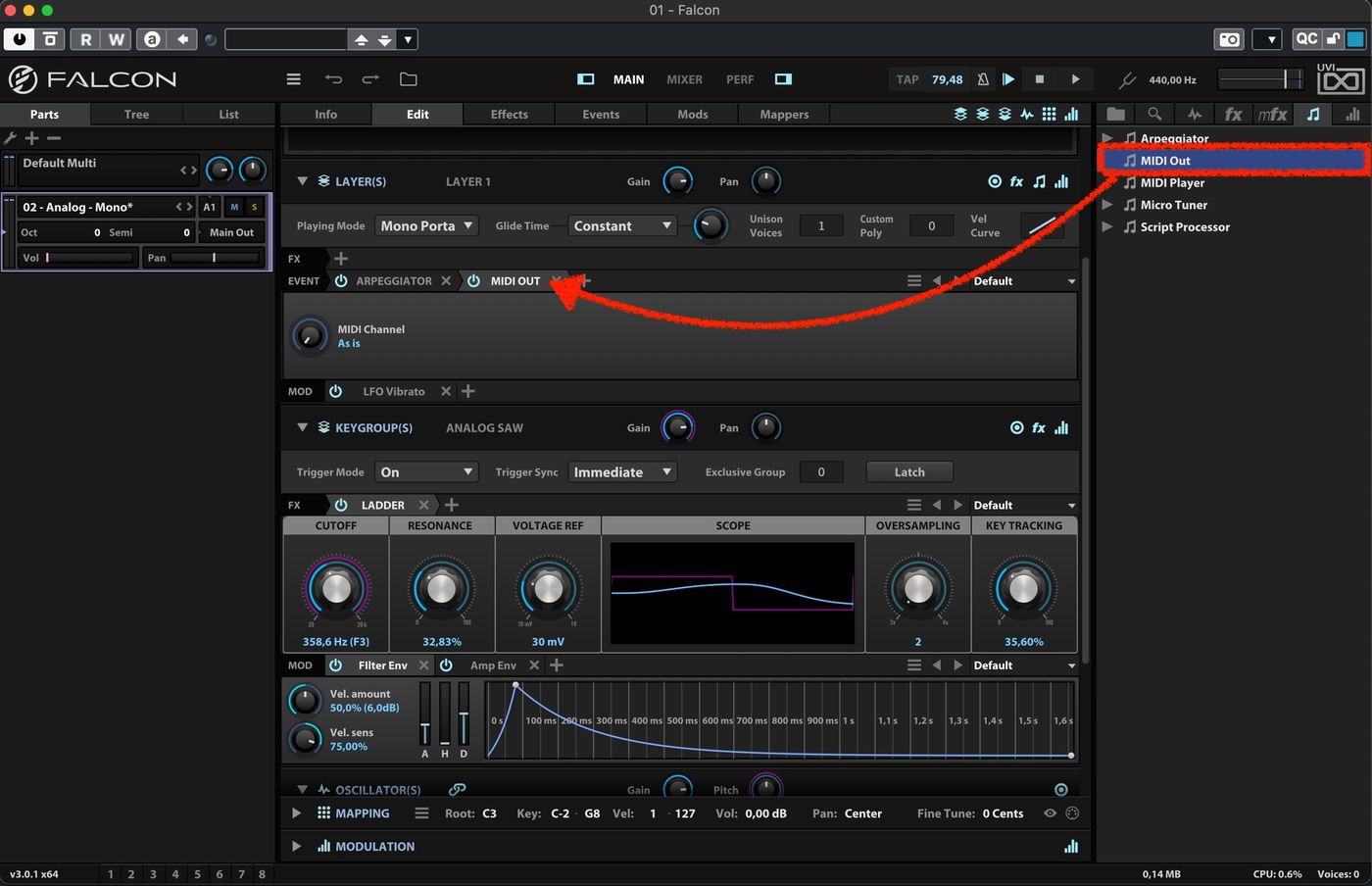Home>Production & Technology>MIDI>How To Make An Xbox One Controller Into MIDI


MIDI
How To Make An Xbox One Controller Into MIDI
Published: February 19, 2024
Learn how to easily convert your Xbox One controller into a MIDI controller for music production and live performances. Transform your gaming device into a powerful music-making tool today!
(Many of the links in this article redirect to a specific reviewed product. Your purchase of these products through affiliate links helps to generate commission for AudioLover.com, at no extra cost. Learn more)
Table of Contents
Introduction
Do you have an Xbox One controller lying around, waiting to be put to good use? If you're a music enthusiast or a tech-savvy individual looking for a unique project, you're in for a treat. In this guide, we'll delve into the fascinating world of MIDI (Musical Instrument Digital Interface) and show you how to repurpose your Xbox One controller into a versatile MIDI controller. By following these steps, you can unlock a world of creative possibilities, whether you're a musician, producer, or simply someone with a passion for innovative DIY projects.
The Xbox One controller, known for its ergonomic design and responsive buttons, is not just for gaming. With the right tools and know-how, you can transform it into a powerful MIDI controller, capable of triggering sounds, controlling effects, and shaping musical compositions in ways you never thought possible. This project is a perfect blend of technology and creativity, allowing you to repurpose a familiar gaming accessory into a valuable tool for music production and performance.
So, if you're ready to embark on a unique and exciting journey, gather your Xbox One controller, roll up your sleeves, and let's dive into the steps required to convert it into a fully functional MIDI controller. Get ready to unlock a world of musical expression and take your DIY skills to the next level!
Step 1: Gathering the necessary materials
Before diving into the process of transforming your Xbox One controller into a MIDI controller, it's essential to gather the required materials. By ensuring that you have everything on hand, you can streamline the conversion process and minimize any potential interruptions. Here's a comprehensive list of the materials you'll need to get started:
-
Xbox One Controller: The heart of this project, the Xbox One controller will serve as the foundation for your MIDI controller. Ensure that it's in good working condition and has a reliable connection to your computer.
-
Computer: You'll need a computer to install the necessary software and configure the Xbox One controller as a MIDI device. Whether you prefer a desktop, laptop, or even a Raspberry Pi, make sure it meets the system requirements for the software you'll be using.
-
Micro USB Cable: To establish a connection between the Xbox One controller and your computer, you'll need a micro USB cable. This cable will facilitate the data transfer and allow for seamless communication between the controller and the software.
-
MIDI Software: Choose a MIDI software that is compatible with your operating system. There are various options available, including DAWs (Digital Audio Workstations) such as Ableton Live, FL Studio, or Reaper, as well as standalone MIDI mapping software like Bome MIDI Translator or MIDI-OX.
-
MIDI Cable (Optional): Depending on your setup, you may require a MIDI cable to connect the MIDI output from your computer to external MIDI devices, such as synthesizers or drum machines. This step is optional, but it can expand the functionality of your newly converted MIDI controller.
-
Patience and Enthusiasm: While not tangible materials, patience and enthusiasm are essential for this project. As with any DIY endeavor, having a positive attitude and a willingness to troubleshoot potential challenges will greatly contribute to your success.
By ensuring that you have all these materials at your disposal, you'll be well-prepared to proceed with the next steps of the conversion process. With your materials in hand, you're one step closer to unlocking the creative potential of your Xbox One controller as a MIDI controller.
Step 2: Installing the necessary software
Once you have gathered the required materials, the next crucial step in transforming your Xbox One controller into a MIDI controller is to install the necessary software. The software you choose will play a pivotal role in enabling the communication between your controller and your computer, effectively converting its inputs into MIDI data that can be utilized for music production and performance.
When selecting the software, consider the compatibility with your operating system and the specific functionalities you desire. Here are the key steps to guide you through the installation process:
-
Research and Select MIDI Software: Begin by researching and selecting the MIDI software that best suits your needs. If you are already using a Digital Audio Workstation (DAW) for music production, check if it supports MIDI controller mapping. Alternatively, standalone MIDI mapping software can also be used to interface with your Xbox One controller.
-
Download and Install the Software: Once you have identified the appropriate software, proceed to download it from the official website or a reputable source. Follow the installation instructions specific to your operating system, ensuring that the software is correctly installed and configured for optimal performance.
-
Driver Installation (if required): Depending on the MIDI interface or controller mapping software you choose, you may need to install specific drivers to enable seamless communication between the Xbox One controller and your computer. Follow the manufacturer's guidelines to install any necessary drivers and ensure that the controller is recognized by the software.
-
Firmware Updates (if applicable): In some cases, your Xbox One controller may require firmware updates to enhance its compatibility with MIDI software. Check for any available updates through the official Xbox support channels and follow the instructions to update the controller's firmware if necessary.
-
Configuration and Calibration: After installing the software and ensuring that all drivers and updates are in place, take the time to configure and calibrate the Xbox One controller within the MIDI software. This step is crucial for mapping the controller's buttons, triggers, and analog sticks to specific MIDI commands, allowing for precise control over musical parameters.
By meticulously following these steps, you can successfully install the necessary software to facilitate the conversion of your Xbox One controller into a fully functional MIDI controller. With the software in place, you're ready to proceed to the next steps and unleash the creative potential of your newly transformed MIDI controller.
Step 3: Configuring the Xbox One controller
Configuring the Xbox One controller is a crucial step in the process of transforming it into a MIDI controller. By carefully configuring the controller, you can ensure that its various inputs, including buttons, triggers, and analog sticks, are mapped to specific MIDI commands, allowing for seamless integration with music production software and hardware. Here's a detailed guide to help you navigate the configuration process:
-
Connect the Controller: Begin by connecting your Xbox One controller to your computer using the micro USB cable. Ensure that the controller is recognized and properly connected to your system before proceeding with the configuration.
-
Access the Controller Settings: Depending on the MIDI software you are using, access the controller settings within the software interface. Look for the option to add or configure a MIDI controller, and select the Xbox One controller from the available devices.
-
Mapping MIDI Commands: With the controller settings open, you can start mapping MIDI commands to the various inputs of the Xbox One controller. This process allows you to assign specific MIDI notes, control changes, or program changes to different buttons, triggers, and analog sticks on the controller.
-
Assigning Functions: Once you've selected a MIDI command to map, assign it to a specific input on the Xbox One controller. For example, you can designate a button to trigger a specific drum sound, a trigger to modulate a synthesizer parameter, or an analog stick to control pitch bend or modulation.
-
Testing the Configuration: After mapping the MIDI commands and assigning functions to the controller inputs, it's essential to test the configuration to ensure that the controller is responding as expected. Press each button, trigger, and analog stick to verify that the corresponding MIDI commands are being transmitted accurately.
-
Fine-Tuning and Calibration: If necessary, fine-tune the sensitivity and calibration of the controller inputs within the MIDI software. This step allows you to adjust the response curve of triggers and analog sticks, ensuring precise and consistent MIDI data transmission.
-
Save the Configuration: Once you are satisfied with the controller mapping and configuration, save the settings within the MIDI software. This ensures that the configured mapping is retained for future use, allowing you to seamlessly integrate the Xbox One controller into your music production workflow.
By meticulously configuring the Xbox One controller to transmit MIDI data, you can harness its full potential as a versatile MIDI controller. With the inputs mapped and functions assigned, you're ready to explore a new realm of musical expression and creativity, all through the familiar interface of your Xbox One controller.
Step 4: Mapping the controller to MIDI
Mapping the Xbox One controller to MIDI involves the intricate process of assigning specific MIDI commands to the controller's various inputs, such as buttons, triggers, and analog sticks. This step is pivotal in transforming the controller into a fully functional MIDI device, capable of transmitting musical data to software and hardware instruments. By meticulously mapping the controller to MIDI, you can tailor its functionality to suit your creative needs, whether you're triggering samples, controlling virtual instruments, or modulating parameters in real-time.
Here's a detailed breakdown of the mapping process:
-
Selecting MIDI Commands: Within the MIDI software interface, begin by selecting the MIDI commands you wish to assign to the Xbox One controller's inputs. These commands can include note messages, control changes, program changes, pitch bend, modulation, and more. By choosing the appropriate MIDI commands, you can customize the controller's behavior to align with your musical intentions.
-
Assigning MIDI Commands: Once the MIDI commands are selected, proceed to assign them to specific inputs on the Xbox One controller. For example, you can designate a button to trigger a specific drum sound, a trigger to control the cutoff frequency of a virtual synthesizer, or an analog stick to modulate the pitch of a MIDI instrument. This step allows for precise control over a wide range of musical parameters.
-
Fine-Tuning Control Parameters: After assigning MIDI commands, it's essential to fine-tune the control parameters to ensure optimal responsiveness and accuracy. This may involve adjusting the velocity sensitivity of triggers, the range of analog stick motion, or the threshold for button presses. Fine-tuning these parameters allows for nuanced and expressive control over the MIDI data being transmitted.
-
Creating MIDI Maps: Some MIDI software enables the creation of custom MIDI maps, which provide a visual representation of the controller's layout and the assigned MIDI commands. Creating MIDI maps can streamline the mapping process, making it easier to visualize and manage the controller's MIDI functionality. Additionally, it allows for quick reference during music production and performance.
-
Testing and Iteration: As with any intricate configuration process, thorough testing and iteration are crucial. After mapping the controller to MIDI, test each input to ensure that the assigned MIDI commands are accurately transmitted. Make adjustments as needed, refining the mapping to achieve the desired musical control and expression.
-
Saving the Mapping Configuration: Once the mapping process is complete, save the configuration within the MIDI software. This ensures that the mapped MIDI commands and control parameters are preserved for future use, allowing for seamless integration of the Xbox One controller into your music production setup.
By meticulously mapping the Xbox One controller to MIDI, you can unleash its potential as a versatile and expressive MIDI controller, opening up a world of creative possibilities in music production and performance. With the inputs mapped and the MIDI commands assigned, you're ready to harness the power of your transformed MIDI controller and embark on a journey of musical exploration and innovation.
Step 5: Testing the controller as a MIDI device
After meticulously configuring and mapping your Xbox One controller to function as a MIDI device, the next crucial step is to thoroughly test its performance and functionality. Testing the controller as a MIDI device allows you to verify that the assigned MIDI commands are accurately transmitted, ensuring that the controller seamlessly integrates into your music production workflow. This step serves as a critical validation of the transformation process, affirming that your Xbox One controller has successfully evolved into a versatile and expressive MIDI controller.
Here's a comprehensive guide to testing the controller as a MIDI device:
-
Input Validation: Begin by testing each input on the Xbox One controller, including buttons, triggers, and analog sticks, to verify that they are transmitting the assigned MIDI commands accurately. Press each button and trigger, and manipulate the analog sticks to observe the corresponding MIDI data being generated within the MIDI software. This step ensures that the controller's inputs are responsive and aligned with your musical intentions.
-
Real-Time Control: Test the real-time control capabilities of the Xbox One controller by manipulating the assigned MIDI commands during music playback or performance. For example, if you've assigned a trigger to modulate a synthesizer parameter, observe how the controller's input directly influences the sound in real time. This real-time testing allows you to gauge the controller's effectiveness in shaping musical elements dynamically.
-
Pressure and Velocity Sensitivity: If your controller supports pressure or velocity-sensitive inputs, such as triggers or analog sticks, test the sensitivity and responsiveness of these features. Gradually apply pressure to triggers or vary the intensity of analog stick movements to assess how the controller translates these nuances into MIDI data. This testing is crucial for capturing expressive dynamics in your musical performances.
-
Multi-Input Scenarios: Explore scenarios where multiple inputs on the Xbox One controller are engaged simultaneously to trigger complex MIDI commands or control multiple parameters concurrently. For instance, experiment with combinations of buttons and triggers to initiate chord progressions or manipulate multiple effects in tandem. Testing multi-input scenarios ensures that the controller can handle intricate musical tasks with precision.
-
Compatibility with Software and Hardware: Test the compatibility of the Xbox One controller with different MIDI software and hardware instruments. Ensure that the controller seamlessly integrates with your preferred DAW or MIDI mapping software, and if applicable, test its connectivity with external MIDI devices such as synthesizers, drum machines, or samplers. This comprehensive compatibility testing validates the controller's versatility across various music production setups.
-
Iterative Refinement: Throughout the testing process, take note of any inconsistencies or areas for improvement in the controller's MIDI performance. Iterate on the mapping and configuration as needed, fine-tuning the controller's behavior to align with your specific musical requirements. This iterative refinement ensures that the controller evolves into a reliable and intuitive tool for music creation.
By rigorously testing the Xbox One controller as a MIDI device, you can validate its transformation into a fully functional MIDI controller, ready to enhance your music production and performance endeavors. This testing phase not only affirms the successful conversion of the controller but also provides valuable insights into its capabilities and potential for creative expression. With the controller tested and validated, you're poised to leverage its newfound MIDI prowess to craft captivating musical compositions and elevate your artistic pursuits.
Conclusion
In conclusion, the transformation of an Xbox One controller into a MIDI controller represents a captivating fusion of technology, creativity, and musical expression. Through the meticulous process of configuring, mapping, and testing, you have unlocked the potential of a familiar gaming accessory, repurposing it into a powerful tool for music production and performance.
By embarking on this innovative journey, you have transcended the conventional applications of the Xbox One controller, harnessing its tactile inputs to shape and manipulate MIDI data with precision and nuance. The seamless integration of the controller into your music production setup opens a gateway to a myriad of creative possibilities, allowing you to sculpt soundscapes, trigger samples, and modulate parameters with the familiarity and dexterity of a seasoned musician.
As you navigate the realm of MIDI control with your transformed Xbox One controller, you embark on a journey of musical exploration and innovation. The controller, once synonymous with gaming experiences, now serves as a conduit for your artistic vision, enabling you to translate your musical ideas into tangible sonic expressions. Whether you're a seasoned producer, an aspiring musician, or a DIY enthusiast, the transformed MIDI controller empowers you to engage with music in a deeply immersive and hands-on manner.
Furthermore, the journey of transforming the Xbox One controller into a MIDI controller represents a testament to the boundless potential of repurposing everyday technology for creative pursuits. It underscores the notion that innovation and inspiration can emerge from unexpected sources, transcending the confines of traditional tools and methodologies. This transformation serves as a reminder of the inherent creativity within technology, waiting to be unlocked and harnessed for novel and meaningful endeavors.
As you continue to explore the capabilities of your newly transformed MIDI controller, remember that the journey is as significant as the destination. Embrace the iterative process of refining your controller's MIDI functionality, experiment with novel musical applications, and let your creativity flourish within the dynamic realm of MIDI control. The journey of transformation doesn't conclude with the final test; rather, it unfolds as a continuous evolution of musical expression and technological ingenuity.
In essence, the conversion of an Xbox One controller into a MIDI controller transcends the realm of a mere DIY project; it embodies a convergence of innovation, creativity, and the boundless potential of repurposing technology for artistic endeavors. As you embark on this transformative journey, may your MIDI controller serve as a conduit for boundless musical expression, and may it inspire others to embark on their own quests of technological and creative exploration.