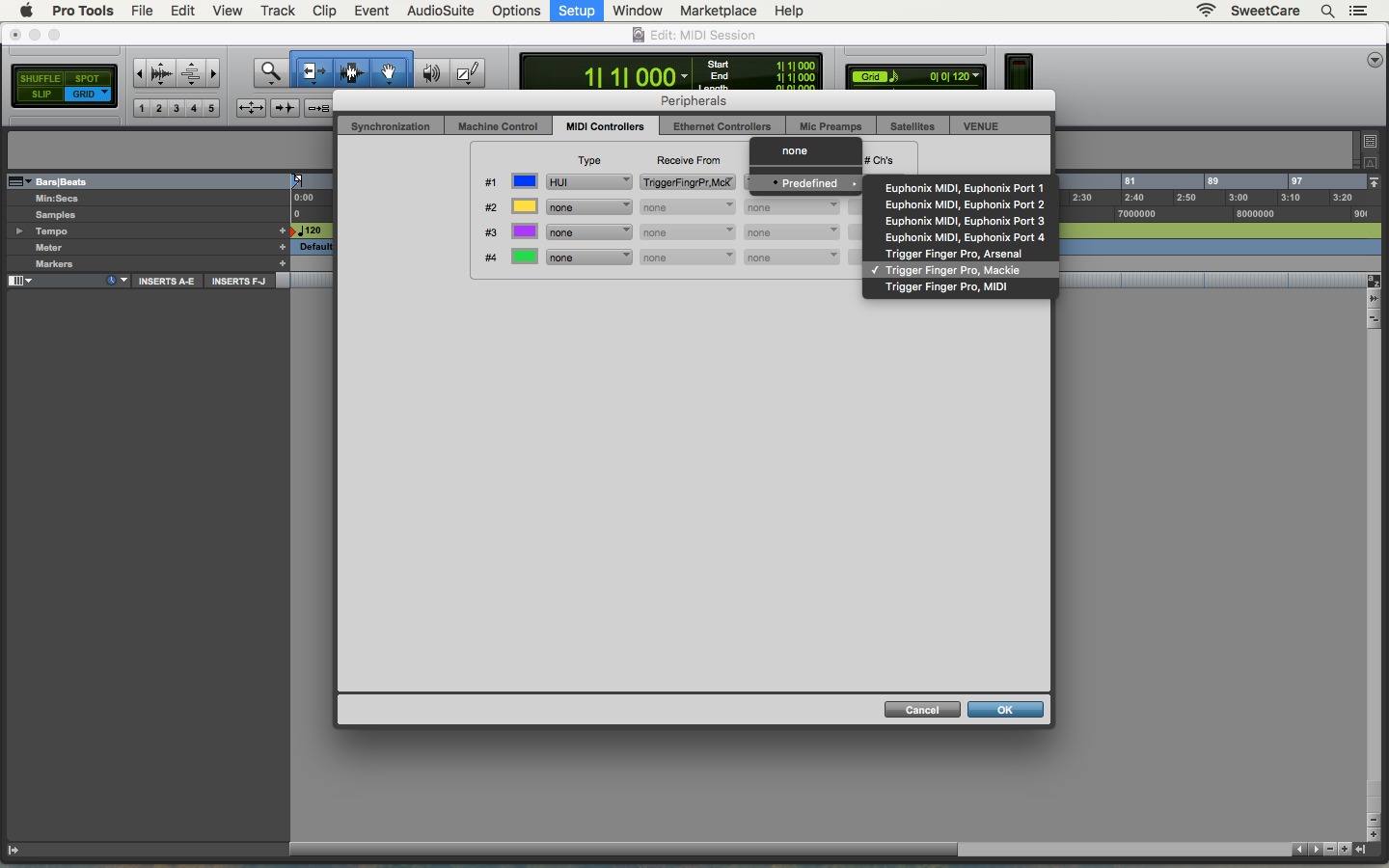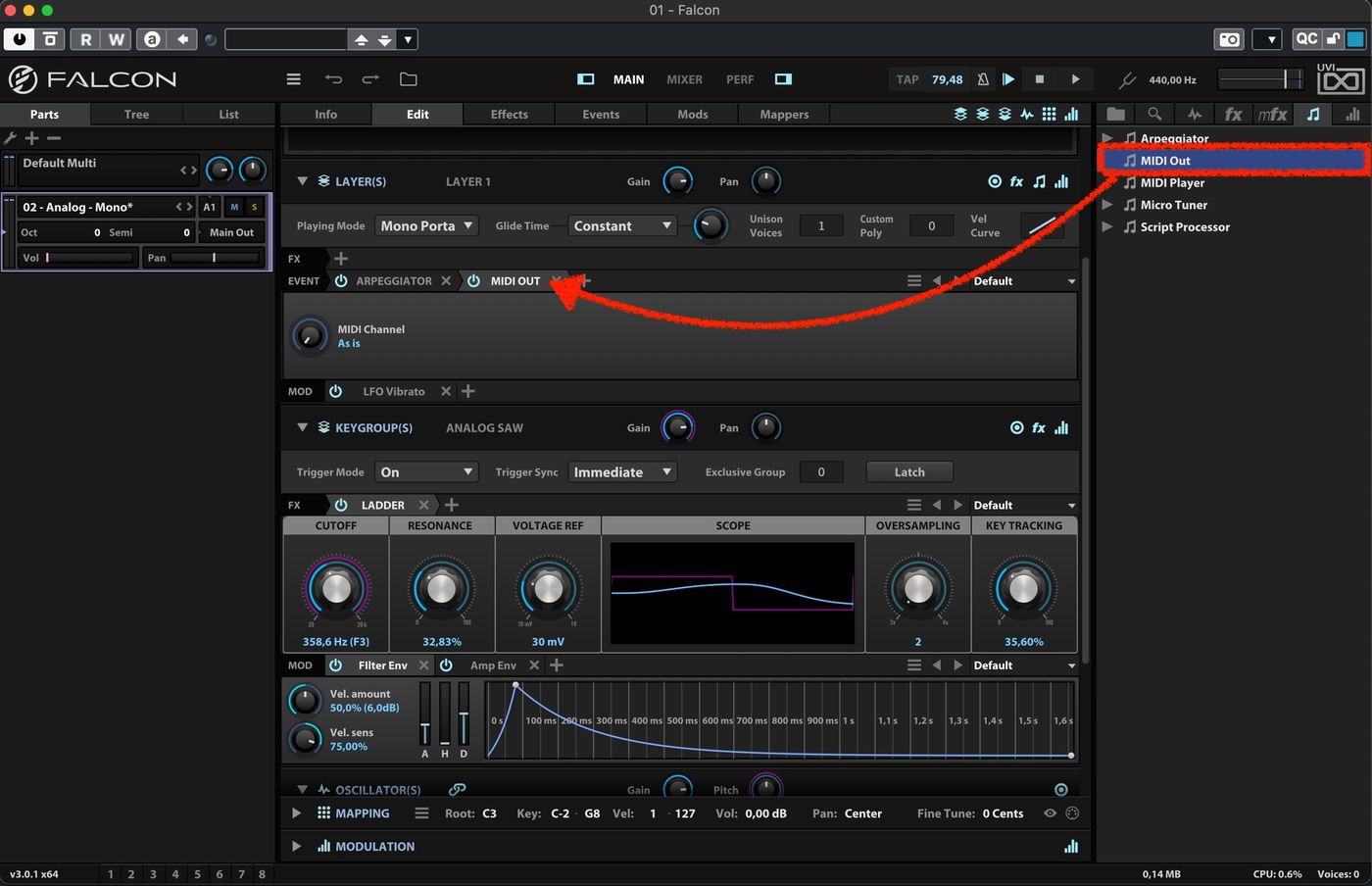Home>Production & Technology>MIDI>How To Use MIDI Controller With Soundation


MIDI
How To Use MIDI Controller With Soundation
Modified: March 9, 2024
Learn how to use MIDI controllers with Soundation to enhance your music production experience. Discover tips and tricks for integrating MIDI seamlessly into your workflow.
(Many of the links in this article redirect to a specific reviewed product. Your purchase of these products through affiliate links helps to generate commission for AudioLover.com, at no extra cost. Learn more)
Table of Contents
Introduction
MIDI controllers have revolutionized the music production landscape, offering musicians and producers an intuitive and hands-on approach to creating music. Whether you're a seasoned professional or an aspiring enthusiast, incorporating a MIDI controller into your music-making workflow can significantly enhance your creative process. In this article, we will explore the seamless integration of MIDI controllers with Soundation, a powerful online music production platform. By understanding how to effectively utilize MIDI controllers in conjunction with Soundation, you can unlock a world of possibilities and elevate your music production experience to new heights.
The versatility of MIDI controllers allows for a dynamic and expressive interaction with digital audio workstations (DAWs) like Soundation. From drum pads and keys to faders and knobs, these controllers provide tactile control over various parameters, enabling users to manipulate sound in real time. This hands-on approach not only fosters a deeper connection with the music but also empowers users to unleash their creativity with precision and fluidity.
In the following sections, we will delve into the essential steps for seamlessly integrating your MIDI controller with Soundation. From the initial setup process to mapping MIDI controls and harnessing the full potential of your controller within the Soundation environment, this guide will equip you with the knowledge to harness the power of MIDI and Soundation in perfect harmony.
As we embark on this exploration, it's important to note that the integration of MIDI controllers with Soundation transcends mere technicality; it represents a fusion of artistry and technology. By bridging the gap between the physical and digital realms of music production, MIDI controllers empower musicians to infuse their performances with a human touch, breathing life into their compositions. Whether you're triggering drum samples, sculpting synth melodies, or fine-tuning effects parameters, the tactile nature of MIDI controllers adds a layer of expressiveness that can elevate your music to new dimensions.
In the upcoming sections, we will demystify the process of setting up your MIDI controller, mapping its controls to Soundation, and leveraging its full potential within the platform. Additionally, we will address common troubleshooting issues, ensuring a seamless and frustration-free experience as you integrate your MIDI controller with Soundation. So, let's embark on this journey of creativity and innovation, as we unravel the symbiotic relationship between MIDI controllers and Soundation, and unleash the boundless potential that awaits at your fingertips.
Setting Up Your MIDI Controller
Setting up your MIDI controller to seamlessly integrate with Soundation is a pivotal first step towards harnessing its full potential. Whether you're using a compact keyboard controller, a versatile pad-based controller, or a feature-rich MIDI control surface, the process of connecting and configuring your device is essential for a smooth and productive music-making experience.
Connecting Your MIDI Controller
The initial step in setting up your MIDI controller involves establishing a physical connection with your computer or mobile device. Most MIDI controllers utilize a USB connection, allowing for straightforward plug-and-play functionality. Simply connect the USB cable from your MIDI controller to an available USB port on your computer, and you're one step closer to unlocking a world of musical possibilities.
For MIDI controllers that rely on traditional MIDI connections, such as 5-pin DIN connectors, you may need a MIDI interface to facilitate communication between the controller and your computer. Once connected, ensure that the MIDI controller is powered on and ready to interface with your music production setup.
Configuring MIDI Settings
After physically connecting your MIDI controller, it's essential to configure its settings within the Soundation platform. Start by launching Soundation and accessing the settings or preferences menu. Within the MIDI settings section, you should be able to select your MIDI controller from a list of available devices.
Once your MIDI controller is recognized by Soundation, you can proceed to configure its input and output settings. This includes specifying the MIDI input port through which Soundation will receive signals from your controller. Additionally, you may have the option to define the MIDI output port for transmitting data from Soundation to your MIDI controller, depending on the controller's capabilities and the desired workflow.
Testing MIDI Connectivity
To ensure that your MIDI controller is successfully integrated with Soundation, it's advisable to perform a quick test to verify its connectivity. This can be done by triggering notes on a virtual instrument within Soundation using the keys or pads on your MIDI controller. If the virtual instrument responds to your controller's input, it indicates that the MIDI setup is functioning as intended.
By meticulously setting up your MIDI controller and verifying its seamless integration with Soundation, you pave the way for a fluid and immersive music production experience. With the technical groundwork laid out, you can now focus on the creative aspects of music-making, leveraging the tactile control and expressive capabilities of your MIDI controller within the Soundation environment.
Mapping MIDI Controls to Soundation
Mapping MIDI controls to Soundation is a pivotal process that empowers users to tailor their MIDI controller's functionality to suit their specific workflow and creative preferences within the Soundation platform. By assigning MIDI parameters to various functions and instruments in Soundation, users can unleash the full potential of their controllers, fostering a seamless and personalized music production experience.
Understanding MIDI Mapping
MIDI mapping involves linking the physical controls of a MIDI controller, such as knobs, faders, and buttons, to specific parameters within Soundation. This enables users to manipulate virtual instruments, effects, and mixer settings directly from their controllers, mimicking the tactile interaction found in traditional hardware setups. The flexibility of MIDI mapping allows for customizing the control assignments based on individual preferences, making it a versatile tool for streamlining the music production process.
Accessing MIDI Mapping in Soundation
In Soundation, accessing the MIDI mapping functionality typically involves navigating to the settings or preferences menu, where a dedicated MIDI mapping section allows users to define the control assignments for their MIDI controllers. Upon entering the MIDI mapping interface, users are presented with a visual representation of the Soundation interface, showcasing the various parameters that can be linked to MIDI controls. This intuitive approach simplifies the process of assigning MIDI functions, ensuring a user-friendly experience for both novice and experienced users.
Assigning MIDI Controls
Once inside the MIDI mapping interface, users can begin assigning MIDI controls to specific functions within Soundation. For instance, a knob on the MIDI controller can be linked to the cutoff frequency of a virtual synthesizer, allowing for real-time manipulation of the sound's timbre. Similarly, faders can be mapped to mixer levels, providing hands-on control over individual track volumes. This level of customization empowers users to tailor their MIDI controller to their preferred workflow, enhancing efficiency and creativity in their music production endeavors.
Fine-Tuning Control Parameters
In addition to basic assignments, Soundation often provides advanced options for fine-tuning control parameters, such as adjusting the control range and direction. This level of granularity enables users to precisely calibrate the behavior of their MIDI controllers, ensuring that the mapped controls respond in a manner that aligns with their creative intentions. By refining the control parameters, users can achieve a heightened level of expressive control, allowing for nuanced and dynamic performances within the Soundation environment.
Expanding Creative Possibilities
The process of mapping MIDI controls to Soundation transcends mere technical configuration; it represents a gateway to expanded creative possibilities. By seamlessly integrating their MIDI controllers with Soundation through meticulous mapping, users can break free from the constraints of traditional mouse and keyboard interaction, immersing themselves in a tactile and expressive music production experience. This fusion of technology and artistry empowers musicians and producers to explore new sonic territories, infusing their compositions with a human touch that transcends the digital realm.
In essence, mapping MIDI controls to Soundation is a transformative endeavor that bridges the gap between physical and digital music creation, unlocking a realm of creative potential that awaits at the fingertips of the user. With a personalized and intuitive MIDI control setup, users can harness the power of their controllers to sculpt, shape, and breathe life into their musical visions, ushering in a new era of expressive and dynamic music production within the Soundation ecosystem.
Using Your MIDI Controller in Soundation
Once your MIDI controller is seamlessly integrated with Soundation and its controls are mapped to specific functions within the platform, you are poised to embark on a transformative music production journey. The utilization of a MIDI controller in Soundation transcends conventional mouse and keyboard interaction, offering a tactile and expressive approach to creating music. Here's an in-depth exploration of how to leverage your MIDI controller within the Soundation environment:
Tactile Instrument Performance
With your MIDI controller connected and configured, you can harness its capabilities to perform virtual instruments within Soundation with a level of expressiveness and dynamism that traditional mouse input cannot replicate. Whether it's playing melodic phrases on a virtual keyboard, triggering drum samples on responsive pads, or manipulating the parameters of virtual instruments in real time, your MIDI controller serves as a conduit for translating your musical ideas into nuanced performances. The tactile feedback of keys, pads, and other controls empowers you to infuse your music with a human touch, breathing life into every note and rhythm.
Dynamic Mixer and Effects Control
In addition to instrument performance, your MIDI controller can seamlessly interface with the mixer and effects modules within Soundation, offering hands-on control over volume levels, panning, and effect parameters. By mapping faders and knobs to mixer controls, you can intuitively adjust the levels of individual tracks, sculpt spatial positioning, and modulate effect settings with precision. This tactile interaction with the mixing console and effects empowers you to shape the sonic landscape of your compositions in real time, fostering a fluid and organic approach to audio engineering within the digital realm.
Real-Time Parameter Modulation
One of the most compelling aspects of using a MIDI controller in Soundation is the ability to engage in real-time parameter modulation. Whether it's manipulating filter cutoff frequencies, adjusting resonance levels, or modulating effect parameters, the tactile nature of your MIDI controller enables you to infuse your music with evolving textures and expressive nuances. By leveraging the responsive controls of your MIDI controller, you can create dynamic and evolving soundscapes, adding a layer of emotive depth to your compositions that transcends static automation.
Seamless Workflow Integration
The integration of a MIDI controller with Soundation fosters a seamless workflow that blurs the lines between physical and digital music production. By leveraging the tactile controls of your MIDI controller, you can streamline the creative process, immersing yourself in a fluid and intuitive music-making experience. Whether it's recording expressive performances, fine-tuning parameters in real time, or dynamically shaping the sonic elements of your compositions, the synergy between your MIDI controller and Soundation empowers you to realize your musical vision with unprecedented fluidity and precision.
Unleashing Creative Potential
Ultimately, the utilization of a MIDI controller in Soundation transcends technical functionality; it represents a catalyst for unleashing your creative potential. By bridging the physical and digital realms of music production, your MIDI controller becomes an extension of your musical expression, empowering you to craft compositions imbued with emotion, depth, and authenticity. The tactile interaction and expressive capabilities of your MIDI controller serve as a conduit for channeling your artistic vision, fostering a symbiotic relationship between technology and creativity within the Soundation ecosystem.
Troubleshooting MIDI Controller Issues
Encountering technical challenges with your MIDI controller while using Soundation can disrupt your creative flow. However, understanding common issues and their solutions can ensure a seamless music production experience. Here's a comprehensive guide to troubleshooting MIDI controller issues within the Soundation environment:
1. Connectivity Problems
If your MIDI controller is not being recognized by Soundation, start by checking the physical connections. Ensure that the USB cable is securely plugged into your computer and the MIDI controller is powered on. If you're using a traditional MIDI connection, verify that the MIDI interface is functioning correctly. Additionally, try using a different USB port or MIDI cable to rule out potential hardware issues.
2. Mapping Errors
Inaccurate or non-responsive MIDI control mappings can hinder the functionality of your controller within Soundation. Double-check the assigned MIDI mappings in the Soundation interface to ensure that the controls are linked to the correct parameters. Verify that the MIDI input and output settings are configured accurately within Soundation's preferences to facilitate seamless communication between the controller and the platform.
3. Firmware and Driver Updates
Outdated firmware or driver software for your MIDI controller can lead to compatibility issues with Soundation. Visit the manufacturer's website to download the latest firmware and drivers for your specific controller model. Updating the firmware and drivers can resolve performance and connectivity issues, ensuring that your MIDI controller operates optimally within the Soundation environment.
4. Conflicting MIDI Assignments
If you experience unexpected behavior or conflicting MIDI assignments within Soundation, review the MIDI mapping configurations to identify any overlapping control assignments. Conflicting mappings can lead to erratic behavior and unresponsive controls. By reassigning MIDI controls to avoid conflicts, you can restore the intended functionality of your controller within Soundation.
5. Power Cycling and Resetting
In cases where the MIDI controller exhibits erratic behavior or unresponsiveness, power cycling the device can often resolve temporary glitches. Disconnect the MIDI controller from your computer, power it off, and then restart both the controller and your computer. Additionally, some MIDI controllers feature a reset function that can be accessed through specific button combinations or menu settings. Performing a reset can restore the controller to its default state, potentially resolving persistent issues.
By addressing these common troubleshooting scenarios, you can mitigate technical hurdles and ensure that your MIDI controller operates seamlessly within the Soundation platform. Embracing a proactive approach to resolving MIDI controller issues empowers you to focus on the creative aspects of music production, knowing that your controller's functionality is optimized for a fluid and immersive music-making experience.