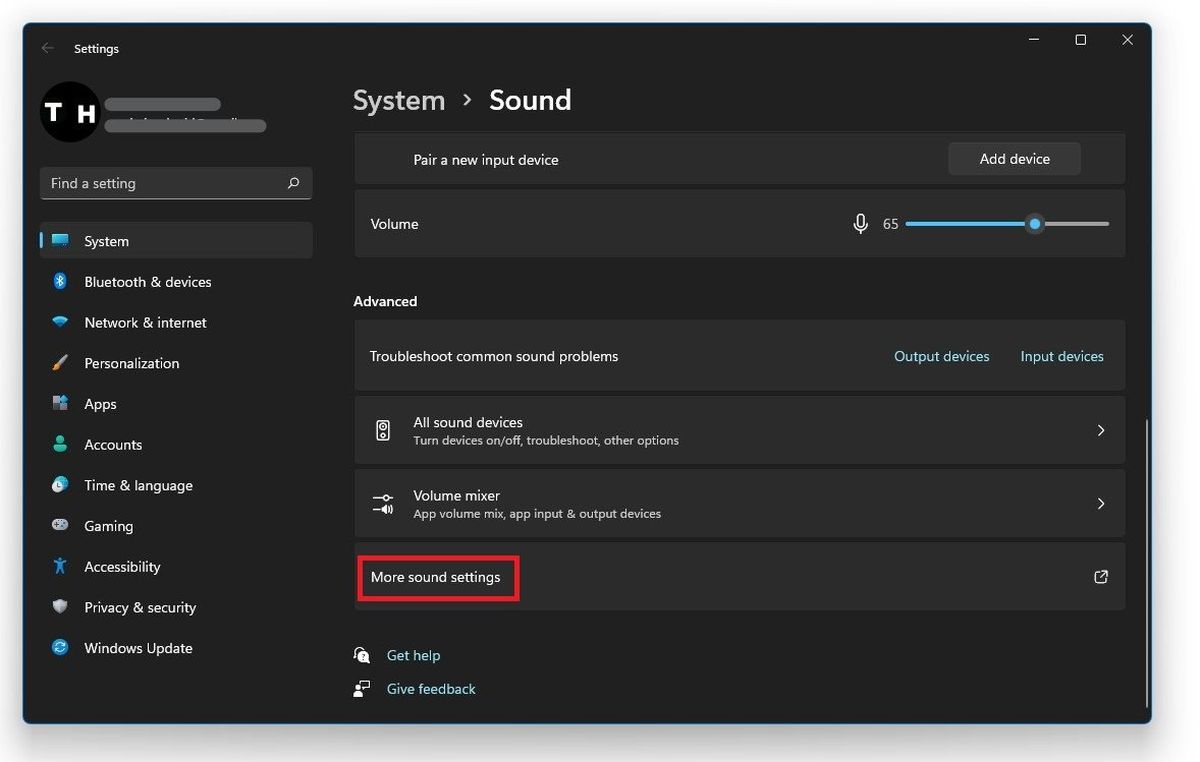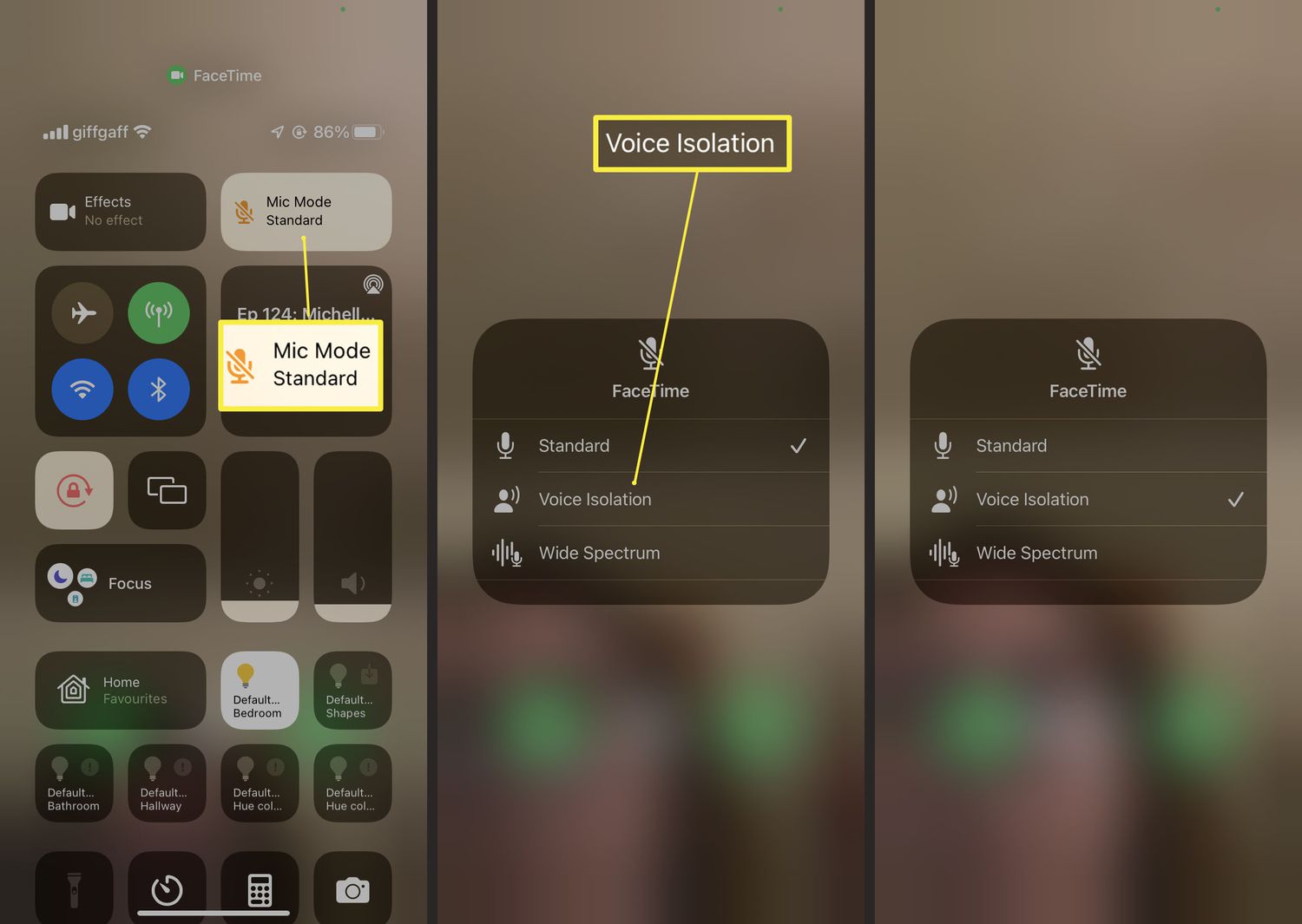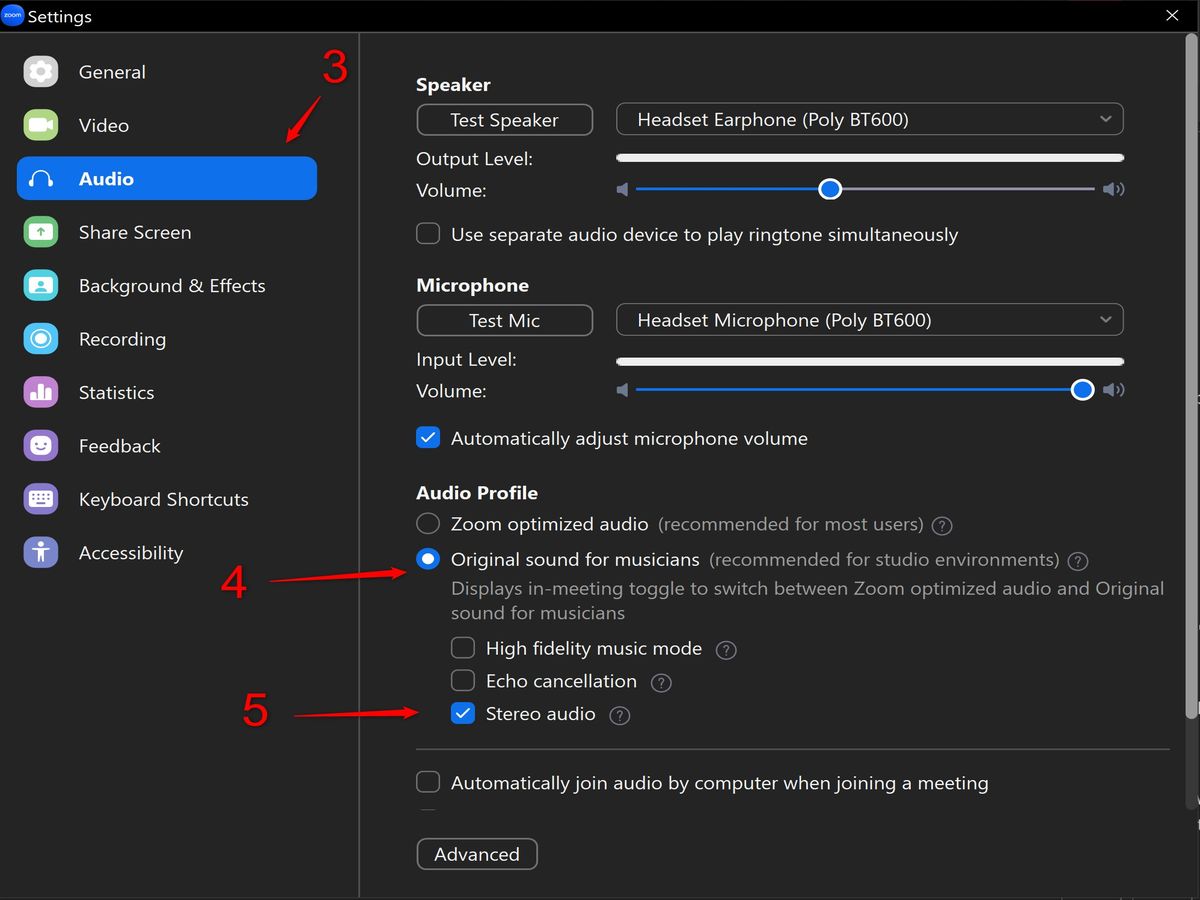Home>Production & Technology>Noise Cancellation>How To Turn On Noise Cancellation On Sony Headphones


Noise Cancellation
How To Turn On Noise Cancellation On Sony Headphones
Published: November 4, 2023
Learn how to activate noise cancellation on your Sony headphones for a truly immersive listening experience. Enhance your audio quality and eliminate unwanted background noise with this step-by-step guide.
(Many of the links in this article redirect to a specific reviewed product. Your purchase of these products through affiliate links helps to generate commission for AudioLover.com, at no extra cost. Learn more)
Table of Contents
Introduction
Noise cancellation technology has become a game-changer in the world of headphones, allowing users to enjoy their music or podcasts without the disruption of external sounds. Sony, a renowned brand in the audio industry, offers a range of headphones with exceptional noise cancellation capabilities. Whether you’re a frequent traveler looking to drown out the noise of airplanes or a busy professional seeking a quiet workspace, knowing how to activate noise cancellation on your Sony headphones is crucial.
In this article, we will guide you through the various methods to turn on noise cancellation on your Sony headphones, giving you the freedom to enjoy your audio content in peace. Whether you’re using the Sony WH-1000XM4, WH-1000XM3, or any other model equipped with noise cancellation features, this guide will help you make the most of your investment.
Please note that the exact steps may vary slightly depending on the specific model and firmware version of your Sony headphones. However, the methods covered in this article are applicable to most Sony headphone models with noise cancellation capabilities.
Prerequisites
Before you can enable noise cancellation on your Sony headphones, there are a few prerequisites you need to fulfill:
- Sony Headphones Connect App: Make sure you have the Sony Headphones Connect app installed on your mobile device. This app allows you to customize various settings and features of your Sony headphones, including noise cancellation.
- Charged Headphones: Ensure that your Sony headphones have sufficient battery charge. Noise cancellation requires power, so make sure your headphones are adequately charged or connected to a power source.
- Compatible Sony Headphone Model: This guide applies to various Sony headphone models equipped with noise cancellation capabilities, such as the WH-1000XM4, WH-1000XM3, WH-CH710N, and more. Refer to your specific model’s user manual for model-specific instructions.
Once you have fulfilled these prerequisites, you are ready to proceed with the methods outlined in this article to enable noise cancellation on your Sony headphones.
Method 1: Using the Sony Headphones Connect App
The Sony Headphones Connect app offers a convenient way to control and customize your Sony headphones, including the noise cancellation feature. Follow these steps to turn on noise cancellation using the app:
- Ensure that your Sony headphones are paired and connected to your mobile device via Bluetooth.
- Open the Sony Headphones Connect app on your mobile device.
- If prompted, grant any necessary permissions for the app to access your headphones.
- In the app, navigate to the “Settings” or “Control” section, which may vary depending on the app version.
- Look for the “Noise Cancellation” or “Ambient Sound Control” option and tap on it.
- Toggle the switch to the “On” or “Enabled” position to activate noise cancellation.
Once you have enabled noise cancellation through the app, you can adjust the level of noise cancellation or customize other related settings according to your preference. Explore the app for additional features, such as equalizer settings, sound presets, or adaptive noise cancellation.
It’s worth mentioning that the Sony Headphones Connect app is available for both Android and iOS devices. If you haven’t installed the app yet, you can download it from the respective app stores for free.
Method 2: Using the Physical Buttons on the Headphones
If you prefer a more hands-on approach, you can turn on noise cancellation on your Sony headphones using the physical buttons on the device itself. Follow these steps:
- Ensure that your Sony headphones are turned on.
- Locate the noise cancellation button on your headphones. The placement of this button may vary depending on the model but is commonly found on the earcup or the control panel.
- Press and hold the noise cancellation button for a few seconds until you hear a confirmation tone or see an indicator light indicating that noise cancellation is activated.
It’s important to consult your headphone’s user manual for the specific instructions on enabling noise cancellation via the physical buttons, as the exact procedure may vary between models.
In addition to enabling noise cancellation, some Sony headphone models may offer different levels or modes of noise cancellation. In such cases, you can toggle between these settings by pressing the noise cancellation button multiple times or by using a combination of buttons, as specified in the user manual.
This method is particularly useful when you don’t have access to the app or prefer a quick and simple way to activate noise cancellation on the go.
Method 3: Using Voice Commands (if applicable)
If your Sony headphones support voice commands, you can easily turn on noise cancellation using your voice. Follow these steps:
- Ensure that your Sony headphones are connected to a device that supports voice commands, such as a smartphone with voice assistant capabilities.
- Activate the voice assistant on your device. For example, say “Hey Siri” for Apple devices or “Hey Google” for Android devices.
- Speak the command to enable noise cancellation. For example, say “Turn on noise cancellation” or “Activate noise cancellation.”
Depending on your specific model and the capabilities of your voice assistant, you may need to set up voice commands for noise cancellation in advance. Refer to the user manual or the manufacturer’s website for instructions on configuring voice commands for your Sony headphones.
It’s important to note that not all Sony headphone models support voice commands for noise cancellation. Therefore, it’s essential to check the compatibility and capabilities of your specific model before attempting to use voice commands.
Voice commands can be a convenient and hands-free way to control noise cancellation on your Sony headphones, especially when you’re busy or in situations where manual operation may not be practical.
Troubleshooting and FAQs
While enabling noise cancellation on Sony headphones is usually a straightforward process, you may encounter some issues or have questions along the way. Here are some common troubleshooting tips and frequently asked questions:
1. My Sony headphones are paired, but I can’t find the noise cancellation option in the app. What should I do?
In some cases, the noise cancellation feature may be located under a different menu or may not be available for your specific headphone model. Ensure that you have the latest firmware and app version installed. If the issue persists, consult the user manual or contact Sony customer support for further assistance.
2. I activated noise cancellation, but I can still hear some external sounds. Is this normal?
Noise cancellation technology is designed to reduce background noise, but it may not completely eliminate all external sounds. It is normal to perceive minimal ambient noise, especially at lower noise cancellation settings or in quieter environments.
3. Can I use noise cancellation and listen to audio at the same time?
Yes, noise cancellation and audio playback can be used simultaneously on Sony headphones. You can enjoy your favorite music, podcasts, or videos while still benefiting from the noise cancellation feature.
4. I don’t have access to the Sony Headphones Connect app. Can I still enable noise cancellation?
Absolutely! If you don’t have access to the app, you can use the physical buttons on your Sony headphones to turn on noise cancellation, as described in Method 2. The app provides additional customization options, but it’s not necessary to activate noise cancellation.
5. Can I adjust the level of noise cancellation on Sony headphones?
Yes, many Sony headphone models offer multiple levels or modes of noise cancellation. Check the user manual or explore the app to find options to adjust the noise cancellation intensity according to your preference.
If you encounter any other issues or have specific questions regarding noise cancellation on your Sony headphones, refer to the user manual or reach out to Sony customer support for assistance tailored to your specific model.
Conclusion
Noise cancellation technology has revolutionized the way we enjoy audio content, providing a seamless and immersive listening experience. Sony headphones, equipped with impressive noise cancellation capabilities, offer users the ability to escape the distractions of the outside world and focus on their favorite music, podcasts, or videos.
In this article, we explored three methods to enable noise cancellation on Sony headphones. Using the Sony Headphones Connect app provides a user-friendly interface for controlling and customizing noise cancellation settings. Utilizing the physical buttons on the headphones offers a quick and easy way to activate noise cancellation on the go. And for those with voice command capabilities, controlling noise cancellation with simple voice prompts adds a hands-free convenience.
Remember to fulfill the prerequisites before attempting to turn on noise cancellation, such as ensuring the Sony Headphones Connect app is installed, your headphones are charged, and you have a compatible Sony headphone model. Troubleshooting tips and frequently asked questions were also provided to address any potential issues or inquiries you may have encountered.
By implementing noise cancellation on your Sony headphones, you can create an environment conducive to deep focus, relaxation, or simply enjoying the richness of your audio content without distractions.
So, whether you’re a frequent traveler, an office worker seeking a quiet workspace, or someone who appreciates the power of music in your daily life, take control of your listening experience with noise cancellation on your Sony headphones and enjoy audio in a whole new way.