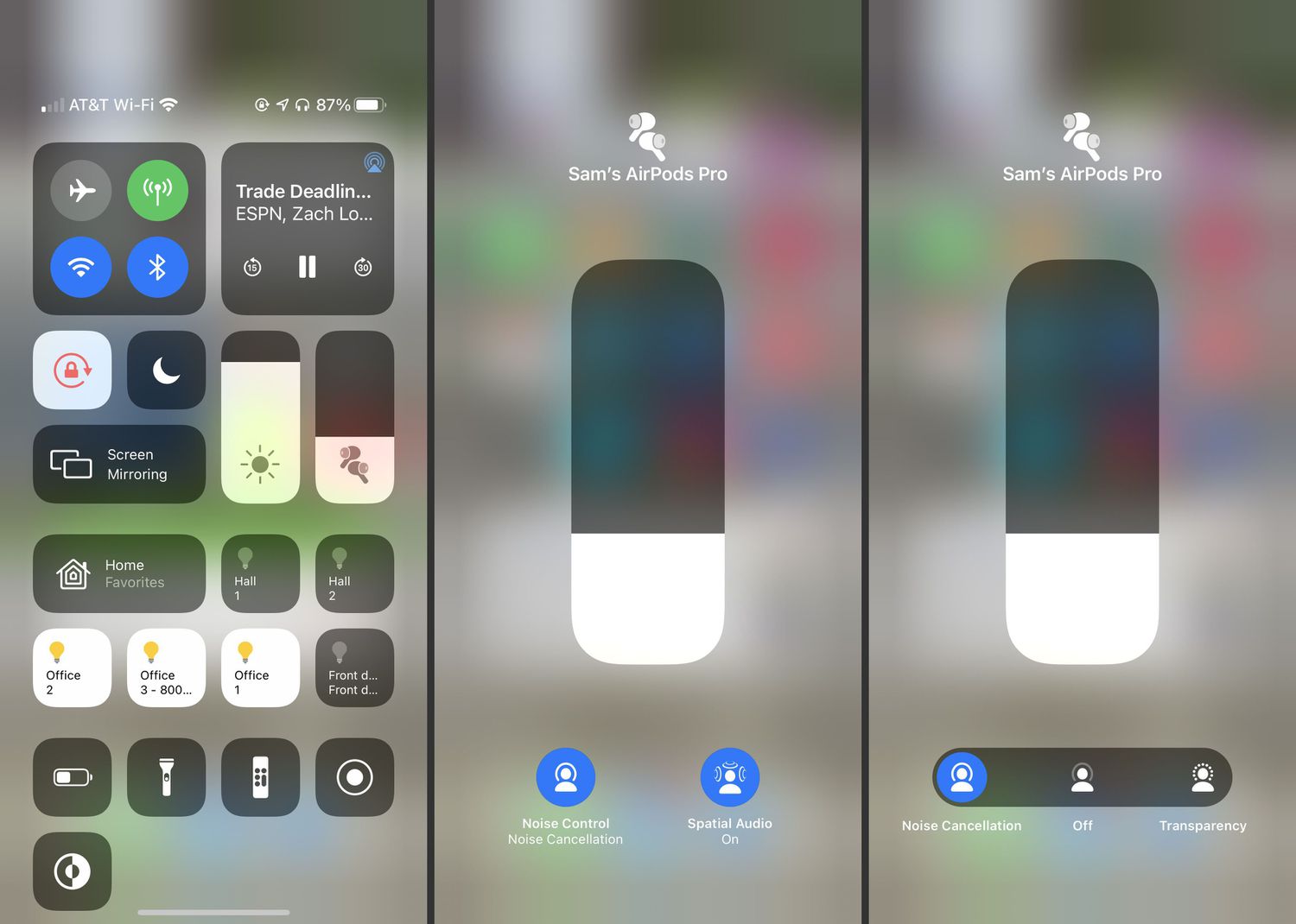Home>Production & Technology>Noise Cancellation>How To Turn Off Noise Cancellation On AirPods Pro
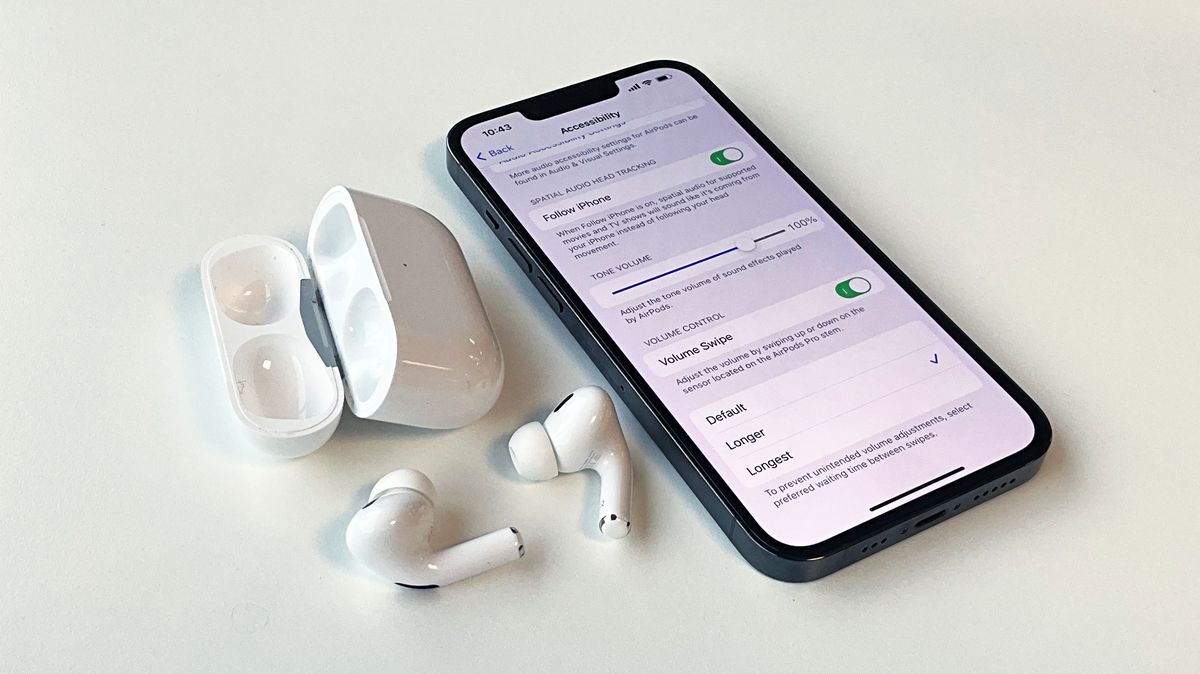
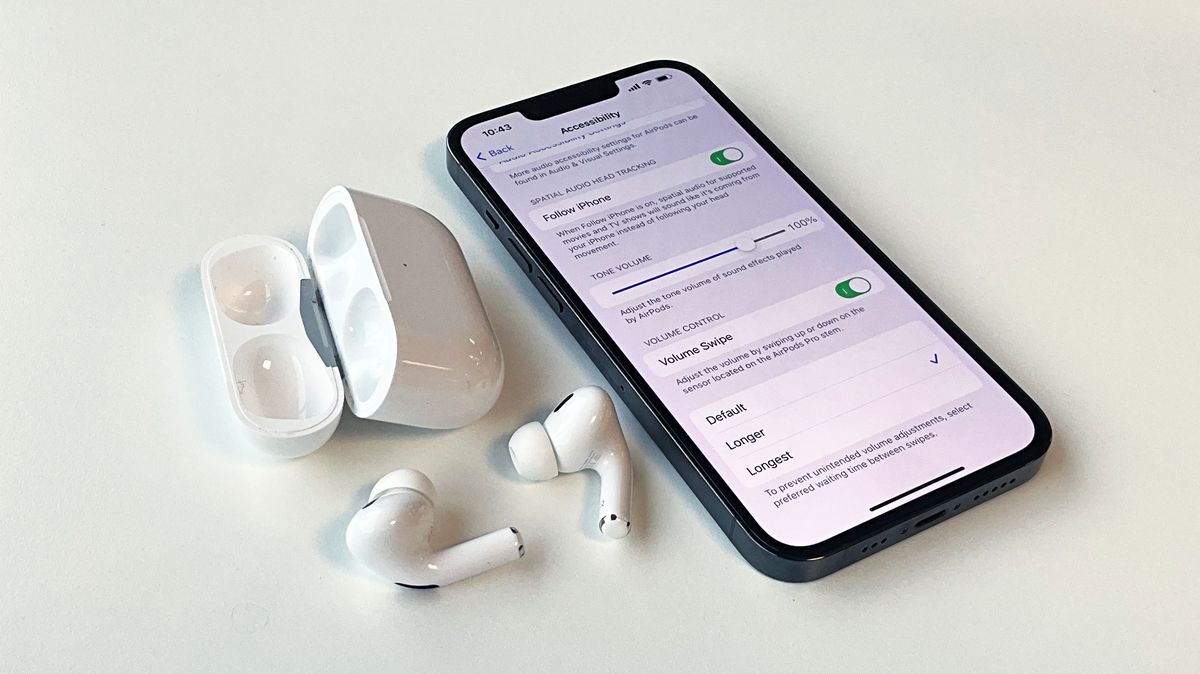
Noise Cancellation
How To Turn Off Noise Cancellation On AirPods Pro
Modified: January 22, 2024
Learn how to disable noise cancellation on AirPods Pro and enjoy a more ambient listening experience. Turn off the noise cancellation feature easily.
(Many of the links in this article redirect to a specific reviewed product. Your purchase of these products through affiliate links helps to generate commission for AudioLover.com, at no extra cost. Learn more)
Table of Contents
Introduction
Welcome to the world of AirPods Pro, the revolutionary wireless earbuds from Apple. These sleek and compact earphones offer an immersive audio experience, thanks to their Active Noise Cancellation technology. By intelligently analyzing and adapting to the surrounding environment, AirPods Pro can eliminate unwanted background noise, allowing you to focus on the music or podcast you’re listening to.
However, there might be instances when you prefer to turn off the noise cancellation feature on your AirPods Pro. Whether you want to be more aware of your surroundings while walking on busy streets or have a conversation without constantly adjusting the volume, knowing how to disable noise cancellation is essential.
In this article, we will guide you through the steps to turn off noise cancellation on your AirPods Pro, ensuring that you can enjoy your listening experience according to your preferences. So, whether you’re a tech-savvy audiophile or a casual user, let’s dive into the world of Noise Cancellation and unravel the steps needed to disable it on your AirPods Pro.
Understanding Noise Cancellation on AirPods Pro
Before we delve into the process of turning off noise cancellation on your AirPods Pro, it is important to understand how this technology works. Noise cancellation technology is designed to block out unwanted external sounds, allowing you to immerse yourself in your music or other audio content.
AirPods Pro utilize advanced algorithms and microphones to actively monitor the environment and analyze the incoming noise. The built-in microphones detect external sounds, while the algorithms work to produce an inverse waveform that effectively cancels out the unwanted noise, creating a more isolated and focused audio experience.
This technology is especially useful in noisy environments, such as on a crowded train or during a flight, where it can significantly enhance the quality of your audio by reducing background noise. By minimizing distractions, noise cancellation allows you to enjoy your content at lower volumes, potentially reducing the risk of hearing damage.
However, there are times when you may want to disable noise cancellation. For example, if you’re jogging in a park and want to be more aware of your surroundings, or if you’re engaged in a conversation and need to have a clear hearing of the sounds around you. In such situations, turning off noise cancellation becomes necessary.
Fortunately, Apple has made it easy for users to switch between noise cancellation and transparency mode. Transparency mode uses the AirPods Pro’s external microphones to let in surrounding sounds, providing a more natural listening experience. By understanding how to access and adjust these settings, you can have greater control over your AirPods Pro and customize your listening experience as per your needs.
Steps to Turn Off Noise Cancellation on AirPods Pro
Turning off noise cancellation on your AirPods Pro is a breeze, thanks to the intuitive controls and seamless integration with your Apple devices. Follow these simple steps to disable noise cancellation:
- Start by ensuring that your AirPods Pro are connected to your iOS device, such as an iPhone or iPad, via Bluetooth.
- Open the Control Center on your iOS device. You can do this by swiping down from the top right corner of the screen on iPhones with Face ID, or up from the bottom of the screen on iPhones with a Home button.
- Within the Control Center, locate the audio control module. It will typically be represented by a musical note icon.
- Tap and hold on the audio control module to expand the options.
- In the expanded view, you will see the AirPods Pro icon. It will look like a small pair of earbuds. Tap on it to access the settings for your AirPods Pro.
- Here, you will find various options for your AirPods Pro. Look for the Noise Cancellation button, represented by a noise wave symbol. Tap on it to toggle the noise cancellation feature on or off.
- Once you’ve turned off noise cancellation, you can resume your audio playback and enjoy your music or other content while being more aware of your surroundings.
Alternatively, you can also customize the settings for noise cancellation and transparency mode within the settings app on your iOS device. Simply go to Settings, then Bluetooth, and locate your connected AirPods Pro. Tap on the “i” icon next to it, and you will find options to adjust noise cancellation and transparency mode according to your preference.
It’s important to note that these settings can also be accessed and adjusted through Siri voice commands. You can simply say “Hey Siri, turn off noise cancellation” or “Hey Siri, enable transparency mode” to make the desired changes.
By following these steps, you can easily turn off noise cancellation on your AirPods Pro and switch to a mode that suits your needs and preferences. So, whether you want to enjoy your music in a more immersive environment or stay aware of your surroundings, you now have the knowledge to control your audio experience with ease.
Conclusion
AirPods Pro have revolutionized the way we experience audio, and their noise cancellation technology takes it a step further. Being able to block out unwanted external noise and immerse ourselves in our favorite music or podcasts is truly a game-changer. However, there are times when it’s necessary to turn off noise cancellation and be more aware of our surroundings.
In this article, we explored the steps to disable noise cancellation on AirPods Pro, providing you with the flexibility to customize your listening experience. By accessing the Control Center on your iOS device or adjusting settings through Siri voice commands, you can effortlessly switch between noise cancellation and transparency mode.
Transparency mode, which lets in surrounding sounds, allows you to stay alert and engaged with your environment while still enjoying your audio content. Whether you’re walking on a busy street, having a conversation, or engaging in outdoor activities, being able to turn off noise cancellation ensures your safety and enhances your overall experience.
Additionally, we discussed the underlying technology of noise cancellation and how it works on AirPods Pro. By understanding the benefits and capabilities of this feature, you can appreciate the engineering and innovation that goes into these remarkable wireless earbuds.
So, whether you’re a seasoned AirPods Pro user or new to the world of noise cancellation, the ability to control this feature gives you the freedom to personalize your audio experience. Take advantage of the steps provided in this article and enjoy the versatility and convenience that AirPods Pro offer.
Remember to keep exploring the various settings and features of your AirPods Pro to fully optimize your listening experience. Stay tuned for future updates and enhancements as Apple continues to innovate in the realm of wireless audio technology.