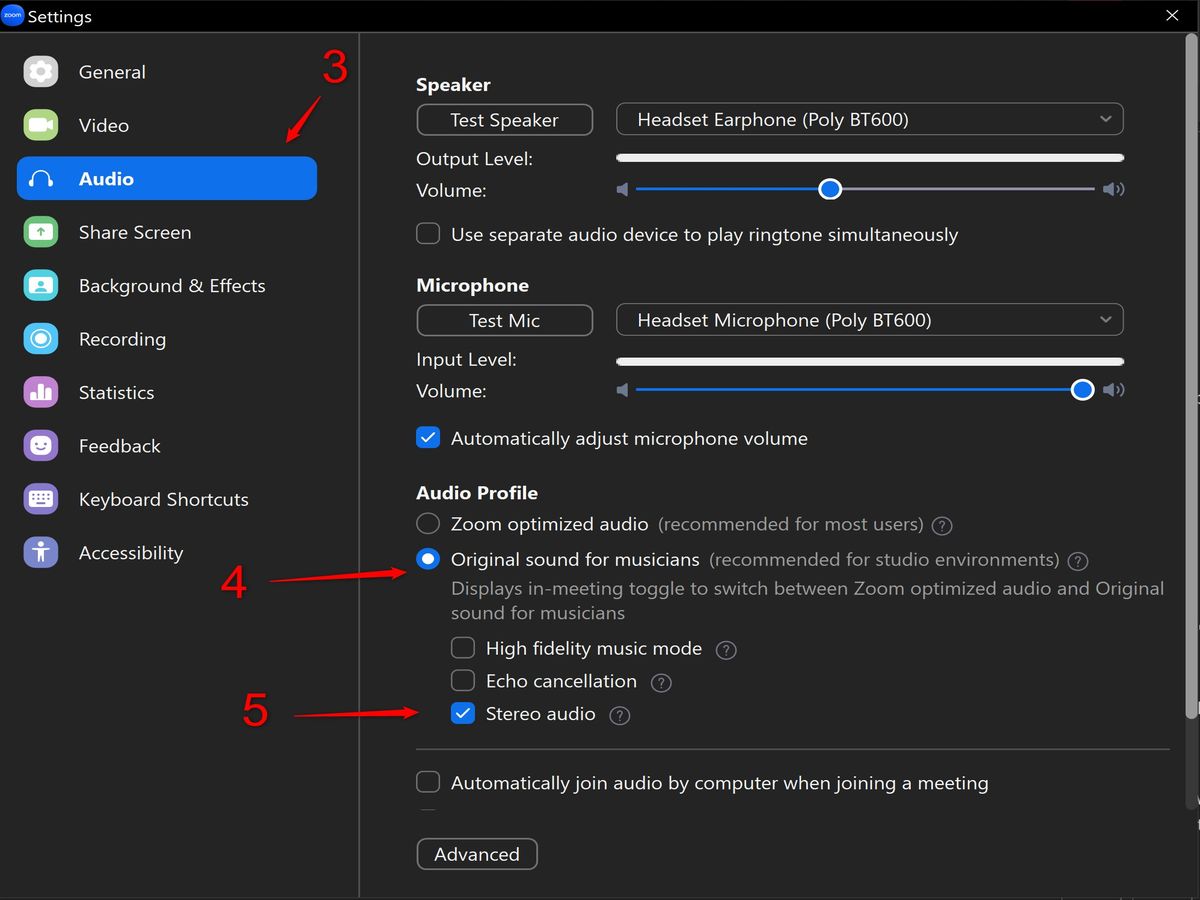Home>Production & Technology>Noise Cancellation>How To Turn On Noise Cancellation On Windows 10
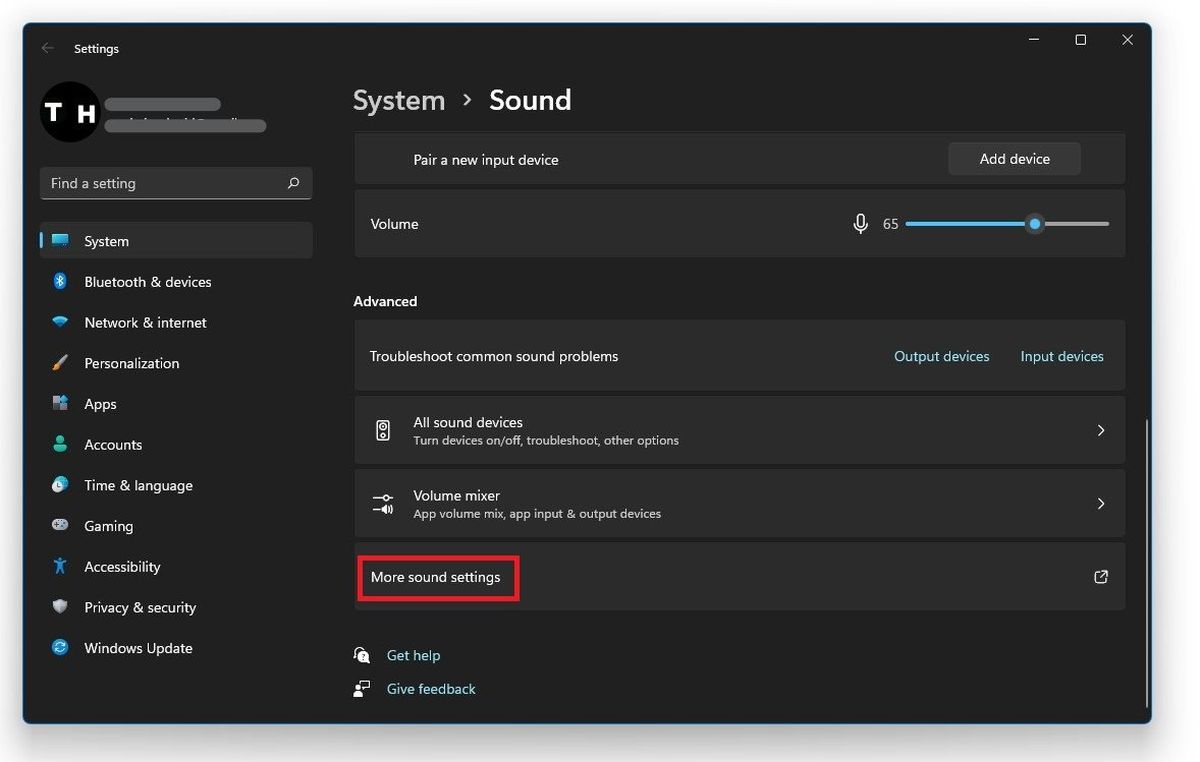
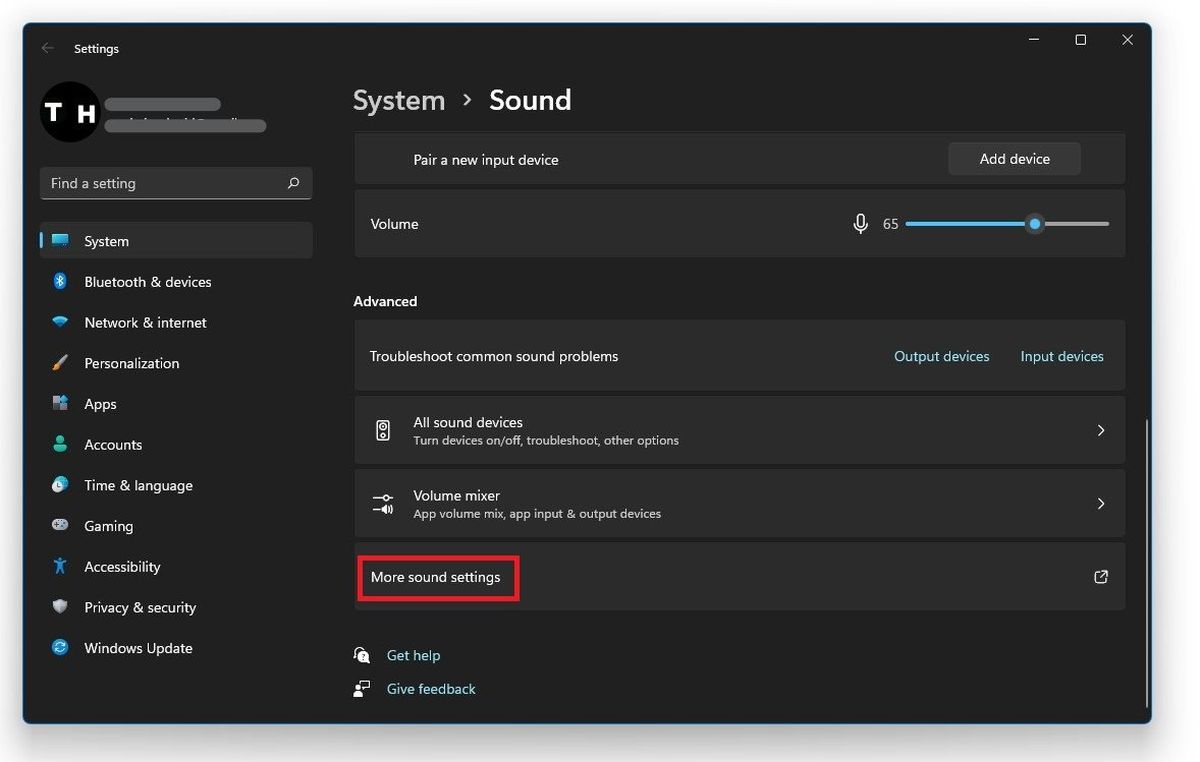
Noise Cancellation
How To Turn On Noise Cancellation On Windows 10
Modified: January 22, 2024
Learn how to enable noise cancellation on your Windows 10 device and enjoy a more immersive audio experience. Follow our step-by-step guide to activate this feature and minimize background noise.
(Many of the links in this article redirect to a specific reviewed product. Your purchase of these products through affiliate links helps to generate commission for AudioLover.com, at no extra cost. Learn more)
Table of Contents
Introduction
Noise cancellation has become an essential feature in today’s technology-driven world. Whether you’re working from home, studying in a noisy environment, or simply trying to enjoy your favorite music without distractions, noise cancellation can greatly enhance your experience. In this article, we will explore how to turn on noise cancellation on Windows 10, allowing you to create a focused and immersive environment.
Noise cancellation is a technology designed to reduce or eliminate unwanted background sounds. It works by using microphones to detect external noises and then generates inverse sound waves that effectively cancel out those unwanted sounds. This can be particularly useful for reducing background chatter, traffic noise, or the hum of an air conditioner.
Windows 10 provides several options for enabling noise cancellation, whether you want to eliminate noise during virtual meetings, enhance your productivity, or simply enjoy a more immersive audio experience. In this article, we will discuss two methods for enabling noise cancellation on Windows 10, using both built-in settings and third-party software solutions.
Before we dive into the methods, it’s important to note that enabling noise cancellation on Windows 10 may require specific hardware or software capabilities. Make sure your computer meets the pre-requisites outlined below to ensure a smooth experience.
Now, let’s explore the steps to turn on noise cancellation on Windows 10, whether you prefer to use the built-in settings or opt for third-party software solutions.
What is Noise Cancellation?
Noise cancellation is a technology that helps to reduce or eliminate unwanted background sounds. It works by using advanced algorithms and specialized hardware to analyze ambient noises and generate sound waves that are the exact opposite in phase, effectively canceling out the unwanted sounds.
There are two main types of noise cancellation: active and passive. Passive noise cancellation involves physically blocking out external sounds through the use of materials like foam or silicone ear tips in headphones. This type of noise cancellation can be effective at reducing higher-frequency sounds but is less effective at canceling out low-frequency noises.
Active noise cancellation, on the other hand, is a more sophisticated and advanced technique. It uses microphones to capture external noise and then generates sound waves that are the exact opposite in phase, effectively canceling out the unwanted sounds. This technology is most commonly found in headphones, earphones, and other audio devices.
The benefits of noise cancellation are numerous. One of the main advantages is the ability to create a quieter and more focused environment, particularly in noisy or crowded settings. Whether you’re working in a coffee shop, traveling on a plane, or simply trying to concentrate in a busy office, noise cancellation can help minimize distractions and improve your productivity.
Noise cancellation is also beneficial for audio enthusiasts who want to enjoy their music or movies without interference from external sounds. By canceling out background noise, you can immerse yourself in the audio experience and hear the subtle details that may have otherwise been masked by environmental sounds.
Additionally, noise cancellation can be helpful for individuals who are sensitive to loud or disruptive noises. It can provide a sense of relief and comfort by reducing the impact of sudden sounds. This can be particularly beneficial for individuals with sensory processing disorders or those who have difficulty concentrating in noisy environments.
Overall, noise cancellation technology has revolutionized the way we interact with our audio devices and has made it easier to create a peaceful and immersive environment. Whether you’re a frequent traveler, a student, or someone who simply enjoys a quiet space, noise cancellation can greatly enhance your auditory experience.
Benefits of Noise Cancellation
Noise cancellation technology offers a wide range of benefits that can greatly enhance your daily life and improve your overall experience in various situations. Here are some key advantages of noise cancellation:
- Improved Focus and Productivity: Noise cancellation can help you create a quiet, distraction-free environment, allowing you to concentrate on your work or studies without being disturbed by external noises. Whether you’re working in a busy office, studying in a noisy library, or attending virtual meetings, noise cancellation can significantly improve your focus and productivity.
- Enhanced Music and Audio Experience: When listening to your favorite music, podcasts, or watching movies, noise cancellation can provide a more immersive and enjoyable experience. By eliminating background noises, you can fully immerse yourself in the audio and hear the intricacies and nuances that may have been overshadowed by external sounds.
- Reduced Fatigue and Stress: Constant exposure to loud or disruptive noises can lead to fatigue and increased stress levels. Noise cancellation helps to create a calm and peaceful environment by blocking out unnecessary sounds, promoting relaxation, and reducing stress. This can have a positive impact on your overall well-being and mental health.
- Improved Sleep Quality: If you struggle to fall asleep or stay asleep due to noises from outside traffic, neighbors, or other sources, noise cancellation can be a game-changer. By using noise-cancelling headphones or earbuds specifically designed for sleep, you can block out the disturbances and enjoy a more peaceful and restful sleep.
- Protection of Hearing: Exposure to loud sounds for extended periods can damage your hearing. Noise cancellation can help mitigate this risk by reducing the need to increase volume levels to overcome background noise. By minimizing exposure to loud sounds, noise cancellation can help protect your hearing health in the long run.
The benefits of noise cancellation extend beyond personal use. In work environments, noise cancellation can improve communication during virtual meetings and conferences by reducing background noise, allowing for clearer and more effective conversations. It can also be beneficial in open office spaces where noise can be a constant distraction.
Overall, noise cancellation technology provides a myriad of advantages, enhancing your focus, relaxation, audio experience, and overall well-being. Whether you’re a student, a professional, a frequent traveler, or simply someone who values a peaceful environment, noise cancellation can significantly improve your daily life.
Pre-requisites for Enabling Noise Cancellation on Windows 10
Before you can enable noise cancellation on Windows 10, there are certain pre-requisites that you should consider. These requirements ensure that your computer has the necessary hardware and software capabilities to support noise cancellation functionality. Here are the key pre-requisites to keep in mind:
- Compatible Hardware: Noise cancellation typically requires specific hardware components to function properly. While some computers may have built-in noise cancellation capabilities, others may require dedicated hardware such as noise-cancelling headphones, microphones, or sound cards. It is important to ensure that your computer or audio device supports noise cancellation before attempting to enable it.
- Updated Windows 10: To take advantage of the latest noise cancellation features, it is recommended to have an updated version of Windows 10 installed on your computer. Microsoft periodically releases updates that improve system functionality, including noise cancellation capabilities. Check for updates in the Windows Update settings to ensure that your operating system is up to date.
- Driver Support: Make sure that the drivers for your audio devices, including headphones, microphones, and sound cards, are properly installed and up to date. Outdated or incompatible drivers can hinder the performance of noise cancellation features. Visit the manufacturer’s website or use Windows Device Manager to update your drivers.
- Appropriate Settings: In some cases, enabling noise cancellation may require adjustments to the settings on your computer. Check the audio settings in the Windows Control Panel or the sound settings in specific audio apps to ensure that noise cancellation features are enabled and configured correctly.
- Access to Administrator Account: Certain changes to system settings, such as enabling noise cancellation, may require administrative privileges. Ensure that you have access to an administrator account on your computer to make the necessary changes.
By ensuring that your computer meets these pre-requisites, you can set yourself up for a smooth and successful experience when enabling noise cancellation on Windows 10. It is important to note that the specific requirements may vary depending on the noise cancellation method you choose to implement, whether through built-in Windows settings or third-party software solutions.
Now that we’ve covered the pre-requisites, let’s explore the methods for enabling noise cancellation on Windows 10.
Method 1: Using Windows Settings
Windows 10 provides built-in settings that allow you to enable and configure noise cancellation without the need for third-party software. Here’s how you can enable noise cancellation using Windows Settings:
- Open the Windows Settings by clicking on the Start button and selecting the gear icon (Settings) from the menu. Alternatively, you can press the Windows key + I on your keyboard to directly open the Settings.
- In the Settings window, select the “System” option.
- Within the System settings, select “Sound” from the left-hand menu.
- In the Sound settings, look for your audio device under the “Choose your output device” section. Click on the device to access its settings.
- Once you are in the device settings, scroll down to find the “Noise cancellation” option.
- Toggle the “Noise cancellation” switch to the On position to enable noise cancellation for your device.
- You may also have additional noise cancellation settings, such as the ability to adjust the level of noise cancellation or turn on features like “Transparency mode” which allows certain external sounds to pass through.
- Make any desired adjustments to the noise cancellation settings based on your preferences.
- Close the Settings window, and now your selected audio device should have noise cancellation enabled.
It’s important to note that not all devices or audio drivers may support the built-in noise cancellation settings in Windows 10. If you don’t see the “Noise cancellation” option or if it is grayed out, it means that your device may not have this capability. In such cases, you may need to explore alternative methods or consider using third-party software specifically designed for noise cancellation.
Now that you know how to enable noise cancellation using Windows Settings, let’s explore another method that involves using third-party software.
Method 2: Using Third-Party Software
If the built-in Windows settings do not provide the noise cancellation features you need or if your audio device does not support it, you can turn to third-party software solutions. These applications offer advanced noise cancellation capabilities and customization options. Here’s how you can enable noise cancellation using third-party software:
- Research and choose a reputable third-party noise cancellation software that suits your needs. Some popular options include Krisp, SoliCall, and NVIDIA RTX Voice.
- Visit the software provider’s website and download the latest version of the application compatible with your operating system. Follow the installation instructions provided by the software vendor.
- Once the software is installed, launch it from the Start menu or desktop shortcut.
- Explore the software’s settings and options to locate the noise cancellation features.
- Enable the noise cancellation functionality by toggling the appropriate switch or selecting the desired settings. These options may include adjusting the level of noise cancellation, selecting specific sound profiles, or customizing noise reduction for different types of audio input and output.
- Make any other adjustments or customization based on your preferences.
- Close the settings or preferences window to apply the changes.
- Now, the third-party software will handle the noise cancellation process for you, providing you with a more focused and immersive audio experience.
When choosing a third-party noise cancellation software, make sure to read reviews, consider user ratings, and check the compatibility with your operating system and audio devices. Keep in mind that some software may be free to use, while others may require a paid subscription or have additional features for a fee.
Using third-party software for noise cancellation gives you more control over the noise reduction process and allows for customization beyond what the built-in Windows settings provide. It can be an excellent option if you require advanced noise cancellation capabilities or if your audio device does not support native noise cancellation.
Now that you know how to enable noise cancellation using third-party software, let’s move on to troubleshooting common noise cancellation issues.
Troubleshooting Noise Cancellation Issues
While noise cancellation technology can greatly enhance your audio experience, it is not without its potential challenges. If you encounter any issues with noise cancellation on Windows 10, here are some troubleshooting tips to help you resolve them:
- Update your drivers: Ensure that you have the latest drivers installed for your audio devices. Outdated or incompatible drivers can cause issues with noise cancellation. Visit the manufacturer’s website or use the Windows Device Manager to update your drivers.
- Check hardware compatibility: Verify that your audio device supports noise cancellation and is compatible with Windows 10. Some older or lower-end devices may not have this capability. Refer to the device’s documentation or contact the manufacturer for more information.
- Adjust noise cancellation settings: If you are using built-in Windows settings or third-party software, try adjusting the noise cancellation settings. Experiment with different levels of noise cancellation or additional features such as transparency mode to find the optimal settings for your environment.
- Testing with different audio sources: Noise cancellation may work differently depending on the audio source. Test it with various applications, such as music, videos, or virtual meetings, to see if the issue persists across different sources. This can help identify if the problem is specific to certain applications.
- Restart audio services: Sometimes, background audio services or processes may interfere with noise cancellation. Restarting the audio services can solve these issues. Open the Windows Services Manager (search for “services” in the Start menu) and restart the Windows Audio service.
- Disable other audio enhancements: Certain audio enhancements or effects, such as equalizers or surround sound settings, may conflict with noise cancellation. Disable these effects in your audio settings to see if it improves the noise cancellation performance.
- Try a different device: If you are experiencing persistent issues with noise cancellation, try using a different audio device. It could be a problem specific to the device you are currently using. If noise cancellation works fine with another device, consider contacting the manufacturer for support or seeking a replacement.
- Update Windows: Keep your Windows 10 operating system up to date with the latest updates from Microsoft. These updates often include bug fixes and improvements that could address noise cancellation-related issues.
- Seek technical support: If you have tried the above troubleshooting steps and are still experiencing issues with noise cancellation, it may be necessary to seek technical support. Contact the software provider or audio device manufacturer for further assistance and guidance.
Remember that noise cancellation effectiveness can vary depending on the quality of the audio device, the environment, and the specific implementation of the technology. It may not completely eliminate all background noise, particularly for low-frequency sounds.
By following these troubleshooting tips, you can overcome common noise cancellation issues and optimize your experience with noise cancellation on Windows 10.
Conclusion
Noise cancellation technology has become an invaluable tool for creating a focused and immersive audio experience. In this article, we explored how to enable noise cancellation on Windows 10 using both built-in settings and third-party software solutions. Whether you’re looking to enhance your productivity, enjoy music without distractions, or create a quiet environment for virtual meetings, noise cancellation can be a game-changer.
We discussed the basics of noise cancellation, its benefits, and the pre-requisites for enabling it on Windows 10. We then explored two methods for enabling noise cancellation: using Windows Settings and utilizing third-party software. Windows Settings provide a convenient way to enable noise cancellation if your device supports it, while third-party software offers advanced customization options for a more tailored experience.
Additionally, we provided troubleshooting tips for addressing common noise cancellation issues, ensuring that you can overcome any challenges that may arise. By updating drivers, adjusting settings, and exploring alternative solutions, you can optimize your noise cancellation experience on Windows 10.
Remember that noise cancellation is not a foolproof solution and may not completely eliminate all background noise. The effectiveness depends on various factors, including the quality of your audio device, the environment, and the specific implementation of noise cancellation technology.
In conclusion, noise cancellation on Windows 10 allows you to create a quieter, more immersive, and focused environment for work or leisure. Whether you choose to utilize the built-in settings or explore third-party software solutions, noise cancellation can greatly enhance your audio experience and improve your productivity. Embrace the power of noise cancellation and enjoy a more peaceful and immersive digital journey.