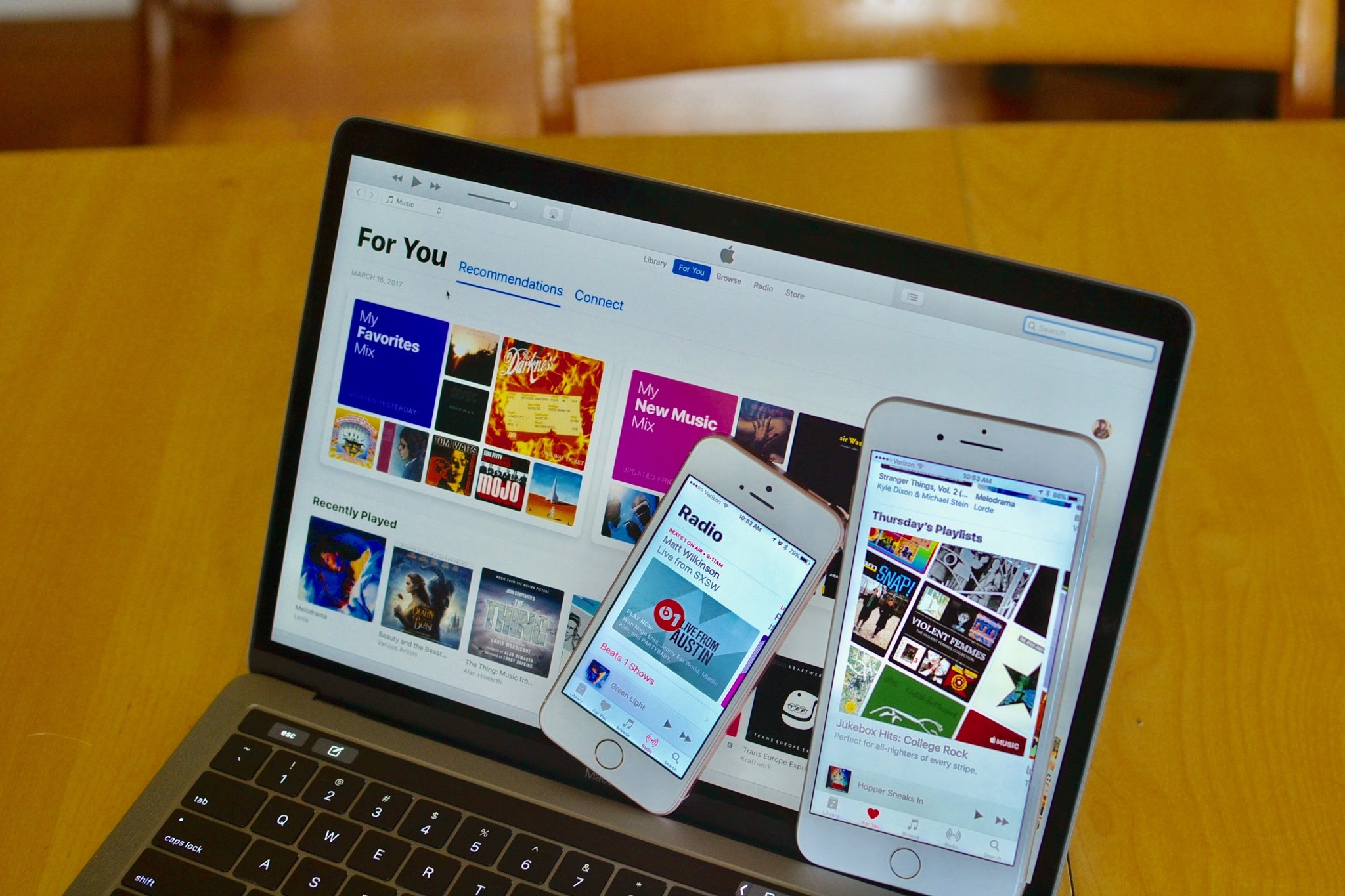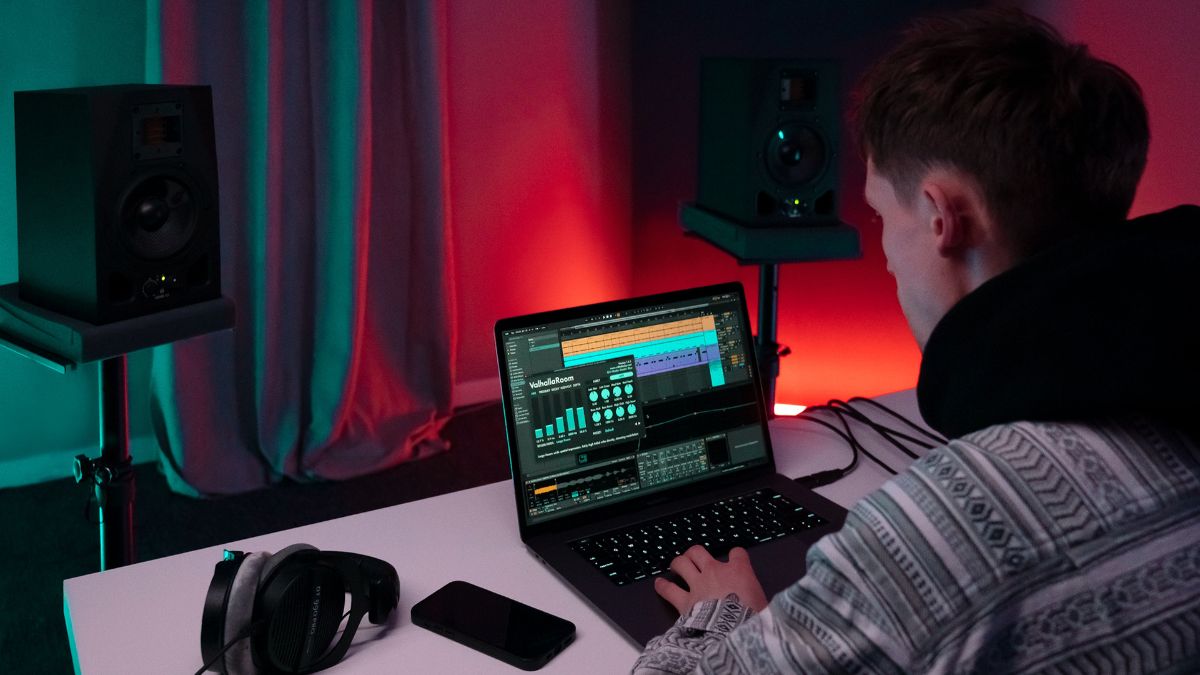Home>Production & Technology>Remix>How To Remix Songs On IPhone
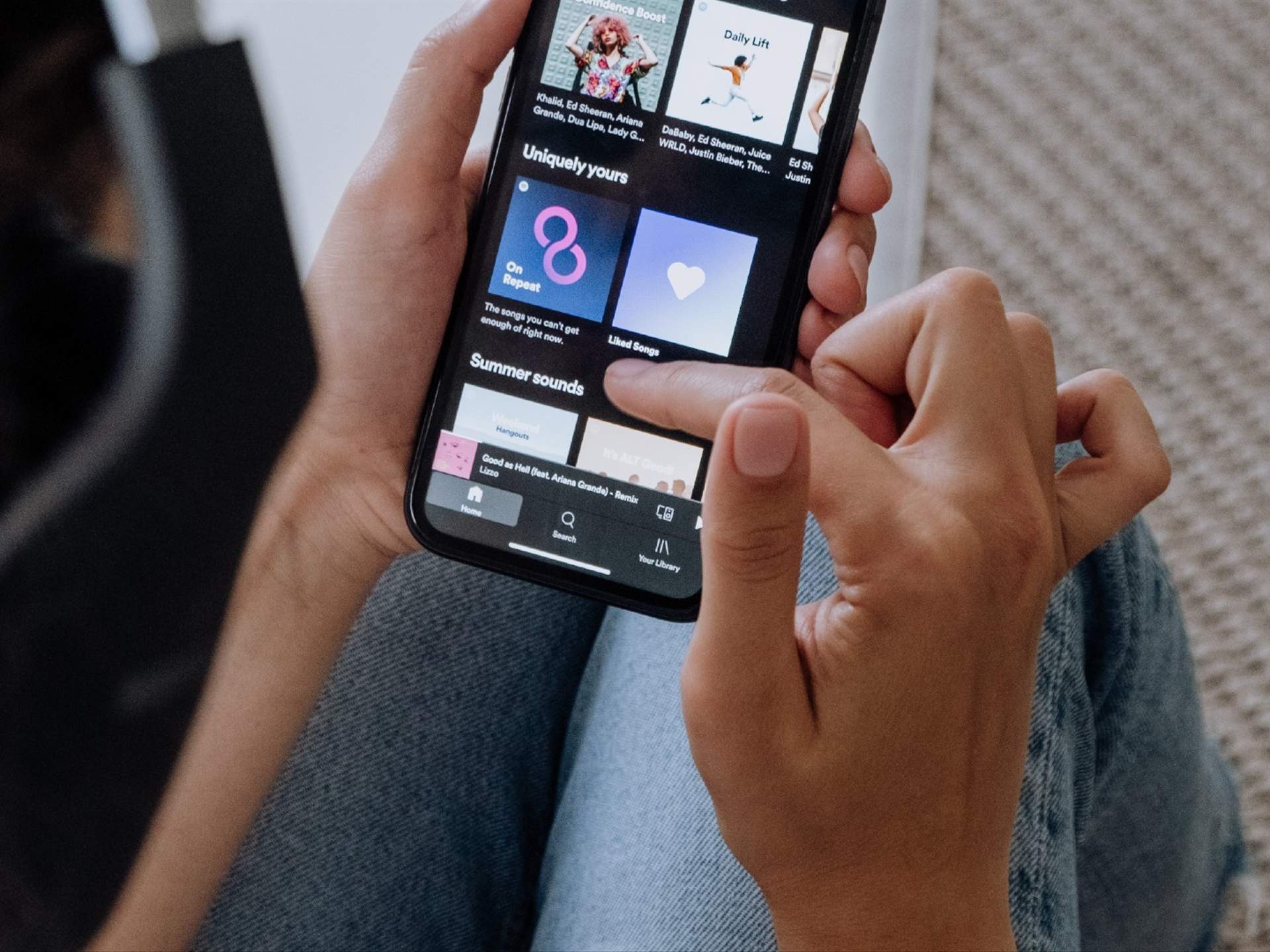
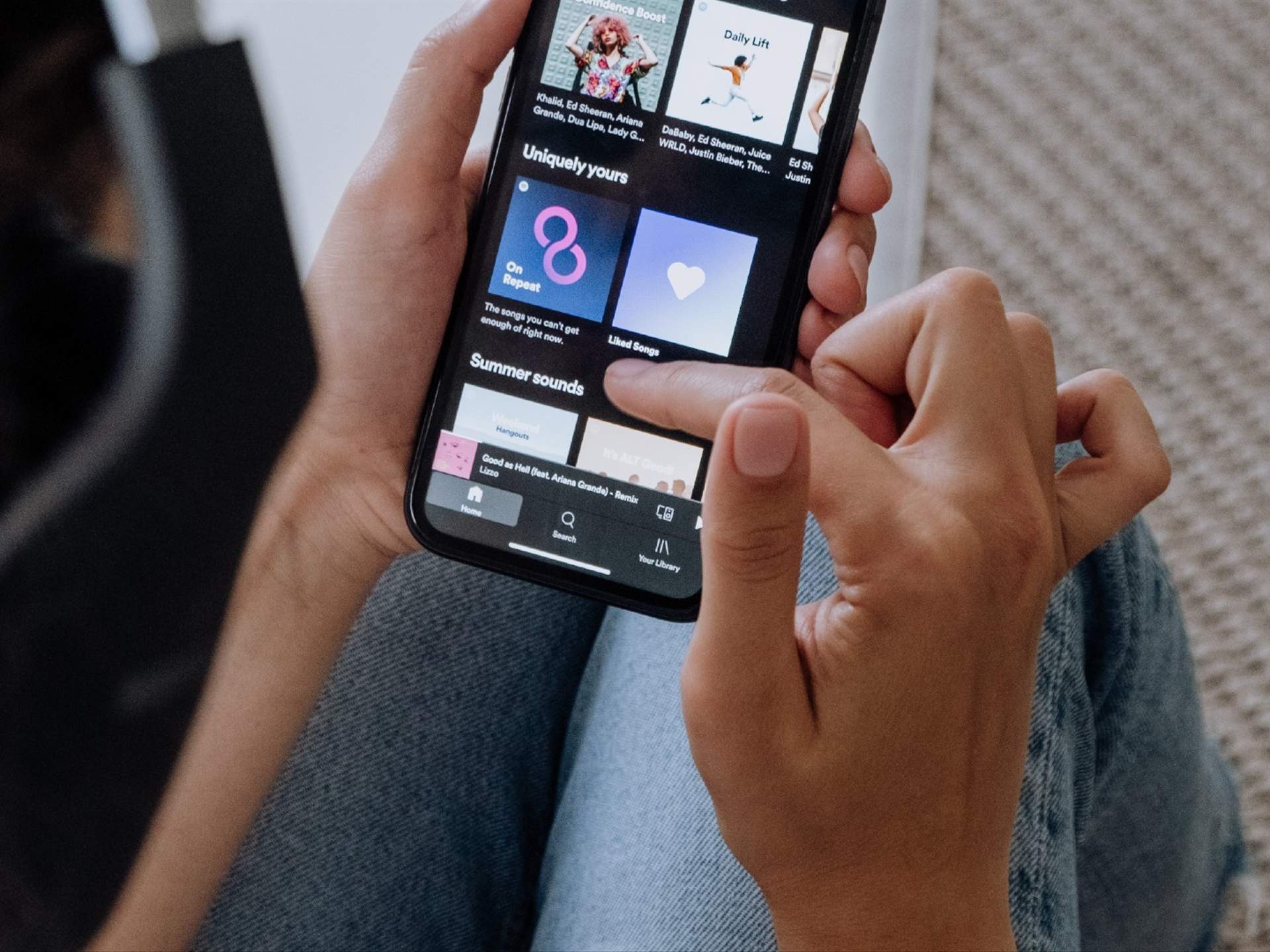
Remix
How To Remix Songs On IPhone
Modified: March 5, 2024
Learn how to remix songs on your iPhone easily with our step-by-step guide. Enhance your music creativity and create unique remixes using your favorite tracks.
(Many of the links in this article redirect to a specific reviewed product. Your purchase of these products through affiliate links helps to generate commission for AudioLover.com, at no extra cost. Learn more)
Table of Contents
Introduction
Music has always been an integral part of our lives, providing us with joy, solace, and inspiration. But sometimes, we crave a fresh and unique take on our favorite songs. That’s where remixes come in. Remixing allows artists and enthusiasts to reimagine and transform existing tracks, adding their own creative flair to the music.
Remixing songs used to be a task reserved for professional producers or musicians with specialized equipment. However, with the advent of technology, remixing songs has become accessible to anyone with a smartphone. In this article, we will explore how you can remix songs right from your iPhone, unleashing your inner DJ and creating exciting new versions of your favorite tracks.
Remixing songs on your iPhone not only allows you to have fun and express your creativity, but it also provides a platform for showcasing your talent to the world. You can share your remixes on social media platforms, collaborate with other artists, or even use them in your own music production endeavors.
In the following sections, we will guide you through the step-by-step process of remixing songs on your iPhone. We’ll cover everything from choosing the right remix app, importing songs, adjusting tempo and pitch, adding effects and filters, making edits and enhancements, and finally, saving and exporting your remixes.
Whether you’re a seasoned music producer or someone who’s never remixed a song before, this guide will equip you with the knowledge and tools you need to create impressive remixes using only your iPhone. So, let’s dive in and unleash your musical creativity!
Step 1: Choose a Remix App
Before you can start remixing songs on your iPhone, you’ll need to choose a suitable app that offers the features and functionality you’re looking for. Fortunately, there are several great remix apps available on the App Store that cater to different skill levels and preferences.
When selecting a remix app, consider factors such as the user interface, available tools and effects, compatibility with different audio formats, and the ability to export high-quality remixes. Additionally, read user reviews and ratings to get an idea of others’ experiences with the app.
One popular remix app for iPhone is “Launchpad,” which provides a user-friendly interface and a wide range of loops and samples to create professional-sounding remixes. Another option is “Traktor DJ,” which offers advanced DJ features, such as waveform displays, tempo syncing, and powerful mixing capabilities.
If you’re a beginner or prefer a more simplified approach to remixing, “Remixlive” might be the perfect choice. This app offers an intuitive interface and easy-to-use features, making it ideal for those who are new to remixing.
Other notable remix apps include “Figure,” which focuses on creating electronic music remixes, and “GarageBand,” a versatile music production app that allows you to remix songs as well as compose original tracks.
Explore the different remix apps available on the App Store, try out their free versions if available, and consider your specific needs and preferences when making your decision. Remember, choosing the right app is crucial as it sets the foundation for your remixing journey.
Once you’ve chosen an app, it’s time to move on to the next step: installing and setting up the app on your iPhone.
Step 2: Install and Set up the App
After choosing the remix app that best suits your needs and preferences, it’s time to install and set up the app on your iPhone. Follow these steps to get started:
- Open the App Store on your iPhone.
- Search for the chosen remix app using the search bar.
- Select the app from the search results and tap on the “Get” or “Install” button to download and install the app.
- Once the installation is complete, locate the app on your home screen and tap on its icon to launch it.
- Follow any on-screen prompts or sign-in requirements to set up your account within the app, if necessary.
- Take some time to explore the app’s interface and familiarize yourself with its features and tools.
- Ensure that the app has the necessary permissions to access your iPhone’s music library for importing songs.
Once you have installed and set up the app, you’re ready to move on to the next step: importing the song you want to remix.
Note: The specific steps for installation and setup may vary depending on the app you have chosen. However, the general process outlined above should provide you with a good starting point for most remix apps available on the App Store.
Step 3: Import the Song
Now that you have chosen and set up your preferred remix app on your iPhone, it’s time to import the song you want to remix. Most remix apps provide easy ways to import songs from your iPhone’s music library or other sources. Here’s how to import a song:
- Open the remix app on your iPhone.
- Navigate to the “Import” or “Add Song” option within the app.
- Select the source from which you want to import the song. This could be your iPhone’s music library, cloud storage services, or even an audio file you have downloaded.
- Browse through your selected source to locate and select the song you want to remix.
- Once you have selected the song, confirm your selection and wait for it to be imported into the app.
Depending on the app you are using, you may have additional options for selecting specific sections or segments of the song to import. These features can be helpful if you only want to remix a certain part of the song.
Once the song has been successfully imported, you should see it displayed within the app’s interface, ready for you to start remixing.
It’s worth noting that some remix apps also offer built-in libraries of loops, samples, and sound effects. These can be a great addition to your remix by adding extra layers of creativity and uniqueness. Be sure to explore these options within the app and experiment with combining different elements to create your remix.
With your song successfully imported, it’s time to move on to the next step: adjusting the tempo and pitch to set the right vibe for your remix.
Step 4: Adjust Tempo and Pitch
One of the key elements in remixing a song is adjusting the tempo and pitch to create a fresh and unique sound. This step allows you to set the desired mood and style for your remix. Here’s how you can adjust the tempo and pitch in your chosen remix app:
- Locate the “Tempo” or “BPM” (beats per minute) control within the app’s interface.
- Adjust the tempo slider or input the desired BPM value manually to increase or decrease the speed of the song. Increasing the tempo can create a more energetic and upbeat remix, while decreasing the tempo can give it a more laid-back and chilled vibe.
- To adjust the pitch of the song, look for the “Pitch” or “Key” control. Some remix apps may also provide a keyboard-like interface to directly manipulate the pitch.
- Move the pitch slider or use the keyboard interface to raise or lower the key of the song. Raising the pitch can make the remix sound more uplifting, while lowering the pitch can give it a deeper and darker tone.
- Experiment with different tempo and pitch settings to find the right combination that suits your vision for the remix.
Keep in mind that adjusting the tempo and pitch can significantly alter the characteristics of the song. It’s important to strike a balance between maintaining the essence of the original track and incorporating your own creative elements.
Some remix apps may also offer additional features such as time stretching, which allows you to maintain the original tempo while altering the pitch, or vice versa. These features can provide even more flexibility and control over your remix.
Once you are satisfied with the tempo and pitch adjustments, you can proceed to the next step: adding effects and filters to enhance the sound of your remix.
Step 5: Add Effects and Filters
Adding effects and filters is a crucial step in creating a captivating and dynamic remix. These tools allow you to manipulate the sound of the song and inject your own style and creativity. Here’s how you can add effects and filters in your chosen remix app:
- Look for the “Effects” or “Filters” section within the app’s interface.
- Browse through the available effects and filters and select the ones that you think will enhance the sound of your remix.
- Apply the effects or filters to different sections of the song, such as the vocals, instruments, or specific segments.
- Experiment with different combinations of effects and filters to create unique textures and atmospheres in your remix. This can include reverb, delay, distortion, EQ, and more.
- Adjust the parameters of each effect or filter to fine-tune the sound. This could involve tweaking the intensity, decay, frequency range, and other settings.
The key to using effects and filters effectively is to enhance the song without overpowering or overshadowing its original essence. It’s important to strike a balance between adding your personal touch and preserving the integrity of the original composition.
Additionally, some remix apps may provide automation features, allowing you to automate the application of effects or filters over time. This can create interesting movement and transitions in your remix.
As you explore the various effects and filters, take note of the impact they have on the overall sound. Continuously experiment and listen to how they interact with different elements of the song.
Once you are satisfied with the effects and filters applied, it’s time to move on to the next step: making edits and enhancements to further refine your remix.
Step 6: Make Edits and Enhancements
After adjusting the tempo, pitch, and adding effects to your remix, it’s time to make any necessary edits and enhancements to refine the overall sound and structure of the track. This step allows you to fine-tune specific elements and add your personal touch. Here’s how you can make edits and enhancements in your chosen remix app:
- Locate the editing tools or options within the app’s interface.
- Use the cutting, copying, and pasting tools to rearrange sections of the song or create new sequences. This can involve removing certain parts, duplicating segments, or combining different elements to create a unique arrangement.
- Apply fade-in and fade-out effects to smooth out transitions between sections or to gradually introduce or fade out certain elements.
- Make precise adjustments to the volume levels of individual tracks or sections using the mixing controls. This can help balance the different components of the remix and ensure a cohesive sound.
- Experiment with adding additional layers of instrumentation, such as drums, synths, or vocal samples, to enhance the texture and complexity of the remix.
- Consider adding your own creative elements, such as original melodies, vocal chops, or sound design, to make your remix stand out.
During this step, it’s important to listen carefully and critically to your remix. Pay attention to the overall flow, dynamics, and coherence of the track. Make any necessary adjustments or improvements until you are satisfied with the final result.
Remember to trust your ears and follow your instincts when making edits and enhancements. Your unique perspective and musical taste can greatly influence the outcome of your remix.
Once you have made the desired edits and enhancements, it’s time to move on to the final step: saving and exporting your remix.
Step 7: Save and Export the Remix
After putting in all the hard work and creativity into remixing the song on your iPhone, it’s time to save and export your masterpiece. This step allows you to finalize your remix and share it with others. Here’s how you can save and export your remix using your chosen remix app:
- Find the “Save” or “Export” option within the app’s interface.
- Select your desired file format and quality for the exported remix. Some common file formats include MP3, WAV, and AAC.
- Choose the location where you want to save the exported remix. This could be on your iPhone’s local storage or in a cloud storage service.
- Specify any additional settings or metadata for the exported file, such as the artist name, title, and album art.
- Click on the “Save” or “Export” button and wait for the app to process and generate the final remix file.
Depending on the app you are using, you may have options to directly share your remix on social media platforms or music streaming services. This can be a great way to showcase your talent and receive feedback from others.
Once the remix is exported, take some time to listen to it one final time to ensure that everything sounds as intended. Make any last-minute adjustments if needed.
Now that your remix is saved and ready to be shared, you can distribute it to your friends, upload it to music platforms, or even use it in your own projects.
Remember, the process of remixing songs requires practice and experimentation. Don’t be afraid to explore new techniques, collaborate with other artists, and continue learning along the way.
Congratulations! You have successfully learned how to remix songs on your iPhone. Now go out there and unleash your musical creativity!
Conclusion
Remixing songs on your iPhone has never been easier. With the right remix app and a creative mindset, you can transform your favorite tracks into unique and exciting remixes. Whether you’re a seasoned music producer or just starting out, this guide has provided you with a step-by-step process to remix songs on your iPhone.
We began by selecting a suitable remix app that meets your needs and preferences. Then, we walked through the installation and setup process to get you ready to dive into remixing. The next steps involved importing the song, adjusting the tempo and pitch, adding effects and filters, making edits and enhancements, and finally, saving and exporting your remix.
Throughout the process, we emphasized the importance of maintaining a balance between preserving the original song’s essence and infusing your own creative elements. Remixing is an art form that allows you to express your musicality and showcase your unique style.
Remember to explore and experiment with different tools, effects, and arrangements to create remixes that truly captivate listeners. Trust your instincts and let your creativity soar.
Once you have completed your remix, don’t hesitate to share it with others. Upload it to music platforms, share it on social media, or collaborate with fellow artists to expand your reach and receive valuable feedback.
Now that you’ve learned the process, it’s time to unleash your musical talent and create remixes that will leave a lasting impression. So grab your iPhone, fire up your chosen remix app, and let the remixing journey begin!