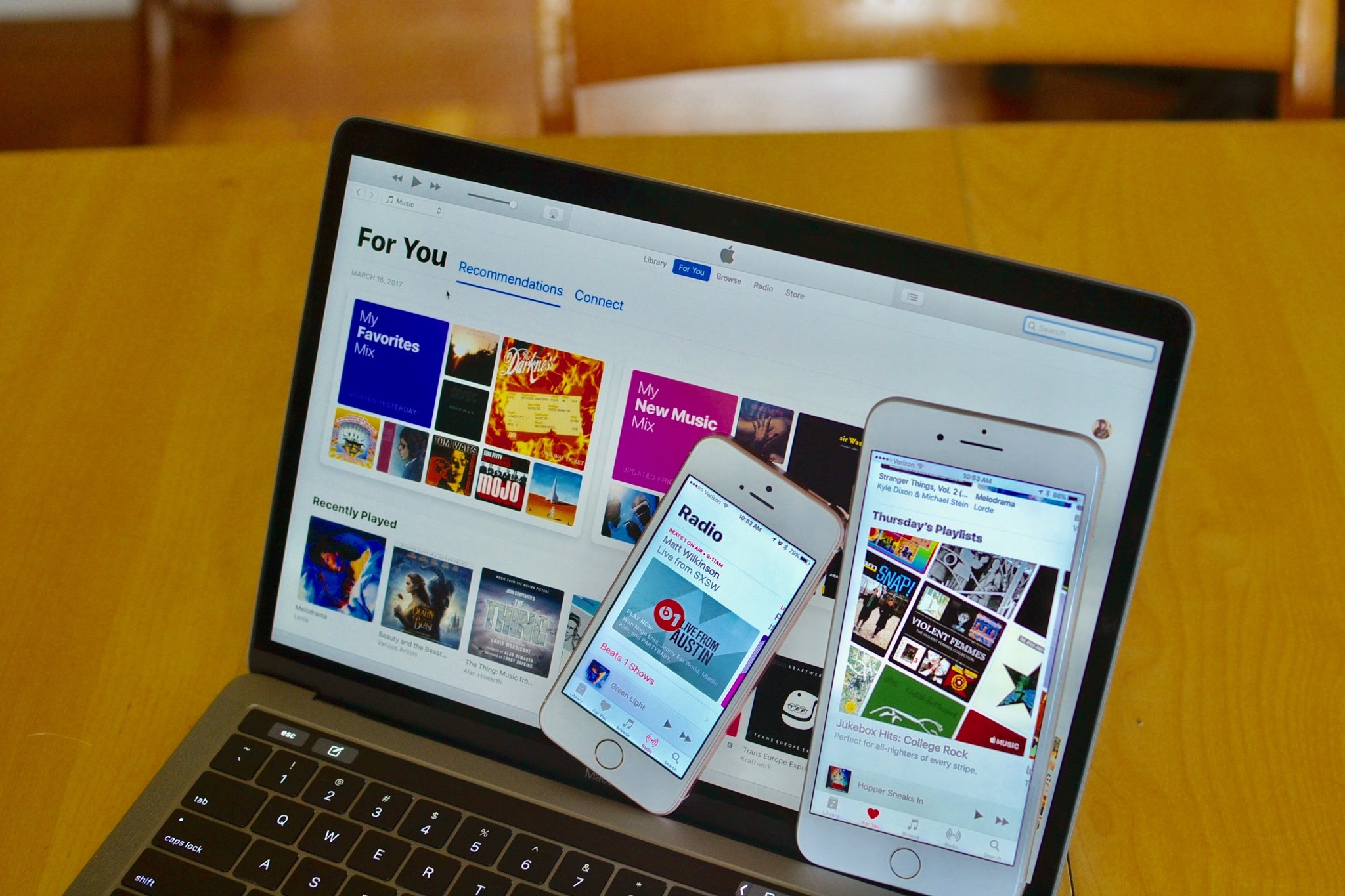Home>Production & Technology>Remix>How To Remix A Song In Garageband


Remix
How To Remix A Song In Garageband
Modified: February 15, 2024
Learn how to remix your favorite songs using Garageband. Discover step-by-step instructions and unleash your creativity with this powerful music editing software.
(Many of the links in this article redirect to a specific reviewed product. Your purchase of these products through affiliate links helps to generate commission for AudioLover.com, at no extra cost. Learn more)
Table of Contents
- Introduction
- Getting Started with Garageband
- Importing the Song for Remixing
- Identifying the Key Elements of the Song
- Manipulating the Tempo and Timing
- Adding Effects and Filters
- Adjusting the Sound Levels
- Extracting and Isolating Specific Tracks
- Creating New Sections and Transitions
- Adding Instrumentation and Samples
- Applying Creative Editing Techniques
- Finalizing the Remix
- Conclusion
Introduction
Welcome to the exciting world of remixing music! Remixing is a creative process that allows you to put your own spin on an existing song, transforming it into something unique and captivating. With the help of digital audio workstations like Garageband, you have the power to manipulate and rearrange audio elements to create a fresh and exciting version of a song.
Whether you’re a seasoned musician or just starting with music production, Garageband is an excellent tool for remixing due to its user-friendly interface and versatile features. In this article, we will guide you through the process of remixing a song using Garageband, and show you how to take your remixes to the next level.
Before we dive into the technical aspects of remixing, it’s worth mentioning that remixing offers a multitude of benefits. Firstly, it allows you to express your creativity and put your own spin on a song that you love. It gives you the opportunity to showcase your unique style and musical perspective.
Remixing also offers a great way to learn and develop your skills as a producer. By deconstructing and manipulating different elements of a song, you gain a deeper understanding of its structure, arrangement, and production techniques. This knowledge can be invaluable when working on your original compositions as well.
Furthermore, remixing provides a chance to connect and engage with other artists and music enthusiasts. Your remixes can be a platform to collaborate and share your work with a wider audience. It’s a fantastic way to build your portfolio and gain exposure in the music industry.
Now that we’ve covered the benefits and possibilities, it’s time to get started with Garageband and begin your remixing journey. In the next section, we will explore the basic steps of setting up Garageband and importing the song you want to remix.
Getting Started with Garageband
Before you can start remixing a song in Garageband, you’ll need to familiarize yourself with the software and set up your project. Here’s how to get started:
- Install Garageband: If you haven’t already, you’ll need to install Garageband on your computer or mobile device. Garageband is available for free on macOS and iOS devices.
- Launch Garageband: Once installed, open Garageband and create a new project. You can choose from various project templates, but for remixing, it’s best to start with an empty project.
- Select BPM: Before importing the song, you’ll need to set the tempo or beats per minute (BPM) for your project. This will ensure that any changes or additions you make to the song stay in sync with the original tempo.
- Choose Key: It’s also helpful to select the key of the song, as it will guide your creative decisions when adding harmonies or melodic elements to the remix.
Once you’ve set up your project, you’re ready to import the song you want to remix. In the next section, we’ll discuss how to import songs into Garageband and start exploring its features.
Importing the Song for Remixing
Now that your Garageband project is set up, it’s time to import the song you want to remix. Here’s how to do it:
- Locate the Song: Find the audio file of the song you want to remix on your computer or device. Make sure it’s in a compatible format such as MP3 or WAV.
- Import the Song: In Garageband, click on the “File” menu and select “Import.” Locate the song file on your computer and click “Import” to bring it into your project.
- Audition the Song: Once imported, you can listen to the song in its entirety to familiarize yourself with the original arrangement and structure.
After importing the song, it’s a good idea to create a reference track. This is a duplicate of the original song that you can refer to throughout the remixing process. To create a reference track:
- Duplicate the Track: Select the imported song track in Garageband and go to the “Track” menu. Choose “Duplicate Track” to create an identical copy of the track.
- Mute the Duplicate: On the duplicated track, mute all the regions so that you have a silent duplicate track. This reference track will serve as a guide for comparison as you make changes to the remix.
With the song imported and the reference track created, you’re now ready to dive into the exciting process of remixing. In the next section, we will discuss how to identify the key elements of the song and prepare them for manipulation and rearrangement.
Identifying the Key Elements of the Song
Before you can start remixing a song, it’s essential to identify the key elements that make up the original composition. These elements will serve as the foundation for your remix. Here’s how to identify the key elements:
- Melody: The melody is the main musical theme of the song. Listen carefully to identify the prominent melodies and note any variations or hooks.
- Chords and Progressions: The chords and progressions provide the harmonic structure of the song. Analyze the chord changes and identify the chord progression used throughout the song.
- Rhythm and Drum Patterns: Pay attention to the rhythm and drum patterns in the song. Take note of the drum sounds and patterns used and how they contribute to the overall groove.
- Bassline: The bassline is the foundation of the song’s low-end and provides the bottom end. Listen for the bassline and its interaction with the melody and chords.
- Vocal Parts: If the song includes vocals, listen to the vocal parts and identify any unique phrases, harmonies, or ad-libs. Vocals can be a focal point in a remix, so it’s important to recognize their significance.
- Additional Instruments or Samples: Take note of any other instruments or samples in the song. These can include guitar parts, keyboard lines, or special effects. These elements can help add depth and texture to your remix.
By understanding these key elements, you’ll be able to manipulate and rearrange them in creative ways to craft your remix. It’s important to maintain a balance between honoring the original composition and incorporating your unique style and ideas.
Once you have a solid understanding of the key elements in the song, you’re ready to move on to the next step, which involves manipulating the tempo and timing of the song. We will explore this process in detail in the following section.
Manipulating the Tempo and Timing
One of the most exciting aspects of remixing is the ability to manipulate the tempo and timing of a song. By altering these elements, you can completely change the feel and energy of the original composition. Here’s how to manipulate the tempo and timing in your remix:
- Adjusting the BPM: In Garageband, you can easily change the tempo by adjusting the BPM of your project. Increasing the BPM can give the song a more upbeat and energetic feel, while decreasing it can create a more relaxed and laid-back vibe. Experiment with different tempos to find the one that best suits your remix.
- Creating Time Stretches and Pitch Shifts: Garageband offers powerful tools for altering the timing and pitch of audio regions. You can stretch or shrink audio regions to fit the new tempo without changing the pitch, or you can pitch shift the regions to create unique effects. These tools allow you to manipulate the timing of specific elements in the song and create interesting variations.
- Adding Time Signatures: If you want to explore more complex rhythmic patterns, Garageband allows you to adjust the time signature of your project. This feature enables you to experiment with irregular or unconventional time signatures and create rhythmic variations that can add a unique twist to your remix.
When manipulating the tempo and timing, it’s important to maintain a balance between creativity and coherence. While it’s exciting to experiment with different tempos and timings, it’s crucial to ensure that the overarching structure of the song remains intact. Pay attention to transitional sections and make seamless adjustments to maintain the flow of the remix.
By manipulating the tempo and timing, you have the power to transform the song into something entirely new and give it your own signature style. In the next section, we will explore how to enhance the sound of the remix by adding effects and filters.
Adding Effects and Filters
Adding effects and filters is a crucial step in remixing a song as it allows you to enhance the overall sound and add creative elements to your remix. With Garageband’s versatile effects and filters, you have an array of options to experiment with. Here’s how to add effects and filters to your remix:
- Choose Effects: Garageband offers a wide range of effects such as reverb, delay, chorus, and distortion. Select the effects that complement the style and mood of your remix. Experiment with different combinations to find the ones that add depth and character to the individual tracks.
- Apply Effects to Individual Tracks: Within Garageband, you can apply effects to specific tracks in your remix. This allows you to tailor the effects to each element of the song. For example, you may add reverb to vocals to create a sense of space, or distortion to guitars for a gritty and edgy sound.
- Use Automation: Automation is a powerful tool in Garageband that enables you to dynamically control the parameters of the effects in real-time. This allows you to create dynamic and evolving soundscapes throughout your remix. Experiment with automating parameters like volume, panning, or effect intensity to add movement and interest to your tracks.
- Add Filters: Filters can be used to shape the sound of individual tracks or the overall mix. Use filters to cut unwanted frequencies, shape the EQ, or add a sense of filtering or modulation to certain elements. This can help create a unique sonic signature for your remix.
- Consider Sidechain Compression: Sidechain compression is a technique often used in remixing to create an energetic pumping effect. By sidechaining a specific track to the kick drum, for example, you can create a rhythmic pulsation that adds energy and impact to your remix.
Remember to use effects and filters in moderation and with a purpose. The goal is to enhance the original elements of the song and add your own creative touch, rather than overwhelming the mix with excessive effects. Take the time to experiment and find the perfect balance that complements the essence of your remix.
In the next section, we will explore how to adjust the sound levels in your remix to create a well-balanced mix.
Adjusting the Sound Levels
Adjusting the sound levels is a crucial step in remixing as it helps create a balanced mix where each element can be heard clearly. By adjusting the volume levels of individual tracks in Garageband, you can ensure that the different elements work together harmoniously. Here’s how to adjust the sound levels in your remix:
- Starting with a Reference Track: As mentioned earlier, having a reference track of the original song can be immensely helpful in ensuring a balanced mix. Use the reference track as a guide and listen to it alongside your remix to compare the relative volume levels of different elements.
- Set the Overall Mix Level: Begin by adjusting the overall volume level of your remix. Use the master volume fader in Garageband to control the overall loudness of the mix. It’s a good practice to aim for a balanced mix that is neither too soft nor too loud.
- Focus on Individual Track Levels: Once you have set the overall mix level, focus on adjusting the volume levels of individual tracks. Listen to each track in isolation and in the context of the entire remix. Make sure that no element is overpowering or getting lost in the mix. Use the track volume faders to increase or decrease the volume of individual tracks as needed.
- Pay Attention to Dynamics: It’s important to maintain the dynamics in your remix. Dynamics refer to the variation in volume levels within a song. Ensure that sections with softer or more intimate moments are appropriately balanced and that louder sections have the desired impact.
- Use Automation for Volume Changes: Automation is a powerful tool in Garageband that allows you to create dynamic and expressive changes in volume over time. Use automation to adjust the volume of specific tracks or elements during different sections of the remix. This can add depth and interest to your mix.
Remember, achieving a balanced mix is subjective and can depend on your creative vision and the style of the remix. Trust your ears and make adjustments based on what sounds pleasing to you while still retaining the essence of the original composition.
In the next section, we will explore how to extract and isolate specific tracks from the original song to remix and manipulate them individually.
Extracting and Isolating Specific Tracks
When remixing a song, you may want to extract and isolate specific tracks to manipulate them individually. This allows you to focus on certain elements or sections and gives you more flexibility in shaping your remix. Here’s how to extract and isolate specific tracks in Garageband:
- Identify the Tracks: Review your imported song and identify the specific tracks or elements that you want to extract or isolate. These could include vocals, drums, bass, guitars, or any other instrument or sound that stands out to you.
- Split and Delete Unwanted Parts: Once you have identified the tracks you want to extract, use the splitting and editing tools in Garageband to remove any unwanted parts. This allows you to isolate the specific sections or segments you want to work with.
- Utilize Track Muting and Soloing: Garageband allows you to mute or solo individual tracks easily. Muting a track temporarily disables the sound, allowing you to focus on other elements. Soloing a track plays only that specific track, muting all others, allowing you to hear it in isolation. Use these features to help you isolate and work on specific tracks or sections of your remix.
- Apply Effects and Processing: Once you have extracted and isolated specific tracks, you can apply effects, filters, and processing specifically to those tracks. This gives you greater control over the sound and allows you to manipulate individual elements within your remix.
- Experiment and Mix: With the isolated tracks, you have the freedom to experiment and mix them in different ways. You can try rearranging the sections, adding variations, or creating unique transitions. Play around with different combinations and explore how they interact with each other to create an exciting remix.
By extracting and isolating specific tracks, you can focus on the elements that inspire you the most and reimagine them in your remix. This level of control and customization allows for endless creative possibilities.
In the next section, we will dive into the process of creating new sections and transitions to add depth and flow to your remix.
Creating New Sections and Transitions
When remixing a song, one of the key aspects is to infuse your own creativity and style by adding new sections and transitions. This allows you to give your remix a unique identity and flow. Here’s how you can create new sections and transitions in Garageband:
- Analyze the Original Structure: Start by understanding the structure of the original song. Identify its different sections, such as verses, choruses, bridges, and intros/outros.
- Experiment with Arrangement: Consider how you can rearrange or modify these sections. You may want to extend certain parts, shorten others, or even introduce entirely new sections. Be creative and let your vision for the remix guide you.
- Use Automation and Effects: Automation can be a powerful tool for creating transitions between sections. Experiment with volume fades, filter sweeps, or panning automation to smoothly transition from one section to another. Applying effects to specific regions or tracks can also add a unique touch and help create seamless transitions.
- Create Buildups and Breakdowns: Buildups and breakdowns are effective ways to build tension and create excitement in your remix. Gradually introducing new elements, adding layers, or stripping down the arrangement can help create impactful buildups and breakdowns for a dynamic listening experience.
- Explore New Instrumentation: Consider adding new instrumentation or samples to enhance your remix. This can involve incorporating additional instruments, synthesizers, or even vocal samples that complement the existing elements of the song.
- Pay Attention to Transitions: Smooth transitions between sections are crucial for maintaining the cohesiveness of your remix. Focus on transitioning seamlessly between different parts, ensuring that the tempo, key, and overall feel remain consistent throughout.
Remember, creating new sections and transitions is an opportunity to inject your personal touch and take the listeners on a journey through your remix. Be adventurous and trust your instincts as you explore the possibilities to elevate the original song.
In the next section, we will explore how to add instrumentation and samples to enhance your remix further.
Adding Instrumentation and Samples
Adding instrumentation and samples is a fantastic way to elevate your remix and infuse it with fresh elements and sounds. By incorporating new instruments and samples, you can bring your own unique style and creativity to the remix. Here’s how you can add instrumentation and samples in Garageband:
- Consider the Genre and Style: Think about the genre and style of your remix and choose instrumentation and samples that complement it well. Whether it’s electronic, hip-hop, rock, or any other genre, select instruments and samples that enhance the overall vibe and add to the musical narrative.
- Browse Garageband’s Built-in Library: Garageband offers a vast library of pre-recorded loops, virtual instruments, and samples. Browse through the library to find sounds that resonate with your remix. Experiment with different loops and samples to find the perfect fit for your vision.
- Record Your Own Instruments: If you have access to musical instruments, consider recording your own performances to add an organic and personalized touch to your remix. This could be playing a guitar riff, a keyboard melody, or any other instrument that complements the existing elements of the song.
- Blend Existing Tracks with New Elements: Merge the existing tracks in your remix with the new instrumentation and samples. Experiment with layering sounds, creating counter-melodies, or adding new rhythmic elements. This will help create depth and complexity in your remix.
- Use Effects to Shape the Sound: Apply effects and processing to the new instrumentation and samples to further enhance their sound. This can involve adding reverb, delay, EQ adjustments, or any other creative effects that contribute to the overall sonic palette of your remix.
- Ensure Balance and Mix Integration: Pay attention to the balance and mix integration of the added instrumentation and samples. Adjust their volume levels, pan positions, and EQ settings to ensure they sit well within the overall mix and complement the existing elements of the song.
Adding instrumentation and samples allows you to bring your own musicality and creative flair to the remix. It’s an opportunity to expand the sonic landscape and create an immersive experience for the listeners.
In the next section, we will explore creative editing techniques to further enhance the uniqueness of your remix.
Applying Creative Editing Techniques
When remixing a song, applying creative editing techniques can take your remix to another level and make it stand out. These techniques allow you to add unique touches, create interesting variations, and showcase your creativity as a remixer. Here are some creative editing techniques you can apply in Garageband:
- Slice and Dice: Use the slicing and editing tools in Garageband to chop up audio regions selectively. Experiment with rearranging these slices, creating rhythmic patterns, or introducing stuttering effects to add a dynamic and exciting element to your remix.
- Reverse and Time Effects: Reverse audio regions or sections to create dramatic and ethereal moments in your mix. Additionally, try applying time-stretching or time-manipulation effects to alter the perception of time, adding a unique twist to your remix.
- Layering and Stacking: Layer additional sounds, samples, or instruments on top of existing tracks to create rich and textured arrangements. Think about how different elements can complement each other and create interesting sonic blends.
- Filter and Modulation: Experiment with applying various filter and modulation effects to create movement and interest in your remix. Filter sweeps, LFO modulation, and other modulation techniques can add subtlety or intensity to certain sections and create a dynamic listening experience.
- Mashup and Mashup Ideas: Take inspiration from other songs or genres and incorporate elements from them into your remix. This can involve blending vocals or samples from different songs, reimagining melodies, or fusing musical ideas to create a fresh interpretation of the original track.
- Experiment with Tempo and Pitch: Stretch or compress specific sections to create tempo changes or experiment with pitch shifting to create unique musical effects. These techniques allow you to add excitement and surprise to your remix and highlight your creative experimentation.
Remember, these editing techniques are meant to enhance your remix and add your own artistic flair. The key is to balance creative experimentation with maintaining coherence and continuity in the overall musical narrative.
In the next section, we will discuss the final steps in refining your remix and preparing it for release or sharing.
Finalizing the Remix
As you near the completion of your remix, it’s important to focus on finalizing the details and ensuring that your remix is ready to be shared or released. Here are the final steps to take when finalizing your remix in Garageband:
- Refine the Mix: Fine-tune the individual track levels, panning, and EQ to achieve a polished and balanced mix. Listen attentively and make any necessary adjustments to ensure that all elements blend harmoniously.
- Apply Mastering: Use Garageband’s mastering tools or export your mix to a dedicated mastering software to add the finishing touches. This involves adding compression, equalization, and limiting to enhance the overall clarity, loudness, and cohesiveness of your remix.
- Check for Consistency: Listen to your remix in different playback systems, such as headphones, speakers, or car stereo, to ensure that it translates well across different devices. Pay attention to the overall consistency of the mix and make any adjustments as needed.
- Consider Feedback: Seek feedback from trusted friends, fellow musicians, or online communities to gain valuable insights and perspectives on your remix. Incorporate constructive feedback that aligns with your artistic vision and helps improve your remix.
- Metadata and Tagging: Assign appropriate metadata, such as the remixer’s name, song title, and genre, to your remix. Properly tag the remix for easy discovery and organization. This will help with promotion and distribution.
- Save and Export: Save your final remix project in Garageband format and export it to a suitable audio file format, such as WAV or MP3. Choose the appropriate quality settings to maintain the integrity of your remix.
With these final touches and considerations, your remix is now prepared for sharing, submission to remix contests, or even release on digital platforms. Remember, the journey of remixing is not only about the end result but also the knowledge and experience gained along the way.
Congratulations on completing your remix! Your hard work and creativity have resulted in a unique interpretation of the original song. Now, it’s time to share your remix with the world and showcase your skills as a remixer.
Conclusion
Remixing a song in Garageband is an exciting and creative process that allows you to put your own unique spin on existing music. Through careful manipulation of tempo, effects, instrumentation, and creative editing techniques, you have the power to transform an original song into a remarkable remix.
In this article, we explored the step-by-step process of remixing a song using Garageband. We covered everything from getting started with the software, importing the song, identifying key elements, manipulating tempo and timing, adding effects and filters, adjusting sound levels, extracting specific tracks, creating new sections and transitions, adding instrumentation and samples, applying creative editing techniques, and finalizing the remix.
Throughout the remixing process, it’s important to strike a balance between honoring the original composition and infusing your own creative style. Remixing offers a platform to showcase your musical ingenuity and to connect with other artists and music enthusiasts.
Remember to experiment, trust your instincts, and have fun with the remixing process. Embrace the opportunity to push boundaries, explore new techniques, and unleash your creativity. Each remix is a unique artistic expression that reflects your musical vision and passion.
So go ahead, start remixing in Garageband, and let your imagination run wild. The possibilities are endless, and the world is waiting to hear what you can create.