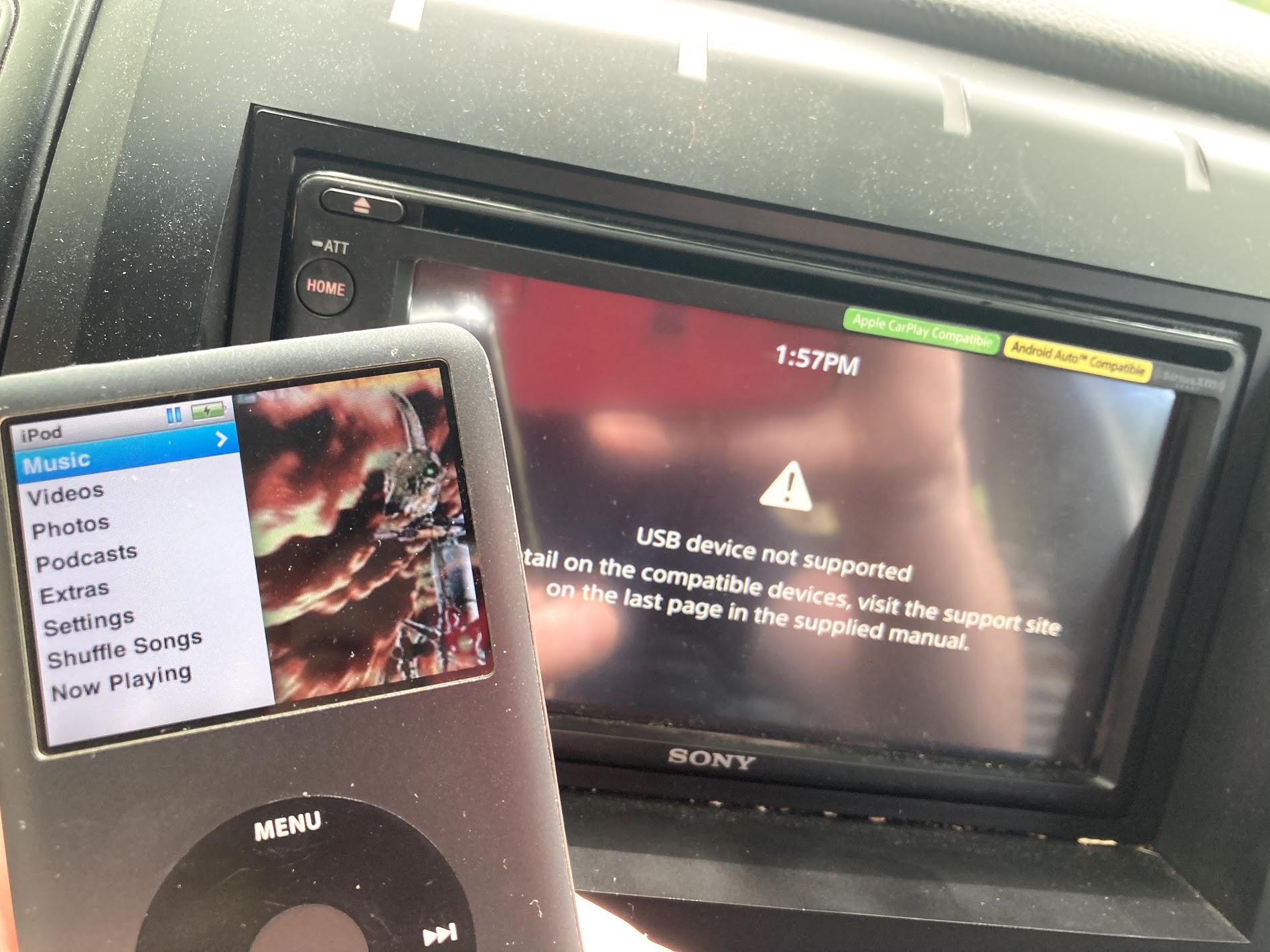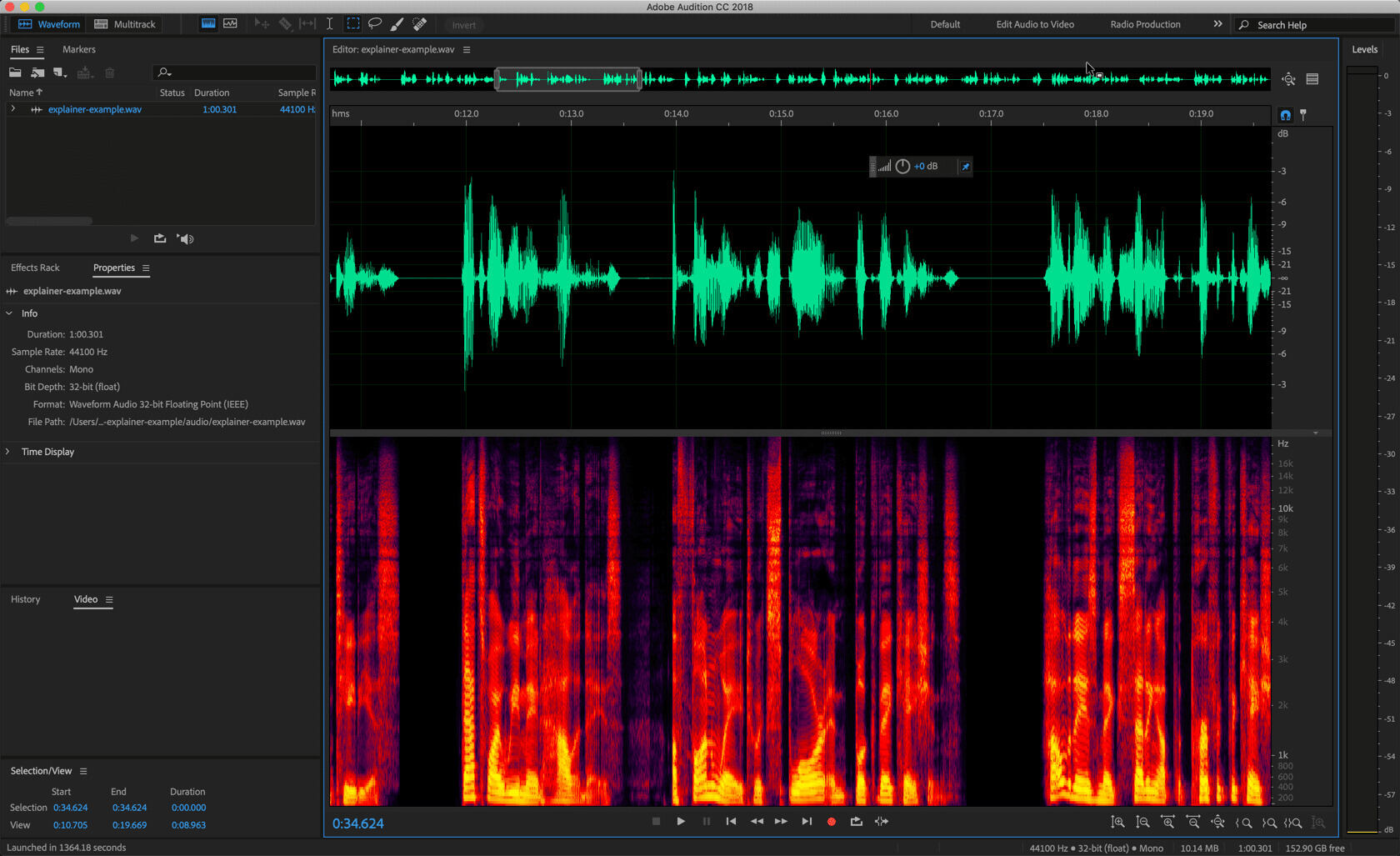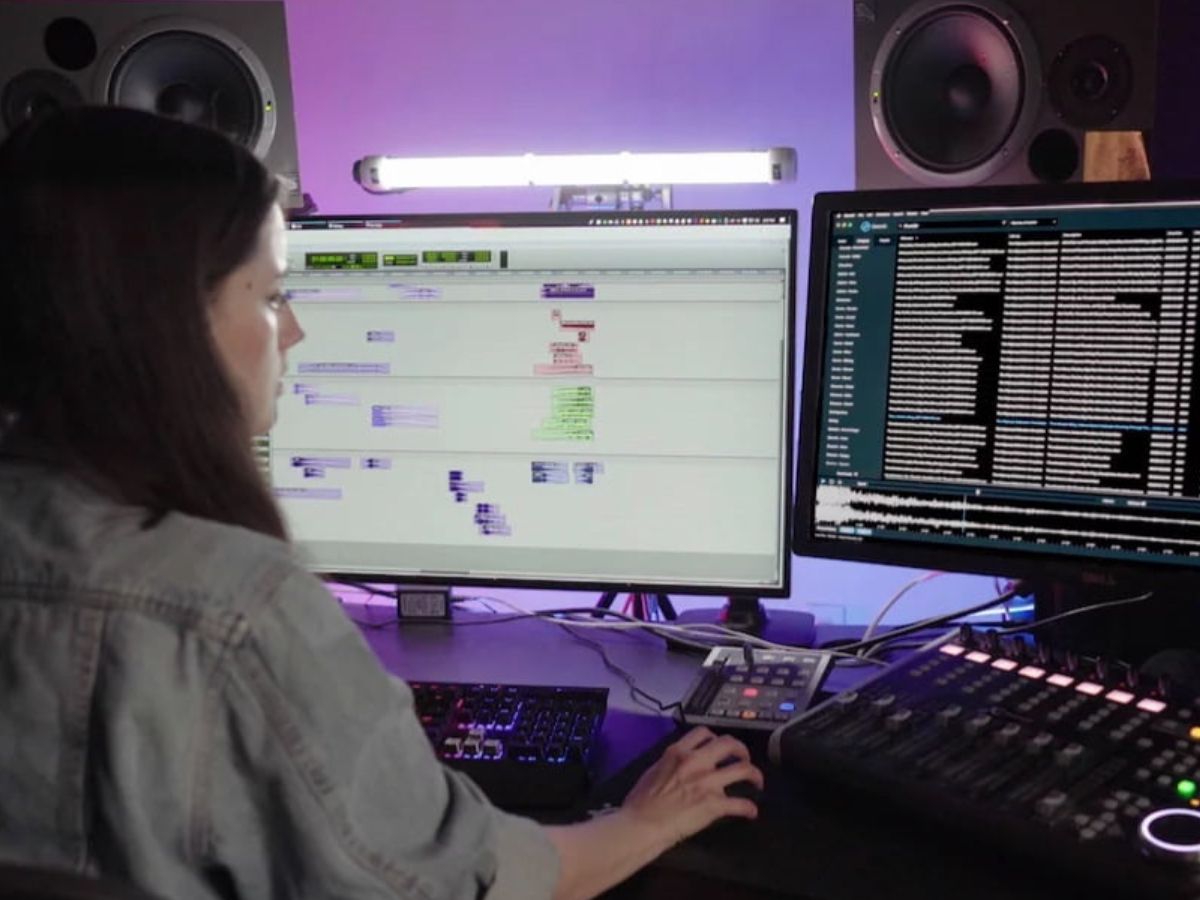Home>Production & Technology>Sound Effects>How To Play Sound Effects Through Mic


Sound Effects
How To Play Sound Effects Through Mic
Modified: February 17, 2024
Learn how to play sound effects through your microphone and enhance your gaming or streaming experience. Discover different methods and settings to create immersive audio effects.
(Many of the links in this article redirect to a specific reviewed product. Your purchase of these products through affiliate links helps to generate commission for AudioLover.com, at no extra cost. Learn more)
Table of Contents
Introduction
Sound effects have become an essential part of our digital media experience. From movies to video games, sound effects add depth and immersion to our audio-visual entertainment. But did you know that you can also play sound effects through your microphone in real-time? Whether you’re a content creator looking to add some pizzazz to your videos or want to have some fun during online gaming sessions, playing sound effects through your mic can elevate your audio experience.
In this article, we’ll explore the step-by-step process of playing sound effects through your microphone. We’ll cover everything from selecting the right sound effect to configuring your sound settings to achieve the desired result. So, get ready to make your voice even more captivating and engaging, as we dive into the world of playing sound effects through your mic.
Before we begin, it’s important to note that playing sound effects through your microphone can be done on various platforms, including Windows, macOS, and even some gaming consoles. While the specific steps may vary slightly depending on your operating system and software, the fundamental principles remain the same. Let’s get started!
Step 1: Selecting the sound effect
The first step in playing sound effects through your microphone is selecting the right sound effect for the occasion. Whether you want to add some comedic elements, create a spooky atmosphere, or generate excitement, choosing the appropriate sound effect is crucial for a successful outcome.
Here are a few tips to help you select the perfect sound effect:
- Consider the context: Think about the purpose of the sound effect and the overall theme or ambiance you want to create. For example, if you’re playing a horror game, you might want to choose eerie or suspenseful sound effects.
- Use reputable sources: There are numerous websites and online libraries that offer a wide range of sound effects. Look for reputable sources that provide high-quality audio files to ensure the best results.
- Experiment with different effects: Don’t be afraid to get creative and try out different sound effects to find the perfect fit. You can use sounds like applause, laughter, footsteps, or even animal noises to enhance your content or gaming experience.
- Consider copyright and usage rights: Make sure to check the licensing and usage rights of the sound effects you choose. It’s important to respect copyright laws and give credit where it’s due.
Once you’ve selected a suitable sound effect, make sure to download or save it to your computer for later use. Organizing your sound effects library can be helpful for easy access, especially if you plan to use them frequently or in different scenarios.
Now that you’ve chosen the perfect sound effect, let’s move on to the next step: preparing the sound effect file.
Step 2: Preparing the sound effect file
Once you have selected the desired sound effect for your microphone, the next step is to prepare the sound effect file for playback. Depending on the format and quality of the sound effect, you may need to make some adjustments or conversions to ensure optimal compatibility and performance.
Here are some important considerations when preparing the sound effect file:
- Format compatibility: Ensure that the sound effect file is in a format that is supported by your microphone software or system. Commonly used formats include WAV, MP3, and OGG. If the file is not in the correct format, you may need to convert it using audio editing software or online conversion tools.
- Volume levels: Check the volume levels of the sound effect file. It’s crucial to ensure that the volume is not too low or too high to avoid distorting or overpowering your voice when playing the sound effect through the microphone. You can use audio editing software to adjust the volume levels if needed.
- Trimming or editing: If the sound effect file has unnecessary or unwanted sections, you can trim or edit it to remove those parts. This can help to keep the sound effect concise and focused, enhancing its impact when played through the microphone.
- Consistent file naming: To maintain an organized library of sound effects, consider giving the sound effect file a clear and descriptive name. This will make it easier for you to locate and select the desired effect in the future.
After you have made the necessary preparations, save the modified sound effect file on your computer. Now, you are ready to move on to the next step and set up your microphone.
Step 3: Setting up the microphone
Before you can start playing sound effects through your microphone, it’s important to ensure that your microphone is properly set up and configured. Follow these steps to set up your microphone:
- Connect your microphone: If your microphone is not already connected to your computer or device, connect it using the appropriate cable or connection. Make sure the connection is secure.
- Adjust microphone settings: Open your system’s audio settings or microphone control panel. Here, you can adjust the input volume and sensitivity of your microphone. Test your microphone by speaking into it and observing the input levels. Adjust the settings until the microphone is picking up your voice clearly without distortion.
- Position the microphone: Proper positioning of the microphone is essential for optimal sound quality. Ensure that the microphone is positioned correctly, facing towards you at an appropriate distance. Experiment with different positions to find the best balance between capturing your voice and minimizing ambient noise.
- Eliminate background noise: Background noise can interfere with the sound effects played through your microphone. Minimize or eliminate background noise by using noise-canceling features available in some microphones or by adjusting the input settings to reduce sensitivity to ambient sounds.
- Test the microphone: Once you have completed the setup, conduct a test recording or use in-built voice chat options in a game to confirm that the microphone is functioning correctly. Make sure your voice is clear and the sound is being captured as desired.
Properly setting up your microphone is essential for ensuring that the sound effects you play through it are heard clearly and with the desired effect. Taking the time to adjust and optimize your microphone settings will significantly enhance the overall experience.
Now that your microphone is set up, it’s time to move on to configuring the sound settings to enable the playback of sound effects through your mic.
Step 4: Configuring the sound settings
In order to play sound effects through your microphone, you need to configure the sound settings on your computer or device. Follow these steps to configure the sound settings:
- Open sound settings: Access the sound settings on your computer or device through the control panel, system preferences, or the taskbar. Look for the audio or sound settings option.
- Select the microphone input: In the sound settings, locate the input section or microphone settings. Select the microphone you are using from the available options. Ensure that it is set as the default input device.
- Enable microphone playback: Check if there is an option to enable microphone playback. This setting allows you to hear your own voice through the speakers or headphones when the microphone is in use. Enable this feature to hear the sound effects in real-time.
- Adjust playback volume: If possible, adjust the playback volume of the microphone to a comfortable level. This will ensure that the sound effects are audible without overpowering other audio sources or interfering with your voice.
- Test the configuration: Play a sound effect or speak into the microphone to test the configuration. You should be able to hear the sound effect playing back through your headphones or speakers while the microphone is active.
- Refine the sound settings: Fine-tune the sound settings as needed. Adjust the volume levels, audio enhancements, or other settings to achieve the desired sound quality and balance between your voice and the sound effects being played through the microphone.
Configuring the sound settings is essential for ensuring that the sound effects are properly played through your microphone. Take the time to explore the options and customize the settings based on your preferences and the requirements of your content or gaming experience.
Now that you have configured the sound settings, it’s time to move on to the final step and start playing sound effects through your microphone.
Step 5: Playing sound effects through the mic
With everything set up and configured, it’s time to start playing sound effects through your microphone. Follow these steps to play sound effects through the mic:
- Open the desired application: Launch the application or software where you want to use your microphone to play sound effects. This could be a video editing software, a game, or any other program that allows you to use a microphone.
- Select the microphone input: In the application’s settings or audio preferences, ensure that the microphone you want to use is selected as the input device.
- Start the mic input: Enable the microphone input in the application. This may involve toggling a microphone button or activating a particular microphone feature within the software.
- Trigger the sound effects: Once the microphone input is active, play the sound effects using your preferred method. This could be through keyboard shortcuts, dedicated software controls, or even a physical soundboard connected to your computer.
- Test the sound effects: Speak, or make a noise, into the microphone to trigger the sound effect and test if it plays correctly through the mic. Adjust the volume levels or timing of the sound effects as needed.
- Experiment and have fun: Now that you have successfully played sound effects through your microphone, don’t be afraid to get creative and experiment with different combinations and timings. Use it to add excitement, humor, or enhance the overall experience of your content or gaming sessions.
Remember to use sound effects appropriately and ensure they enhance your content or game rather than distract or overpower it. Take the time to practice and find the right balance between your voice and the sound effects for the best results.
By following these steps, you can now enjoy playing sound effects through your microphone and take your audio experience to a whole new level!
Remember to have fun and let your creativity shine through. Happy sound effect playing!
Conclusion
Playing sound effects through your microphone can add a new layer of excitement and immersion to your content creation or gaming experiences. By following the step-by-step process outlined in this article, you can easily set up and configure your microphone to play sound effects in real-time.
From selecting the perfect sound effect to preparing the file, setting up your microphone, configuring the sound settings, and finally, playing the sound effects through the mic, each step is essential to achieving the desired outcome. Pay attention to details such as format compatibility, volume levels, and microphone positioning to ensure optimal sound quality and balance.
Remember to be creative with your sound effect choices and experiment with timing and combinations to create a truly captivating audio experience. Whether it’s adding humor to your videos, enhancing the atmosphere in a gaming session, or simply expressing yourself in a unique way, playing sound effects through your microphone can take your content to the next level.
As you embark on your sound effect journey, always be mindful of copyright and usage rights. Make sure to use reputable sources for sound effects and give proper credit when necessary.
Now that you have learned how to play sound effects through your microphone, it’s time to dive in and have fun exploring the possibilities. Let your creativity shine and enjoy the enhanced audio experience that sound effects can bring.
So, grab your favorite sound effects, set up your microphone, and get ready to make some noise!