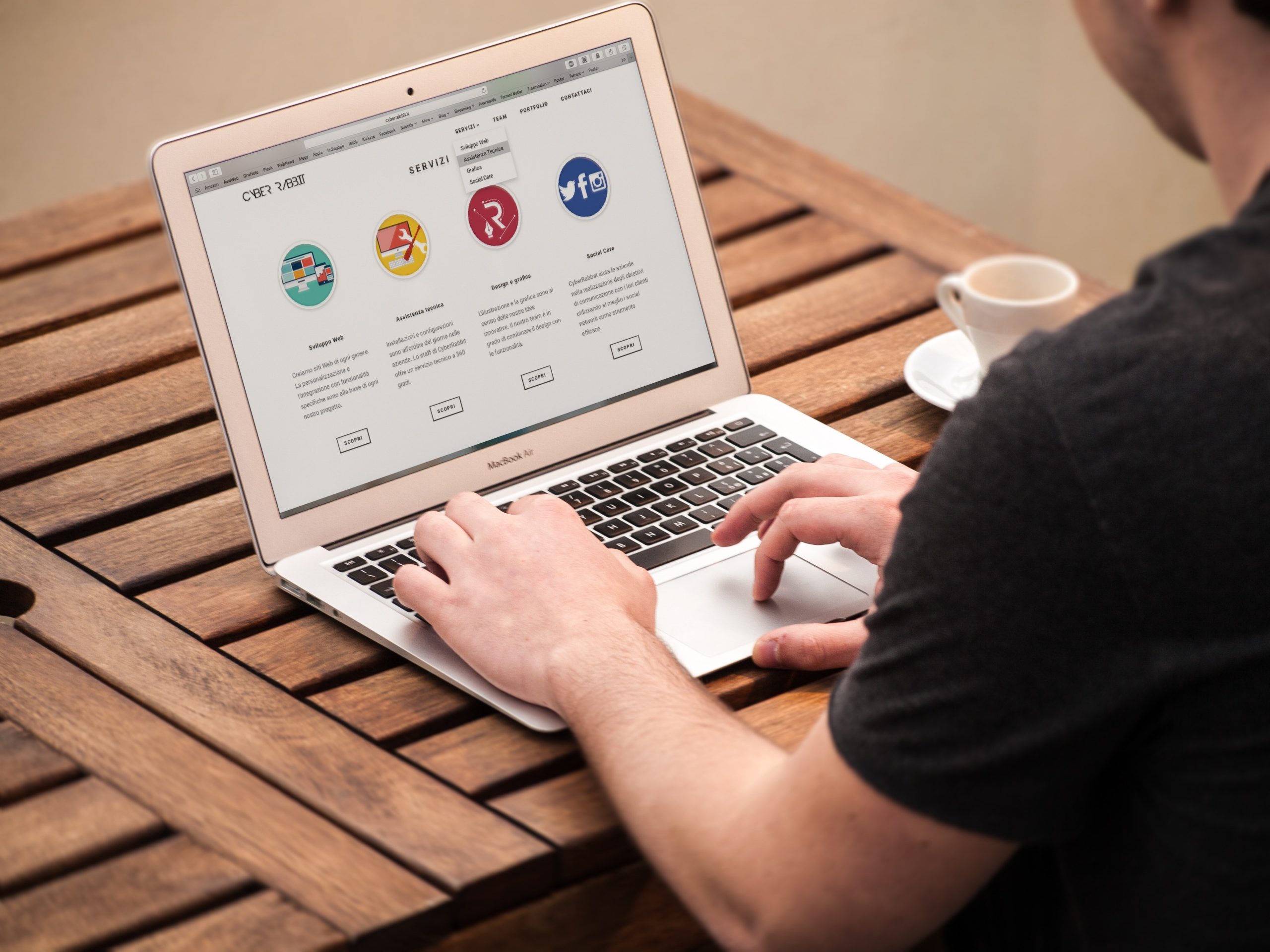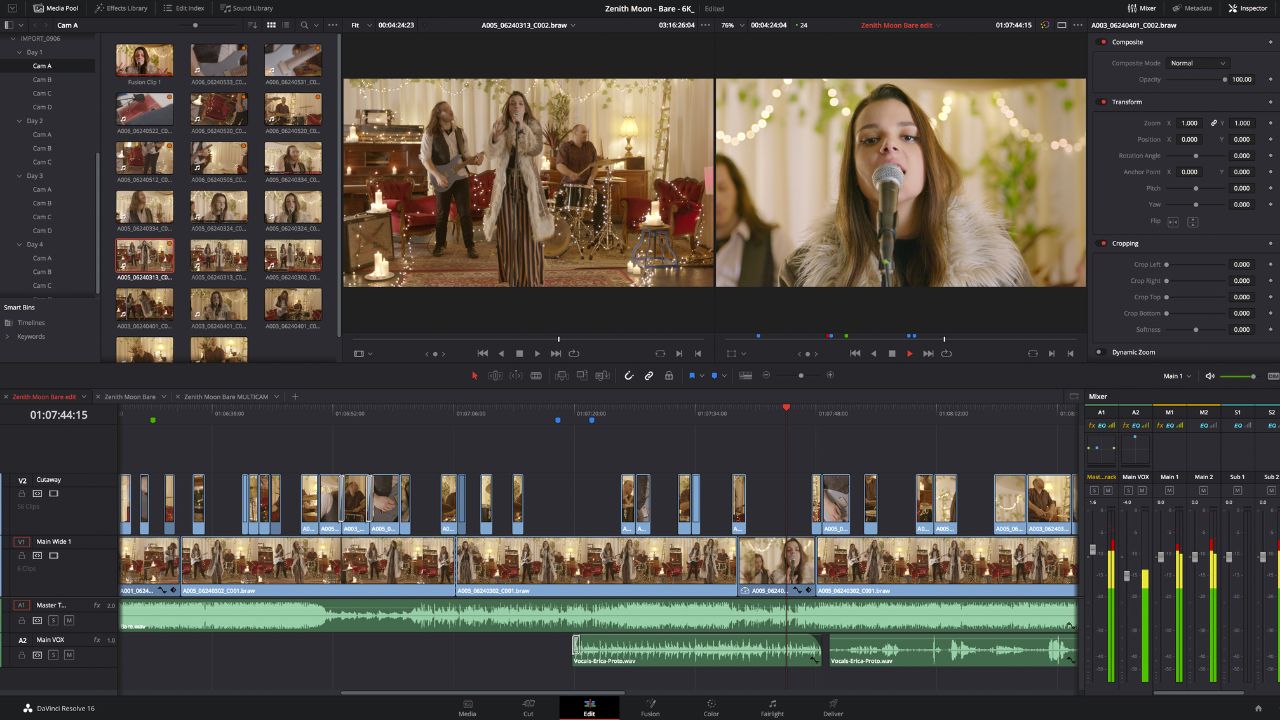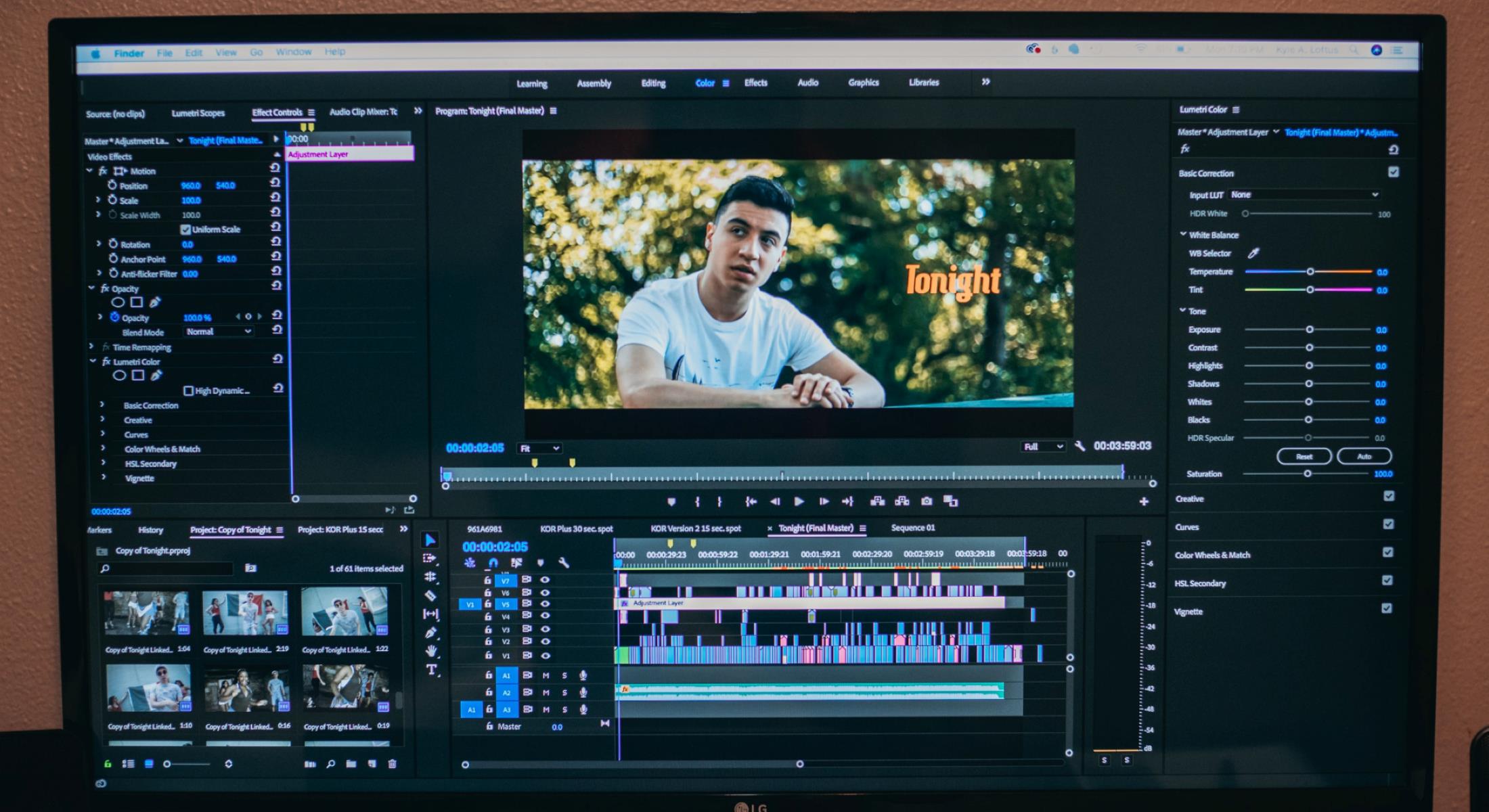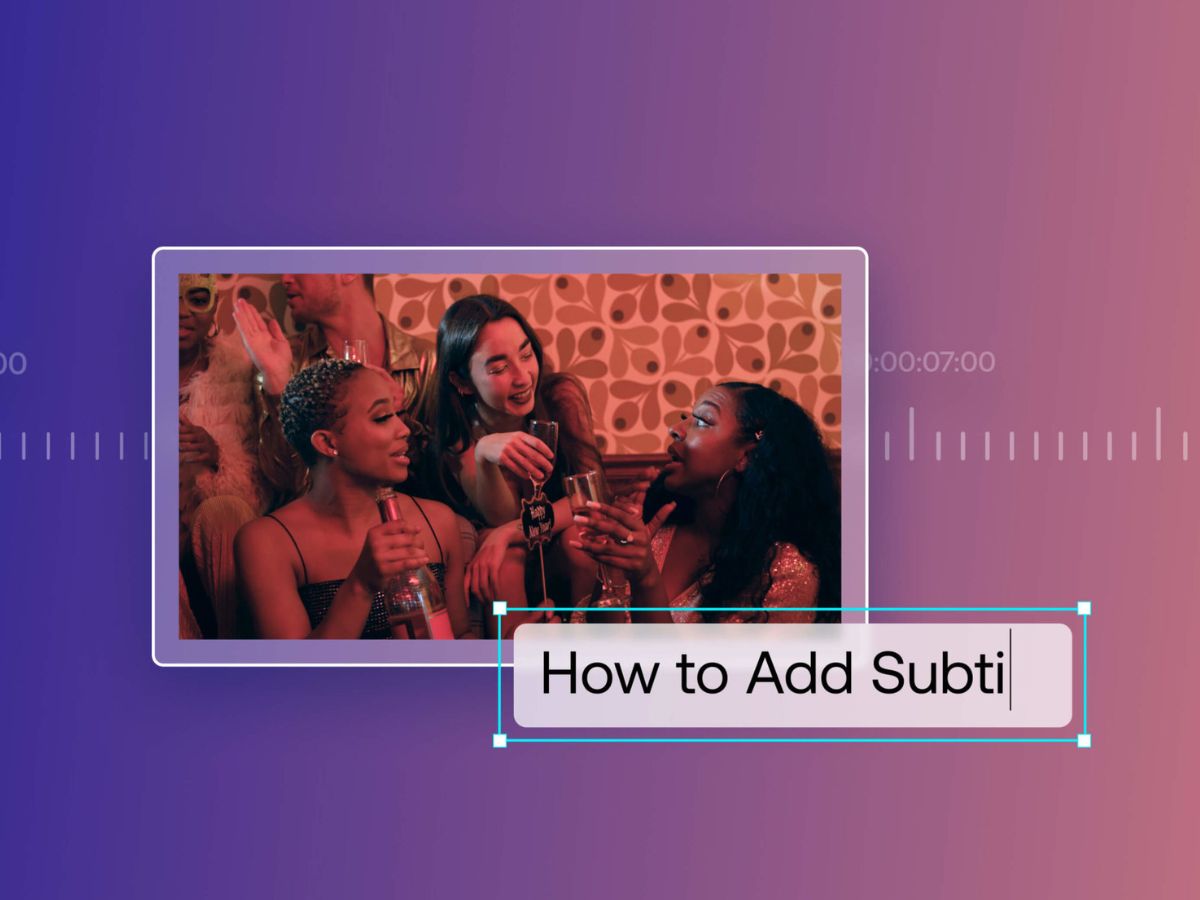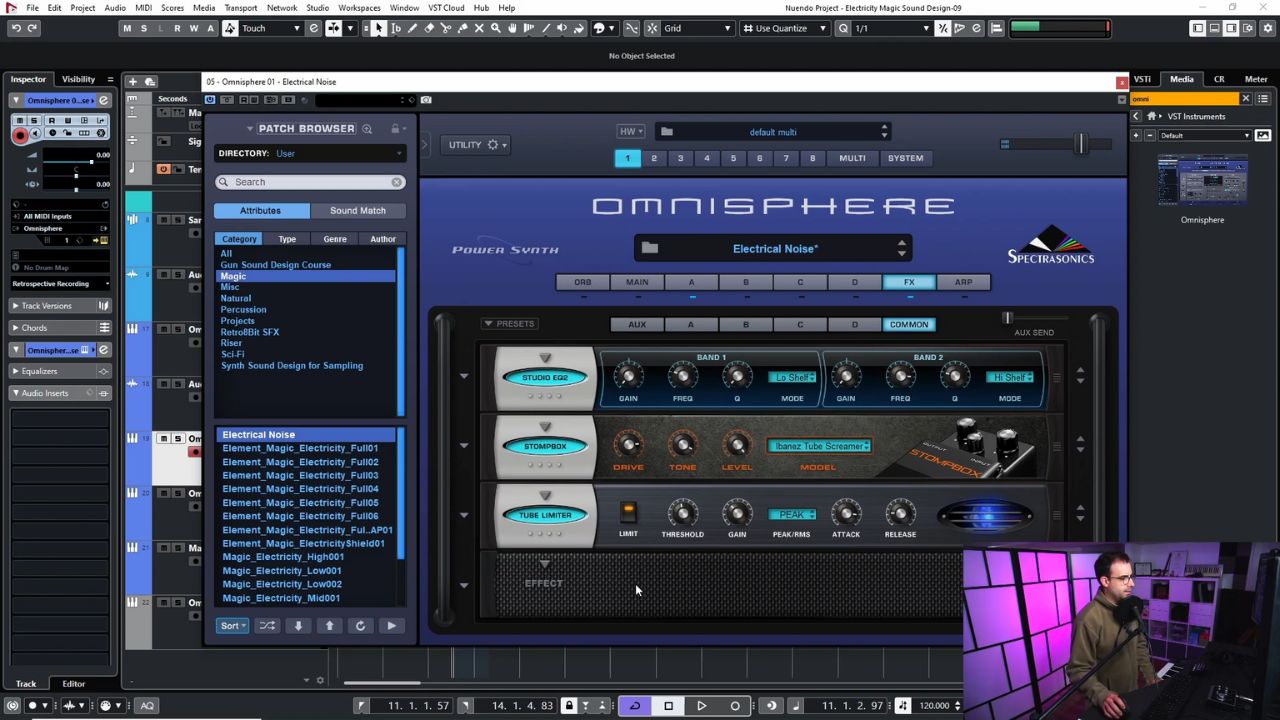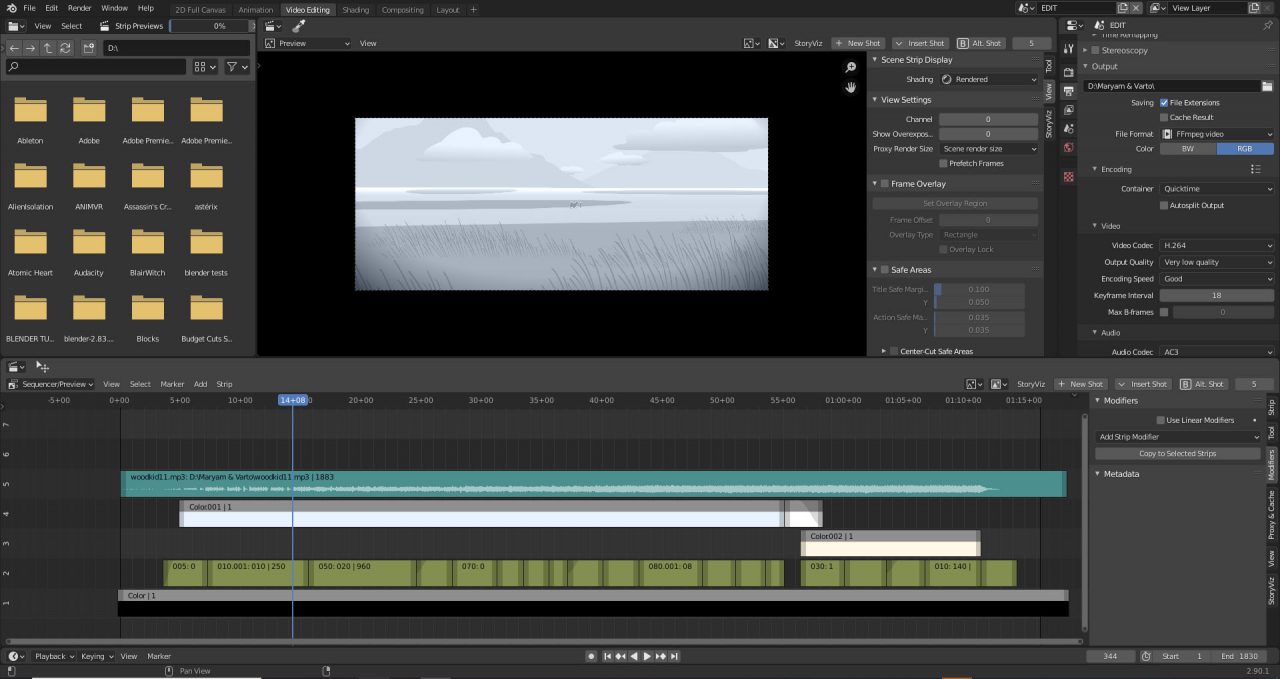Home>Production & Technology>Sound Effects>How To Add Sound Effects In After Effects


Sound Effects
How To Add Sound Effects In After Effects
Published: November 9, 2023
Learn how to easily add sound effects to your After Effects projects with this step-by-step tutorial. Enhance the auditory experience and bring your videos to life with captivating sound effects.
(Many of the links in this article redirect to a specific reviewed product. Your purchase of these products through affiliate links helps to generate commission for AudioLover.com, at no extra cost. Learn more)
Table of Contents
Introduction
Welcome to the exciting world of adding sound effects in After Effects! Sound effects play a crucial role in enhancing the overall impact and immersive experience of videos, animations, and motion graphics. They bring life to visuals, create emotion, and help communicate messages effectively.
Whether you are a filmmaker, video editor, motion graphics artist, or simply have a passion for creative storytelling, knowing how to add sound effects in After Effects will take your projects to the next level. In this article, we will explore the process of incorporating sound effects into your After Effects compositions, allowing you to create more engaging and professional-looking videos.
Before we dive into the technical aspect of adding sound effects, let’s first understand why sound effects are so important. Humans are inherently visual creatures, but our experience becomes more immersive and memorable when multiple senses are engaged. Sound effects provide audio cues that complement the visuals, helping to convey the intended message and captivate the audience.
Whether it’s the sound of footsteps in a suspenseful scene, the swoosh of a logo animation, or the explosion in an action sequence, the right sound effect can add depth, realism, and emotion to your project. By carefully selecting and integrating sound effects, you can create a more immersive and cinematic experience for your viewers.
In the following sections, we will delve into the techniques and process of adding sound effects in After Effects. We will explore various aspects, such as importing audio files, adjusting sound levels, applying audio effects, syncing sound effects to visual elements, and exporting the final composition with sound.
So, whether you’re looking to create professional videos, add impact to your motion graphics, or simply have fun experimenting with audio and visuals, let’s get started on this journey to unleash the power of sound effects in After Effects!
Understanding Sound Effects in After Effects
Before we begin adding sound effects in After Effects, it’s essential to have a solid understanding of what sound effects are and how they can enhance your compositions. Sound effects, also known as audio effects or SFX, are artificially created or recorded sounds that are used to enhance or highlight specific actions, events, or emotions in a video or animation.
Sound effects can be categorized into various types, including ambient sounds, Foley effects, transitional effects, impact sounds, and more. Each type serves a different purpose and can significantly contribute to the overall audiovisual experience of your project. Let’s explore a few key types of sound effects:
- Ambient sounds: These are background sounds that help establish the environment or atmosphere of a scene. Examples include nature sounds, crowd noise, or room tone.
- Foley effects: Foley effects are sounds created by performing specific actions in sync with the visuals. They include footsteps, cloth movements, and object interactions, helping to add realism and depth to the scene.
- Transitional effects: These include swooshes, whooshes, and other sound effects that are typically used to create smooth transitions between scenes or elements. They add a dynamic quality to the visuals and help the viewer navigate through the video seamlessly.
- Impact sounds: Impact sounds, such as explosions, crashes, and hits, are used to emphasize the intensity or significance of a particular moment. They create a sense of impact and enhance the overall dramatic effect.
Now that we have a grasp on the different types of sound effects let’s understand how After Effects handles audio. After Effects provides a powerful audio workspace where you can import, manipulate, and synchronize sound effects with your visuals. You can adjust sound levels, apply audio effects, and precisely control the timing of your audio elements.
Keep in mind that the audio capabilities of After Effects are not as extensive as dedicated audio editing software. However, you can still achieve impressive results by combining the right sound effects, applying audio effects, and syncing them seamlessly with your visuals.
In the next sections, we will explore the process of adding sound effects in After Effects, including importing audio files, adjusting sound levels and timing, applying audio effects, and syncing sound effects to visual elements. So, let’s dive in and bring our compositions to life with sound!
Adding Sound Effects to the Composition
Now that we have a solid understanding of sound effects and their importance in enhancing our projects, let’s explore the process of adding sound effects to our After Effects composition. After Effects provides several methods to import and integrate sound effects into your project, giving you full control over the audio aspects of your composition.
The first step is to create a new composition or open an existing one in After Effects. Once your composition is open, follow these steps to add sound effects:
- Importing Audio Files: To add sound effects, start by importing the audio files into your After Effects project. Go to the Project panel and right-click, then select “Import” and choose the audio files you want to use. Alternatively, you can drag and drop the audio files directly into the Project panel.
- Drag and Drop: After importing the audio files, locate them in the Project panel. Simply drag and drop the audio file onto the composition timeline to add it to the composition.
- Trimming and Adjusting the Audio Layer: The audio layer will appear as a waveform in the timeline. You can trim the audio by dragging the edges of the layer to the desired start and end points. Additionally, you can adjust the volume of the audio layer by modifying the “Audio Levels” property in the Effects Control panel.
- Multiple Sound Effects: If you have multiple sound effects to add, repeat steps 2 and 3 for each audio file. Arrange the sound effects layers in the timeline to match the desired timing and order of your composition.
Now that we have added the sound effects to our composition, we can move on to adjusting various parameters to optimize the audio quality and synchronization. In the next sections, we will explore how to adjust sound levels and timing, apply audio effects, and sync sound effects to visual elements in After Effects.
By following these steps and techniques, you can seamlessly integrate sound effects into your compositions, enhancing the overall audiovisual experience and immersing your viewers in the world you’ve created. So let’s continue our journey to elevate our projects with captivating sound effects!
Importing Audio Files
Importing audio files into After Effects is a straightforward process that allows you to bring your desired sound effects into your composition. By importing audio files directly into After Effects, you gain full control over how they are used and synchronized with your visuals. Here’s how you can import audio files:
- Open After Effects and create a new project: Launch After Effects and create a new project or open an existing one where you want to add the sound effects.
- Access the Project panel: To import the audio files, go to the “Project” panel. You can find it on the left side of the After Effects interface.
- Import the audio files: Right-click anywhere within the “Project” panel and choose “Import” from the context menu. Alternatively, you can use the keyboard shortcut “Ctrl+I” (Windows) or “Cmd+I” (Mac) to open the import dialog box.
- Select the audio files to import: In the import dialog box, navigate to the location where your audio files are stored. Select the desired audio files and click “Open” to initiate the import process.
- Verify the import: After importing the audio files, you will see them appear in the “Project” panel. The audio files will be listed with their respective names and file formats.
- Drag audio files to the composition timeline: To add the imported audio files to your composition, you can now simply drag and drop them from the “Project” panel onto the composition timeline.
Once the audio files have been imported and added to the composition timeline, you can further manipulate and adjust them to achieve the desired audiovisual impact. You can trim the audio files, adjust the volumes, apply effects, and precisely synchronize them with your visuals.
By importing audio files directly into After Effects, you have the flexibility to work with various sound effects, music tracks, or even recorded voice-overs to enhance your projects. With the ability to import different file formats such as WAV, MP3, and AIFF, you have a wide range of options to choose from based on your project requirements.
Remember to select high-quality audio files that are suitable for your project and align with the intended mood and atmosphere you want to create. By importing audio files and effectively integrating them into your composition, you can elevate the overall impact and engagement of your videos, animations, and motion graphics in After Effects.
Adjusting Sound Levels and Timing
Once you have imported and added the sound effects to your composition in After Effects, it’s time to fine-tune and adjust their sound levels and timing. Properly adjusting the audio elements ensures that they blend seamlessly with your visuals and create the desired impact. Here’s how you can adjust the sound levels and timing of your sound effects:
- Access the Composition Timeline: Locate the composition timeline in After Effects. You can find it at the bottom of the interface.
- Select the Audio Layer: Identify the audio layer that corresponds to the sound effect you want to adjust. Click on the audio layer to select it.
- Modify Sound Levels: To adjust the volume of the sound effect, navigate to the “Effects Control” panel. Look for the “Audio Levels” property and modify the value to increase or decrease the sound levels. You can manually enter a value or drag the slider to make adjustments.
- Trimming the Audio Layer: To synchronize the sound effect with specific visual elements, you may need to trim the audio layer. In the composition timeline, locate the audio layer’s start and end points. Click and drag either end to trim the audio as needed. This ensures that the sound effect begins and ends precisely where you want it to.
- Previewing the Adjustments: After making adjustments to the sound levels and timing, it’s essential to preview your composition to ensure that the changes align with your desired outcome. Use the playback controls in After Effects to play the composition and assess the impact of your adjustments.
- Iterate and Refine: If the sound levels or timing still need further adjustment, repeat steps 2 to 5 until you achieve the desired result. This may involve tweaking the sound levels, fine-tuning the trimming, or experimenting with different timings based on the visual elements.
By carefully adjusting the sound levels and timing of your sound effects, you can create a more immersive and cohesive audiovisual experience. Balancing the sound levels ensures that the audio elements are neither too soft nor too overpowering, blending harmoniously with the visuals. Additionally, precisely timing the sound effects enhances the synchronization and impact of key moments, highlighting the intended actions or events in your composition.
Remember to keep an ear out for the overall balance of the sound effects in relation to other audio elements, such as music tracks or voice-overs, to achieve a well-rounded audio mix. Regularly previewing and refining your adjustments will help you create a polished and professional audiovisual presentation in After Effects.
Applying Audio Effects
Besides adjusting sound levels and timing, After Effects provides a range of audio effects that can be applied to your sound effects to further enhance their quality and create unique auditory experiences. These audio effects allow you to manipulate the sound in various ways, adding depth, atmosphere, and creativity to your compositions. Here’s how you can apply audio effects in After Effects:
- Select the Audio Layer: Identify the audio layer to which you want to apply an audio effect. Click on the audio layer to select it.
- Open the Effects & Presets Panel: Navigate to the “Window” menu in After Effects and select “Effects & Presets.” This will open the “Effects & Presets” panel on the right side of the interface.
- Browse and Choose an Audio Effect: In the “Effects & Presets” panel, use the search bar or scroll through the available presets to find the desired audio effect. Popular audio effects include EQ (Equalizer), Reverb, Delay, and Compression.
- Apply the Audio Effect: Once you’ve found the desired audio effect, simply click and drag it onto the audio layer in the composition timeline. The effect will be applied to the selected audio layer.
- Adjust the Audio Effect Settings: To fine-tune the audio effect, locate the effect controls in the “Effect Controls” panel. Here, you can modify various parameters, such as intensity, decay, wet/dry balance, and more. Adjust these settings to achieve the desired impact and audio aesthetic.
- Preview the Audio Effect: After applying and adjusting the audio effect, use the playback controls in After Effects to preview your composition. Pay attention to how the effect enhances or transforms the sound, and make further adjustments if necessary.
- Experiment with Multiple Audio Effects: If desired, you can apply multiple audio effects to a single audio layer or experiment with different effects on separate layers. This allows you to create complex audio treatments and tailor the sound effects to fit the mood and style of your project.
Applying audio effects in After Effects empowers you to shape the sound of your composition, adding depth, character, and creativity. From subtle alterations to dramatic transformations, audio effects offer endless possibilities to enhance your sound effects and create a more immersive audio experience.
Remember to use audio effects judiciously and avoid overloading your sound effects with too many effects. The goal is to enhance the original sound and support the overall narrative or mood without overpowering or distracting from the visuals. Regularly preview and fine-tune the effects to achieve the desired outcome.
By taking advantage of the audio effects in After Effects, you can elevate the quality and artistic expression of your sound effects, adding an extra layer of impact and creativity to your compositions.
Syncing Sound Effects to Visual Elements
Syncing sound effects to visual elements is a crucial step in creating a cohesive audiovisual experience in After Effects. When the sound effects are perfectly synchronized with the visuals, it enhances the impact, realism, and storytelling of your compositions. Here’s how you can sync your sound effects to the visual elements:
- Identify Key Visual Cues: Watch your composition and identify the key moments or actions that require sound effects. These can include movements, impacts, transitions, or any other visual element that you want to emphasize or enhance with audio.
- Position the Sound Effects Layers: Locate the corresponding audio layers in the composition timeline. Position them in a way that aligns with the timing of the visual cues. You can adjust the start and end points of the audio layers to ensure that the sound effects sync seamlessly with the visuals.
- Refine Timing and Edits: Fine-tune the timing of the sound effects by trimming or extending the audio layers. Use the audio waveform display in the timeline to guide you in aligning the sound effects precisely with the visual cues. Listen and watch the composition carefully to make any necessary adjustments.
- Adjust Sound Levels: As you synchronize the sound effects with the visual elements, pay attention to the relative sound levels. Make sure the volume of the sound effect matches the intensity or prominence of the visual element. Use the “Audio Levels” property or effects to adjust the volume, ensuring that it complements the visuals without overpowering or being too subtle.
- Preview and Iterate: After syncing the sound effects to the visual elements, preview your composition to assess the effectiveness of the synchronization. Listen and watch for any discrepancies or areas that might require further tweaking. Iterate and make necessary adjustments until the audio and visual elements are perfectly in sync and create a unified impact.
Syncing sound effects to visual elements is a creative process that requires careful attention to detail. It is important to consider the mood, pace, and narrative of your composition to ensure that the audio enhances the intended emotions and storytelling. By closely aligning the sound effects with the visual cues, you create a more immersive and engaging experience for your audience.
Keep in mind that the timing and synchronization of sound effects can have a significant impact on the overall feel and perception of your composition. Experiment with different timings, overlaps, or delays to achieve the desired effect. Trust your instincts and immerse yourself in the audiovisual experience as you sync the sound effects to the visuals in After Effects.
Through careful syncing, you can elevate your compositions and create a powerful audiovisual synergy that resonates with your viewers. It’s an opportunity to unleash your creativity and truly immerse your audience in the world you’ve created.
Exporting the Composition with Sound Effects
After adding, adjusting, and syncing the sound effects in your After Effects composition, it’s time to export the final product with the sound effects intact. Exporting your composition allows you to share it with others, upload it to online platforms, or incorporate it into other video editing projects. Here’s how you can export your composition with sound effects:
- Prepare the Composition: Make sure your composition is finalized and ready for export. Double-check the timing, sound levels, and overall quality of the sound effects before proceeding.
- Go to the Composition Menu: In the After Effects menu bar, navigate to “Composition” and select “Add to Render Queue.” This will add your composition to the Render Queue panel.
- Select the Output Module: In the Render Queue panel, click on the “Output Module” link to open the Output Module settings. Here, you can choose your desired output format, codec, and other settings.
- Configure the Output Settings: Adjust the output settings to meet your requirements. Ensure that the audio settings are properly configured. For example, choose the appropriate audio format, sample rate, and bit depth to retain the quality of your sound effects.
- Choose the Output Path: In the Render Queue panel, select the “Output to” option to specify the location where you want to save the exported file. Choose a location on your computer or an external storage device.
- Start the Render: Once you have set up all the desired settings, click the “Render” button in the Render Queue panel to start the export process. After Effects will begin rendering your composition with the sound effects included.
- Monitor the Render Progress: While the export is in progress, you can monitor the render progress in the Status column of the Render Queue panel. It will display the percentage of completion.
- Preview the Exported File: After the render is complete, navigate to the output path you specified and locate the exported file. Use a media player application to play the file and verify that the sound effects are present and properly synchronized with the visuals.
Exporting the composition with the sound effects ensures that your hard work and creative efforts are preserved and can be enjoyed by others. The exported file will contain the visuals, animations, and, most importantly, the sound effects that enhance the overall audiovisual experience.
Keep in mind that the export process may take some time, depending on the complexity and length of your composition. It’s important to have patience and allow After Effects to complete the rendering process, ensuring a high-quality export.
Now that your composition with sound effects is exported, you can confidently share it with others or use it in your desired final output, such as uploading it to a video sharing platform or incorporating it into a larger video editing project. Congratulations on successfully exporting your composition with captivating sound effects!
Conclusion
Congratulations on completing your journey to add sound effects in After Effects! Throughout this article, we have explored the importance of sound effects in enhancing the impact, realism, and storytelling of your compositions. We have learned how to import audio files, adjust sound levels and timing, apply audio effects, sync sound effects to visual elements, and export the final composition with the sound effects intact.
By incorporating sound effects into your After Effects projects, you can create a more immersive and engaging experience for your viewers. Sound effects bring life to visuals, convey emotions, and help communicate messages effectively. Whether it’s the subtle ambiance of a scene, the impactful sound of an explosion, or the precise synchronization of sound with visual cues, the right sound effects can elevate the quality and professionalism of your videos, animations, and motion graphics.
Remember to be creative and experimental with your sound effects. Use a wide range of audio effects, adjust the timing and levels, and carefully sync them with the visual elements to create a truly immersive audiovisual experience. Pay attention to the details, such as the quality of the audio files, the balance between sound effects and other audio elements, and the overall narrative and mood of your composition.
Adding sound effects in After Effects is an ongoing learning process. As you continue to practice and explore different techniques, you will develop your own style and refine your skills in creating captivating soundscapes. Embrace the power of sound effects as a tool for storytelling and take your projects to new heights of creativity and engagement.
So, go ahead and unleash the potential of sound effects in After Effects. Create, experiment, and have fun as you immerse your audience in a world of captivating audiovisual experiences!