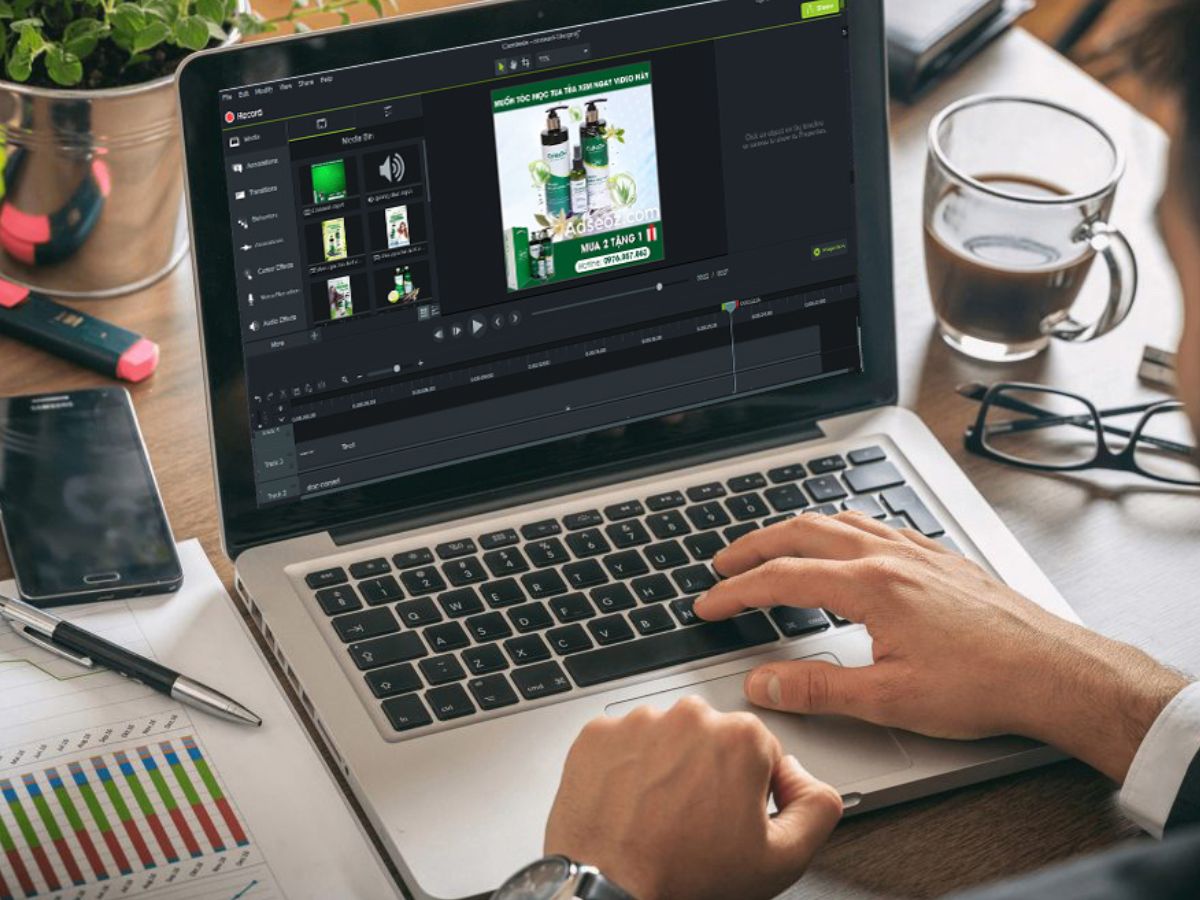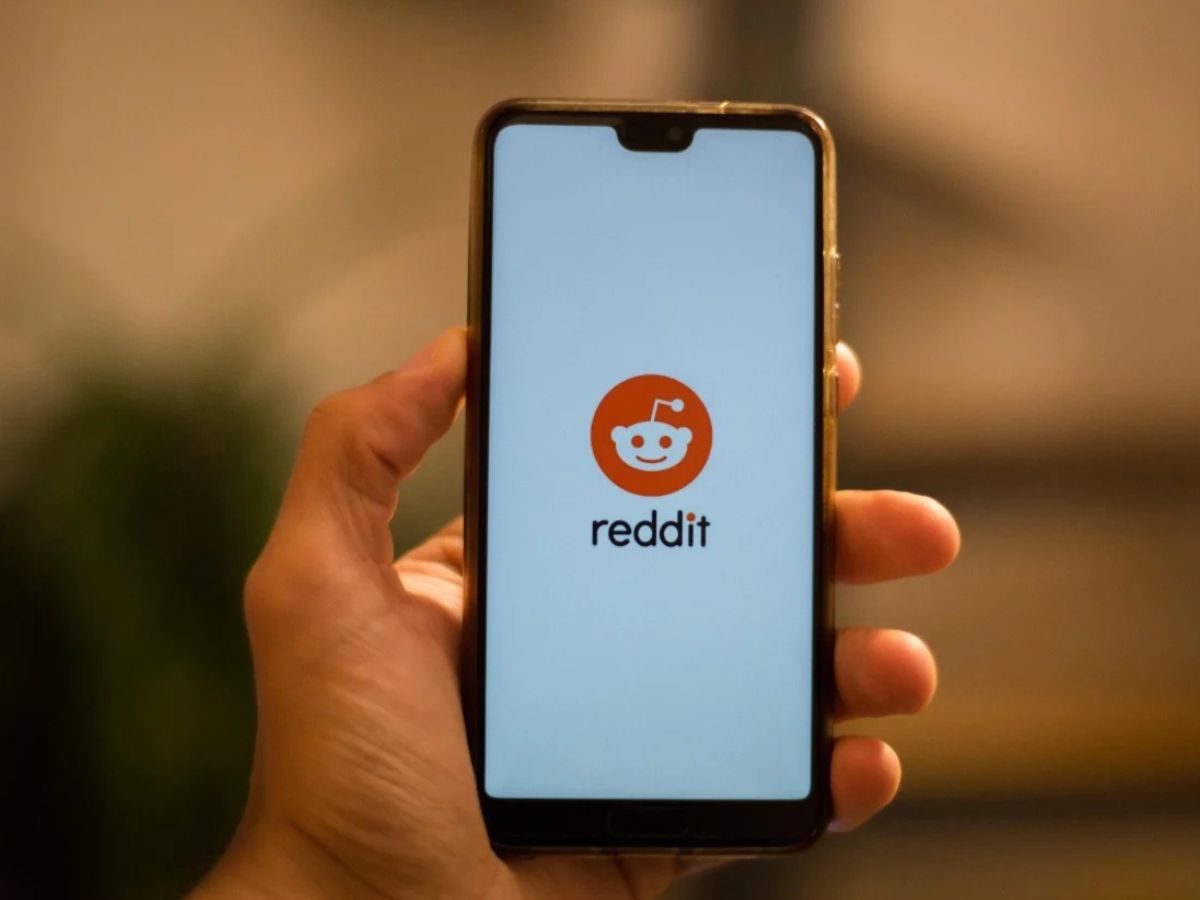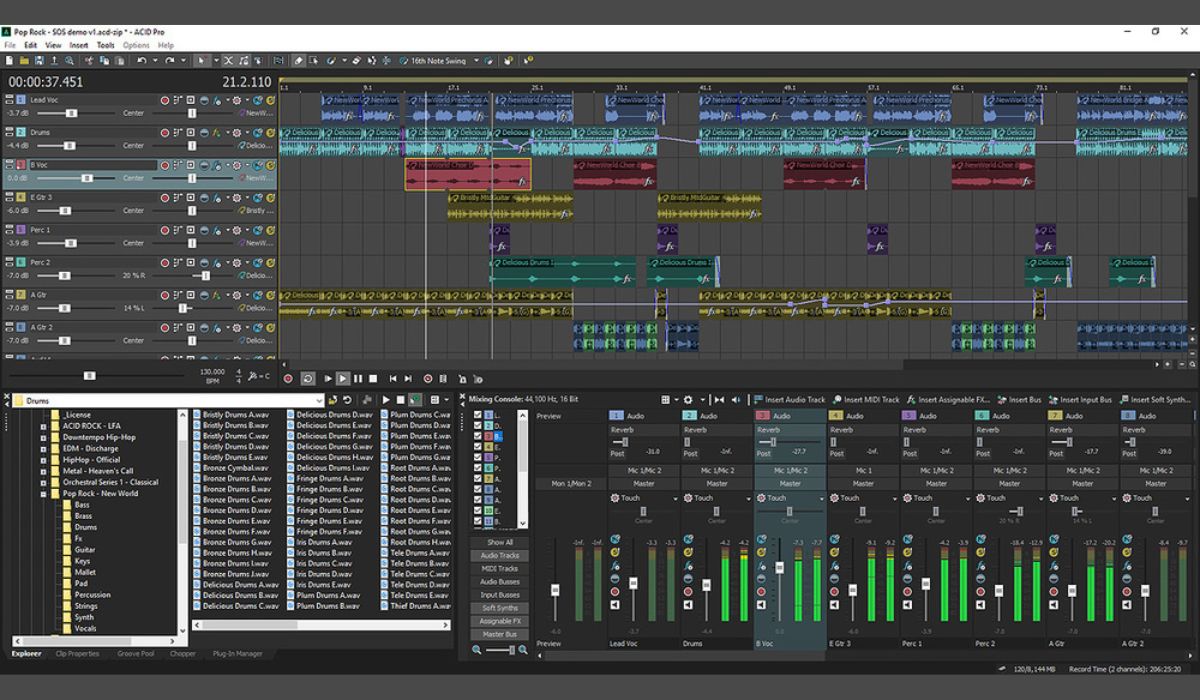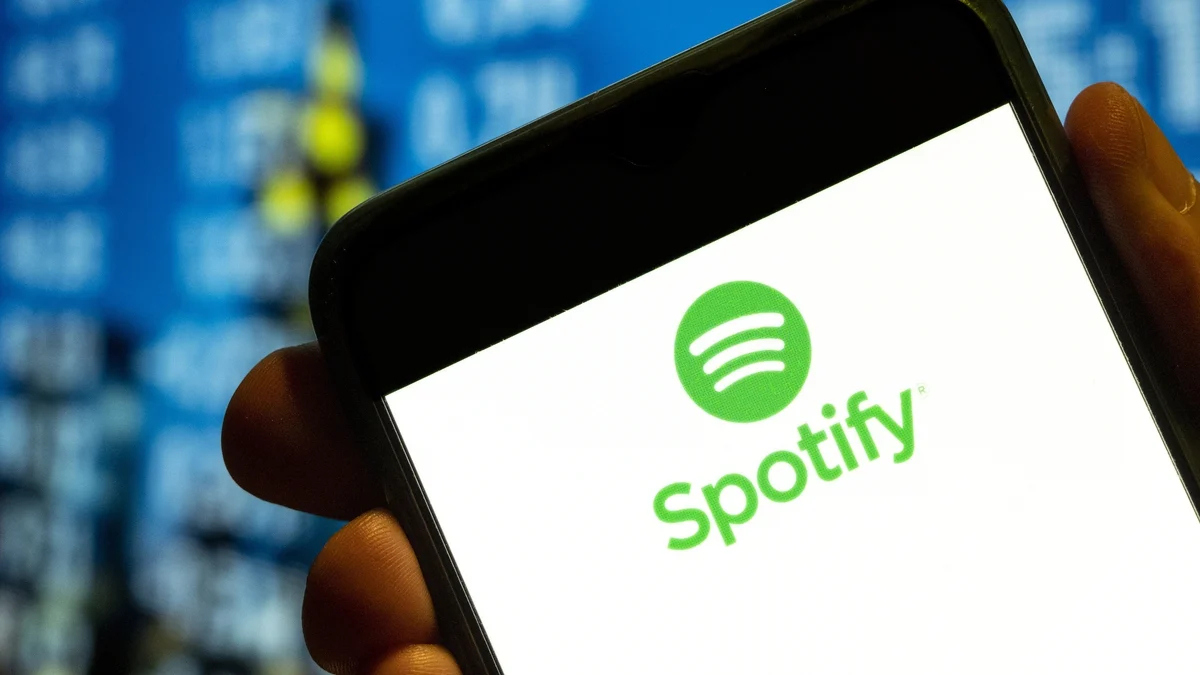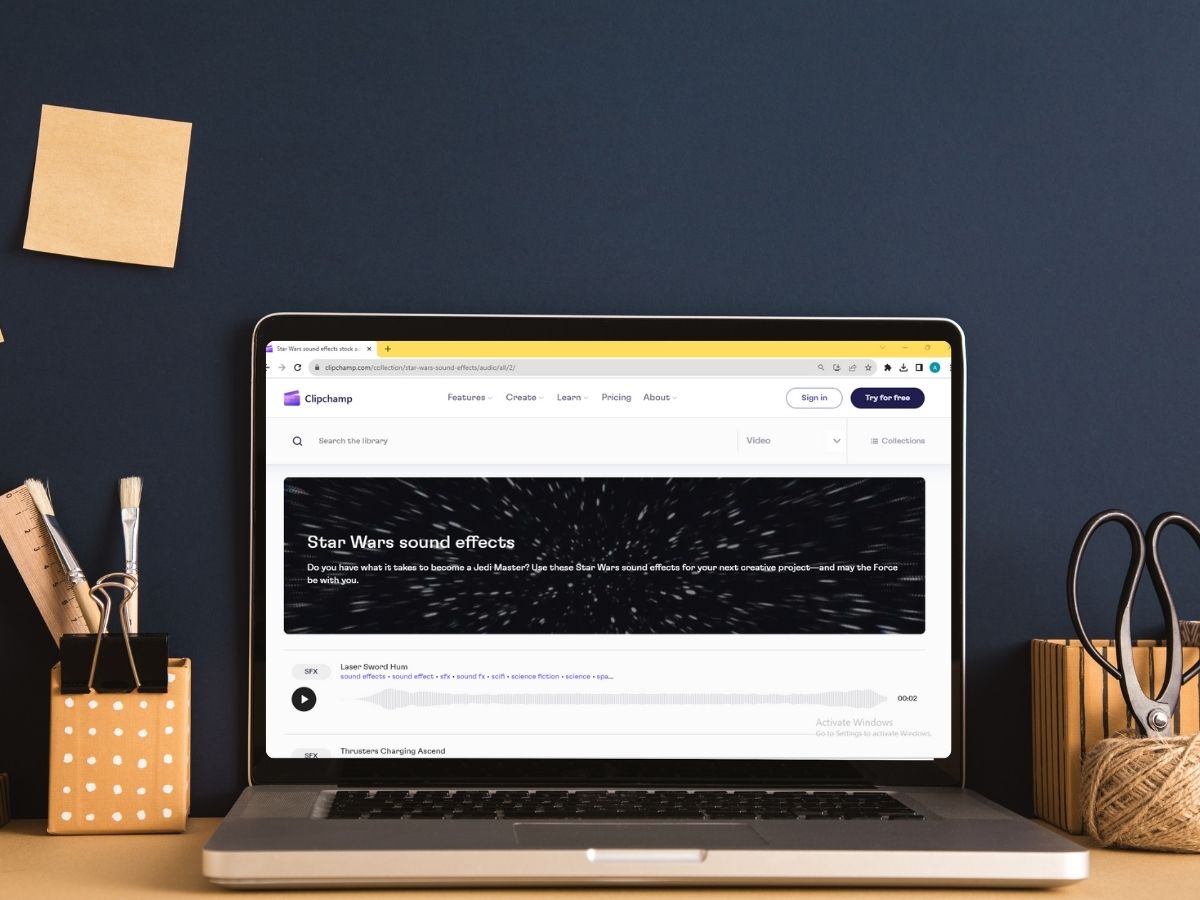Home>Production & Technology>Sound Effects>Where To Find Sound Effects In Sony Vegas Pro


Sound Effects
Where To Find Sound Effects In Sony Vegas Pro
Published: November 9, 2023
Discover where to find high-quality sound effects in Sony Vegas Pro. Enhance your videos with an array of diverse audio options.
(Many of the links in this article redirect to a specific reviewed product. Your purchase of these products through affiliate links helps to generate commission for AudioLover.com, at no extra cost. Learn more)
Table of Contents
- Introduction
- Understanding the Importance of Sound Effects
- Built-in Sound Effects in Sony Vegas Pro
- Accessing Sony Sound Series Effects
- Using Third-Party Sound Effects
- Importing Custom Sound Effects
- Organizing and Managing Sound Effects
- Applying Sound Effects to Your Videos
- Adjusting Sound Effects Parameters
- Exporting the Finished Video with Sound Effects
- Conclusion
Introduction
Welcome to the world of sound effects in Sony Vegas Pro! Sound effects play a crucial role in enhancing the overall impact and immersion of videos, adding depth and emotion to the visual content. Whether you’re a filmmaker, video editor, or content creator, having a wide range of sound effects at your disposal can make a significant difference in the quality and professional polish of your projects.
In this article, we will explore the various options available to find and use sound effects in Sony Vegas Pro. From the built-in sound effects library to accessing third-party resources and even importing your own custom sound effects, we’ll cover it all.
But why are sound effects so important? Well, they have the power to heighten the viewer’s emotional connection to the visuals on the screen, whether it’s a thrilling action sequence or a heartfelt moment. Sound effects can create tension, set the mood, evoke specific emotions, and provide a sense of realism.
Sony Vegas Pro, a popular video editing software, offers a variety of options when it comes to sound effects. It has a built-in library of sound effects, the ability to access the Sony Sound Series effects, and the flexibility to import custom sound effects. By understanding how to utilize these resources effectively, you can take your videos to the next level.
In the upcoming sections, we will explore each of these options in detail and provide step-by-step instructions on how to access, apply, and manage sound effects in Sony Vegas Pro.+
Understanding the Importance of Sound Effects
Sound effects are a fundamental component of any audiovisual production, helping to create an immersive and engaging experience for the viewer. They can enhance the storytelling, evoke emotions, and contribute to the overall quality and professionalism of the video.
One of the key roles of sound effects is to enhance the realism of the visuals. By adding appropriate sound effects, such as footsteps, door creaks, or car engines, you can make the scenes feel more authentic and believable. This attention to detail can greatly enhance the viewer’s immersion in the story and make the video more impactful.
Sound effects also play a crucial role in setting the mood and atmosphere of a video. For example, a suspenseful scene can be intensified with eerie or tense sound effects, while a romantic moment can be enhanced by soft and melodic tones. The right combination of sound effects can elicit specific emotions and greatly contribute to the overall tone and theme of the video.
In addition to enhancing realism and setting the mood, sound effects can also serve a practical purpose in video productions. They can help emphasize important actions, highlight transitions, or indicate changes in time or location. By carefully selecting and applying sound effects, you can guide the viewer’s attention and enhance the clarity of the storytelling.
Furthermore, sound effects can compensate for any shortcomings in the original audio recording. For example, if the on-set audio captured is of poor quality or lacks certain elements, you can use sound effects to create the desired soundscape. This can be particularly useful in situations where it is challenging to capture high-quality audio during the filming process.
Overall, sound effects play a critical role in the overall audiovisual experience, complementing the visuals and elevating the storytelling. They have the power to engage the viewer’s senses, evoke emotions, and create a memorable and impactful viewing experience. As a video editor or content creator, investing time in carefully selecting and applying sound effects can greatly enhance the quality and professionalism of your projects.
Built-in Sound Effects in Sony Vegas Pro
Sony Vegas Pro provides a library of built-in sound effects that you can easily access and apply to your video projects. These sound effects cover a wide range of categories, including footsteps, explosions, ambient sounds, and more. Using the built-in sound effects can save you time and effort, as they are readily available within the software.
To access the built-in sound effects in Sony Vegas Pro, follow these steps:
- Open Sony Vegas Pro and navigate to the timeline where you want to apply a sound effect.
- In the toolbar at the top, click on the “Media Generators” tab.
- From the dropdown menu, select “Audio” and then click on “Add Media Generator” icon.
- A menu will appear with various options. Choose “Sony” and then select “Audio FX: Sound Effects.”
- A new window will open with the built-in sound effects library.
Within the sound effects library, you can browse through the different categories or use the search bar to find a specific sound effect. Once you have found a sound effect that you want to use, simply drag and drop it onto the timeline at the desired position.
After applying a sound effect to your video, you can adjust its duration and volume as needed. To do this, right-click on the sound effect on the timeline and select “Properties.” Here, you can modify the start and end points, as well as adjust the volume level to achieve the desired effect.
It’s important to note that while the built-in sound effects in Sony Vegas Pro provide a solid selection to choose from, they may not cover all your specific needs. In such cases, you can explore other resources, such as third-party sound libraries or create custom sound effects, which we will discuss in the following sections.
By utilizing the built-in sound effects library in Sony Vegas Pro, you can easily enhance your videos with high-quality audio elements and save time in the editing process.
Accessing Sony Sound Series Effects
In addition to the built-in sound effects library, Sony Vegas Pro offers access to Sony Sound Series effects, which provide an extensive collection of professionally crafted audio elements. These effects are specifically designed to enhance the audio quality and creativity of your video projects.
To access the Sony Sound Series effects in Sony Vegas Pro, follow these steps:
- Open Sony Vegas Pro and navigate to the timeline where you want to apply a sound effect.
- In the toolbar at the top, click on the “Media Generators” tab.
- From the dropdown menu, select “Audio” and then click on the “Add Media Generator” icon.
- A menu will appear with various options. Choose “Sony” and then select “Audio FX: Sony Sound Series.”
- A new window will open, presenting you with the Sony Sound Series effects library.
Within the Sony Sound Series effects library, you will find a vast array of professionally designed sound effects, including ambient sounds, transitions, atmospheric elements, and more. These effects have been created by industry experts to ensure high-quality audio for your video projects.
To browse and select a Sony Sound Series effect, simply navigate through the available categories or use the search bar to find a specific sound effect. Once you have chosen the desired effect, drag and drop it onto the timeline at the desired position.
Like the built-in sound effects, you can adjust the duration and volume of the Sony Sound Series effects to suit your specific needs. Right-click on the effect on the timeline, select “Properties,” and make the necessary adjustments.
The Sony Sound Series effects provide a vast selection of professionally crafted audio elements that can greatly enhance the audio quality and creativity of your video projects. By incorporating these effects into your videos, you can add depth, realism, and impact to your audio, helping to captivate and engage your viewers.
Using Third-Party Sound Effects
While Sony Vegas Pro offers built-in sound effects and access to the Sony Sound Series effects, you may also want to consider using third-party sound effects to further expand your options and creative choices. There are numerous websites and libraries that provide a wide range of high-quality sound effects that can greatly enhance your video projects.
Here’s how you can use third-party sound effects in Sony Vegas Pro:
- Search for reputable websites or sound effect libraries that offer third-party sound effects. Some popular options include SoundDogs, Freesound, and AudioJungle.
- Browse through the available categories or search for specific sound effects that match your project’s needs.
- Once you find a sound effect you like, download it and save it to your computer.
- In Sony Vegas Pro, navigate to the timeline where you want to apply the third-party sound effect.
- In the toolbar at the top, click on the “Media Generators” tab.
- From the dropdown menu, select “Audio” and then click on the “Add Media Generator” icon.
- A menu will appear. Choose “Audio File” and navigate to the location where you saved the downloaded sound effect.
- Select the sound effect file and click “Open.” The sound effect will be added to the timeline at the desired position.
Once the third-party sound effect is on the timeline, you can adjust its duration, volume, and other properties as needed. Right-click on the sound effect, select “Properties,” and make the necessary adjustments to achieve the desired effect.
Using third-party sound effects can greatly expand your creative options and allow you to find unique and specific audio elements that perfectly fit your video projects. However, it’s essential to ensure that you have the appropriate licenses for the third-party sound effects you use, as copyright and licensing restrictions may apply to certain sound effects.
By utilizing third-party sound effects, you can further enhance the audio quality and creative impact of your videos, making them more engaging and professional.
Importing Custom Sound Effects
In addition to the built-in sound effects and third-party options, Sony Vegas Pro allows you to import your own custom sound effects to give your videos a unique and personal touch. This gives you the flexibility to create and use sound effects that are tailored specifically to your project’s needs.
Here is how you can import custom sound effects in Sony Vegas Pro:
- Locate or create the custom sound effect that you want to import. It can be a sound file in any supported audio format such as MP3, WAV, or OGG.
- In Sony Vegas Pro, navigate to the timeline where you want to apply the custom sound effect.
- In the toolbar at the top, click on the “Media Generators” tab.
- From the dropdown menu, select “Audio” and then click on the “Add Media Generator” icon.
- A menu will appear. Choose “Audio File” and navigate to the location where your custom sound effect is saved.
- Select the custom sound effect file and click “Open.” The custom sound effect will be added to the timeline at the desired position.
Once the custom sound effect is on the timeline, you can adjust its duration, volume, and other properties as needed. Right-click on the custom sound effect, select “Properties,” and make the necessary adjustments to achieve the desired effect.
Importing custom sound effects gives you the freedom to create and incorporate unique audio elements into your videos. This can be especially beneficial when you need a particular sound that is not available in the built-in library or third-party options.
Consider recording your own sound effects or using sound editing software to modify existing audio files to create custom sound effects. By utilizing custom sound effects, you can add a personal touch, create a cohesive audio theme, or match the tone and style of your video project.
Remember to consider the licensing and copyright aspects of any custom sound effects you use in your videos. If you are using copyrighted material, ensure you have the necessary permissions or use royalty-free sound effects to avoid any legal issues.
By importing custom sound effects into Sony Vegas Pro, you can unleash your creativity and create truly unique and captivating audio experiences for your video projects.
Organizing and Managing Sound Effects
As you accumulate a collection of sound effects for your video projects, it’s crucial to have a well-organized system in place for easy access and efficient management. Proper organization and management of sound effects will help streamline your workflow and save time during the editing process.
Here are some tips for organizing and managing your sound effects in Sony Vegas Pro:
- Create a dedicated folder on your computer to store your sound effects. This will serve as the central location for all your audio files.
- Within the main sound effects folder, create subfolders based on different categories or themes. For example, you can have folders for “Ambient Sounds,” “Explosions,” “Footsteps,” and so on.
- When downloading or importing new sound effects, make sure to save them directly into the appropriate subfolders. This will ensure that your sound effects are easily accessible and organized.
- To further enhance organization, consider renaming the sound effect files using descriptive and consistent naming conventions. This will make it easier to search for specific sound effects later on.
- If you have a large collection of sound effects, consider using a sound effects management software or a digital asset management tool. These tools can help you catalog, tag, and search for sound effects more efficiently.
- Within Sony Vegas Pro, you can create a custom folder structure within the Media Generators panel to match your sound effects folder organization. This will allow you to easily navigate and find the desired sound effects within the software.
- Take advantage of the Favorites feature in Sony Vegas Pro. By marking frequently used or go-to sound effects as favorites, you can quickly access them without having to navigate through folders.
By organizing and managing your sound effects effectively, you can save valuable time during the editing process and maintain a streamlined workflow. You’ll be able to locate and apply the desired sound effects efficiently, enhancing the overall quality and coherence of your video projects.
Additionally, regular maintenance and updating of your sound effects library is important. Periodically review and remove any unused or duplicate sound effects to keep your collection organized and clutter-free.
Remember, a well-organized sound effects library is a valuable asset that will not only save you time but also ensure easy access to the right audio elements when you need them for your video projects.
Applying Sound Effects to Your Videos
Once you have chosen the appropriate sound effects for your video project, it’s time to apply them to specific scenes or moments to enhance the overall audio experience. Sony Vegas Pro offers various tools and techniques to apply sound effects effectively and precisely.
Here are the steps to apply sound effects to your videos in Sony Vegas Pro:
- Open Sony Vegas Pro and navigate to the timeline where you want to add a sound effect.
- In the toolbar at the top, click on the “Media Generators” tab.
- From the dropdown menu, select “Audio” and then choose either “Audio FX: Sound Effects” (for built-in sound effects) or “Audio FX: Sony Sound Series” (for Sony Sound Series effects).
- A window with the respective sound effects library will open.
- Browse or search for the desired sound effect within the library.
- Click and drag the sound effect onto the timeline at the desired position.
Once the sound effect is added to the timeline, you can modify its duration by dragging the edges of the clip or by adjusting the start and end points using the Properties window.
To achieve more precise control over the sound effect, you can also add keyframes to the audio track. This allows you to change the volume level or other audio parameters at specific points in time. Right-click on the audio track, select “Insert/Remove Envelope,” and choose the desired parameter such as volume, pitch, or pan. Then, add keyframes at the desired positions and adjust them accordingly to create the desired effect.
Besides applying sound effects to the main audio track, you can also add sound effects to specific video clips. To do this, right-click on the video clip in the timeline, select “Insert/Remove Envelope,” and choose “Audio Volume” or the desired audio parameter. Then, add keyframes to adjust the sound effect’s intensity or timing within that specific video clip.
Remember that the placement and timing of sound effects are crucial for achieving the desired impact. Experiment with different combinations and placements of sound effects to find the perfect balance and enhance the overall audiovisual experience of your videos.
By applying sound effects in Sony Vegas Pro, you can add depth, realism, and emotional impact to your videos, creating a captivating and immersive viewing experience for your audience.
Adjusting Sound Effects Parameters
When applying sound effects to your videos, it’s important to have control over various parameters to ensure the desired impact and seamless integration with your visuals. Sony Vegas Pro provides a range of tools and options to fine-tune and adjust the parameters of your sound effects.
Here are the steps to adjust sound effects parameters in Sony Vegas Pro:
- Open Sony Vegas Pro and navigate to the timeline where the sound effect is located.
- Locate the sound effect on the timeline and right-click on it.
- From the context menu, select “Properties.”
- A window will appear displaying the properties of the selected sound effect.
- Depending on the specific sound effect, you may have various parameters that you can adjust. These parameters may include volume, pitch, balance, reverb, delay, and more.
- Modify the desired parameters to achieve the desired effect. Drag sliders, enter numerical values, or make adjustments using the provided controls.
- Preview the effect by playing the video or a specific section to ensure it meets your expectations.
- Make additional adjustments as needed to fine-tune the sound effect.
By adjusting the sound effects parameters, you can customize the audio elements to fit the specific requirements of your video project. For example, you can increase the volume of an explosion sound effect to make it more impactful, adjust the pitch of a voiceover to achieve a desired tone, or add reverb to create a sense of space.
Using the available parameters, you can also create dynamic changes within the sound effect. For instance, you can gradually increase the volume of a background music track to build tension, fade in and out certain elements to smoothly transition between different scenes, or automate pan adjustments to simulate movement in the audio field.
Additionally, Sony Vegas Pro offers the ability to add audio effects plugins to further enhance and modify your sound effects. These plugins can provide advanced audio processing capabilities, such as equalization, compression, distortion, and more. By applying plugins, you can achieve even more creative possibilities and achieve the desired audio effect.
Experiment with different parameter adjustments and plugins to find the perfect combination and to create unique audio experiences that perfectly complement your video content.
By having control over sound effects parameters in Sony Vegas Pro, you can tailor the audio elements to suit your creative vision, ensuring that they blend seamlessly with your visuals and enhance the overall impact of your videos.
Exporting the Finished Video with Sound Effects
After you have applied and fine-tuned the sound effects in your video project, the next step is to export the final video with the integrated audio enhancements. Sony Vegas Pro offers various options and settings to ensure that the sound effects are preserved and accurately represented in the exported video.
To export the finished video with sound effects in Sony Vegas Pro, follow these steps:
- Ensure that your video project is saved and ready for export.
- In the toolbar at the top of the Sony Vegas Pro interface, click on the “File” menu.
- From the dropdown menu, select “Render As.” This will open the Render As dialog box.
- In the Render As dialog box, specify the desired parameters for your exported video, including the file format, resolution, bitrate, and destination folder.
- Under the “Audio” section of the Render As dialog box, make sure that the “Render Master Mix” option is selected. This ensures that all the audio tracks, including the background music and sound effects, are exported together.
- Review and adjust any additional settings as needed, such as the video codec, frame rate, or audio format.
- Click on the “Render” button to start the rendering process.
- Wait for the rendering process to complete. This may take some time, depending on the length and complexity of your video.
- Once the rendering is complete, navigate to the specified destination folder and locate your exported video with the integrated sound effects.
It’s important to note that when exporting the video, make sure that the audio settings are properly configured to preserve the quality and integrity of the sound effects. Pay attention to settings such as bitrate, sample rate, and audio format, as these can affect the overall sound quality in the exported video.
Before finalizing the export, it’s a good idea to preview the exported video to ensure that the sound effects are accurately represented and synchronized with the visuals. Play the exported video and listen carefully to ensure that the sound effects enhance the intended moments and convey the desired impact.
Creating a backup of your project files before exporting is also highly recommended, as it allows you to easily retrieve and make further adjustments to the sound effects or other elements if needed.
By exporting the finished video with the integrated sound effects in Sony Vegas Pro, you can share your final work with the world, ensuring that the audio enhancements you have applied contribute to a compelling and immersive viewing experience.
Conclusion
Sound effects are a crucial element in video production, enhancing the overall audiovisual experience and immersing viewers in the story. In Sony Vegas Pro, you have a range of options for finding, applying, and managing sound effects, allowing you to elevate the quality and impact of your video projects.
The built-in sound effects library in Sony Vegas Pro provides a solid starting point, with a variety of pre-loaded audio elements covering a range of categories. Additionally, accessing the Sony Sound Series effects expands your options with professionally crafted audio elements.
However, to truly add a personal touch and cater to your specific needs, you can explore third-party sound effects and even import your own custom sound effects. This gives you the freedom to choose from an endless pool of unique and specialized audio elements.
Effectively organizing and managing your sound effects library is essential for a streamlined workflow. By creating a well-structured folder system and utilizing tools within Sony Vegas Pro, such as Favorites and custom folder structures, you can easily locate and apply the desired sound effects.
Adjusting the parameters of sound effects allows you to fine-tune and customize the audio elements to fit your creative vision. Sony Vegas Pro provides a range of parameter options and the ability to add audio effects plugins, giving you complete control over your audio enhancements.
Once your video project is complete, exporting the finished video with integrated sound effects is the final step. Sony Vegas Pro offers a rendering process that ensures the audio enhancements are accurately represented in the exported video.
In conclusion, sound effects are a powerful tool for enhancing the audiovisual experience of your videos. With Sony Vegas Pro, you have the resources and capabilities to find, apply, adjust, and export sound effects seamlessly. By incorporating sound effects effectively, you can elevate the quality, professionalism, and impact of your video projects, captivating and engaging your audience from start to finish.