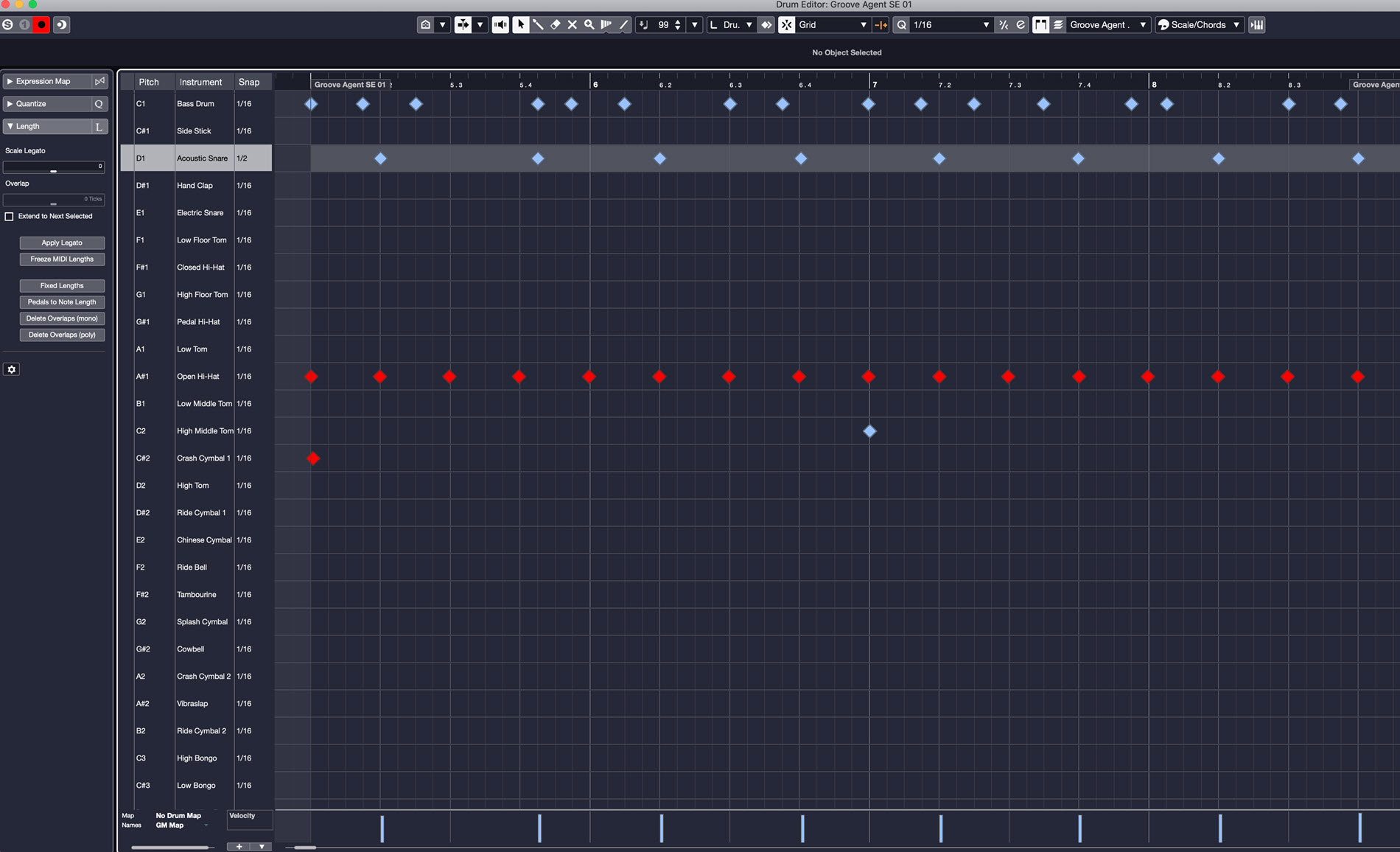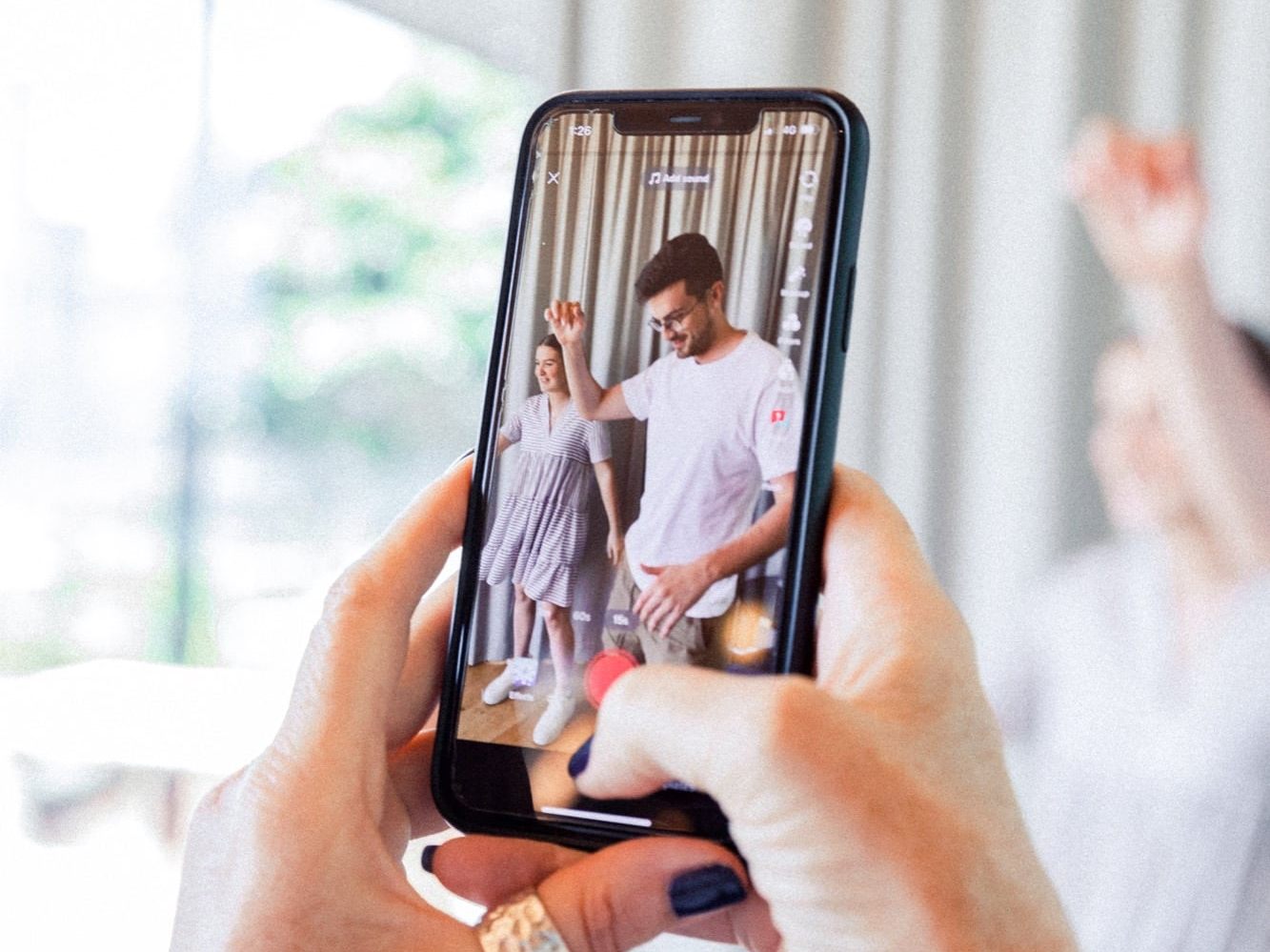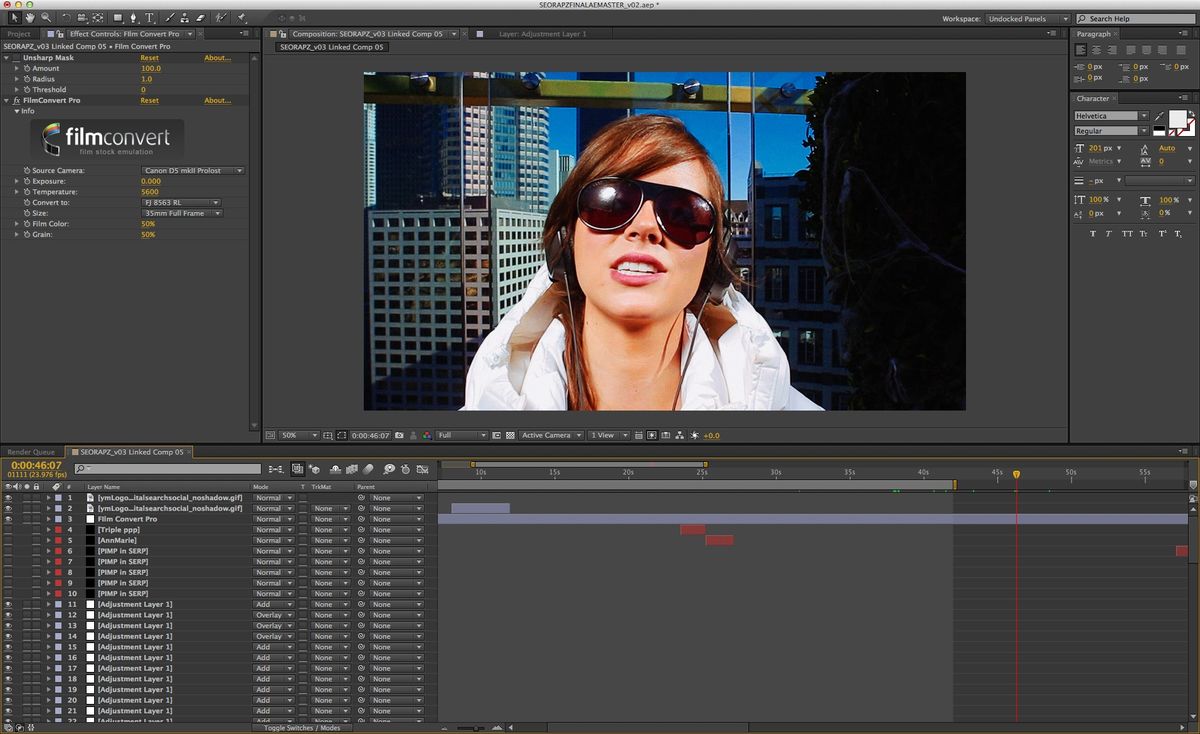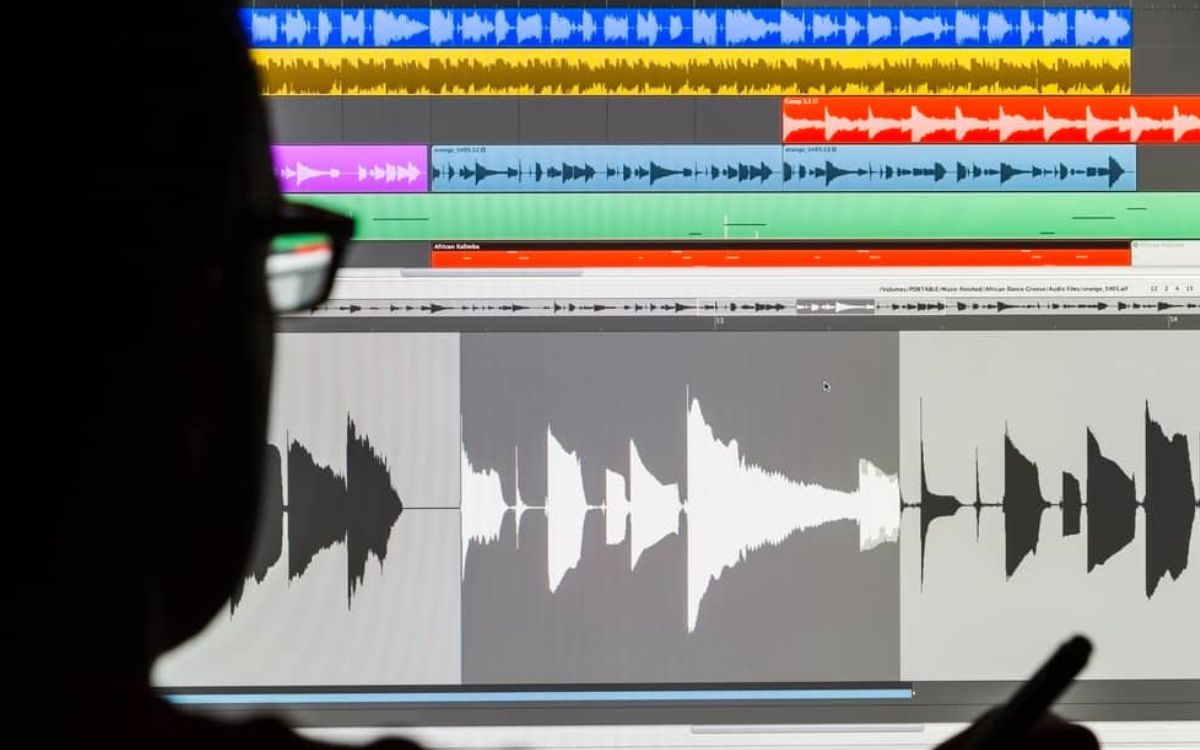Home>Production & Technology>Sound>How To Edit A Sound On TikTok
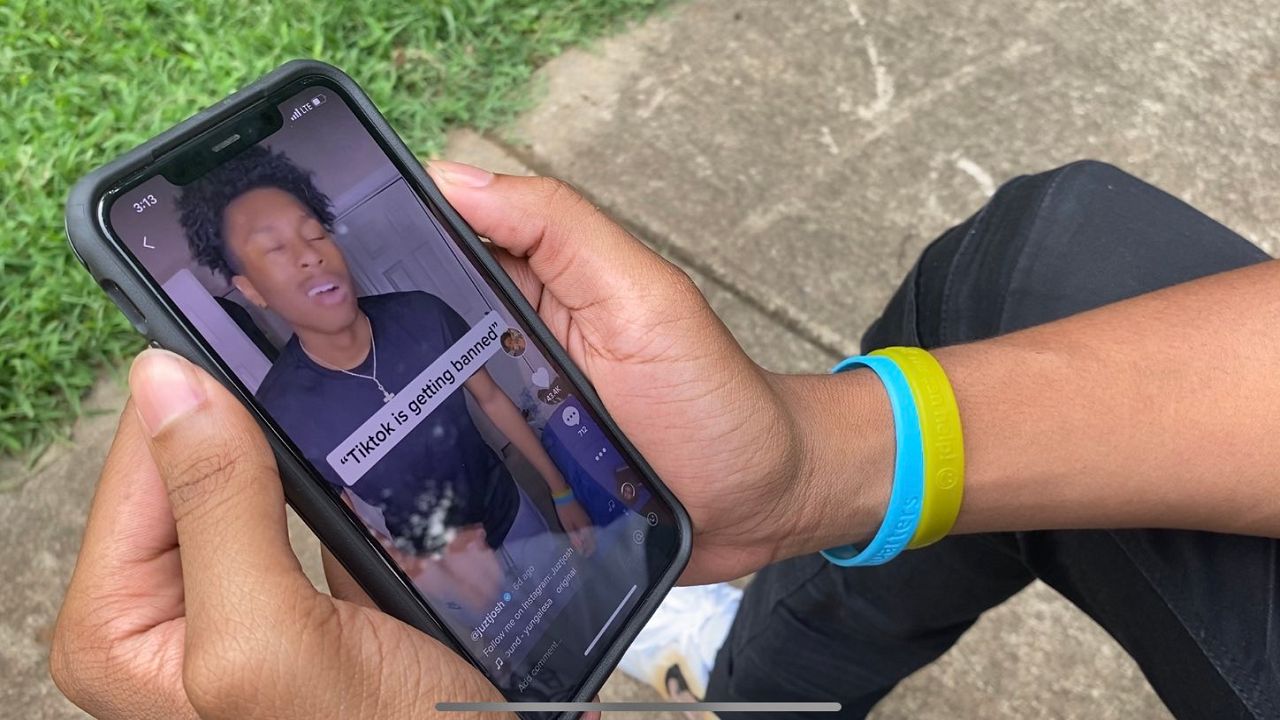
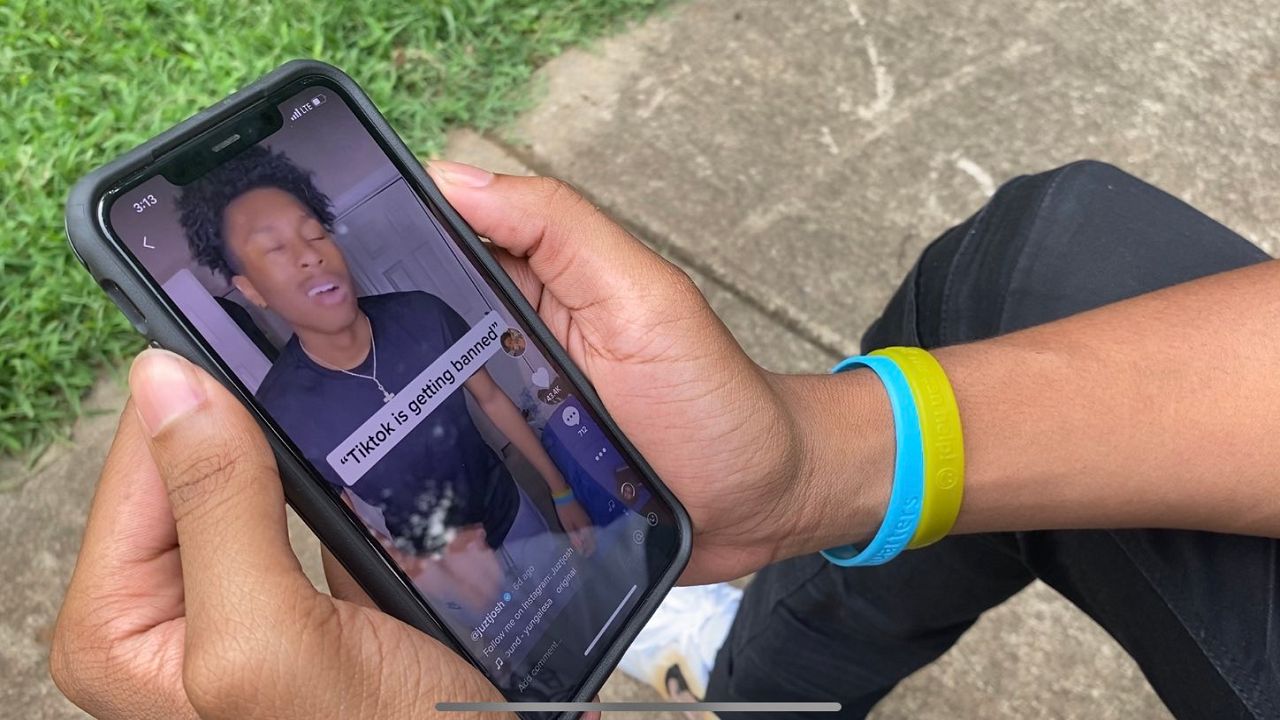
Sound
How To Edit A Sound On TikTok
Modified: January 22, 2024
Learn how to edit the sound on TikTok and enhance your videos. Discover useful tips and tricks to make your audio stand out and engage your audience.
(Many of the links in this article redirect to a specific reviewed product. Your purchase of these products through affiliate links helps to generate commission for AudioLover.com, at no extra cost. Learn more)
Table of Contents
- Introduction
- Step 1: Opening the TikTok app
- Step 2: Recording or selecting a video clip
- Step 3: Accessing the sound editing options
- Step 4: Trimming the sound duration
- Step 5: Adding filters or effects to the sound
- Step 6: Adjusting the volume of the sound
- Step 7: Adding text or captions to the sound
- Conclusion
Introduction
Welcome to the world of TikTok, the popular social media platform that allows users to create and share short videos. One of the key features of TikTok is the ability to edit and customize the sounds used in your videos. Whether you want to add a catchy background tune, a voiceover, or even just adjust the volume of the original sound, TikTok provides a range of tools to help you achieve the desired effect.
In this article, we will guide you through the process of editing a sound on TikTok. We will walk you through each step, from opening the app and selecting a video clip to trimming the sound duration, adding filters or effects, adjusting the volume, and even adding text or captions to enhance the overall experience. By the end of this article, you will have a clear understanding of how to make the most of TikTok’s sound editing features.
So, whether you’re an aspiring TikTok influencer, a content creator, or just someone looking to have fun with their videos, let’s dive into the world of sound editing on TikTok and make your videos stand out from the crowd!
Step 1: Opening the TikTok app
The first step to editing a sound on TikTok is to open the TikTok app on your smartphone. If you don’t have the app installed, you can download it from the App Store (for iOS) or Google Play Store (for Android) and create an account or log in with your existing account.
Once you have successfully opened the app, you will be greeted with the TikTok home screen. This is where you can discover trending videos, follow your favorite creators, and start creating your own videos. At the bottom of the screen, you will see a navigation bar with various icons representing different sections of the app.
To access the sound editing options, you need to tap on the ‘plus’ icon at the bottom center of the screen. This will open the TikTok camera, where you can either record a new video or choose an existing video from your device’s gallery.
If you want to record a new video, simply tap and hold the red capture button at the bottom center of the screen. Release the button when you’re done recording. You can record multiple clips by holding the button multiple times. TikTok allows you to record videos up to 60 seconds in length.
Alternatively, if you want to select an existing video, tap on the ‘Upload’ button that looks like an arrow pointing upwards. This will take you to your device’s gallery, where you can choose the video you want to edit the sound for.
Once you have either recorded a new video or selected an existing one, you are ready to move on to the next step of the sound editing process.
Step 2: Recording or selecting a video clip
After opening the TikTok app, the next step in editing a sound is recording a new video or selecting an existing video clip to edit.
If you want to record a new video, tap on the camera icon at the bottom center of the TikTok home screen. This will open the camera interface. By default, the camera will be set to the rear-facing mode, but you can switch to the front-facing mode by tapping on the ‘flip’ icon located at the top right corner of the screen.
To start recording, tap and hold the red capture button at the bottom center of the screen. Release the button when you’re done recording a clip. TikTok allows you to record multiple clips within the same video, so feel free to tap and hold the capture button multiple times to capture different moments.
If you prefer to use an existing video clip, tap on the ‘Upload’ button located at the bottom right corner of the camera interface. This will allow you to choose a video from your device’s gallery. Select the desired video clip and it will be imported into the TikTok editor for further customization.
Whether you choose to record a new video or select an existing one, make sure you consider the content of your video and how it aligns with the sound you want to edit. The video and sound should complement each other to create an engaging and cohesive TikTok.
Once you have recorded or selected a video clip, you can proceed to the next step of the sound editing process.
Step 3: Accessing the sound editing options
Now that you have recorded or selected a video clip, it’s time to access the sound editing options in TikTok. This step will allow you to edit and customize the sound according to your preferences.
Once you have a video clip open in the TikTok editor, you’ll notice a series of icons and buttons along the right side of the screen. These icons represent various editing features, including the sound editing options.
To access the sound editing options, you will need to tap on the “Sounds” icon, which looks like a music note. This will open up the sound library, where you can browse and select from a wide range of pre-existing sounds, including popular songs, trendy sound bites, or even your own recordings.
Within the sound library, you can search for specific sounds by entering keywords in the search bar at the top of the screen. You can also explore different sound categories, such as popular, trending, or specific genres.
Once you find a sound that you want to use, simply tap on it to preview it. You can listen to the sound and adjust the volume using the slider provided. If you’re satisfied with the sound, tap on the “Add to Your Video” button to apply it to your video clip.
In addition to using pre-existing sounds, you also have the option to upload your own sound. To do this, tap on the “Upload” button at the top right corner of the sound library. You can choose a sound file from your device’s library and apply it to your video clip.
After selecting or uploading a sound, it will be applied to your video clip. You can now move on to the next step of the sound editing process, where you can further customize the sound to suit your needs.
Step 4: Trimming the sound duration
Now that you have selected a sound for your video clip, you may want to trim the duration of the sound to fit your video perfectly. TikTok provides a built-in trimming feature that allows you to adjust the start and end points of the sound.
To trim the sound duration, tap on the “Trim” button located below the video clip in the editing interface. This will open the sound trimming tool.
In the sound trimming tool, you will see a visual representation of the sound waveform with two sliders: one for the start point and one for the end point. You can drag these sliders to adjust the timing of the sound.
To trim the sound, drag the start slider to the desired starting point of the sound in your video. Similarly, drag the end slider to the desired ending point of the sound. The portion of the sound outside of the selected range will be automatically cut off.
As you adjust the sliders, you can preview the trimmed sound by tapping on the play button. This will help you ensure that the timing is correct and the sound aligns well with your video.
It’s important to note that the trimming feature only affects the sound duration, not the visual duration of the video clip. This means that the trimmed sound will play continuously throughout the entire duration of the video clip.
Once you’re satisfied with the trimmed sound, tap on the “Save” or “Done” button to apply the changes and return to the main editing interface.
By trimming the sound duration, you can create a seamless and harmonious synchronization between the visuals and the audio in your TikTok video. This will enhance the overall viewing experience and make your video more engaging to your audience.
Now that you’ve successfully trimmed the sound duration, it’s time to move on to the next step of the sound editing process.
Step 5: Adding filters or effects to the sound
Adding filters or effects to the sound can enhance the overall audio experience of your TikTok video. TikTok offers a variety of filters and effects that you can apply to the sound to add creativity and visual appeal.
To add filters or effects to the sound, start by tapping on the “Effects” button located at the bottom left corner of the editing interface. This will open the effects library, where you can browse through a wide range of options.
Within the effects library, you will find various categories such as Beauty, Trending, Funny, and more. You can explore each category and preview the available effects by tapping on them.
Once you find an effect that you like, simply tap on it to apply it to the sound in your video clip. The effect will be added to the sound and will be visually displayed on the timeline below the video clip.
Some effects may have additional customization options that allow you to adjust parameters such as intensity, speed, or style. You can explore these options by tapping on the effect in the timeline and adjusting the settings as desired.
It’s important to note that adding filters or effects to the sound does not change the actual sound itself. Instead, it adds a visual representation or animation to accompany the sound as it plays in your video.
By adding filters or effects to the sound, you can make your TikTok video more visually engaging and captivating. It adds an extra layer of creativity and can help your video stand out from the crowd.
Once you’re satisfied with the filters or effects you’ve added, you can move on to the next step of the sound editing process to further adjust the volume of the sound.
Step 6: Adjusting the volume of the sound
Adjusting the volume of the sound is a crucial step in sound editing on TikTok. It allows you to control how loud or soft the sound is in relation to your video clip. This can help you create the desired audio balance and enhance the overall viewing experience.
To adjust the volume of the sound, tap on the “Volume” button located below the video clip in the editing interface. This will open the volume control tool.
In the volume control tool, you will see a slider that allows you to adjust the volume level of the sound. By default, the slider is set to the middle position, which represents the original volume of the sound.
To decrease the volume, drag the slider to the left. This will make the sound softer and more subdued in your video clip. Conversely, if you want to increase the volume, drag the slider to the right. This will make the sound louder and more prominent.
While adjusting the volume, you can preview the changes in real-time by tapping on the play button. This will help you determine the ideal volume level that complements your video clip.
It’s important to maintain a good balance between the volume of the sound and the overall sound effects or background noise in your video. You don’t want the sound to overpower or be drowned out by other elements in your video.
Once you’re satisfied with the volume adjustment, tap on the “Save” or “Done” button to apply the changes and return to the main editing interface.
By adjusting the volume of the sound, you can create optimal audio balance and ensure that your TikTok video is engaging and enjoyable for your audience.
Now that you have successfully adjusted the volume of the sound, you can move on to the final step of the sound editing process, which is adding text or captions to the sound.
Step 7: Adding text or captions to the sound
Adding text or captions to the sound in your TikTok video can provide additional context, convey a message, or engage viewers who prefer to watch videos with subtitles. TikTok offers a feature that allows you to easily add text overlays to your videos.
To add text or captions to the sound, start by tapping on the “Text” button located at the bottom right corner of the editing interface. This will open the text editing tool.
In the text editing tool, you can choose from a variety of text styles, fonts, colors, and animations to customize the appearance of the text overlay. You can also enter the desired text in the provided textbox.
After entering the text, you can drag and position it on the screen to place it wherever you want in your video. You can also adjust the size and rotation of the text by pinching and rotating it with your fingers.
Additionally, the text editing tool provides options to set the duration of the text overlay in your video. You can choose to have the text appear throughout the entire video or set specific start and end points for its visibility.
Once you’re satisfied with the appearance and placement of the text overlay, tap on the “Save” or “Done” button to apply the changes and return to the main editing interface.
By adding text or captions to the sound, you can enhance the overall storytelling or message of your TikTok video. It helps viewers understand the context better and makes your video more accessible to a wider audience.
After adding text or captions, make sure to preview your video to ensure that the text is visible and legible against the background and the movement in the video.
Now that you have successfully added text or captions to the sound, you can proceed to finalize your editing touches and share your amazing TikTok video with the world!
Conclusion
Congratulations! You have reached the end of our comprehensive guide on editing sound on TikTok. Through the steps outlined in this article, you have learned how to open the TikTok app, record or select a video clip, access the sound editing options, trim the sound duration, add filters or effects, adjust the volume, and even add text or captions to the sound.
By mastering these sound editing techniques, you now have the knowledge and skills to make your TikTok videos stand out from the crowd. Whether you’re a content creator, aspiring influencer, or simply someone looking to have fun with your videos, these sound editing features allow you to create captivating and engaging content.
Remember to pay attention to the visual and auditory elements of your videos, ensuring that they complement each other to create a seamless and enjoyable viewing experience. Experiment with different sounds, filters, effects, and text overlays to explore your creativity and find your unique style.
TikTok provides a platform for self-expression and creativity, and sound editing is an essential part of that process. Use these tools and techniques to enhance your videos, capture the attention of your audience, and share your unique stories with the world.
So, what are you waiting for? Open the TikTok app, dive into the world of sound editing, and let your creativity run wild!