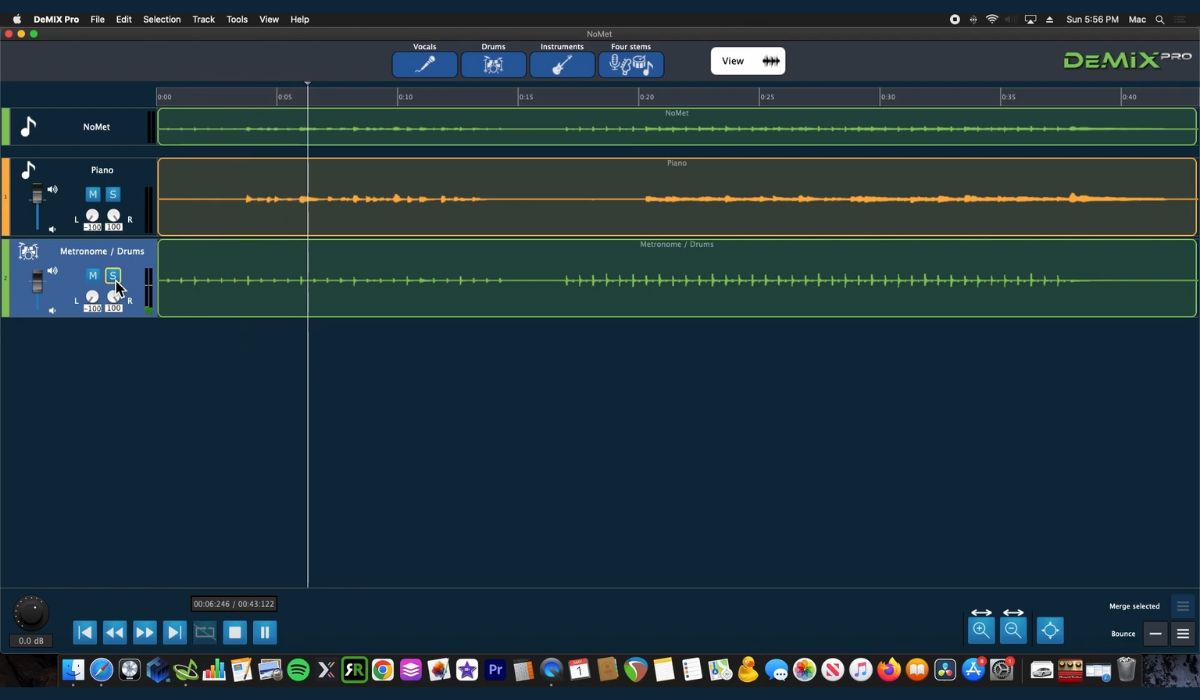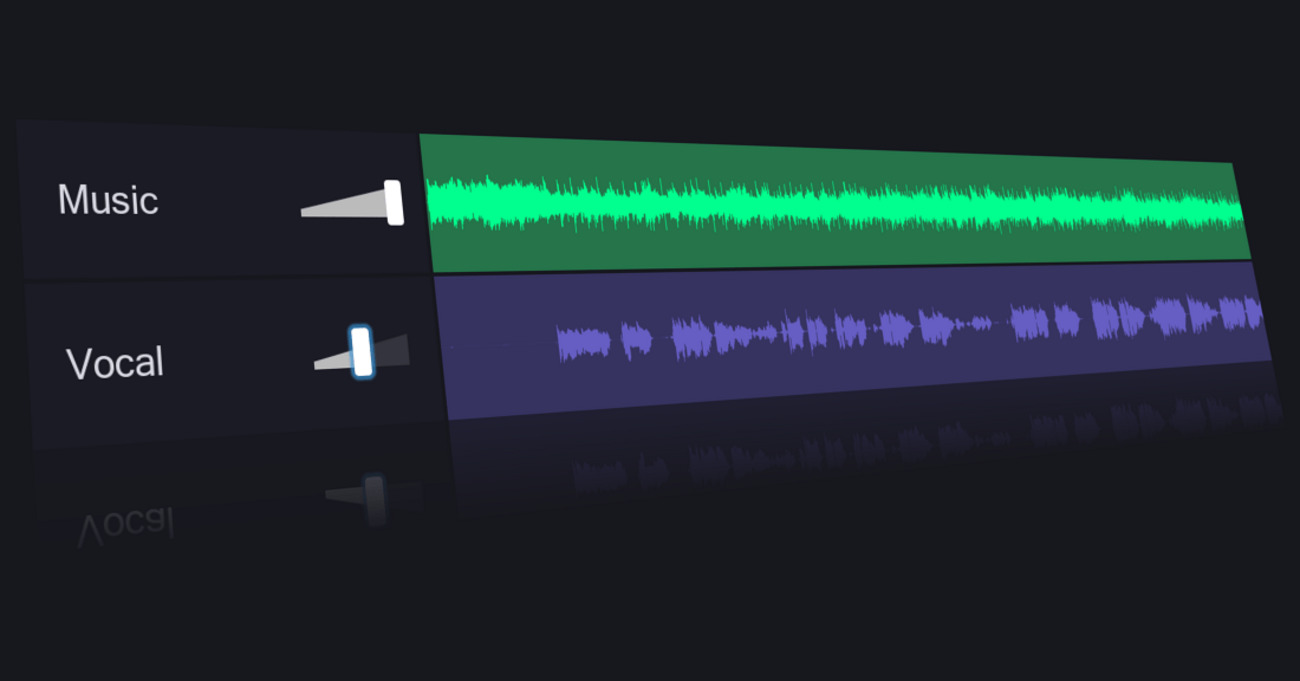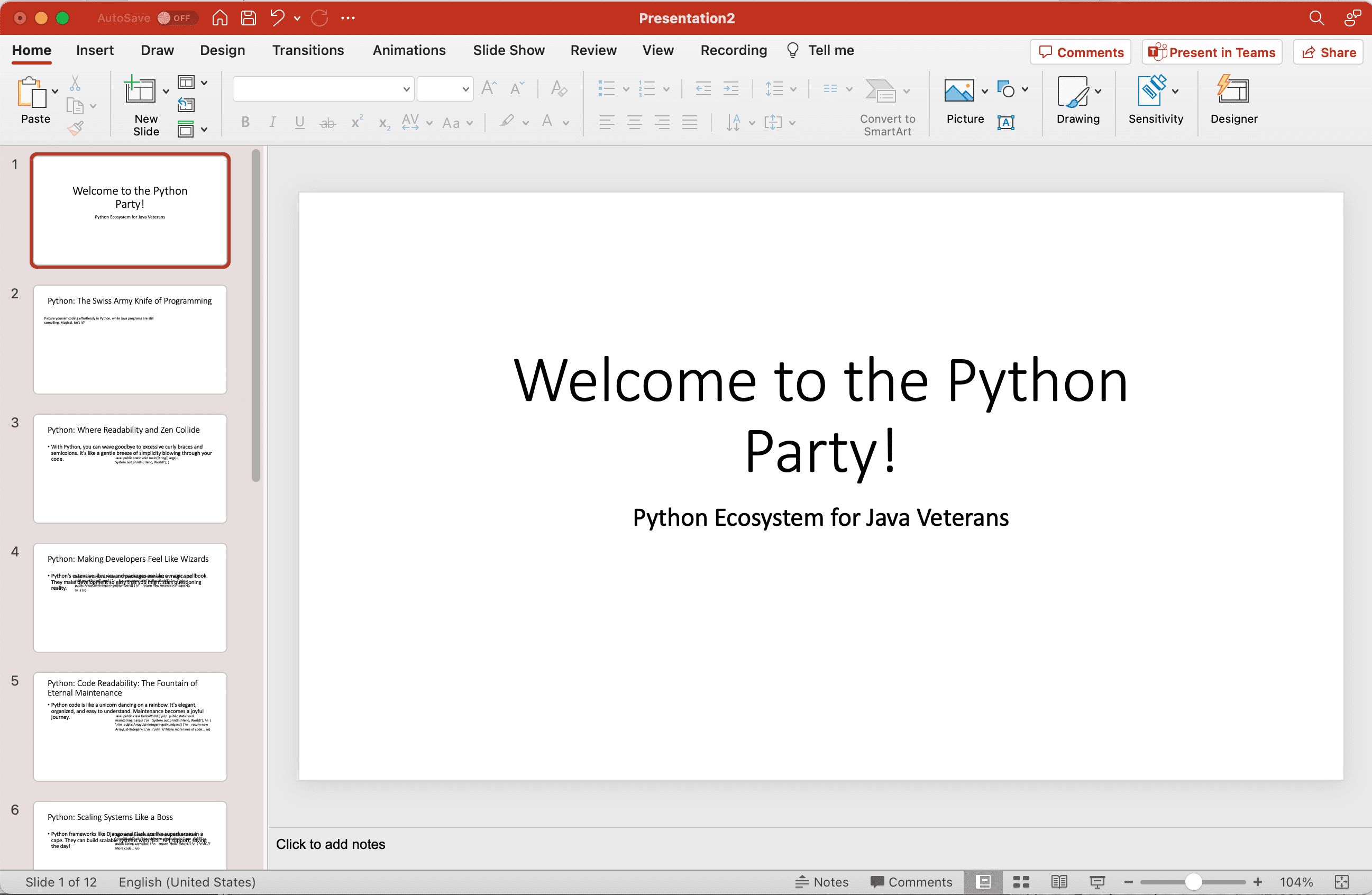Home>Production & Technology>Sound>How To Remove Sound From Video


Sound
How To Remove Sound From Video
Modified: January 22, 2024
Learn how to remove sound from your video effortlessly with our step-by-step guide. Eliminate unwanted noise and enhance your video quality in just a few clicks.
(Many of the links in this article redirect to a specific reviewed product. Your purchase of these products through affiliate links helps to generate commission for AudioLover.com, at no extra cost. Learn more)
Table of Contents
Introduction
Video is a powerful medium for communication and expression, but sometimes the audio component of a video may not be desired or necessary. Whether you’re editing a video for professional reasons or simply want to remove background noise from a personal video, it’s important to know the different methods available for removing sound from a video.
There are several situations where removing sound from a video can be beneficial. In some cases, you may have recorded a video in a noisy environment, and the background sounds are overpowering the main content. Removing the sound allows you to focus on the visuals and make the video more enjoyable to watch. Alternatively, you might want to mute or replace the original audio with a different soundtrack or voiceover to better convey your intended message.
Fortunately, there are various methods you can use to remove sound from a video, depending on your needs and level of technical expertise. In this article, we will explore four different methods: using video editing software, utilizing online tools, employing command line tools, and utilizing mobile apps.
Each method offers its own advantages and requires different levels of technical know-how. Whether you’re a beginner or a seasoned video editor, you’ll find a method that suits your needs and enables you to remove sound from your videos with ease.
Why Remove Sound from Video?
There are several reasons why you might want to remove sound from a video. Let’s explore some of the common situations where removing sound can be beneficial:
1. Noisy background: Sometimes, when recording a video, the background noise can be distracting and diminish the overall quality of the content. Removing the sound allows you to eliminate unwanted noise and create a more professional and focused video.
2. Primary focus on visuals: In certain cases, the visuals of the video might be the main highlight, and the audio might not contribute significantly to the message or narrative. By removing the sound, you can draw attention to the visual aspects and make the viewer’s experience more impactful.
3. Confidentiality or privacy concerns: There may be situations where you need to share a video while keeping the audio content confidential. By removing the sound, you can ensure that sensitive information or private conversations are not disclosed to unintended viewers.
4. Desire for customization: Removing the original audio from a video allows you to replace it with a different soundtrack or voiceover. This can be particularly useful if you want to add your own commentary, background music, or sound effects to personalize and enhance the video.
5. Language or translation issues: If you have a video in a foreign language or need to provide subtitles or captions, removing the original audio can simplify the process. With the sound removed, you can focus solely on translating or creating subtitles without the need for accurate audio synchronization.
Regardless of the reason, being able to remove sound from a video gives you the flexibility to control the audiovisual experience and tailor it to your specific needs and preferences. Whether you’re creating professional content, sharing personal moments, or conveying a message, the ability to remove sound can significantly enhance the quality and impact of your videos.
Methods to Remove Sound from Video
There are several methods you can use to remove sound from a video, each offering different levels of convenience and technical complexity. Here are four common methods:
- Method 1: Using Video Editing Software
- Method 2: Online Tools for Removing Sound
- Method 3: Utilizing Command Line Tools
- Method 4: Mobile Apps for Sound Removal
This method involves using video editing software like Adobe Premiere Pro, Final Cut Pro, or iMovie. These software applications provide advanced editing features that allow you to remove sound from a video easily. By importing the video into the software, you can simply mute or delete the audio track, leaving you with a silent video. Additionally, you can also overlay a new audio track or add background music to replace the original sound.
If you don’t have access to video editing software or prefer a simpler solution, you can use online tools specifically designed for removing sound from videos. Websites like Kapwing, Clideo, and Online Video Cutter offer intuitive interfaces where you can upload your video, select the option to remove audio, and download the modified video without any sound. These tools are user-friendly and do not require any technical expertise.
For more technically inclined individuals, command line tools provide another option for removing sound from a video. Tools like FFmpeg, an open-source multimedia framework, allow you to manipulate audio and video files through command line commands. By using the appropriate commands, you can extract the audio from the video, delete it, and re-encode the video file without any sound. Although this method requires some familiarity with command line operations, it offers more control and flexibility.
If you prefer to edit videos on your mobile device, there are various mobile apps available for both Android and iOS platforms. Applications like InShot, Quik, and Adobe Premiere Rush provide an array of editing features, including the ability to remove sound from videos. These apps offer user-friendly interfaces and often include additional features like adding subtitles, filters, and effects to enhance your videos.
These methods each have their own advantages and suit different preferences and skill levels. Whether you’re a professional videographer or a casual video enthusiast, there’s an approach that will enable you to remove sound from your videos effectively. Experiment with these methods to find the one that best fits your needs and workflow.
Method 1: Using Video Editing Software
One of the most common and reliable methods to remove sound from a video is by utilizing video editing software. Popular software applications like Adobe Premiere Pro, Final Cut Pro, and iMovie offer powerful editing tools that allow you to easily remove the audio from a video. Here’s a step-by-step guide on how to use video editing software to remove sound from your videos:
- Import your video: Begin by importing your video into the editing software. Most video editing software allows you to import videos by either dragging and dropping them into the program or using the file import function.
- Separate the audio track: Once your video is imported, locate the audio track in the timeline. In the editing software, you will typically see separate audio and video tracks. Select the audio track and either mute or delete it, depending on your software’s options. This will remove the sound from the video.
- Add a new audio track (optional): If you want to replace the original audio with a different soundtrack or voiceover, you can add a new audio track. Import the audio file into the video editing software and place it in the timeline, adjusting its position to align with the visuals of the video.
- Preview and export: Once the sound has been removed or replaced, preview the video to ensure it is as desired. If everything looks good, export the video in your preferred format. Most video editing software provides various export options, allowing you to select the appropriate settings for your needs.
Video editing software offers a range of additional features that can further enhance your video, such as adding transitions, visual effects, and text overlays. Take advantage of these features to create a polished and professional-looking video.
While video editing software provides a comprehensive solution for removing sound from a video, it does require some level of technical proficiency and familiarity with the software itself. However, with the multitude of online tutorials and resources available, you can quickly learn the basics and start editing your videos with ease.
Remember to save a backup copy of your original video before making any changes to ensure you can revert back if needed. Experiment with the different options and features of your chosen video editing software to discover the best approach that suits your video editing needs.
Method 2: Online Tools for Removing Sound
If you’re looking for a simple and convenient way to remove sound from a video without the need to download or install any software, online tools are an excellent solution. There are several reliable online platforms available that specialize in video editing and offer specific features for removing audio. Here’s how you can use online tools to remove sound from your videos:
- Select a reputable online tool: Start by choosing a trusted online video editing tool that offers a feature to remove sound. Some popular options include Kapwing, Clideo, and Online Video Cutter. Visit their websites and familiarize yourself with their interfaces.
- Upload your video: Once you’ve selected an online tool, you’ll typically have the option to upload your video file directly from your computer. Look for the “Upload” or “Choose File” button, and select the video you want to edit.
- Choose the remove audio option: After uploading your video, navigate through the online tool’s options to find the setting that allows you to remove audio. Usually, this option will be labeled as “Remove Audio” or “Mute.” Click on it to apply the change to your video.
- Preview and download: Once you’ve removed the audio from your video, the online tool will usually provide a preview of the modified video. Take a moment to watch the preview and ensure the sound has been successfully removed. If you’re satisfied with the result, proceed to download the video without audio.
Online video editing tools are designed to be user-friendly and intuitive, making them suitable for both beginners and experienced users. They typically offer additional features like adding text, applying filters, and adjusting video settings, allowing you to customize your video further.
It’s worth noting that online tools may have file size limitations or place watermarks on your videos, depending on the platform and your choice of free or paid options. Consider these factors when selecting an online tool, and choose one that aligns with your specific requirements.
Using online tools to remove sound from a video offers convenience, as you can access them from any device with an internet connection, without the need for powerful hardware or software installations. They are particularly useful if you only need to remove sound from videos occasionally or prefer a quick and easy solution.
Always prioritize the privacy and security of your videos when using online tools. Ensure you read the terms of service and privacy policy of the platform you choose to understand how your videos and personal data are handled.
Method 3: Utilizing Command Line Tools
For those comfortable working with command line interfaces and seeking more advanced control over the audio removal process, utilizing command line tools is a viable option. Command line tools like FFmpeg provide powerful functionality for manipulating audio and video files. Here’s how you can use command line tools to remove sound from a video:
- Install FFmpeg: Start by installing FFmpeg on your computer. FFmpeg is a free and open-source multimedia framework capable of handling various audio and video formats. Detailed installation instructions for different operating systems can be found on the FFmpeg website.
- Open the command prompt: Once installed, open the command prompt or terminal on your computer. The specific method for accessing the command prompt varies depending on your operating system (e.g., Command Prompt on Windows, Terminal on macOS/Linux).
- Execute the command: In the command prompt, navigate to the directory where your video file is located. Once in the correct directory, enter the appropriate command to remove the audio from the video. A typical FFmpeg command for removing audio is as follows:
ffmpeg -i input_video.mp4 -c:v copy -an output_video.mp4In this command, replace “input_video.mp4” with the name and file extension of your original video, and “output_video.mp4” with the desired name and file extension for the resulting video without audio.
- Wait for the process to finish: After executing the command, FFmpeg will begin processing the video and remove the audio track. The time taken for the process depends on the length and size of the video. You can monitor the progress in the command prompt.
Command line tools like FFmpeg offer extensive options for modifying video and audio files. You can further customize the output video by adjusting codec settings, video quality, or even adding subtitles or watermarks.
While utilizing command line tools may appear intimidating to beginners, they provide a high level of control and flexibility. It’s worth investing time in learning the basics of using command line tools if you frequently work with audio and video files and require advanced features beyond simple audio removal.
Remember to keep backups of your original files before making any modifications, as command line operations can be irreversible. Additionally, refer to the FFmpeg documentation for more advanced usage and specific commands suitable for your requirements.
Method 4: Mobile Apps for Sound Removal
If you prefer to edit videos on your mobile device, there are several mobile apps available that can help you remove sound from your videos conveniently. These apps offer user-friendly interfaces and a range of features, making them accessible to both beginners and more experienced users. Here’s how you can utilize mobile apps to remove sound from a video:
- Choose a suitable video editing app: Start by selecting a video editing app that supports audio removal. Some popular options include InShot, Quik, and Adobe Premiere Rush. Visit your device’s app store and download the app of your choice.
- Import your video into the app: Once you have the app installed, open it and import the video file you want to edit. Most video editing apps allow you to import videos from your device’s gallery or directly from the cloud storage services.
- Locate the audio editing options: Explore the app’s features and look for the options related to audio editing or sound removal. Typically, there will be an option to mute or delete the audio track associated with your video.
- Remove or replace the audio: Once you’ve found the audio editing options, proceed to remove or replace the audio track. Depending on the app, you may be able to simply mute the audio or upload a different audio file to replace the original sound. Follow the app’s instructions to make the necessary changes.
- Preview and save: After removing or replacing the audio, preview the video to ensure the desired result. If you’re satisfied with the outcome, save the edited video to your device’s gallery or share it directly on social media platforms.
Mobile apps for video editing often offer additional features such as adding text, applying filters, adjusting playback speed, or adding transitions, allowing you to enhance your videos further. Explore these features to unleash your creativity and create engaging content.
While mobile apps provide a convenient way to edit videos on the go, keep in mind that they may have limitations compared to desktop software or online tools. File size limitations, limited export options, or in-app purchases for advanced features are some constraints you might encounter. Evaluate your specific requirements and choose an app that best fits your needs.
Be sure to read user reviews and take note of the app’s ratings, as well as checking the app’s compatibility with your device and operating system version. Experiment with different mobile apps to find the one that best aligns with your editing preferences and produces the desired results.
Whether you’re a casual video enthusiast or a content creator on the move, mobile apps provide a convenient and efficient solution for removing sound from your videos and creating compelling content directly from your smartphone or tablet.
Tips for Removing Sound Successfully
When removing sound from a video, it’s important to keep a few tips in mind to ensure a successful outcome. Here are some handy tips to help you remove sound effectively:
- Use a high-quality source video: Starting with a high-quality source video will ensure better results when removing the sound. Avoid using low-resolution or heavily compressed videos to minimize any potential loss in video quality.
- Check for file format compatibility: Before using any tool or software, make sure your video file is in a format supported by the chosen method. Different tools may have specific requirements, so be aware of any limitations or recommendations.
- Preview the video before finalizing: Always preview the video after removing the sound to ensure it meets your expectations. Check for any glitchy or out-of-sync visuals, as some editing methods may inadvertently affect the video footage. Adjust as needed until you achieve the desired result.
- Keep a backup of the original file: It’s a good practice to make a copy of your original video file before making any modifications. This way, you can always revert back if needed or apply alternative editing techniques without losing your original footage.
- Consider the context and purpose: Think about the purpose of your video and the message you want to convey. If audio adds value to the content, it may be best to preserve or replace it with appropriate background music or voiceover to enhance the viewer’s experience.
- Ensure the removal is seamless: Pay attention to any abrupt cuts or jumps in the video when removing the sound. Smooth transitions and natural flow are key to maintaining a seamless viewing experience. Consider adding fade effects or adjusting the video clips to achieve a more polished result.
- Use subtitles or captions if necessary: If removing the audio affects the comprehension of the video, consider adding subtitles or captions to provide textual context. This is especially important if the video content relies heavily on spoken words or if you intend to reach a broader, non-native language audience.
- Experiment with different techniques: Don’t hesitate to try different methods and tools to remove sound from your videos. Each approach may yield slightly different results, and you may find that certain techniques suit specific scenarios better than others. Explore and experiment to find the most effective approach for your particular needs.
Remember, removing sound from a video is a creative decision, and the ultimate goal is to enhance the visual experience and convey your message effectively. Apply these tips to achieve a smooth and satisfying result in your audio removal process.
Conclusion
Removing sound from a video can significantly impact its overall quality, clarity, and versatility. Whether you want to eliminate unwanted background noise, focus on the visuals, maintain confidentiality, or customize your video with a new soundtrack, there are various methods available to achieve your desired outcome.
In this article, we explored four different methods for removing sound from videos: using video editing software, employing online tools, utilizing command line tools, and leveraging mobile apps. Each method has its own advantages and suits different levels of technical expertise and preferences.
Video editing software provides a comprehensive solution for professionals and those seeking more control over the editing process. Online tools offer convenience and simplicity, allowing users to remove sound without the need for installations or technical knowledge. Command line tools provide advanced functionalities and customization options for experienced users. Mobile apps cater to on-the-go video editing needs, making it accessible for casual video enthusiasts.
It is important to consider the specific requirements of your project, your familiarity with the tools, and the level of control you desire when choosing the appropriate method for removing sound from your videos.
Additionally, we provided tips to help you achieve successful results, such as previewing the video, using high-quality source files, considering the purpose of the video, and keeping backups of the original files.
Remember, removing sound from a video is a creative decision and should be done thoughtfully to enhance the overall viewer experience. Experiment with different techniques and find what works best for your specific needs and preferences.
By employing these methods and following the tips mentioned, you’ll be well-equipped to remove sound from any video, creating a more engaging and visually compelling viewing experience.