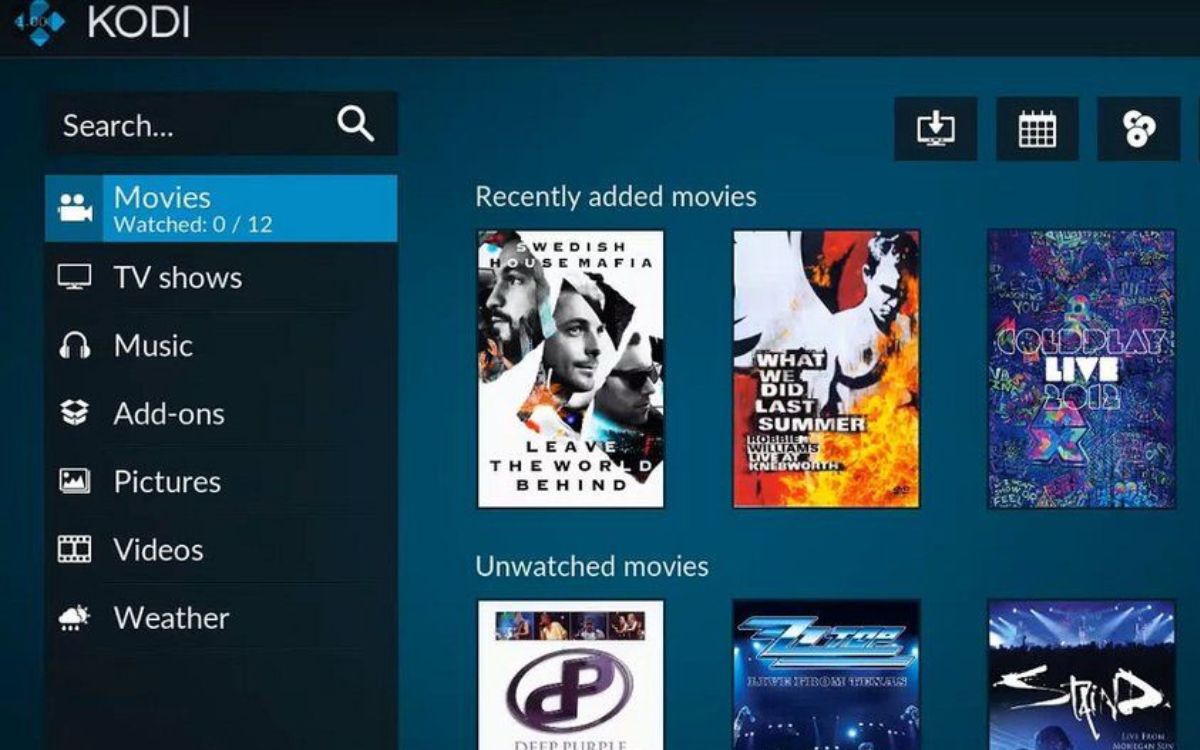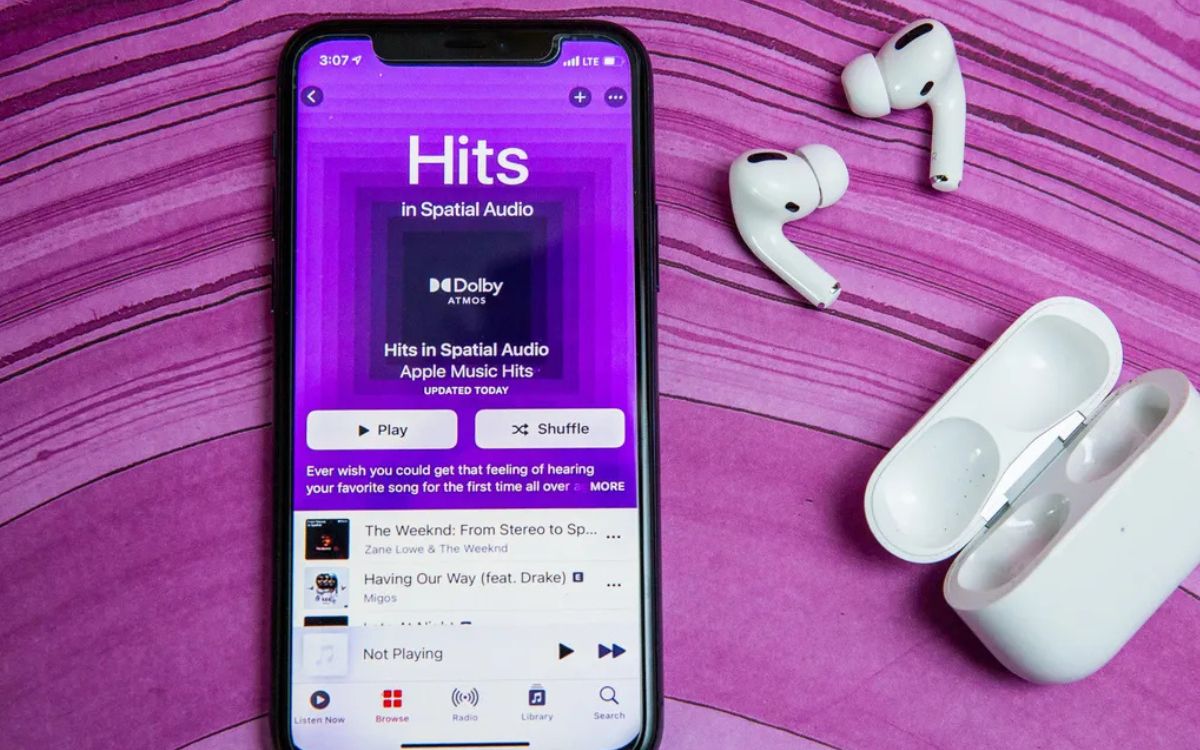Home>Production & Technology>Surround Sound>How To Test Your Surround Sound Headset


Surround Sound
How To Test Your Surround Sound Headset
Modified: January 22, 2024
Learn how to test your surround sound headset and ensure optimal audio experience. Follow our step-by-step guide to troubleshoot any issues.
(Many of the links in this article redirect to a specific reviewed product. Your purchase of these products through affiliate links helps to generate commission for AudioLover.com, at no extra cost. Learn more)
Table of Contents
Introduction
Surround sound headsets have revolutionized the audio experience in gaming, movies, and music. These advanced devices are designed to immerse you in a three-dimensional audio environment, making you feel like you’re right in the middle of the action. However, to fully enjoy the benefits of surround sound, it’s essential to ensure that your headset is properly set up and functioning correctly.
Testing your surround sound headset can seem like a daunting task, especially if you’re not familiar with the technical aspects of audio equipment. But fear not! In this article, we will guide you through the process step by step, so you can guarantee that you’re getting the optimal sound experience from your headset.
Whether you’re a gaming enthusiast looking to enhance your gameplay by pinpointing the direction of every footstep or a movie lover eager to feel the rumbling bass in explosive action scenes, testing your surround sound headset is crucial. By following our comprehensive guide, you’ll be able to determine if your headset is delivering the immersive audio experience it promises.
From setting up your headset correctly to verifying surround sound effects, testing sound localization, adjusting sound levels, and even checking microphone functionality, we’ll cover it all. We’ll also touch upon ensuring compatibility with various devices, so you can enjoy your surround sound headset across multiple platforms.
So, if you’re ready to dive into the world of three-dimensional audio and unleash the full potential of your surround sound headset, let’s get started with the testing process. Embrace the power of surround sound and elevate your audio experience to new heights!
Step 1: Setting Up Your Surround Sound Headset
Before you begin testing your surround sound headset, it’s crucial to ensure that it is properly set up. Follow these steps to ensure a seamless audio experience:
1. Check the compatibility: Make sure your surround sound headset is compatible with the device you will be using it with. Whether it’s a gaming console, computer, or mobile device, ensure that they have the necessary ports or wireless connectivity options to connect your headset.
2. Connect your headset: Depending on the type of surround sound headset you have, you may need to connect it via USB, Bluetooth, or using standard audio jacks. Follow the manufacturer’s instructions to connect your headset to your device. Ensure that the connections are secure and properly inserted.
3. Install any necessary software or drivers: Some surround sound headsets require specific software or drivers to unlock their full potential. Check the manufacturer’s website or the documentation that came with your headset for any required software. Install it on your device to ensure compatibility and access to all the features.
4. Adjust audio settings: Once your headset is connected, navigate to the audio settings on your device. Select your surround sound headset as the default audio device and make any necessary adjustments. You may need to enable surround sound or choose the appropriate audio settings for your headset.
5. Test the default audio: Play a sample audio or video file on your device and listen to the audio through your headset. Ensure that the sound is clear and balanced across all the speakers. If you notice any issues, check the connection, audio settings, and adjust as needed.
6. Explore customization options: Many surround sound headsets offer customization options to enhance your audio experience. Check if your headset has software that allows you to adjust equalizer settings, create sound profiles, or customize audio channels. Experiment with these settings to find the optimal configuration for your preferences.
By ensuring that your surround sound headset is properly set up, you lay the foundation for accurate testing and an immersive audio experience. Once you’ve completed the initial setup, you’re ready to move on to the next step: testing the audio channels.
Step 2: Testing the Audio Channels
One of the key features of a surround sound headset is its ability to provide audio from different channels, creating a multidimensional and immersive experience. To test the audio channels of your surround sound headset, follow these steps:
1. Download a surround sound test file: To accurately test the audio channels of your headset, you’ll need a surround sound test file. There are several websites where you can find and download these files for free. Look for files that specifically test the different speakers and audio directions.
2. Play the test file: Once you have the surround sound test file, play it on your device. Close your eyes to eliminate any visual cues and focus solely on the audio. Listen closely to the directions from which the sound is coming. Is it accurately reproducing the audio from the left, right, front, or rear speakers?
3. Verify speaker positioning: As the test file plays, determine if the audio corresponds to the virtual position of the speakers. For example, if the sound is supposed to come from the rear left speaker, confirm that it does. This will help you identify any issues with speaker positioning or audio channel mapping.
4. Pay attention to sound separation: Another important aspect of surround sound is the separation of audio between channels. Is the audio distinct and separate in each speaker, or does it feel muddled or unclear? Ensure that the sound is crisp and defined in each channel, allowing you to pinpoint the direction of the audio sources.
5. Test audio panning: Audio panning refers to the movement of sound from one speaker to another. A well-functioning surround sound headset should accurately pan audio from left to right or front to back. Listen for smooth transitions as the audio moves between speakers, without any abrupt changes or glitches.
6. Adjust audio settings if necessary: If you notice any issues with the audio channels or speaker positioning, check your device’s audio settings and the headset’s software. Double-check that surround sound is enabled and adjust any channel volume imbalances or audio positioning settings.
Testing the audio channels of your surround sound headset is crucial to ensure that you’re experiencing accurate and immersive audio. By carefully listening to the surround sound test file and verifying the audio directions, speaker positioning, and sound separation, you can identify any potential issues and make the necessary adjustments.
Step 3: Verifying Surround Sound Effects
The surround sound effects of your headset play a vital role in immersing you in a realistic audio environment. To verify the surround sound effects, follow these steps:
1. Select a surround sound test video: Look for videos specifically designed to showcase surround sound effects. These videos often include scenes with environmental sounds, such as rain, footsteps, or vehicles passing by. Choose a high-quality video that supports surround sound formats like Dolby Digital or DTS.
2. Play the test video: Start playing the surround sound test video on your device. Pay close attention to the audio effects and how they are reproduced through your headset.
3. Listen for directional sounds: Surround sound effects should accurately replicate sounds coming from different directions. For example, if there’s a sound of a car passing by from left to right, it should move seamlessly across the speakers, creating a realistic auditory experience.
4. Assess sound depth and distance: Surround sound should also provide a sense of depth and distance to the audio. It should create the impression that sounds are coming from various distances away from you, adding to the immersive experience. Listen for cues that indicate proximity or distance in the audio.
5. Evaluate ambient effects: Surround sound is not just about directional sounds but also about creating an overall immersive environment. Listen for ambient effects like echoes, reverberation, or room acoustics that contribute to the realism of the audio. These effects should be accurately reproduced by your surround sound headset.
6. Adjust settings if necessary: If you notice any issues with the surround sound effects, check your device’s audio settings and the headset’s software. Enable any surround sound enhancements or special modes that may enhance the audio effects. Experiment with different settings to find the optimal surround sound experience.
By verifying the surround sound effects of your headset, you can ensure that you’re getting the most realistic and immersive audio experience possible. Pay attention to directional sounds, sound depth, distance, and ambient effects to determine if your surround sound headset is accurately reproducing the intended audio effects.
Step 4: Testing Sound Localization
Sound localization refers to the ability to accurately perceive the location of a sound source in a surround sound system. To test the sound localization capabilities of your surround sound headset, follow these steps:
1. Choose a sound localization test: Look for audio clips or videos that specifically focus on sound localization. These tests often contain sounds that move from one speaker to another, allowing you to pinpoint the direction and location of the sound source.
2. Play the test material: Start playing the sound localization test on your device. Close your eyes to eliminate any visual cues and rely solely on your hearing to perceive the location of the sound.
3. Identify the sound’s origin: As the sound moves between speakers, focus on determining the direction from which the sound is coming. Try to visualize the sound source in your mind and point to the direction you perceive it to be coming from.
4. Assess accuracy of sound localization: After each sound movement, compare your perception of the sound’s origin with the actual location of the speakers. If the sound appears to be coming from the correct direction, your surround sound headset is successfully localizing the sound.
5. Test different sound movements: Repeat the test with various sound movements, including left to right, right to left, front to back, and back to front. This will allow you to evaluate how accurately your headset can localize sound in different directions.
6. Adjust settings if necessary: If you notice any inconsistencies or inaccuracies in sound localization, check your device’s audio settings and the headset’s software. Make sure that surround sound settings are enabled, and consider adjusting the equalizer or other sound settings to enhance sound localization.
Testing sound localization is essential to ensure that your surround sound headset can accurately reproduce the directionality of sounds. It allows you to fully immerse yourself in the audio experience and enhances your ability to locate in-game sounds or pinpoint sound sources while watching movies.
By evaluating the accuracy of sound localization and making any necessary adjustments, you can ensure that your surround sound headset is providing a truly immersive and realistic audio experience.
Step 5: Adjusting Sound Levels
Adjusting sound levels is crucial for achieving the optimal audio experience with your surround sound headset. Follow these steps to ensure that the sound levels are properly calibrated:
1. Use a sound level meter or software: To accurately adjust sound levels, it’s recommended to use a sound level meter or software that measures the decibel levels of the audio output. This will help you maintain a balanced and comfortable listening experience.
2. Set an appropriate volume level: Start by setting your device’s volume to a comfortable level. Avoid turning the volume up too high, as it may cause distortion or discomfort. It’s important to maintain a balance between enjoying the audio and protecting your hearing.
3. Play audio with different frequencies: Choose an audio source that covers a wide range of frequencies, such as a test tone or music with varied instrumentation. This will allow you to assess the balance of sound across different frequency ranges.
4. Check the balance between channels: Listen carefully to ensure that sound is evenly balanced across all speakers. If one channel sounds louder than the others, adjust the individual speaker levels in your device’s audio settings or using the headphone amplifier (if available) to restore balance.
5. Adjust the overall volume: If the overall volume is too low or high, make adjustments using your device’s volume controls or the audio settings of your surround sound headset. Ensure that the volume level is comfortable for prolonged listening without causing distortion or discomfort.
6. Test with different audio sources: Play audio from various sources, such as movies, music, or games, to ensure that the sound levels are consistent across different content. Adjust the volume accordingly to achieve a balanced sound experience regardless of the source.
7. Fine-tune settings for personal preference: Each individual has different preferences when it comes to sound levels. Fine-tune the settings according to your personal taste. Experiment with different volume levels to find the sweet spot that provides an immersive and enjoyable audio experience for you.
By adjusting the sound levels of your surround sound headset, you can ensure a balanced audio experience and prevent discomfort or damage to your hearing. Regularly checking and calibrating sound levels will enhance your overall enjoyment of movies, games, and music with surround sound capabilities.
Step 6: Testing Microphone Functionality
In addition to experiencing high-quality audio playback, many surround sound headsets also come equipped with a microphone for communication during gaming or online calls. To ensure that the microphone is functioning correctly, follow these steps:
1. Adjust microphone settings: Access your device’s audio settings and navigate to the microphone options. Ensure that the correct microphone is selected as the default input device and adjust the microphone volume levels to an appropriate level.
2. Connect the microphone: If your headset has a detachable microphone, make sure it is securely connected to the headset. If it’s an integrated microphone, ensure that it is correctly positioned and not obstructed by any objects.
3. Test microphone recording: Open a voice recording app or use the communication software you typically use for gaming or online calls. Speak into the microphone and observe the recording levels. A properly functioning microphone will register your voice clearly and at an appropriate volume.
4. Listen to microphone playback: After recording your voice, play it back to verify the sound quality. Check for any distortion, background noise, or muffled sounds. Make sure your voice is audible and clear without any issues.
5. Test microphone positioning: If your headset has an adjustable microphone, experiment with different positions to find the optimal placement. The microphone should be positioned near your mouth, allowing for clear and accurate voice transmission without picking up excessive background noise.
6. Test microphone noise cancellation: If your headset features noise cancellation technology, test it by speaking in a noisy environment or near loud audio sources. The microphone should effectively filter out background noise and focus on capturing your voice.
7. Test microphone compatibility: If you plan on using the microphone for gaming or calls, test it in the specific software or game you’ll be using. Join a voice chat or make a test call to ensure that the microphone works seamlessly with the communication platform.
By thoroughly testing the microphone functionality of your surround sound headset, you can ensure that your voice is clear and intelligible during online interactions. A well-functioning microphone enhances the overall communication experience and allows you to effectively engage with others in gaming or virtual meetings.
Step 7: Ensuring Compatibility with Devices
To fully enjoy the benefits of your surround sound headset, it’s important to ensure compatibility with the devices you plan to use it with. Follow these steps to ensure seamless compatibility:
1. Check device compatibility: Verify that your surround sound headset is compatible with the devices you intend to use it with, such as gaming consoles, computers, mobile devices, or audio systems. Check the manufacturer’s specifications or website for a list of compatible devices.
2. Verify connection options: Different devices may have different connection options, such as USB, Bluetooth, or standard audio jacks. Make sure that your surround sound headset supports the connection type available on your devices.
3. Explore compatibility with audio formats: Different audio formats, such as Dolby Digital or DTS, may be supported by your surround sound headset and your devices. Verify the compatibility of your headset with the audio formats you’ll be likely to encounter to ensure optimal audio playback.
4. Test compatibility across platforms: If you plan to use your headset across multiple platforms, such as gaming consoles, computers, and mobile devices, perform compatibility tests on each platform. Ensure that the headset functions correctly and delivers the expected surround sound experience.
5. Update firmware or software: Manufacturers often release firmware or software updates that improve compatibility and performance. Check for available updates on the manufacturer’s website and follow the instructions to update your surround sound headset’s firmware or software.
6. Consider additional adapters: In cases where your devices have limited connectivity options, you may need to purchase additional adapters or dongles to ensure compatibility with your surround sound headset. Research the available options and choose adapters that support the necessary connections.
7. Test compatibility with specific applications or games: Some applications or games may have specific audio requirements or settings. Test your surround sound headset with these applications or games to ensure compatibility and optimal performance. Adjust the audio settings within the applications if necessary.
Ensuring compatibility with your devices is vital for a successful surround sound experience. By checking compatibility, verifying connection options, exploring audio format compatibility, testing across platforms, updating firmware or software, considering adapters, and testing with specific applications or games, you can be confident that your surround sound headset will work seamlessly with your devices.
Remember to consult the manufacturer’s documentation or support resources if you encounter any compatibility issues or require further assistance in achieving compatibility across devices.
Conclusion
Testing your surround sound headset is essential to ensure that you’re getting the most out of your audio experience. By following the steps outlined in this guide, you can verify that your surround sound headset is properly set up, delivering accurate audio channels, immersive surround sound effects, precise sound localization, balanced sound levels, functional microphone capabilities, and seamless compatibility with your devices.
A properly calibrated surround sound headset allows you to fully immerse yourself in your favorite movies, games, and music, experiencing rich and realistic audio that enhances your overall entertainment and communication. The careful testing and adjustments ensure that you’re able to pinpoint the direction of sounds, hear the depth and distance of audio sources, and communicate clearly with others.
Remember to regularly check and adjust your surround sound headset for optimal performance. Calibrate sound levels, position the microphone correctly, and stay up to date with firmware updates to ensure compatibility with the latest devices and audio formats. By doing so, you can consistently enjoy an immersive and high-quality audio experience.
So, go ahead and embark on the journey of testing your surround sound headset. Explore the depth of sound, immerse yourself in virtual worlds, and elevate your audio experience to new heights. With a properly tested and calibrated surround sound headset, you’ll never settle for anything less than a truly captivating audio adventure.