Home>Devices & Equipment>Earbuds>How To Connect Samsung Earbuds To IPhone
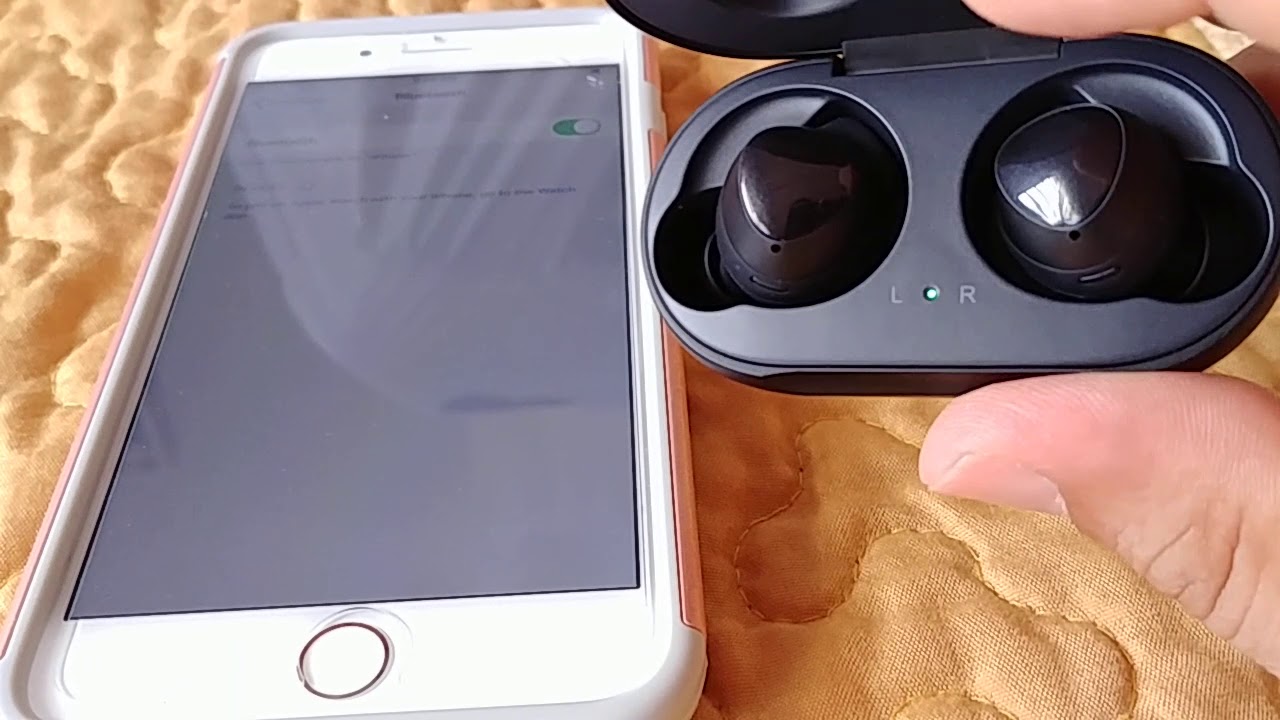
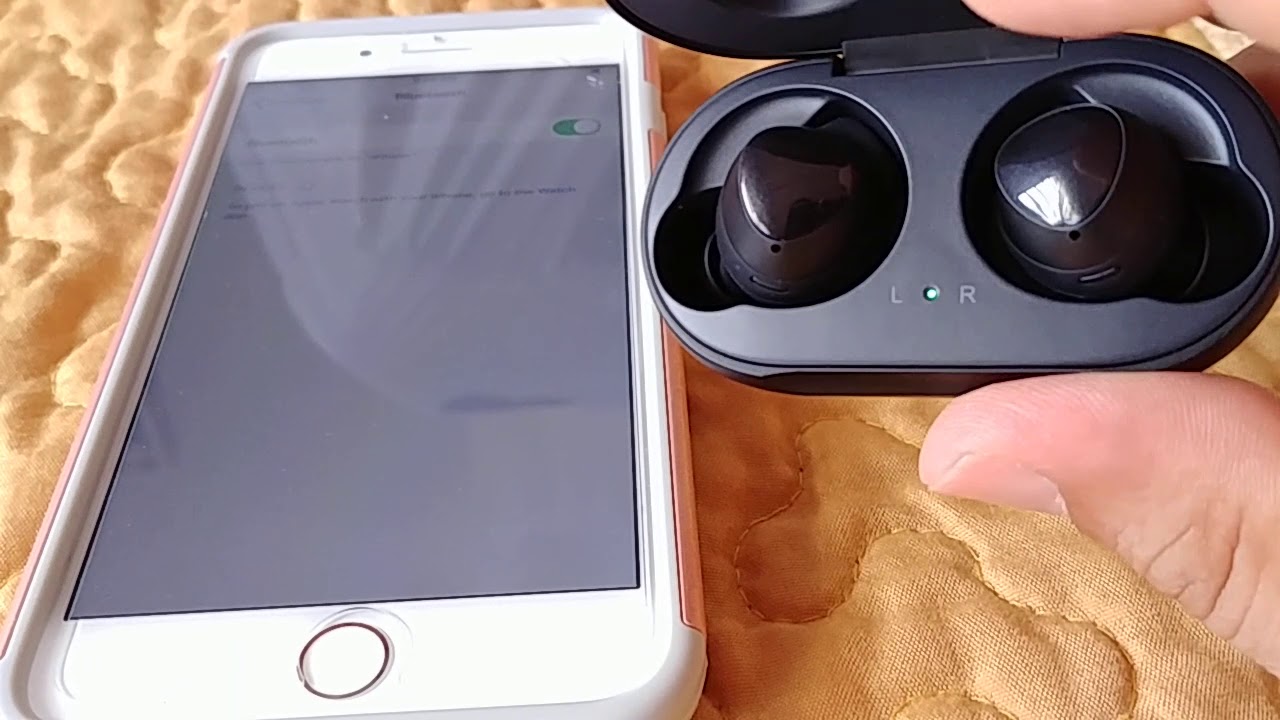
Earbuds
How To Connect Samsung Earbuds To IPhone
Modified: January 22, 2024
Learn how to connect your Samsung Earbuds to your iPhone and enjoy the best sound experience with these simple steps.
(Many of the links in this article redirect to a specific reviewed product. Your purchase of these products through affiliate links helps to generate commission for AudioLover.com, at no extra cost. Learn more)
Table of Contents
Introduction
In the modern era of wireless technology, earbuds have become an essential accessory for many individuals. While Samsung and Apple are known for their high-quality earbuds, some users may be wondering if it is possible to connect their Samsung earbuds to an iPhone. The good news is that it is indeed possible to do so. In this article, we will guide you through the steps to connect Samsung earbuds to an iPhone, allowing you to enjoy your favorite tunes or make hands-free calls without any limitations.
The process of connecting Samsung earbuds to an iPhone may seem a bit challenging at first, as these two brands typically operate on different software platforms. However, with a few simple steps, you can successfully create a connection and start using your Samsung earbuds with your iPhone. Whether you have recently switched from a Samsung device to an iPhone or simply want to take advantage of the superior sound quality of your Samsung earbuds, this guide will walk you through the entire process.
Before we jump into the step-by-step instructions, it is important to note that not all Samsung earbuds are compatible with iPhones. Ensure that your Samsung earbuds support Bluetooth connectivity and are designed to work with devices other than Samsung smartphones. Now, let’s get started with the process of connecting Samsung earbuds to an iPhone.
Step 1: Check Compatibility
Before attempting to connect your Samsung earbuds to an iPhone, it is crucial to check their compatibility. While most Samsung earbuds are designed to work with other devices via Bluetooth, there may be certain models that are only optimized for use with Samsung smartphones. To ensure a successful connection, follow these guidelines:
- Check the product specifications: Review the product manual or visit the manufacturer’s website to determine if your Samsung earbuds are compatible with non-Samsung devices.
- Verify Bluetooth compatibility: Confirm that your Samsung earbuds support Bluetooth connectivity. Bluetooth is the primary method used for wireless connections between different devices.
- Confirm iOS compatibility: Check if your iPhone is running a compatible version of iOS. This information can be found in the iPhone’s settings under “General” and “Software Update”.
It’s important to note that even if your Samsung earbuds are compatible, certain features or functions may be limited when used with an iPhone. This is due to differences in software and operating systems between Samsung and Apple devices. However, basic audio playback and call functionality should work seamlessly.
Once you have confirmed the compatibility of your Samsung earbuds and iPhone, you can proceed to the next step of putting your Samsung earbuds into pairing mode.
Step 2: Put Samsung Earbuds in Pairing Mode
To connect your Samsung earbuds to an iPhone, you need to put them into pairing mode. This mode allows the earbuds to be discoverable by other devices, such as your iPhone. The process of entering pairing mode may vary slightly depending on the model of your Samsung earbuds. Follow these general steps to put your Samsung earbuds into pairing mode:
- Ensure that your Samsung earbuds are charged and turned on. If they are already connected to another device, disconnect them first.
- Refer to the user manual or manufacturer’s website to find the specific instructions for your earbud model.
- In most cases, you will need to press and hold a designated button on the earbuds for a few seconds until the LED light starts flashing or a voice prompt indicates that the earbuds are in pairing mode.
Remember to check the user manual or manufacturer’s website for any additional steps or specific instructions for your model of Samsung earbuds. Each model may have a different method of entering pairing mode, so it’s important to follow the correct procedure.
Now that your Samsung earbuds are in pairing mode, you can move on to the next step of opening the Bluetooth settings on your iPhone.
Step 3: Open Bluetooth Settings on iPhone
Once you have put your Samsung earbuds into pairing mode, you need to open the Bluetooth settings on your iPhone. This will allow your iPhone to scan for and connect to the Samsung earbuds. Follow these steps to open the Bluetooth settings on your iPhone:
- Unlock your iPhone and navigate to the home screen.
- Swipe up (or down, depending on your iPhone model) from the bottom or top of the screen to access the Control Center.
- Look for the Bluetooth icon, which resembles a letter “B” enclosed in a circle. Tap on it to open the Bluetooth settings.
- If the Bluetooth icon is not visible in the Control Center, you can access the Bluetooth settings by going to the iPhone’s Settings app. Locate and tap the “Settings” app icon, then scroll down and select “Bluetooth”.
You should now be in the Bluetooth settings menu on your iPhone. The next step is to search for and select your Samsung earbuds from the list of available devices. Continue to the next section for instructions on completing the pairing process.
Step 4: Select Samsung Earbuds from Available Devices
After opening the Bluetooth settings on your iPhone, you need to search for and select your Samsung earbuds from the list of available devices. This allows your iPhone to establish a connection with the earbuds. Follow these steps to select your Samsung earbuds from the available devices:
- Ensure that your Samsung earbuds are still in pairing mode.
- In the Bluetooth settings menu on your iPhone, you should see a list of nearby devices that are available for pairing.
- Look for the name or model number of your Samsung earbuds in the list. It may appear as a generic name or a specific model name.
- Tap on the name of your Samsung earbuds to select them. This will initiate the pairing process.
Keep in mind that the scanning process may take a few moments, especially if there are several devices in the vicinity. If you don’t see your Samsung earbuds in the list, ensure that they are still in pairing mode and try again. Additionally, it’s a good practice to bring the iPhone closer to the Samsung earbuds during the pairing process to ensure a strong and stable Bluetooth connection.
Once you have successfully selected your Samsung earbuds from the list, you are ready to move on to the next step and complete the pairing process.
Step 5: Complete Pairing Process
Now that you have selected your Samsung earbuds from the list of available devices on your iPhone, it’s time to complete the pairing process. This will establish a connection between your iPhone and the Samsung earbuds, allowing you to use them seamlessly with your iPhone. Follow these steps to complete the pairing process:
- After selecting your Samsung earbuds, your iPhone will begin the pairing process. This may take a few moments.
- You may be prompted to enter a passcode or confirm a pairing request on both your iPhone and Samsung earbuds. Follow the on-screen instructions to complete this step.
- Once the pairing process is complete, you will see a notification or confirmation message on your iPhone indicating that the connection with your Samsung earbuds has been successfully established.
At this point, your Samsung earbuds should be fully connected to your iPhone, and you can start enjoying your audio content or making hands-free calls. However, it is important to note that the functionality and features of the Samsung earbuds may be slightly different when used with an iPhone compared to a Samsung device. Some advanced features, such as app-specific controls or voice assistants, may not be available or function differently on an iPhone.
If you encounter any issues during the pairing process, make sure that your Samsung earbuds are still in pairing mode and that your iPhone’s Bluetooth is turned on. You can also try resetting both devices and repeating the steps outlined in this guide.
Congratulations! You have successfully completed the pairing process and connected your Samsung earbuds to your iPhone. Enjoy the wireless audio experience and the convenience of using your Samsung earbuds with your iPhone!
Step 6: Test the Connection
After completing the pairing process, it’s important to test the connection between your Samsung earbuds and your iPhone. This will ensure that the devices are properly connected and that you can enjoy a seamless audio experience. Follow these steps to test the connection:
- Ensure that your Samsung earbuds are properly seated in your ears.
- Play a piece of audio or video on your iPhone, such as a song or a YouTube video.
- Listen for the audio to come through your Samsung earbuds. If you can hear the sound clearly and without any interruptions, the connection is successful.
- If you experience any issues with the audio, such as distortion or intermittent sound, try adjusting the position of the earbuds or repositioning yourself closer to the iPhone.
- Test the call functionality by making a phone call using your iPhone. Ensure that the audio is routed to the Samsung earbuds and that you can hear and be heard clearly during the call.
If you encounter any problems during the testing process, make sure that your Samsung earbuds are fully charged and that the volume on both your iPhone and the earbuds is turned up. Additionally, check that your iPhone’s software is up to date and that no other devices are interfering with the Bluetooth connection.
If you are still experiencing difficulties with the connection or audio quality, consult the user manual for your specific model of Samsung earbuds or reach out to the manufacturer’s customer support for further assistance.
By successfully testing the connection, you can now enjoy the full functionality and convenience of using your Samsung earbuds with your iPhone. Whether it’s listening to music, watching movies, or making phone calls, you can experience high-quality audio without any limitations.
Conclusion
Connecting your Samsung earbuds to an iPhone may seem like a daunting task at first, but with the right steps, it can be a seamless and straightforward process. By following the six steps outlined in this guide, you can successfully connect your Samsung earbuds to your iPhone and enjoy the freedom of wireless audio.
From checking compatibility to completing the pairing process, each step is essential to ensure a stable and reliable connection between your Samsung earbuds and iPhone. Remember to consult the user manual or manufacturer’s website for specific instructions related to your model of Samsung earbuds, as different models may have slight variations in the pairing process.
Once the pairing is complete, you can test the connection by playing audio or making a phone call. If you encounter any issues, make sure to troubleshoot by adjusting the position of the earbuds, checking for software updates, and ensuring no other devices are interfering with the Bluetooth connection.
While using Samsung earbuds with an iPhone may limit certain features and functions, such as app-specific controls or voice assistants, you can still enjoy high-quality audio playback and seamless call functionality.
In conclusion, connecting your Samsung earbuds to an iPhone opens up a world of possibilities for wireless audio enjoyment. Now, you can immerse yourself in your favorite music, movies, and podcasts without the hassle of tangled wires. So go ahead, follow the steps in this guide, and start enjoying your Samsung earbuds with your iPhone today!

