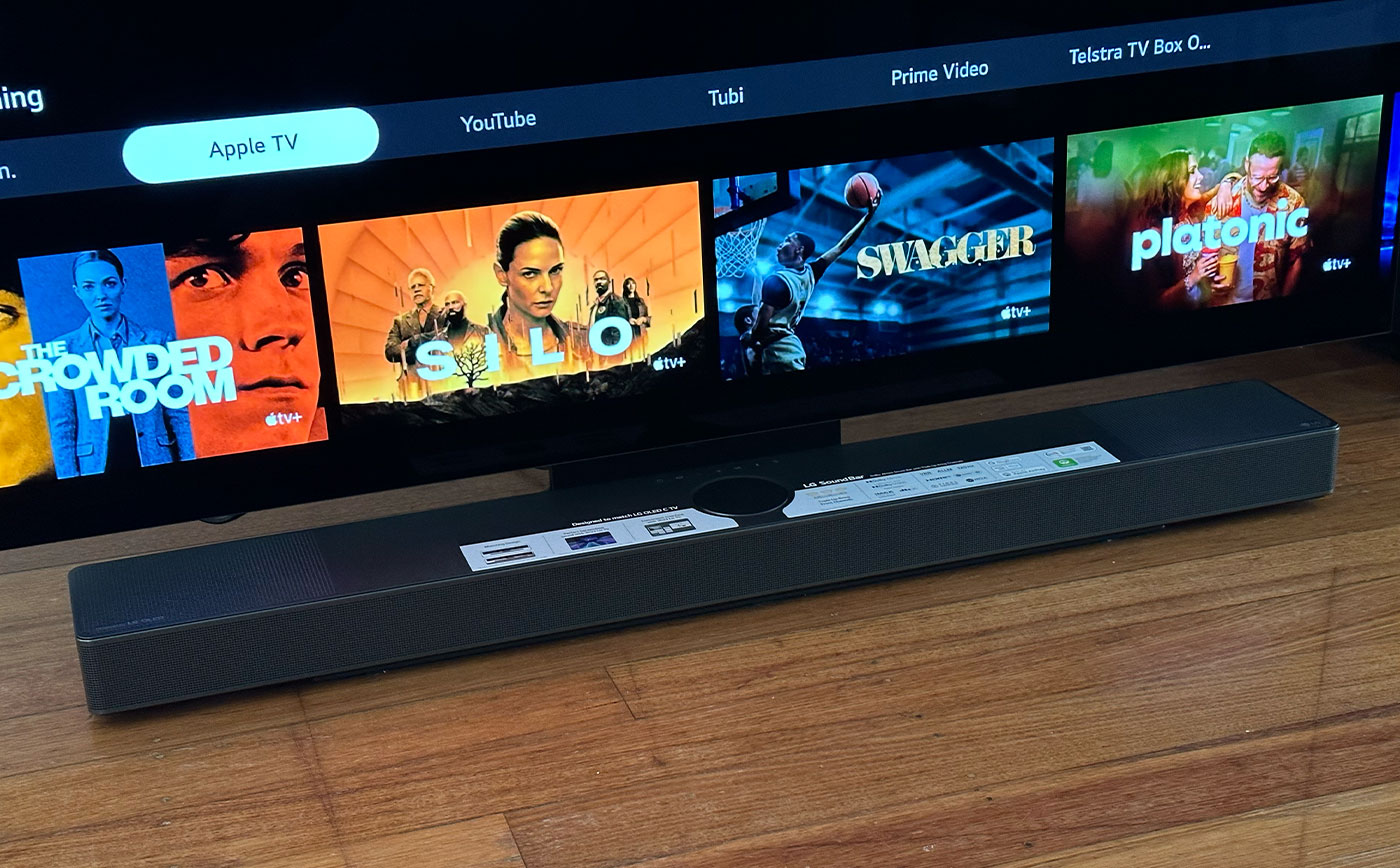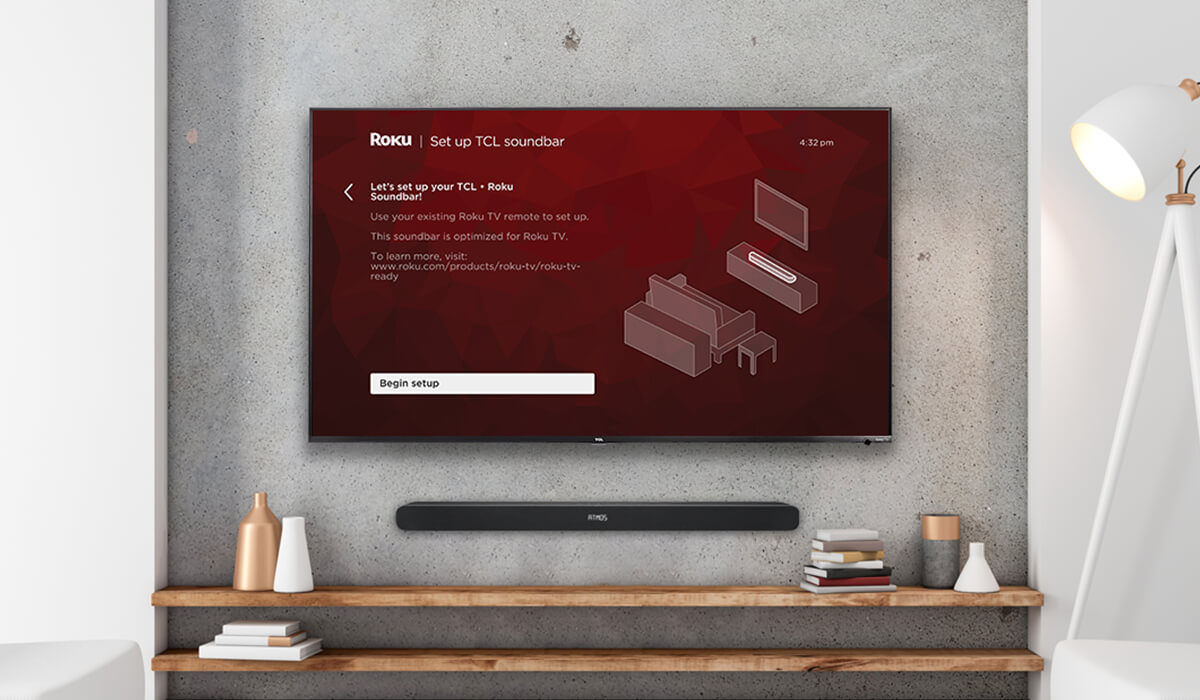Home>Production & Technology>Sound Bar>How To Connect Samsung TV To Samsung Sound Bar


Sound Bar
How To Connect Samsung TV To Samsung Sound Bar
Published: December 25, 2023
Learn how to easily connect your Samsung TV to a Samsung soundbar for an immersive audio experience. Enhance your entertainment with a seamless setup using our step-by-step guide.
(Many of the links in this article redirect to a specific reviewed product. Your purchase of these products through affiliate links helps to generate commission for AudioLover.com, at no extra cost. Learn more)
Table of Contents
Introduction
Welcome to our comprehensive guide on how to connect your Samsung TV to a Samsung sound bar. If you’re looking to enhance your home theater experience with superior audio quality, a sound bar is a fantastic addition. And what better way to optimize the compatibility and performance than by pairing it with a sound bar from the same manufacturer as your TV?
Samsung has a wide range of sound bars, designed to deliver immersive sound and complement their televisions perfectly. Whether you have a Samsung TV or are planning to get one, connecting a Samsung sound bar is a seamless and straightforward process.
In this guide, we’ll walk you through the step-by-step instructions on how to connect your Samsung TV to a Samsung sound bar using different methods, such as HDMI ARC, optical cable, and Bluetooth. We’ll also cover how to adjust the sound settings to optimize your audio experience. By the end of this guide, you’ll be well-equipped to enjoy your favorite movies, TV shows, and games with exceptional sound quality.
So, let’s dive in and explore the different ways to connect your Samsung TV to a Samsung sound bar.
Step 1: Check Compatible Output Ports
Before you connect your Samsung TV to a Samsung sound bar, it’s important to check the compatible output ports on both devices. This will ensure that you have the necessary connections available for a seamless setup. Here are the most common output ports you’ll find on both the TV and the sound bar:
- HDMI ARC (Audio Return Channel): This feature allows the sound bar to receive audio signals from the TV using a single HDMI cable. HDMI ARC is the most convenient and recommended option, as it not only transmits audio but also allows you to control the sound bar with your TV remote.
- Optical (TOSLINK) Digital Audio Output: This port uses an optical cable to transmit audio signals. Optical connections can deliver high-quality audio, but they don’t support features like volume control from the TV remote.
- Bluetooth: Some Samsung sound bars support wireless connectivity via Bluetooth. If your TV has Bluetooth capabilities, you can connect it wirelessly to the sound bar.
Now that you know the different output ports available, it’s time to check which ports your Samsung TV and sound bar have. Refer to the user manuals of both devices or check the product specifications on Samsung’s official website. Make sure that your TV and sound bar have at least one compatible output port. If they have multiple options, you can choose the one that suits your preferences and setup.
Once you’ve confirmed the compatible output ports, you’re ready to move on to the next step: connecting your Samsung TV to the sound bar using the appropriate method.
Step 2: Connecting via HDMI ARC
HDMI ARC (Audio Return Channel) is the easiest and most convenient method to connect your Samsung TV to a Samsung sound bar. With HDMI ARC, you can transmit both audio and control signals through a single HDMI cable, eliminating the need for multiple cables and ensuring a hassle-free setup.
Here’s how you can connect your Samsung TV to a Samsung sound bar using HDMI ARC:
- Locate the HDMI ARC port on both your TV and sound bar. It is usually labeled as “HDMI ARC” or “ARC”.
- Connect one end of the HDMI cable to the HDMI ARC port on your TV and the other end to the HDMI ARC port on your sound bar.
- Turn on your TV and sound bar. Go to the TV’s settings menu and navigate to the audio output settings. Select the HDMI ARC as the audio output option.
- Make sure that the sound bar is set to the correct input source. This can usually be done by pressing the input or source button on the sound bar’s remote control.
- Once the HDMI ARC connection is established, the TV’s audio will be automatically routed to the sound bar. You can now enjoy immersive sound from your Samsung sound bar.
It’s important to note that not all HDMI ports on your TV support the ARC feature. Typically, the HDMI ARC port is labeled separately from other HDMI ports. If your TV doesn’t have an HDMI ARC port, you can use the optical or Bluetooth method to connect your Samsung TV to the sound bar.
Connecting your Samsung TV to a Samsung sound bar via HDMI ARC provides superior audio quality and seamless control. With just a single cable, you’ll have immersive sound that enhances your viewing experience.
Step 3: Connecting via Optical Cable
If your Samsung TV or sound bar does not have an HDMI ARC port or if you prefer an alternative connection method, you can use an optical cable to connect them. Although optical connections do not support features like volume control from the TV remote, they still deliver high-quality audio.
To connect your Samsung TV to a Samsung sound bar using an optical cable, follow these steps:
- Find the optical (TOSLINK) digital audio output port on your TV. It is usually labeled as “Optical” or “TOSLINK”.
- Locate the optical input port on your sound bar. It is also typically labeled as “Optical” or “TOSLINK”.
- Connect one end of the optical cable to the digital audio output port on your TV and the other end to the optical input port on your sound bar.
- Power on your TV and sound bar. Access the TV’s settings menu and navigate to the audio output settings. Select the optical output as the audio option.
- Ensure that the sound bar is set to the correct input source using its remote control.
- Once the optical cable is connected and the settings are configured, your TV’s audio will be transferred to the sound bar through the optical connection, providing you with improved sound quality.
Remember that optical connections only transmit audio signals and do not have the capability to carry control signals. You will need to use the sound bar’s remote control to control the volume or make any other adjustments.
Connecting your Samsung TV to a Samsung sound bar via an optical cable is a reliable and effective way to enjoy enhanced audio quality. Even without the convenience of HDMI ARC, you can still experience immersive sound that amplifies your entertainment.
Step 4: Connecting via Bluetooth
If your Samsung TV and sound bar both have Bluetooth capabilities, you can connect them wirelessly for a clutter-free setup. Bluetooth provides the flexibility to place your sound bar anywhere in the room without being limited by cable lengths.
To connect your Samsung TV to a Samsung sound bar using Bluetooth, follow these steps:
- Make sure that both your TV and sound bar have Bluetooth functionality. Refer to their user manuals or product specifications to confirm.
- Turn on your sound bar and put it in pairing mode. Refer to your sound bar’s user manual for instructions on how to do this.
- On your TV, go to the settings menu and navigate to the Bluetooth settings.
- Search for available Bluetooth devices and select your sound bar from the list of available devices.
- Follow the on-screen instructions to complete the pairing process.
Once the TV and sound bar are successfully paired, the audio from your TV will be wirelessly transmitted to the sound bar via Bluetooth. You will be able to enjoy your favorite movies, TV shows, and music with enhanced sound quality.
Keep in mind that Bluetooth connections may have limitations, such as a limited range and potential for audio lag. It is recommended to keep the TV and sound bar within a reasonable distance to ensure a stable connection and optimal audio performance.
Connecting your Samsung TV to a Samsung sound bar via Bluetooth offers convenience and flexibility, allowing you to enjoy immersive sound without the need for cables.
Step 5: Adjusting Sound Settings
Once you have connected your Samsung TV to a Samsung sound bar, it’s important to optimize the sound settings to suit your preferences and enhance your audio experience. Samsung sound bars often come with various sound modes and settings that allow you to customize the audio output. Here are some key sound settings you can adjust:
- Sound Mode: Most Samsung sound bars offer different sound modes, such as Movie, Music, and Standard. These modes are designed to enhance specific types of content. Experiment with these modes to find the one that suits your audio preferences. For example, the Movie mode may deliver a broader soundstage for immersive movie-watching, while the Music mode may prioritize clarity for music playback.
- Equalizer Settings: Some Samsung sound bars provide an equalizer that allows you to fine-tune the audio frequencies to your liking. You can adjust the bass, treble, and other frequencies to achieve your desired audio balance.
- Surround Sound: If your Samsung sound bar supports it, enable the surround sound feature to create a more immersive audio experience. This feature utilizes multiple speakers to simulate a surround sound effect, making you feel like you’re in the midst of the action.
- Volume Control: Depending on your preference, you can either control the volume using the sound bar’s remote control or sync the sound bar’s volume control with your Samsung TV’s remote control. Refer to the user manual of your sound bar to learn how to enable volume control through your TV remote.
Take the time to explore these sound settings and experiment with different combinations to find the audio configuration that best suits your needs. Remember that everyone has unique preferences, so don’t hesitate to adjust the settings to your liking.
By optimizing the sound settings on your Samsung sound bar, you can enhance your viewing and listening experience, bringing your favorite content to life with immersive and high-quality sound.
Conclusion
Connecting your Samsung TV to a Samsung sound bar is a great way to elevate your home theater experience. Whether you choose to connect via HDMI ARC, optical cable, or Bluetooth, the process is relatively straightforward. By following the step-by-step instructions we provided, you can enjoy enhanced audio quality and immersive sound while watching your favorite movies, TV shows, and games.
Remember to check the compatible output ports on both your TV and sound bar before connecting them. HDMI ARC is the most convenient option, allowing for both audio transmission and control through a single cable. However, if your devices don’t have HDMI ARC capability, you can still use an optical cable or establish a wireless Bluetooth connection.
Once the connection is established, don’t forget to explore and adjust the sound settings on your Samsung sound bar. Sound modes, equalizer settings, surround sound, and volume control can all be customized to suit your preferences and create the perfect audio balance.
By following these steps and optimizing the sound settings, you’ll be able to enjoy superior audio quality, immersive sound effects, and a truly cinematic experience right in the comfort of your home.
Now that you have the knowledge and instructions on how to connect your Samsung TV to a Samsung sound bar, it’s time to sit back, relax, and enjoy the incredible sound that will enhance your entertainment journey.