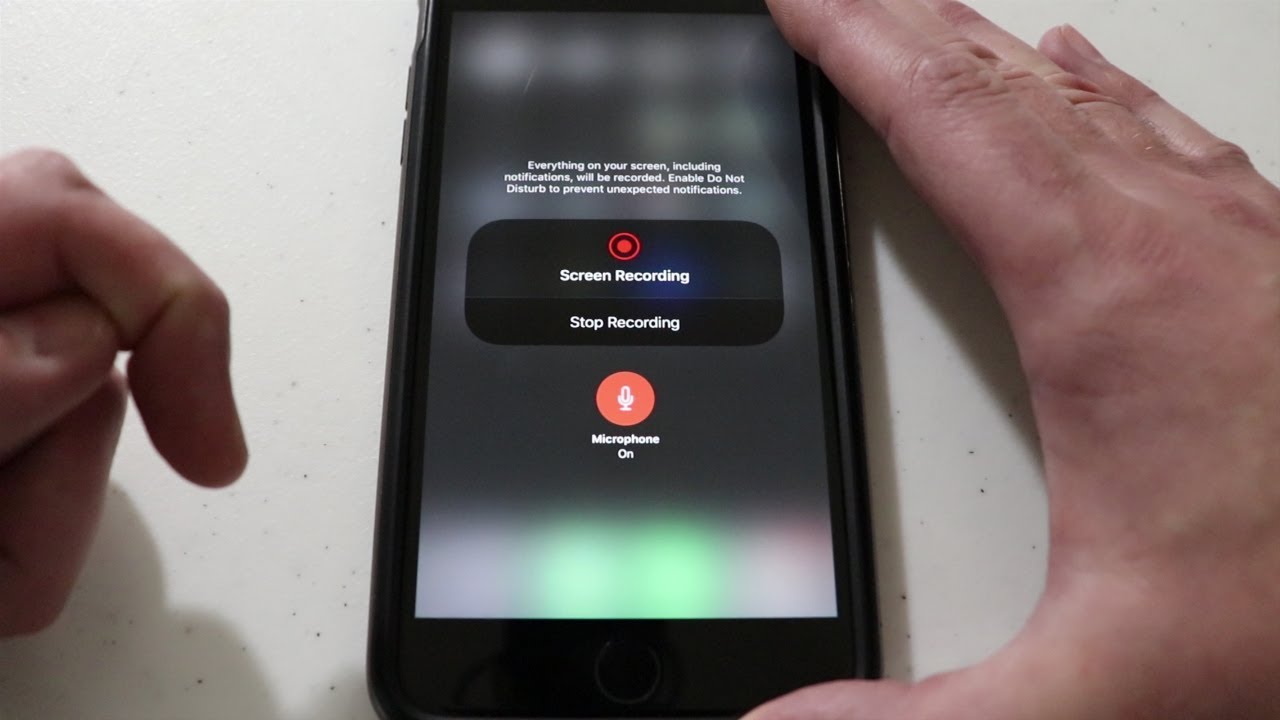Home>Devices & Equipment>Car Audio>How To Connect Iphone To Car Audio


Car Audio
How To Connect Iphone To Car Audio
Published: February 5, 2024
Learn how to connect your iPhone to your car audio system easily and enjoy your favorite music on the go. Discover step-by-step instructions and make the most out of your car audio experience.
(Many of the links in this article redirect to a specific reviewed product. Your purchase of these products through affiliate links helps to generate commission for AudioLover.com, at no extra cost. Learn more)
Table of Contents
Introduction
As technology continues to advance, our vehicles have become more than just a mode of transportation. They have become a space where we can enjoy our favorite music and podcasts, make hands-free calls, and access a variety of entertainment options. One of the most common ways to enhance the audio experience in your car is by connecting your iPhone to the car’s audio system.
Connecting your iPhone to your car’s audio system allows you to listen to your favorite music, use navigation apps, and make calls with ease. It provides convenience and entertainment, turning your car into a mobile entertainment center. Whether you have a long commute or enjoy road trips, having your iPhone connected to your car audio system is a must-have feature.
There are several different methods you can use to connect your iPhone to your car audio system. In this article, we will explore four popular methods: using a USB cable, connecting via Bluetooth, using an auxiliary cable, and utilizing an FM transmitter. Each method has its own advantages and considerations, so read on to find the best method that suits your needs.
Method 1: Using a USB Cable
One of the most straightforward ways to connect your iPhone to your car’s audio system is by using a USB cable. Many modern car audio systems come equipped with a USB port that allows you to connect your iPhone directly to the system. Here’s how to do it:
- Start by ensuring that your car’s audio system is compatible with connecting an iPhone via USB. Check the user manual or consult with the manufacturer if you’re unsure.
- Locate the USB port in your car. It is usually found in the center console, dashboard, or glove box.
- Connect one end of the USB cable to your iPhone’s charging port and the other end to the USB port in your car.
- Once connected, your car’s audio system should recognize your iPhone. You may need to select the USB input on your audio system to start playing audio from your iPhone.
- Use the controls on your car’s audio system or steering wheel to navigate through your iPhone’s music library, playlists, and other audio apps.
Using a USB cable to connect your iPhone to your car’s audio system offers several benefits. Firstly, it provides a direct and stable connection, ensuring high-quality audio playback. Secondly, it charges your iPhone while it’s connected, which is especially useful for long drives. Additionally, using a USB connection allows you to control your iPhone’s audio playback directly from your car’s audio system.
However, it’s important to note that not all car audio systems are compatible with connecting an iPhone via USB. Older models may lack the necessary compatibility, so make sure to check before attempting to use this method.
Method 2: Connecting via Bluetooth
Connecting your iPhone to your car’s audio system via Bluetooth is another popular method. Bluetooth technology allows for a wireless connection between your iPhone and your car’s audio system. Here’s how to connect via Bluetooth:
- Ensure that your car’s audio system has Bluetooth capabilities. Check the user manual or consult with the manufacturer if you’re unsure.
- On your iPhone, go to the Settings app and tap on “Bluetooth.”
- Toggle the Bluetooth switch to enable it.
- On your car’s audio system, enable Bluetooth pairing mode. The method for doing this may vary depending on the make and model of your car. Refer to your car’s user manual for instructions.
- On your iPhone, under the “Other Devices” section, you should see your car’s audio system listed. Tap on it to initiate the pairing process.
- Follow any on-screen prompts to complete the pairing process. You may need to enter a passcode provided by your car’s audio system.
Once the pairing is successful, you can start playing audio from your iPhone through your car’s audio system via Bluetooth. You can control the playback using your car’s controls or the controls on your iPhone.
Connecting via Bluetooth offers the convenience of a wireless connection, allowing you to keep your iPhone in your pocket or bag while still enjoying your favorite music. It also allows for hands-free calling, as many car audio systems have built-in microphone capabilities for phone calls.
However, it’s important to note that the range of Bluetooth can be limited, so you may experience connectivity issues if you move too far away from your car. Additionally, older car models may not have Bluetooth capabilities, so make sure to check the compatibility before attempting to connect via Bluetooth.
Method 3: Using an Auxiliary Cable
If your car’s audio system does not have USB or Bluetooth connectivity, you can still connect your iPhone using an auxiliary cable. An auxiliary cable, also known as a headphone jack cable, allows you to connect the headphone jack of your iPhone to the auxiliary input of your car’s audio system. Here’s how to use an auxiliary cable:
- Locate the auxiliary input on your car’s audio system. It is usually labeled as “Aux” or “Aux In” and can typically be found on the front panel or the center console of your car.
- Plug one end of the auxiliary cable into the headphone jack of your iPhone.
- Plug the other end of the auxiliary cable into the auxiliary input of your car’s audio system.
- Switch your car’s audio system to the auxiliary input source.
- Play audio on your iPhone, and it should be heard through your car’s speakers.
Using an auxiliary cable is a simple and reliable method to connect your iPhone to your car audio system. It provides a direct audio connection without the need for wireless or charging capabilities. Additionally, an auxiliary cable is widely compatible, as most car audio systems have an auxiliary input.
However, there are a few limitations to consider when using an auxiliary cable. Firstly, you will not be able to control the playback through your car’s audio system, as the cable only transmits audio signals. You will have to control the playback directly on your iPhone. Secondly, the cable can be cumbersome and may get tangled, especially during long drives. Lastly, using an auxiliary cable does not charge your iPhone, so you may need to have a separate charging solution if needed.
Method 4: Using an FM Transmitter
If your car’s audio system lacks USB, Bluetooth, or auxiliary input options, you can still connect your iPhone by using an FM transmitter. An FM transmitter allows you to transmit audio from your iPhone to your car’s FM radio frequency. Here’s how to use an FM transmitter:
- Plug the FM transmitter into the charging port of your iPhone.
- Tune your car’s FM radio to an unused frequency. Look for a frequency with minimal interference from nearby radio stations.
- Set the FM transmitter to the same frequency as your car’s FM radio.
- Play audio on your iPhone, and it will be transmitted through the FM transmitter to your car’s speakers.
An FM transmitter provides a wireless solution to connect your iPhone to your car’s audio system. It doesn’t require any complex installations and offers ease of use. Additionally, most FM transmitters come with built-in Bluetooth capabilities, allowing you to make hands-free calls as well.
However, there are a few drawbacks to consider when using an FM transmitter. Firstly, the audio quality may not be as clear or consistent as other methods, as it relies on finding a clear FM frequency. Interference from nearby radio stations or other devices can affect the audio quality. Secondly, you will have to manually switch to the FM frequency each time you want to listen to audio from your iPhone. Lastly, some FM transmitters may require an external power source, so make sure to check the power requirements before use.
Conclusion
Connecting your iPhone to your car’s audio system is a great way to enhance your driving experience. Whether you prefer using a USB cable, Bluetooth, an auxiliary cable, or an FM transmitter, there are multiple options available to suit your car’s audio capabilities. Each method offers its own advantages and considerations.
If your car has a USB port, using a USB cable provides a direct and stable connection, allowing for high-quality audio playback while charging your iPhone. Bluetooth connectivity offers the convenience of a wireless connection, allowing you to control playback and make hands-free calls. An auxiliary cable provides a simple and reliable method for cars without USB or Bluetooth capabilities, although it does not allow for control through the car’s audio system. An FM transmitter gives you the flexibility of wireless audio transmission, but the audio quality may be affected by interference.
Consider the features of your car’s audio system, your personal preferences, and any compatibility limitations before choosing the method that best suits your needs. Whichever method you choose, connecting your iPhone to your car’s audio system will bring a new level of convenience and entertainment to your driving experience.
Remember to prioritize safety while using your iPhone in the car. Always obey traffic laws, use hands-free features when making calls, and avoid any activities that may distract you from the road.