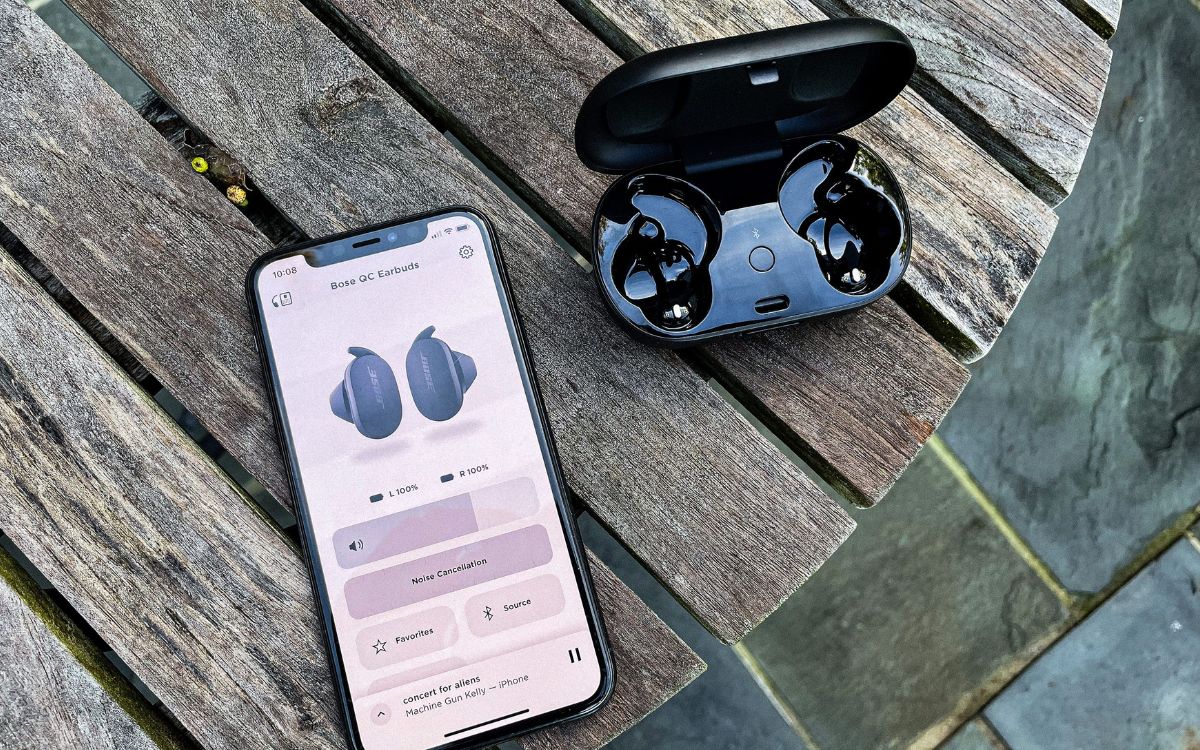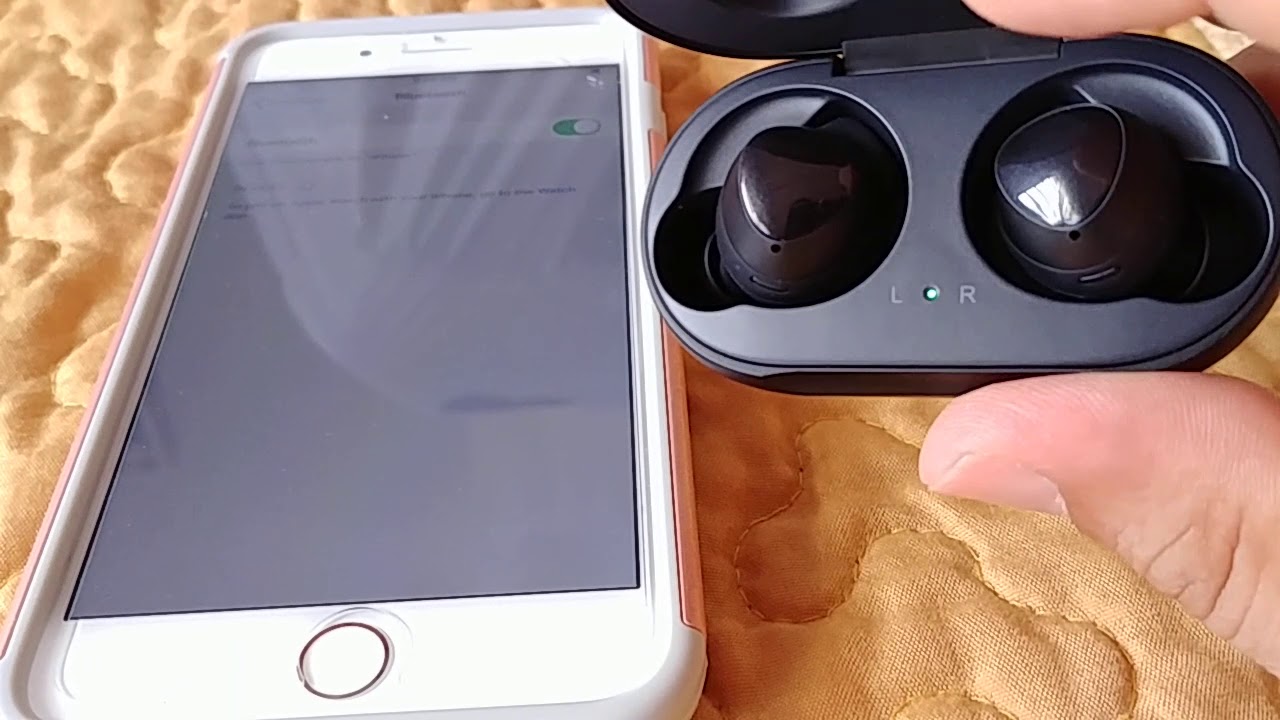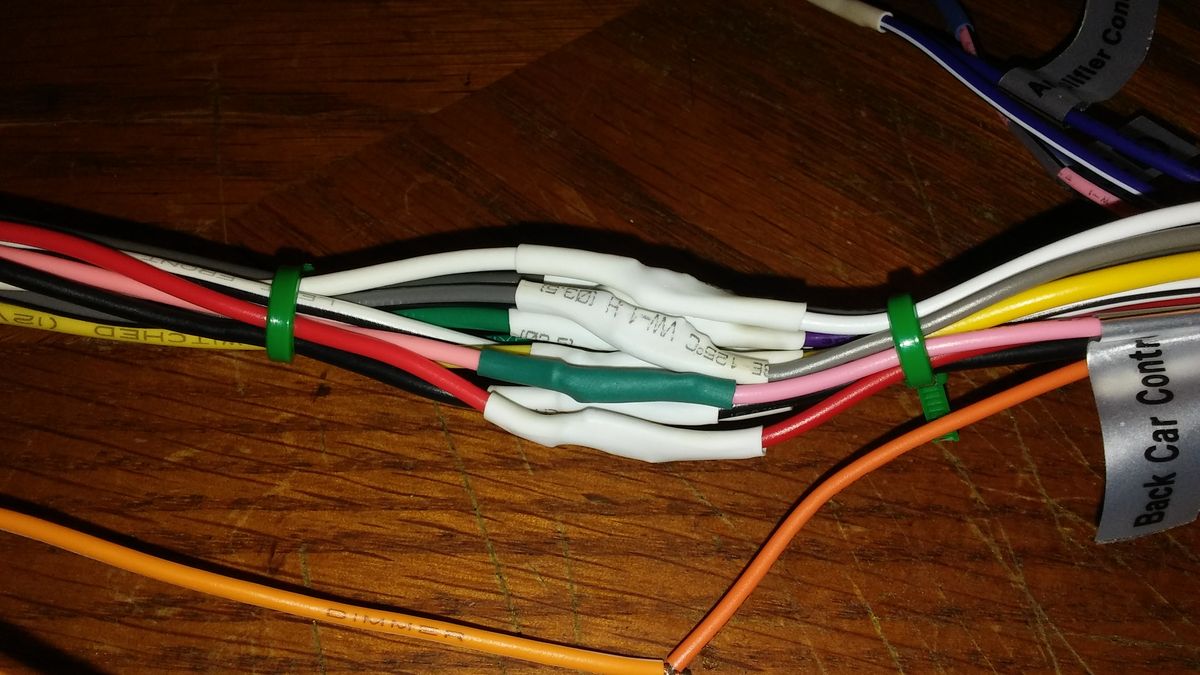Home>Devices & Equipment>Radio>How To Connect IPhone To Radio In Car


Radio
How To Connect IPhone To Radio In Car
Modified: March 8, 2024
Learn how to connect your iPhone to the radio in your car and enjoy your favorite music on the go. Discover step-by-step instructions and start listening to your tunes today.
(Many of the links in this article redirect to a specific reviewed product. Your purchase of these products through affiliate links helps to generate commission for AudioLover.com, at no extra cost. Learn more)
Table of Contents
Introduction
With the ever-increasing popularity of smartphones, it’s no surprise that people want to connect their iPhones to their car radios. Whether you’re on a road trip or just commuting to work, the ability to play your favorite music, make hands-free calls, or access navigation apps can greatly enhance your driving experience.
Fortunately, there are several methods to connect your iPhone to a car radio, each with its own benefits and considerations. In this article, we will explore four popular methods: using an AUX cable, utilizing Bluetooth technology, utilizing an FM transmitter, and connecting via a USB cable.
No matter what method you choose, it’s important to note that not all radio systems are compatible with every connecting method. Therefore, it’s advisable to check your car radio’s manual or consult with a professional if you’re unsure about its capabilities.
Now, let’s dive into each method and discover how to successfully connect your iPhone to your car radio.
Method 1: Using an AUX Cable
One of the simplest and most straightforward ways to connect your iPhone to a car radio is by using an AUX cable. This method is ideal if your car radio has an AUX input port, which is typically a 3.5mm headphone jack.
To get started, follow these steps:
- Locate the AUX input port on your car radio. It is usually labeled as “AUX” or “Line In”.
- Plug one end of the AUX cable into your iPhone’s headphone jack.
- Plug the other end of the AUX cable into the AUX input port on your car radio.
- Make sure your car radio is set to the AUX input mode. You may need to adjust the source or input settings on your radio to enable the AUX input.
- Now, play audio on your iPhone, and it should be transmitted through the car speakers.
Using an AUX cable offers a reliable connection and ensures high-quality audio transmission. It also allows you to control the volume and playback directly from your iPhone. However, keep in mind that using an AUX cable requires a physical connection, which means you’ll need to have your iPhone near the car radio.
If your car radio does not have an AUX input port, don’t worry. There are alternative methods that we will explore in the next sections.
Method 2: Using Bluetooth
Another popular method to connect your iPhone to a car radio is through Bluetooth technology. This method offers a wireless solution, allowing you to enjoy music and make hands-free calls without the hassle of cables.
Here’s how you can connect your iPhone to a car radio using Bluetooth:
- Activate Bluetooth on your iPhone by going to Settings > Bluetooth and toggle the switch to turn it on.
- Put your car radio into Bluetooth pairing mode. Consult your car radio’s manual or check the manufacturer’s website for specific instructions on how to do this.
- On your iPhone, it should automatically detect the car radio’s Bluetooth signal. Tap on the name of your car radio to initiate the pairing process.
- If prompted, enter a passcode or PIN. Check your car radio’s manual for the default passcode or create a custom one.
- Once the iPhone and car radio are successfully paired, you can start streaming music or making hands-free calls. The audio will be transmitted wirelessly through the car speakers.
Using Bluetooth offers convenience and flexibility. You can comfortably control your audio playback and phone calls from your iPhone, and your device can remain in your pocket or bag while connected to the car radio. However, keep in mind that the quality of audio transmission may vary depending on the Bluetooth implementation in your car radio and iPhone.
If your car radio doesn’t have Bluetooth capability, don’t worry. There are other methods you can explore in the following sections.
Method 3: Using an FM Transmitter
If your car radio doesn’t have an AUX input or Bluetooth capability, you can still connect your iPhone using an FM transmitter. An FM transmitter allows you to wirelessly transmit audio from your iPhone to your car radio through an FM frequency.
Here’s how you can use an FM transmitter to connect your iPhone to a car radio:
- Plug the FM transmitter into the charging port of your iPhone.
- Tune your car radio to an unused FM frequency, preferably one with low or no interference.
- Set the FM transmitter to the same frequency as the one on your car radio.
- Open a music or audio app on your iPhone and play the desired content.
- The audio from your iPhone will be transmitted wirelessly to the car radio through the selected FM frequency, allowing you to hear it through the car speakers.
It’s important to note that using an FM transmitter may not provide the same audio quality as other methods. The audio signal can be affected by interference from other FM radio stations or electronic devices, resulting in potential static or distortion. However, FM transmitters offer a convenient and portable solution for connecting your iPhone to car radios without AUX or Bluetooth capabilities.
Method 4: Using a USB Cable
If your car radio supports USB connectivity, using a USB cable is a reliable and convenient method to connect your iPhone. This method allows you to charge your device while playing audio and provides a stable connection for seamless audio transmission.
Follow these steps to connect your iPhone to a car radio using a USB cable:
- Locate the USB port on your car radio. It is usually labeled with a USB symbol.
- Connect one end of the USB cable to your iPhone’s charging port.
- Plug the other end of the USB cable into the USB port on your car radio.
- Your car radio should recognize the iPhone and automatically switch to USB mode. If not, manually select the USB input on your car radio.
- You can now play audio from your iPhone, and it will be transmitted through the car speakers.
The use of a USB cable ensures a stable and high-quality audio connection. It also allows you to charge your iPhone simultaneously, ensuring that your device remains powered throughout your journey. However, please note that not all car radios support USB connectivity. Check your car radio’s manual or consult with a professional to determine its compatibility.
Troubleshooting Tips
While connecting your iPhone to a car radio may seem simple, issues can sometimes arise. Here are some troubleshooting tips to help you overcome common challenges:
- No sound: If you’re not getting any sound through the car speakers, ensure that the volume on both your iPhone and car radio is turned up. Also, check if the audio source (e.g., music app or phone call) on your iPhone is playing sound.
- Interference: If you’re using an FM transmitter and experiencing interference or poor audio quality, try changing to a different FM frequency with less interference.
- Bluetooth connectivity issues: If you’re having trouble pairing your iPhone with the car radio via Bluetooth, make sure Bluetooth is enabled on both devices and that they are within close proximity. You may also try unpairing and re-pairing the devices.
- USB connection issues: If your iPhone is not recognized by the car radio when connected via USB, try using a different USB cable or port. It’s also worth checking if there are any software updates available for your car radio that may resolve compatibility issues.
- Incompatible car radio: If none of the methods mentioned above work, it’s possible that your car radio is not compatible with connecting an iPhone. In this case, consider using alternative solutions such as portable Bluetooth speakers or standalone car phone holders.
Remember, troubleshooting can vary depending on the specific car radio and iPhone model you have. It’s always a good idea to consult the user manuals and online resources for both devices or seek assistance from a professional if you encounter persistent issues.
Conclusion
Connecting your iPhone to a car radio opens up a world of possibilities for entertainment and convenience while on the road. Whether you prefer using an AUX cable, Bluetooth, an FM transmitter, or a USB cable, there are multiple options available to suit your needs and the capabilities of your car radio.
Using an AUX cable provides a direct and reliable connection, while Bluetooth offers a wireless solution with added convenience. An FM transmitter is a great choice if your car radio lacks an AUX input or Bluetooth capabilities, providing wireless audio transmission through an FM frequency. If your car radio supports USB connectivity, using a USB cable is a stable and versatile option.
Remember to consult your car radio’s manual or seek professional advice to ensure compatibility before attempting to connect your iPhone. Troubleshooting tips, such as adjusting volume settings or selecting the right FM frequency, can help overcome common issues that may arise during the connection process. If all else fails, consider alternative solutions or consult with a professional for further assistance.
With the ability to play music, make hands-free calls, and access navigation apps, connecting your iPhone to your car radio enhances your driving experience and keeps you connected while on the go. Choose the method that works best for you and enjoy the convenience and entertainment of having your iPhone seamlessly integrated with your car audio system.