Home>Events & Info>Podcast>How To Clear Up Next On Apple Podcast
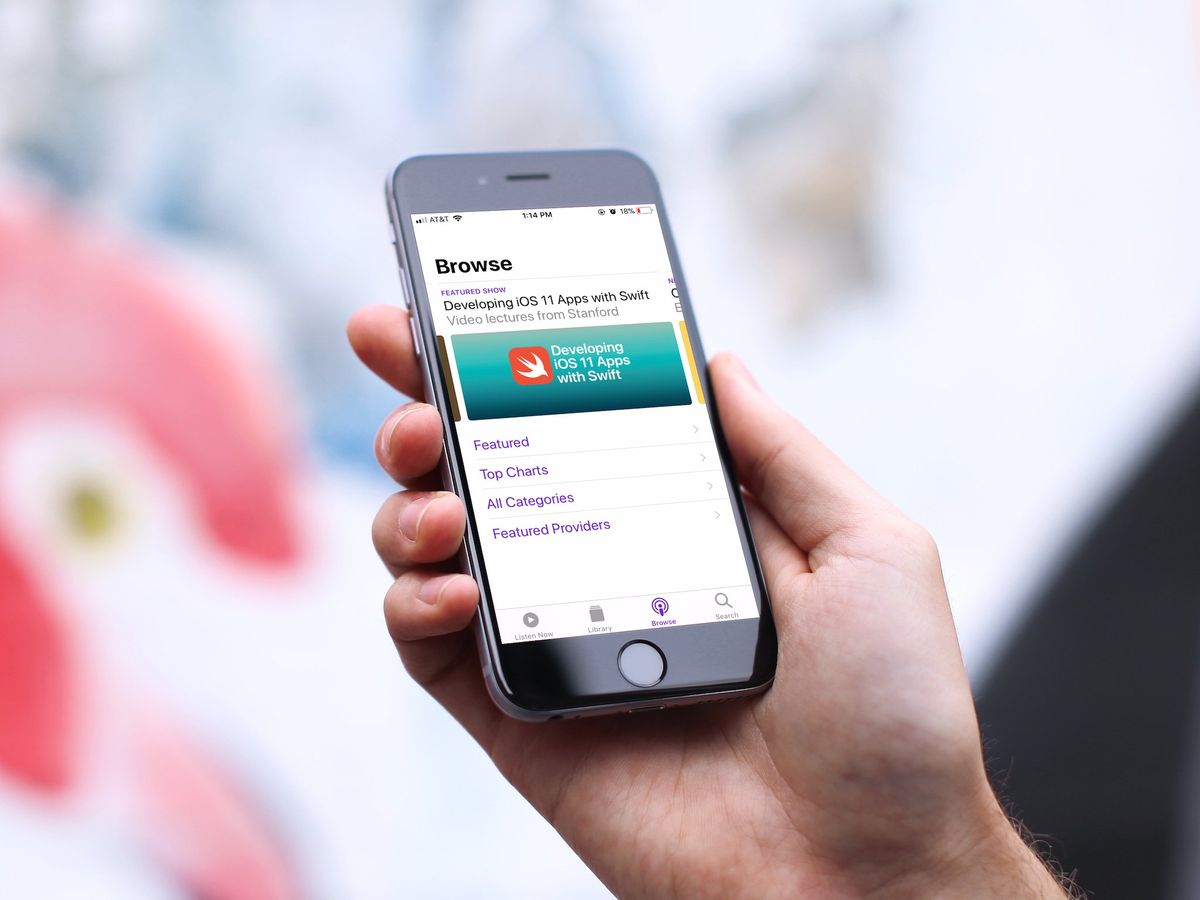
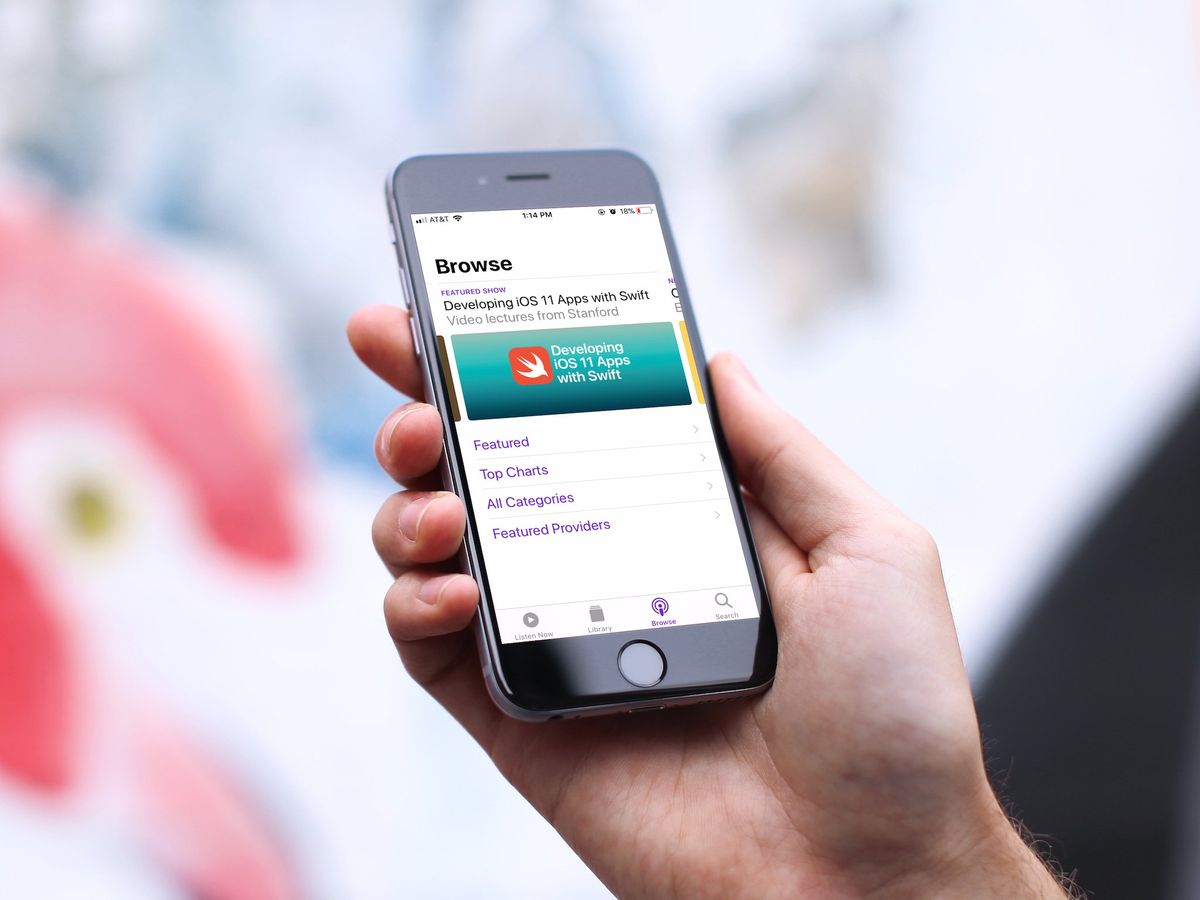
Podcast
How To Clear Up Next On Apple Podcast
Published: December 13, 2023
Learn how to clear your "Next Up" queue on Apple Podcasts in a few simple steps. Get organized and make room for new podcasts. Streamline your listening experience now!
(Many of the links in this article redirect to a specific reviewed product. Your purchase of these products through affiliate links helps to generate commission for AudioLover.com, at no extra cost. Learn more)
Table of Contents
Introduction
Welcome to the world of podcasts, where countless hours of entertaining and informative audio content await you. As a podcast enthusiast, you may have found yourself using Apple Podcasts, the popular platform for accessing and listening to podcasts on your Apple devices.
One of the features that sets Apple Podcasts apart is the “Next Up” queue. This feature allows you to create a personalized playlist of episodes that you want to listen to in a specific order. Whether you’re on a road trip, going for a run, or simply enjoying some downtime, the Next Up queue ensures that you always have a curated selection of podcast episodes ready to play.
However, there may come a time when you want to clear out your Next Up queue and start fresh. Perhaps you’ve finished listening to all the episodes in your queue, or maybe you want to change the order in which episodes are played. Whatever the reason, we’re here to guide you through the process of clearing up your Next Up on Apple Podcasts.
Understanding the “Next Up” feature on Apple Podcasts
Before we dive into clearing up your Next Up queue, let’s take a moment to understand how this feature works on Apple Podcasts. The Next Up queue is essentially a playlist of podcast episodes that you can create and customize to suit your listening preferences.
When you come across an episode that you want to add to your Next Up queue, simply tap on the ellipsis button (“…”) next to the episode and select “Add to Up Next.” This will add the episode to the end of your Next Up queue, allowing you to listen to it after the currently playing episode or whenever you’re ready.
The Next Up queue can be accessed by tapping on the “Up Next” button located at the bottom of the Apple Podcasts player screen. Here, you can see a list of all the episodes in your queue, along with the option to rearrange or remove episodes as desired.
Additionally, Apple Podcasts intelligently manages your Next Up queue by automatically adding new episodes from your subscribed podcasts to the end of the queue. This ensures that you always have a fresh supply of content ready to go.
Now that we have a solid understanding of the Next Up feature, let’s explore the various methods you can use to clear up your Next Up queue on Apple Podcasts.
Clearing the Next Up queue on Apple Podcasts
When it comes to clearing your Next Up queue on Apple Podcasts, you have a couple of options. You can choose to remove individual episodes from the queue, or you can clear the entire queue at once. Let’s explore both methods:
Method 1: Removing individual episodes from the Next Up queue
If you want to remove specific episodes from your Next Up queue while keeping others intact, follow these steps:
- Open the Apple Podcasts app on your device and go to the “Up Next” queue by tapping on the “Up Next” button at the bottom of the player screen.
- Scroll through the list of episodes in your Next Up queue and find the episode(s) you wish to remove.
- Swipe left on the episode you want to remove and tap on the “Remove” option that appears. Alternatively, you can tap on the ellipsis button (“…”) next to the episode and choose “Remove from Up Next.”
- The episode will be removed from your Next Up queue, and the remaining episodes will automatically move up in the queue.
By following these steps, you can easily customize your Next Up queue by removing episodes that you no longer wish to listen to.
Method 2: Clearing the entire Next Up queue at once
If you prefer to start fresh and clear your entire Next Up queue, here’s how you can do it:
- Launch the Apple Podcasts app and go to the “Up Next” queue by tapping on the “Up Next” button at the bottom of the player screen.
- In the “Up Next” queue, scroll to the top and tap on the “i” button located in the top right corner of the screen. This will open the “Now Playing” screen.
- On the “Now Playing” screen, you’ll see the option to “Clear” your Next Up queue. Tap on this option.
- A confirmation prompt will appear, asking if you want to clear your Next Up queue. Confirm by tapping “Clear All.”
And just like that, your entire Next Up queue will be cleared, leaving you with a clean slate to populate with new episodes of your choice.
Now that you know how to clear your Next Up queue on Apple Podcasts, you can easily manage and tailor your listening experience according to your preferences. Whether you want to remove specific episodes or start fresh, Apple Podcasts provides convenient options to help you curate the perfect playlist for your podcast listening pleasure.
Method 1: Removing individual episodes from the Next Up queue
If you want to remove specific episodes from your Next Up queue while keeping others intact, follow these steps:
- Open the Apple Podcasts app on your device and go to the “Up Next” queue by tapping on the “Up Next” button at the bottom of the player screen.
- Scroll through the list of episodes in your Next Up queue and find the episode(s) you wish to remove.
- Swipe left on the episode you want to remove and tap on the “Remove” option that appears. Alternatively, you can tap on the ellipsis button (“…”) next to the episode and choose “Remove from Up Next.”
- The episode will be removed from your Next Up queue, and the remaining episodes will automatically move up in the queue.
By following these steps, you can easily customize your Next Up queue by removing episodes that you no longer wish to listen to. Whether you’ve already listened to the episode or simply changed your mind about it, removing it from the queue ensures that you have a curated playlist that aligns with your current interests.
This method provides flexibility and control over your Next Up queue, allowing you to tailor your listening experience on Apple Podcasts to your preferences. Whether you’re in the mood for a specific topic or you want to prioritize certain episodes over others, removing individual episodes helps you curate a personalized playlist that matches your current interests and mood.
Additionally, with the option to swipe left on an episode or use the ellipsis button, Apple Podcasts makes it convenient to remove unwanted episodes quickly and seamlessly. This user-friendly approach ensures that managing your Next Up queue is hassle-free, allowing you to focus on enjoying your favorite podcasts.
So whether you’ve discovered a new podcast that you want to prioritize or you simply want to create a more streamlined listening experience, take advantage of method 1 to remove individual episodes from your Next Up queue on Apple Podcasts.
Method 2: Clearing the entire Next Up queue at once
If you prefer to start fresh and clear your entire Next Up queue, here’s how you can do it:
- Launch the Apple Podcasts app and go to the “Up Next” queue by tapping on the “Up Next” button at the bottom of the player screen.
- In the “Up Next” queue, scroll to the top and tap on the “i” button located in the top right corner of the screen. This will open the “Now Playing” screen.
- On the “Now Playing” screen, you’ll see the option to “Clear” your Next Up queue. Tap on this option.
- A confirmation prompt will appear, asking if you want to clear your Next Up queue. Confirm by tapping “Clear All.”
By following these steps, you can clear your entire Next Up queue on Apple Podcasts in one go. This method is ideal if you want to start with a clean slate and remove all episodes from your queue, allowing you to create a fresh and customized listening experience.
Clearing the entire Next Up queue is particularly useful when you’ve finished listening to all the episodes or when you want to change the order in which episodes are played. It also gives you the opportunity to reorganize your queue according to your current interests, ensuring that you always have a curated selection of episodes that align with your preferences.
Apple Podcasts makes it simple and straightforward to clear your Next Up queue, ensuring that you have full control over your listening experience. Whether you’re in the mood for a different genre, want to focus on specific podcasts, or simply want a clean slate, clearing the entire Next Up queue allows you to reset and tailor your listening journey on Apple Podcasts.
So, if you’re ready to start fresh and create a new playlist of episodes on Apple Podcasts, follow method 2 and clear your entire Next Up queue. With just a few taps, you can embark on a new podcast listening adventure tailored to your interests and preferences.
Frequently Asked Questions (FAQs)
Here are some common questions that users have about clearing up the Next Up queue on Apple Podcasts:
Q: Will clearing the Next Up queue remove episodes from my subscribed podcasts?
A: No, clearing the Next Up queue only removes the episodes from your queue. It does not unsubscribe you from any podcasts or delete the episodes from your subscribed podcasts. You will still have access to those episodes and can listen to them at any time.
Q: Can I undo clearing my Next Up queue?
A: Unfortunately, there is no undo option after clearing your Next Up queue. Once you confirm the clearance, all the episodes in your queue will be permanently removed. However, you can always add new episodes back to your Next Up queue whenever you come across ones you want to listen to.
Q: Will clearing the Next Up queue affect my listening history?
A: No, clearing the Next Up queue does not have any impact on your listening history. Your listening history remains intact and separate from the Next Up queue. You can still view and access your listening history in the Apple Podcasts app.
Q: What happens if I clear my Next Up queue while an episode is playing?
A: If you clear your Next Up queue while an episode is playing, the current episode will continue playing until the end. However, once it finishes, the Next Up queue will be cleared, and no new episode will automatically begin playing unless you manually select one.
Q: Can I rearrange the order of episodes in the Next Up queue?
A: Yes, you can rearrange the order of episodes in your Next Up queue. Simply tap and hold on an episode, then drag it up or down to the desired position in the queue. This allows you to prioritize certain episodes and listen to them in the specific order you prefer.
These FAQs should provide clarification on some common concerns related to clearing the Next Up queue on Apple Podcasts. If you have any additional questions or require further assistance, don’t hesitate to reach out to Apple Podcasts support or consult their official documentation.
Conclusion
Clearing up your Next Up queue on Apple Podcasts is a simple and effective way to manage your podcast listening experience. Whether you want to remove individual episodes or start with a clean slate, Apple Podcasts provides you with the tools to easily customize your queue.
In this article, we explored two methods for clearing your Next Up queue on Apple Podcasts. Method 1 allows you to remove specific episodes from the queue while keeping others intact. By following a few easy steps, you can curate a personalized playlist that aligns with your current interests and preferences. Alternatively, method 2 allows you to clear the entire Next Up queue at once, giving you a fresh start and the opportunity to organize your playlist from scratch.
Remember, clearing your Next Up queue does not affect your subscribed podcasts or listening history. It simply provides you with the freedom to create a tailored listening experience that suits your needs and preferences. Whether you’re in the mood for a specific topic, want to prioritize certain episodes, or just want to start anew, Apple Podcasts makes it convenient for you to manage your queue and enjoy your favorite podcasts.
We hope this guide has been helpful in understanding the process of clearing up your Next Up queue on Apple Podcasts. Now, go ahead and customize your queue to create an enjoyable and personalized podcast listening journey.

