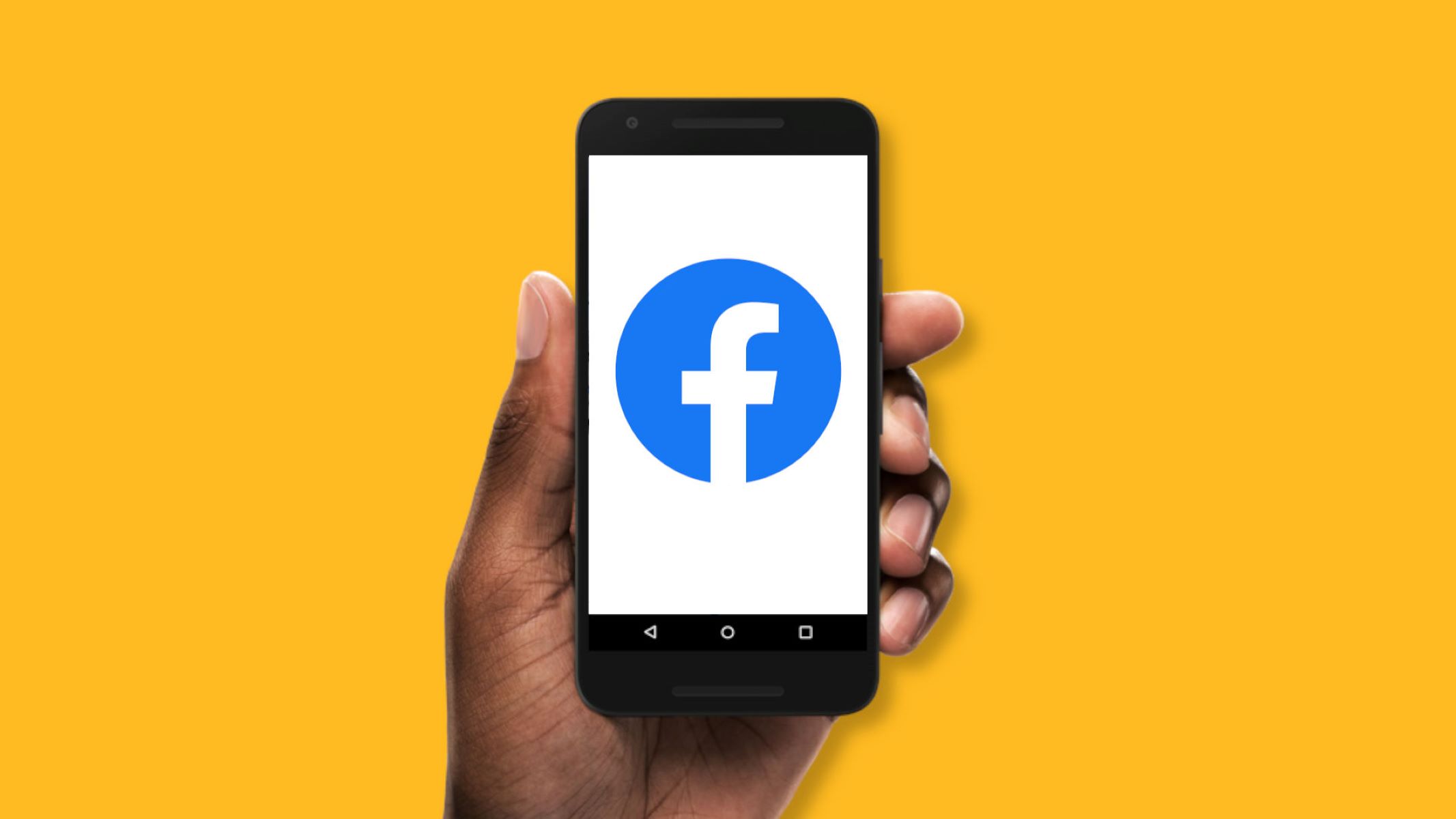Home>Production & Technology>Background Music>How To Put Background Music On Tumblr
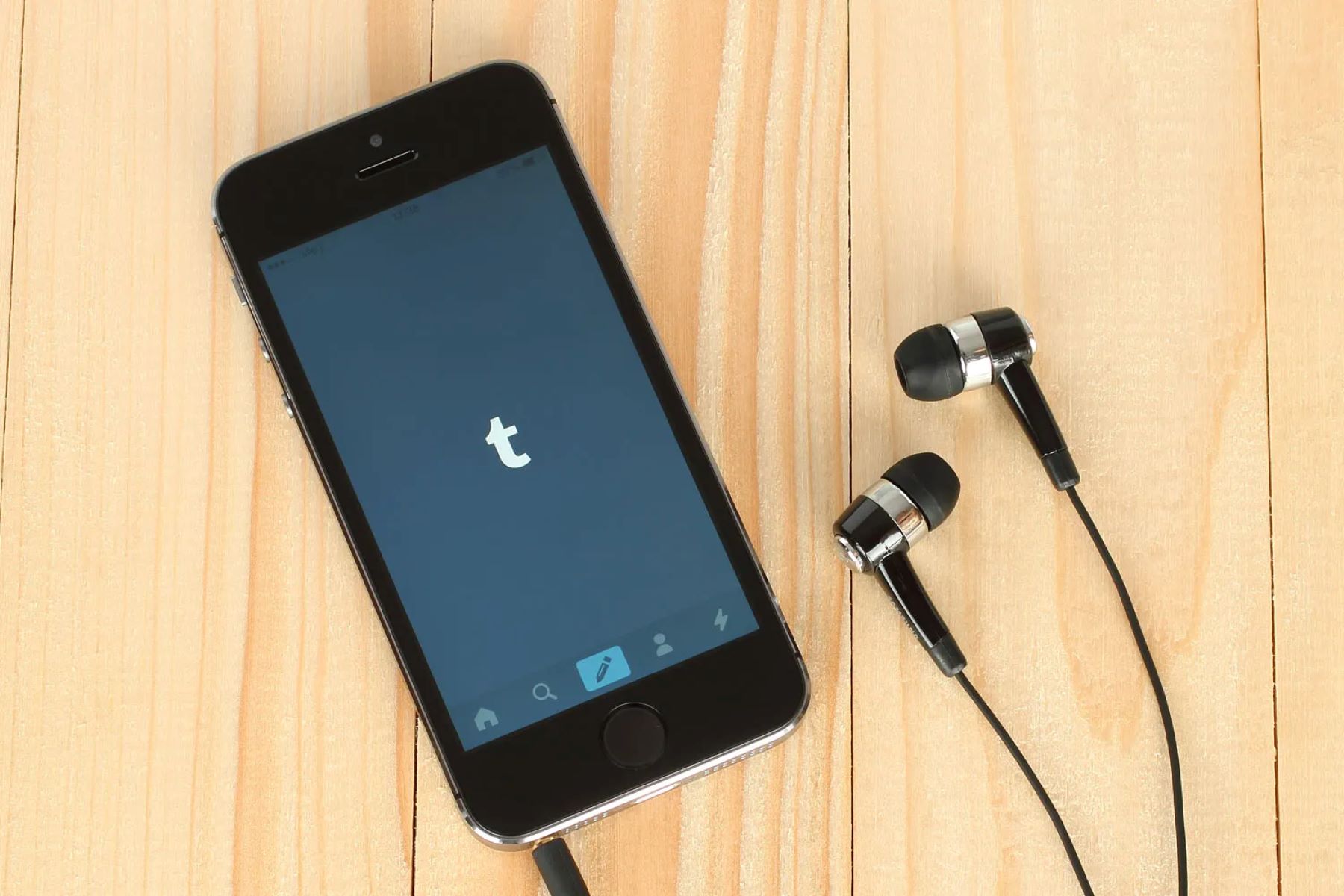
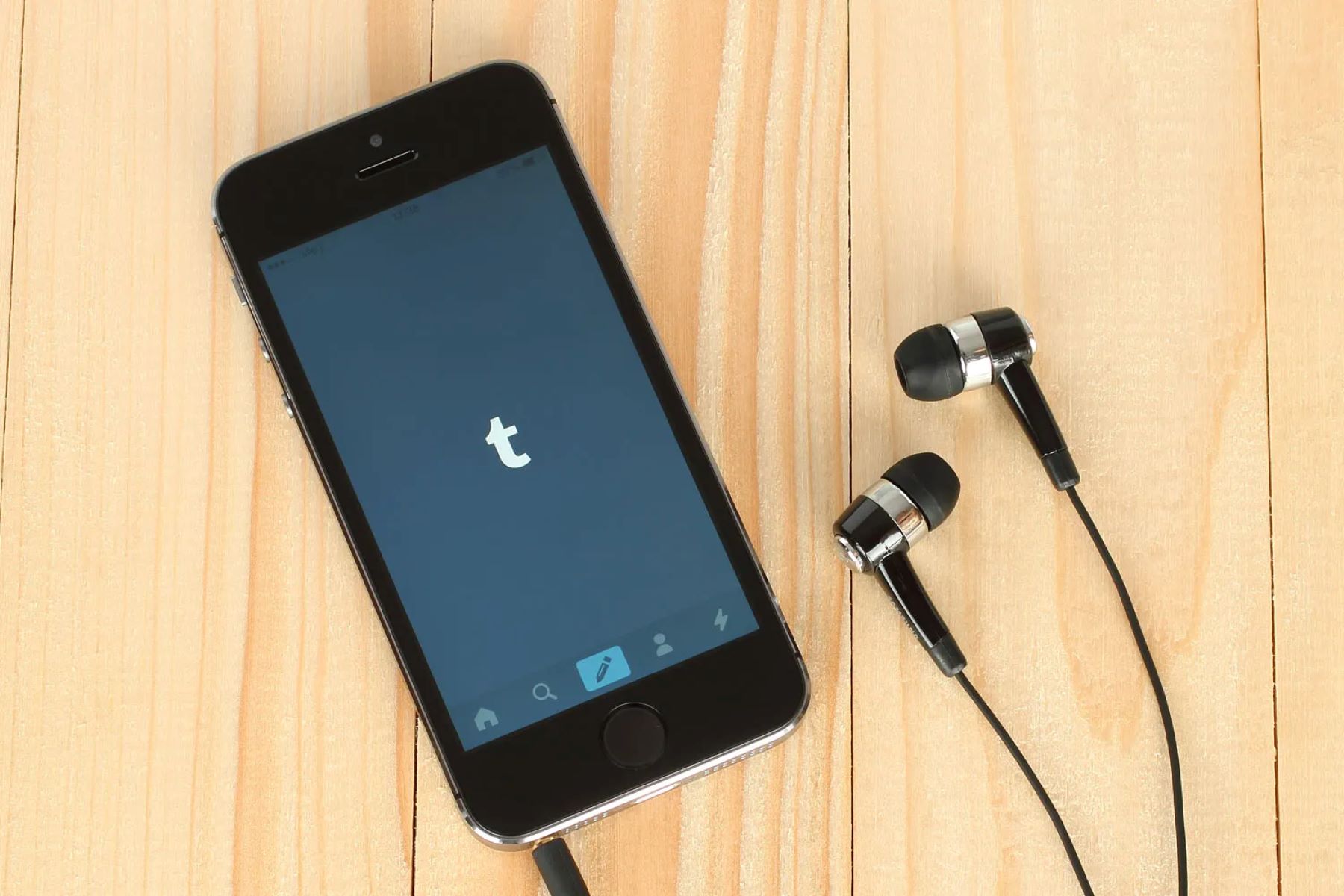
Background Music
How To Put Background Music On Tumblr
Published: October 30, 2023
Learn how to add background music to your Tumblr blog with our step-by-step guide. Enhance your blog's ambiance and captivate your visitors with the perfect soundtrack.
(Many of the links in this article redirect to a specific reviewed product. Your purchase of these products through affiliate links helps to generate commission for AudioLover.com, at no extra cost. Learn more)
Table of Contents
Introduction
Adding background music to your Tumblr blog can give it a unique and personalized touch. Whether you want to create an ambient atmosphere or showcase your favorite tunes, implementing background music can enhance the overall experience for your visitors.
In this article, we will guide you through the process of putting background music on your Tumblr blog. You will learn how to choose the right music, upload it to your blog, customize the music player, and embed it on your Tumblr website. By following these steps, you’ll be able to create a captivating audio backdrop that complements your blog’s content.
Before we dive into the steps, it’s important to note that adding background music to your Tumblr blog should be done thoughtfully. Consider the overall theme and purpose of your blog, as well as the preferences of your audience. Music should enhance the user experience and not overpower the content or distract visitors. Keep in mind that some users may have different audio preferences or may choose to browse your blog in a quiet environment. Therefore, it’s essential to provide an option to manually control or mute the background music.
Now, let’s start by exploring the first step in adding background music to your Tumblr blog: choosing the right music.
Step 1: Choose the Background Music
The first step in putting background music on your Tumblr blog is selecting the right music that aligns with your blog’s theme and enhances the overall user experience. Consider the mood you want to create and the emotions you want to evoke in your visitors.
There are several options to choose from when it comes to sourcing background music for your Tumblr blog:
- Original compositions: If you have musical talents or know someone who does, creating original compositions can add a unique and personal touch to your blog. Consider the tone, tempo, and instrumentation that best align with your content.
- Royalty-free music: There are numerous websites that offer royalty-free music, which means you can use the tracks without worrying about copyright issues. These platforms usually have a wide variety of genres and styles to choose from, allowing you to find the perfect fit for your blog.
- Creative Commons music: Creative Commons licenses allow artists to share their work under specific conditions. Some musicians and artists release their music under these licenses, granting permission for others to use their tracks, often with attribution. Platforms like SoundCloud and Bandcamp are great resources for finding Creative Commons music.
When selecting background music, consider the tempo, volume, and how it complements your blog’s content. Soft and soothing music may be appropriate for a calm and relaxed blog, while upbeat tracks can enhance the energy and excitement of a more vibrant blog. Pay attention to the length of the music as well, ensuring it loops seamlessly if you want continuous playback.
Keep in mind that the chosen background music should not overshadow or distract from your blog’s primary content. It should enhance the user experience without becoming the main focus. Remember to consider the preferences and potential limitations of your audience, providing an option to control or disable the background music.
With the perfect background music selected, you’re ready to move on to the next step: uploading the music file to your Tumblr blog.
Step 2: Upload the Music File
Now that you have chosen the perfect background music for your Tumblr blog, it’s time to upload the music file. Tumblr provides a simple and straightforward process to add audio to your posts.
Follow these steps to upload the music file:
- Sign in to your Tumblr account and navigate to the dashboard.
- Click on the “Text” or “Photo” button to create a new post.
- On the right-hand side of the post editor, you will see a button with musical notes. Click on it to access the audio upload feature.
- Click the “Upload Audio” button, and a file selection window will appear.
- Browse your computer or device to locate the music file you want to upload.
- Select the file and click “Open” to begin the upload process.
- Wait for the file to finish uploading. The duration of the upload will depend on the size of the music file and your internet connection speed.
- Once the upload is complete, you will see the music file appear in the audio upload area. You can add a caption or description if desired.
- Now, your music file is uploaded and ready to be customized and embedded into your Tumblr blog.
It’s important to note that there are some limitations to consider when uploading music files to Tumblr. The maximum file size allowed is 10MB, and the file must be in one of the supported formats, such as MP3 or WAV. Also, keep in mind that Tumblr has certain restrictions and guidelines in terms of copyright infringement, so ensure that you have the necessary rights or permissions to upload and use the music file.
With the music file successfully uploaded, let’s move on to the next step: customizing the music player on your Tumblr blog.
Step 3: Customize the Music Player
After uploading the music file to your Tumblr blog, you have the option to customize the appearance and functionality of the music player. This allows you to integrate the player seamlessly into your blog’s design and enhance the user experience.
Follow these steps to customize the music player:
- Navigate to the post where you uploaded the music file or create a new post where you want the music player to appear.
- Click on the audio player to select it. You will see customization options appear above the player.
- Choose a style for the music player from the available options. Tumblr offers several different player styles that vary in size and visual design. Select one that best fits your blog’s aesthetic.
- Select any additional customization options, such as autoplay, loop, or shuffle, depending on your preferences. However, keep in mind that autoplaying music may be considered intrusive, so consider allowing the visitor to manually start the music instead.
- Preview the changes to ensure that the music player looks and functions as desired.
- If you’re satisfied with the customization, save or update the post to apply the changes to your Tumblr blog.
Additionally, if you have knowledge of HTML and CSS, you can further customize the music player by accessing the theme code of your Tumblr blog. This allows for more advanced customization options, such as changing the color scheme or adding your own custom play/pause buttons.
Remember that the purpose of customizing the music player is to create a cohesive and visually appealing experience for your visitors. Ensure that the player’s design complements your blog’s overall aesthetic and doesn’t distract from the main content.
Now that you have customized the music player, it’s time to embed it onto your Tumblr blog in the next step.
Step 4: Embed the Music Player on Tumblr
After customizing the music player for your Tumblr blog, the next step is to embed it on your website. Embedding the music player will allow your visitors to listen to the background music while seamlessly navigating through your blog.
Here’s how you can embed the music player:
- Open your Tumblr dashboard and navigate to the theme customization options by clicking on the “Settings” button, located at the top right corner of the screen.
- Click on the “Edit Theme” button to access the HTML code of your blog’s theme.
- Locate the appropriate section in the HTML code where you want to embed the music player. This could be in the header, footer, or any other desired location.
- Switch to the “Text” mode in the theme editor and insert the appropriate embed code for the music player. The embed code can typically be obtained from the music player customization options or the music hosting platform you are using.
- Save the changes and exit the theme customization options.
Once you have successfully embedded the music player, make sure to preview your Tumblr blog to ensure that the player appears and functions correctly. Test the play, pause, and other controls to ensure that visitors can easily interact with the music player.
It’s also important to note that embedding the music player on your Tumblr blog may require some knowledge of HTML and CSS. If you are not familiar with these coding languages, you can seek assistance from a web developer or utilize pre-made Tumblr themes that include built-in music player functionality.
Now that you have embedded the music player onto your Tumblr blog, let’s move on to the final step: testing and updating your blog.
Step 5: Test and Update
Once you have successfully embedded the music player on your Tumblr blog, it’s essential to test its functionality and ensure that it aligns with your desired user experience. Testing allows you to identify any issues or potential improvements before making your blog live.
Follow these steps to test and update your Tumblr blog:
- Visit your Tumblr blog as a visitor to experience it from their perspective. Navigate through different pages and sections to ensure that the background music plays consistently and smoothly.
- Test the functionality of the music player by utilizing the play, pause, and other controls. Ensure that the controls respond promptly and accurately.
- Pay attention to the overall performance of your blog. If the background music affects the loading speed or causes any technical issues, consider optimizing the music file or revisiting the customization options.
- Solicit feedback from trusted friends, family, or even your blog’s regular visitors. Ask them about their experience with the background music and if they have any suggestions for improvement.
- Based on the feedback and your own observations, make any necessary updates or adjustments to improve the user experience. This may include changing the music file, modifying the customization options, or fine-tuning the placement of the music player.
- Once you are satisfied with the testing and updates, publish or make your blog live to share your carefully curated background music experience with your audience.
Remember that maintaining and updating your Tumblr blog is an ongoing process. Continuously monitor the performance of the background music, gather feedback, and make improvements as needed. Additionally, stay updated with any changes to Tumblr’s functionality or policies that may impact the embedded music player.
Congratulations! You have successfully learned how to put background music on your Tumblr blog. By following these steps and incorporating your personal touch, you can create a captivating and immersive experience that engages your visitors and makes your blog stand out.
Now it’s time to enjoy the harmonious ambience and share your passion for music with your Tumblr audience!
Conclusion
Adding background music to your Tumblr blog can elevate the overall user experience and help you create a unique and personalized atmosphere. By following the step-by-step guide in this article, you learned how to choose the right background music, upload it to your blog, customize the music player, and embed it onto your Tumblr website.
Remember to select music that aligns with your blog’s theme and enhances the desired mood. Whether you opt for original compositions, royalty-free music, or Creative Commons tracks, make sure it complements your blog’s content without overpowering it.
When uploading the music file, consider the file size limitations and ensure that you have the necessary rights or permissions to use the chosen music. Customize the music player to match your blog’s aesthetic and consider adding features such as autoplay, loop, or shuffle, keeping user preferences in mind.
After embedding the music player, thoroughly test it to ensure its functionality and seamlessness. Seek feedback from others and make necessary updates based on their input and your own observations. Continuously monitor and maintain the background music to provide an immersive and enjoyable experience for your visitors.
With the implementation of background music, your Tumblr blog can captivate and engage your audience in a unique way. Remember to strike a balance between the music and your blog’s primary content, providing an option for visitors to control or mute the background music.
So, go ahead and infuse your Tumblr blog with the perfect background music, creating a memorable and immersive experience that leaves a lasting impression on your visitors. Enjoy the harmonious blend of visuals and audio, and let your creativity shine through the power of music.