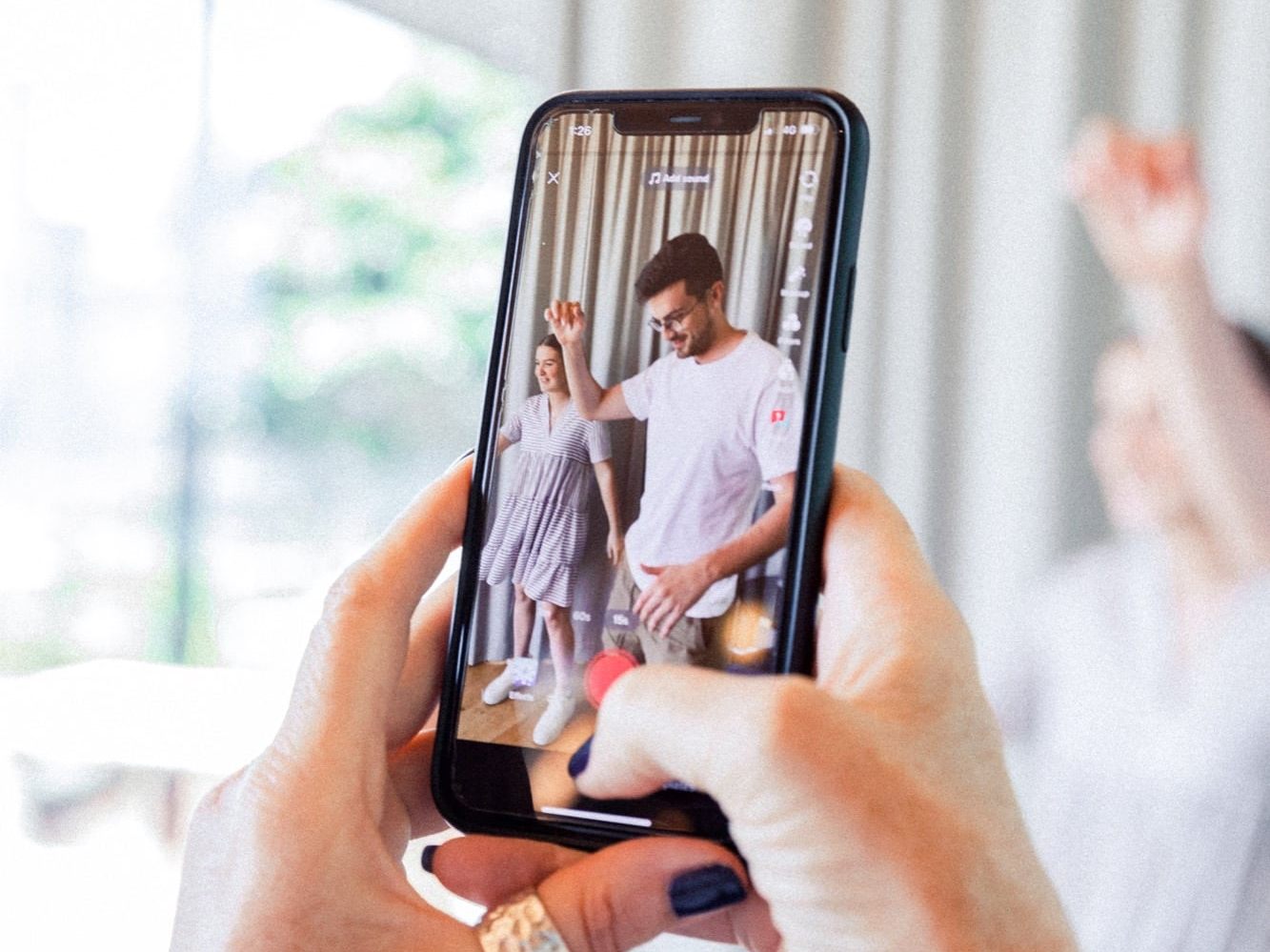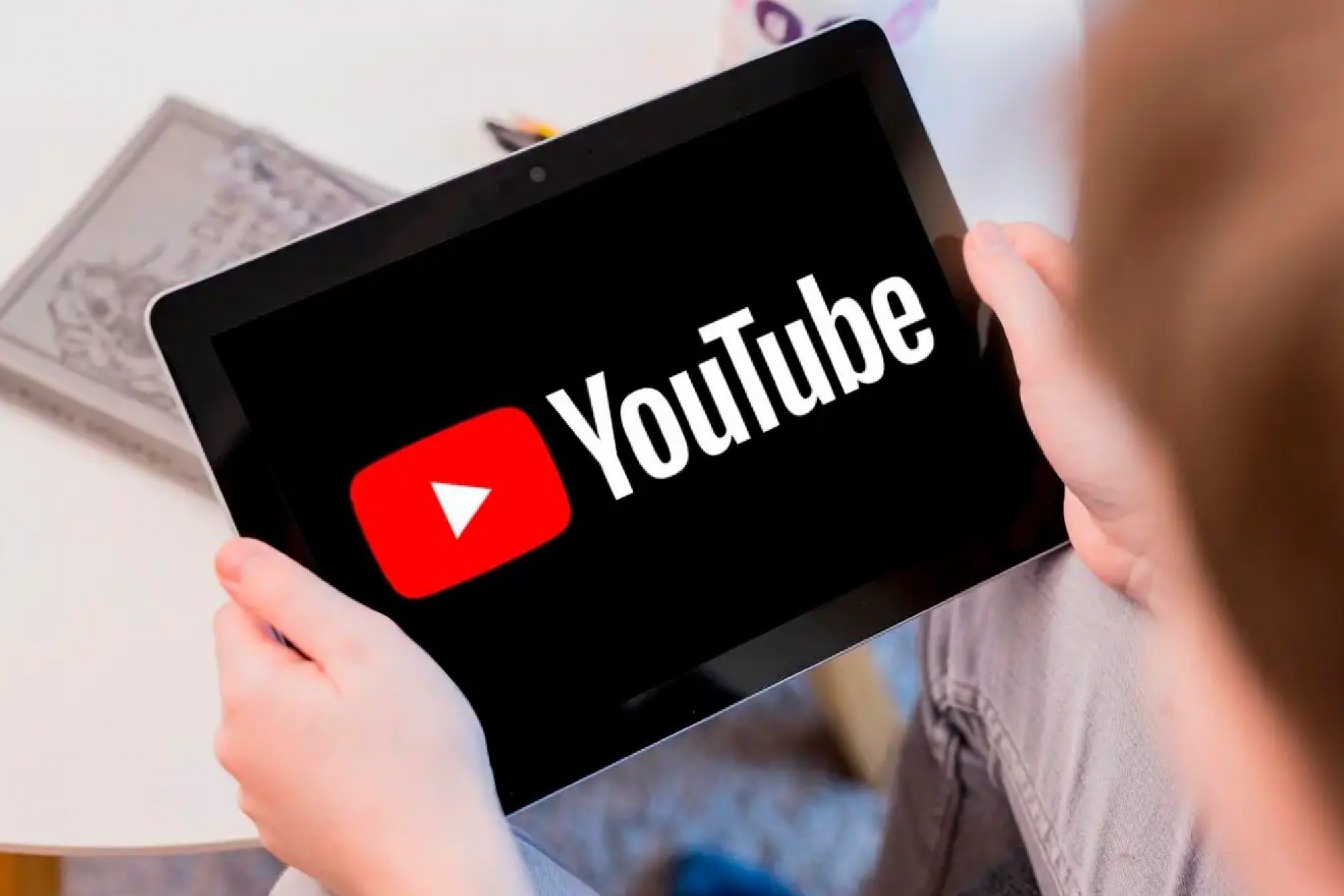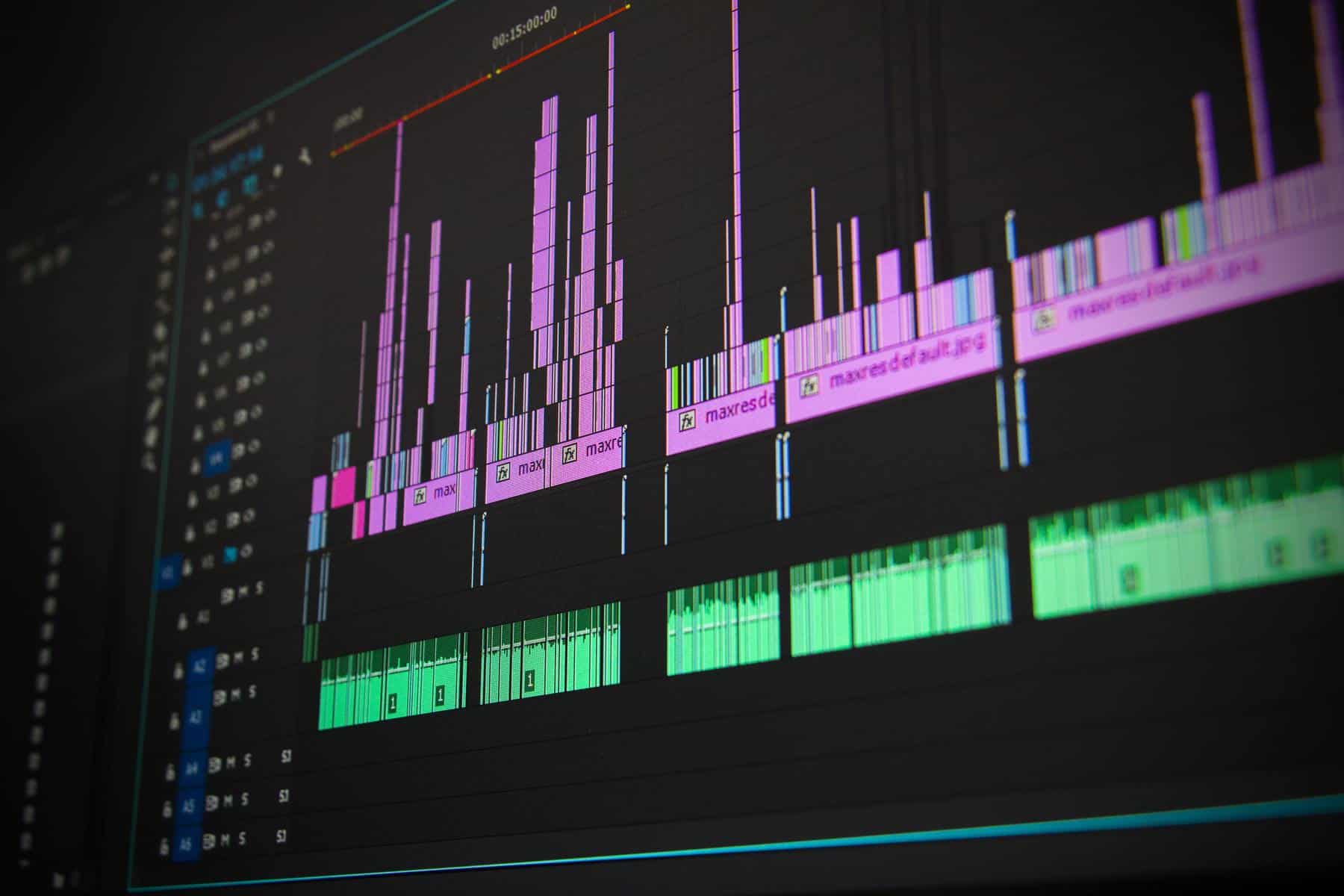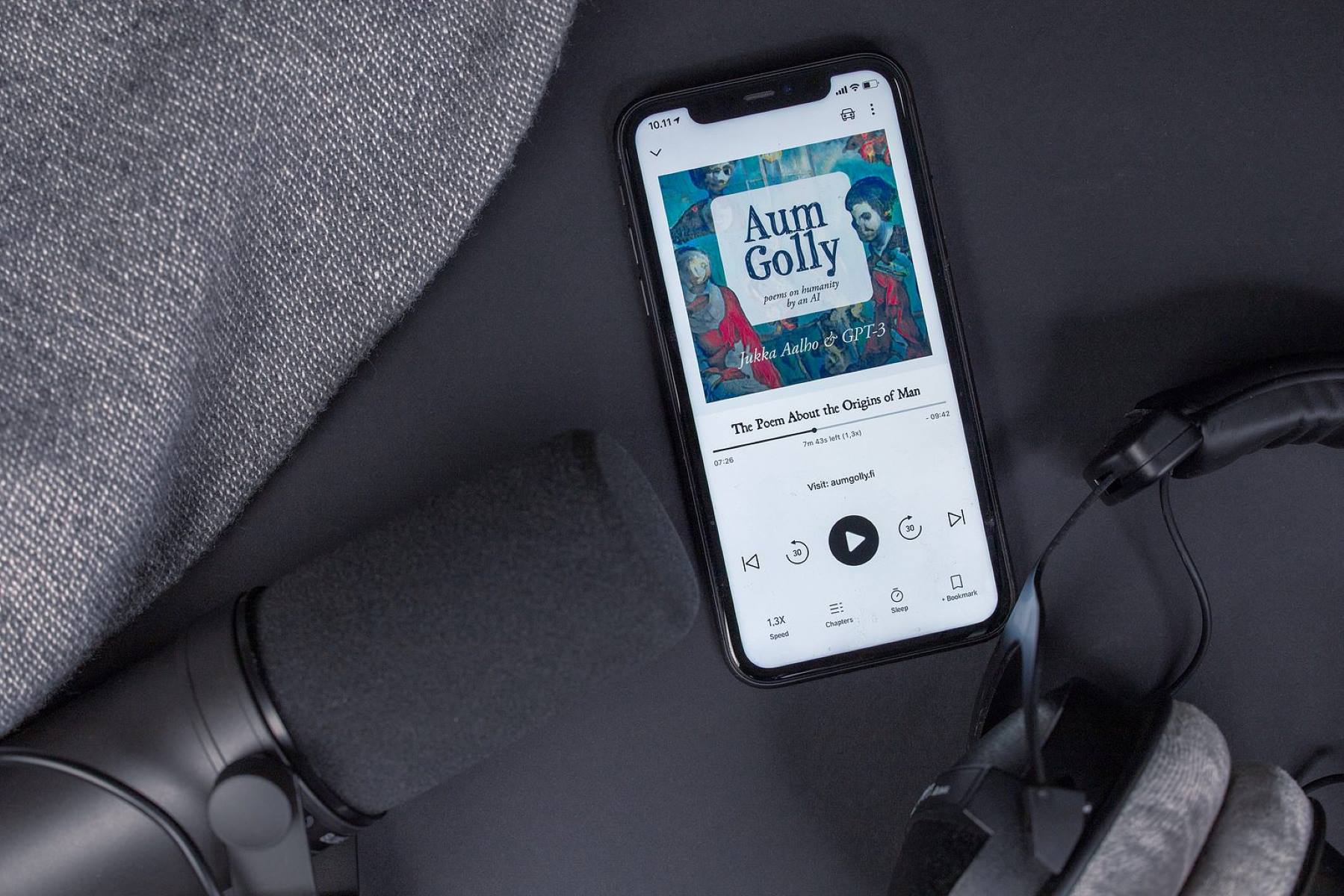Home>Production & Technology>Background Music>How To Remove Background Music From A Video


Background Music
How To Remove Background Music From A Video
Published: October 28, 2023
Learn how to easily remove background music from your videos with our step-by-step guide. Say goodbye to unwanted audio distractions!
(Many of the links in this article redirect to a specific reviewed product. Your purchase of these products through affiliate links helps to generate commission for AudioLover.com, at no extra cost. Learn more)
Table of Contents
Introduction
Background music in videos can enhance the overall viewing experience, adding emotion and depth to the visuals. However, there are instances where removing the background music may be necessary. Whether you’re editing a video for professional purposes, creating content for social media, or simply want to strip away the existing music and replace it with a different track, knowing how to remove background music is a valuable skill to have.
Fortunately, there are multiple methods you can employ to remove background music from a video, ranging from simple manual editing to advanced artificial intelligence technology. In this article, we will explore four effective methods that you can use to achieve this task.
Before diving into the methods, it’s important to note that removing background music entirely may not always be possible without affecting other audio elements in the video, such as dialogue or sound effects. The success of removing background music depends on various factors like the audio quality, complexity of the background music, and the tools or software you have access to.
Now, let’s explore the different methods and techniques for removing background music from your videos.
Method 1: Using Video Editing Software
One of the most common ways to remove background music from a video is by utilizing video editing software. This method allows you to have full control over the audio tracks and make precise adjustments to achieve the desired result. Here’s how you can do it:
- Import the video: Start by importing the video file into your chosen video editing software. Many popular video editing software options include Adobe Premiere Pro, Final Cut Pro, and iMovie.
- Separate audio tracks: Once you’ve imported the video, locate the audio track that contains the background music. In most video editing software, you’ll find the audio track below the video track. Right-click on the audio track and select the option to detach or separate the audio from the video track.
- Mute or delete the audio track: After separating the audio track, you can either mute it or delete it entirely. Muting the track will ensure that the background music is silent, while deleting it eliminates the music track from the video.
- Adjust volume levels: If muting or deleting the audio track isn’t enough to completely remove the background music, you can also adjust the volume levels of other audio tracks in the video to make the background music less prominent. This can help minimize its impact without completely erasing it.
- Test and fine-tune: Preview the video to check if the background music has been successfully removed. If you still hear traces of the music, you may need to repeat the previous steps and make additional adjustments until you achieve the desired outcome.
Using video editing software provides you with flexibility and control over the audio editing process. However, it requires a certain level of familiarity with the chosen software and may involve a learning curve for beginners. Additionally, the effectiveness of this method depends on the quality of the audio source and the complexity of the background music.
Now that we’ve covered the first method, let’s move on to the next one: using online tools.
Method 2: Using Online Tools
If you’re looking for a quick and accessible solution to remove background music from a video without the need for complex software, online tools can be a great option. There are several online platforms and tools available that specialize in audio editing and provide easy-to-use interfaces. Here’s how you can remove background music using online tools:
- Select an online tool: Start by choosing a reliable and reputable online tool for audio editing. Some popular options include Kapwing, Clideo, and AudioRemover.
- Upload your video: Once you’ve selected an online tool, navigate to the website and upload the video file you want to edit. Depending on the tool, you may need to create an account or provide basic information.
- Identify and remove the background music: After uploading the video, the online tool will analyze the audio and identify the background music. Follow the instructions provided by the tool to remove or mute the background music.
- Preview and download the edited video: Once you’ve made the necessary adjustments, preview the edited video to ensure that the background music has been successfully removed. If you’re satisfied with the result, you can download the edited video file to your device.
Online tools are convenient and accessible, making them suitable for users with limited technical expertise. However, the effectiveness of these tools may vary depending on the complexity of the background music and the quality of the audio source. Some online tools may also have limitations on the file size or duration of the video that can be processed.
Now that we’ve explored the second method, let’s move on to the next technique: using artificial intelligence technology.
Method 3: Using Artificial Intelligence Technology
The advancements in artificial intelligence (AI) technology have brought about innovative solutions for audio editing, including the ability to remove background music from videos. AI-powered tools leverage machine learning algorithms to analyze and separate audio tracks, making it easier to isolate and remove the background music. Here’s how you can use AI technology to remove background music:
- Select an AI-powered tool: Look for an AI-based audio editing tool specifically designed for removing background music from videos. One popular option is Audacity, an open-source audio editing software that offers powerful AI noise reduction capabilities.
- Import your video: Start by importing the video file into the AI-powered tool. Follow the instructions provided by the software to ensure a seamless import process.
- Apply AI noise reduction: Once the video is imported, apply the AI noise reduction feature to identify and separate the background music from the rest of the audio. The AI algorithm will analyze the audio tracks and extract the background music for removal.
- Review and adjust settings: After the AI algorithm has completed its analysis, you can review the separated audio tracks and make further adjustments if necessary. Some AI tools allow you to fine-tune the parameters to achieve the desired level of background music removal.
- Export the edited video: Once you’re satisfied with the results, export the edited video from the AI-powered tool. Make sure to save it in a compatible video format for your intended use.
Using AI technology can provide impressive results when it comes to removing background music from a video. However, it’s worth mentioning that the effectiveness of the AI algorithm may vary depending on the complexity and quality of the audio source. Additionally, AI-powered tools may require a higher level of technical expertise and familiarity with the software.
Now that we’ve covered the third method, let’s move on to the final technique: manually editing the audio.
Method 4: Manually Editing the Audio
If you have a basic understanding of audio editing techniques, manually editing the audio can be an effective way to remove background music from a video. While it may require more time and effort compared to the previous methods, it gives you complete control over the editing process. Here’s how you can manually edit the audio to remove background music:
- Import the video into a sound editing software: Start by importing the video file into a sound editing software such as Audacity, Adobe Audition, or GarageBand. These tools provide the necessary features and functionality for precise audio editing.
- Identify the background music track: Play the video and listen closely to identify the portion of the audio that contains the background music. Note the start and end timestamps of the section you want to remove.
- Isolate the audio track: Once you’ve identified the background music section, isolate the audio track by splitting it from the rest of the audio. This allows you to work specifically on the background music without affecting other audio elements.
- Apply audio editing techniques: Use audio editing techniques such as volume adjustment, EQ equalization, and noise reduction to minimize the background music’s presence. Experiment with different settings to achieve the desired result.
- Preview and fine-tune: After making the initial edits, preview the video to determine if the background music has been adequately removed. If necessary, make further adjustments to refine the audio and ensure a seamless integration with the rest of the video.
- Export the edited video: Once you’re satisfied with the audio edits, export the video with the removed background music. Be sure to save it in a suitable format for your intended use.
Manually editing the audio requires a good ear for music and a basic understanding of audio editing software. It can be time-consuming, especially for longer videos or complex background music tracks. However, it offers precise control over the editing process, allowing you to achieve a customized result.
Now that we’ve explored the four methods for removing background music from a video, you can choose the one that best suits your needs and the tools or software you have access to.
Conclusion
Removing background music from a video can be a valuable skill to possess, whether for professional video editing purposes or personal projects. In this article, we explored four effective methods for removing background music: using video editing software, utilizing online tools, leveraging artificial intelligence technology, and manually editing the audio. Each method has its own advantages and considerations.
Video editing software provides comprehensive control over the audio tracks and allows for precise adjustments. It is ideal for users familiar with video editing software and seeking flexibility in the editing process. Additionally, online tools offer convenience and accessibility, making them suitable for users with limited technical expertise. However, the effectiveness of these tools may vary depending on the complexity of the background music.
Artificial intelligence technology has made significant strides in audio editing, enabling advanced algorithms to analyze and remove background music from videos. AI-powered tools such as Audacity provide impressive results, although the effectiveness may vary based on the quality of the audio source. Finally, manual editing offers complete control over the editing process, but it requires a good ear for music and a basic understanding of audio editing techniques.
When choosing a method to remove background music, consider the complexity of the background music, your level of expertise, and the tools or software you have access to. It’s important to remember that completely removing background music without affecting other audio elements in the video may not always be feasible.
By mastering the art of removing background music, you can take your video editing skills to the next level and tailor your videos to suit your specific needs and preferences. Whether you’re a professional video editor, content creator, or simply a hobbyist, understanding these methods will allow you to enhance your videos and create a more engaging viewing experience.