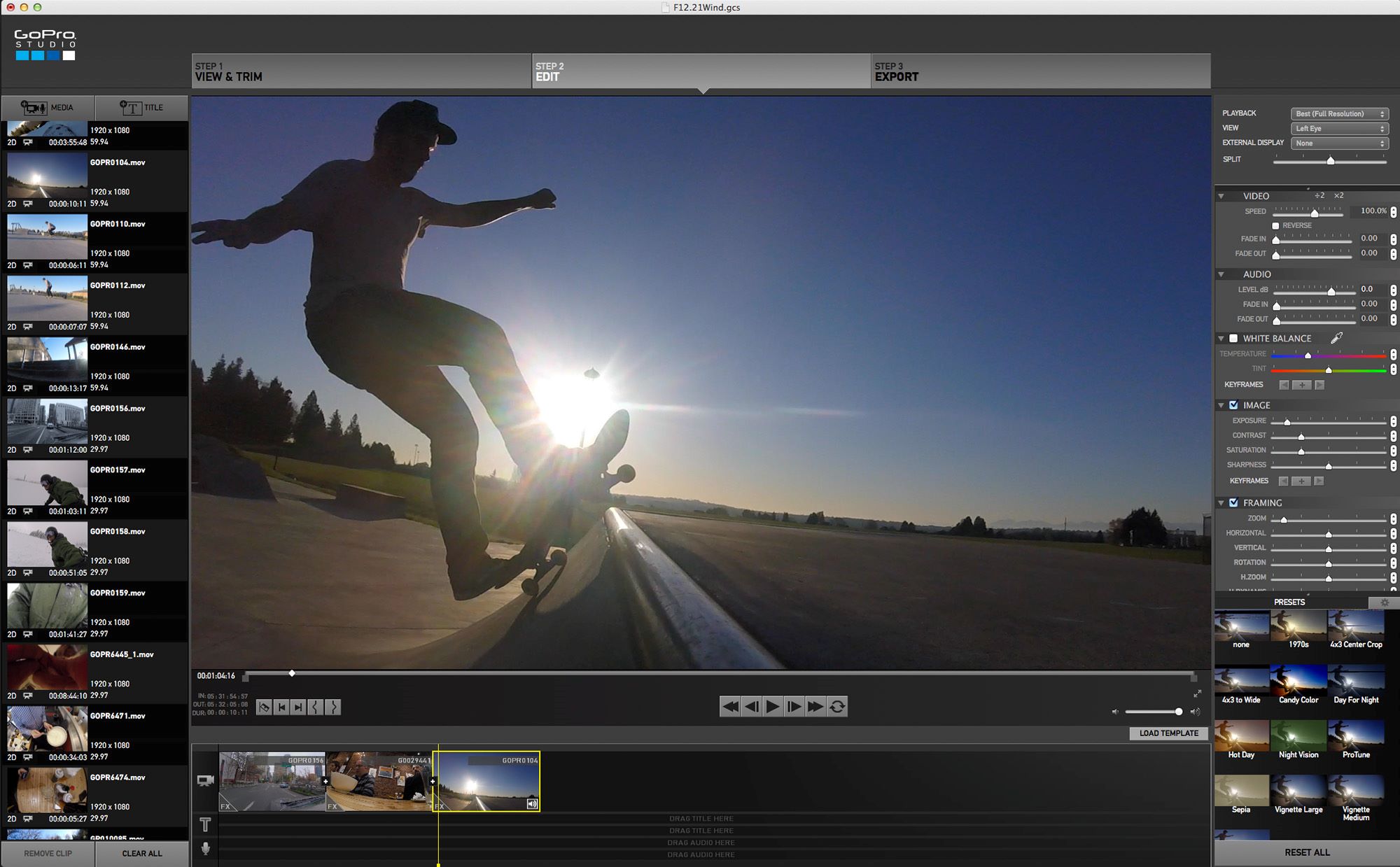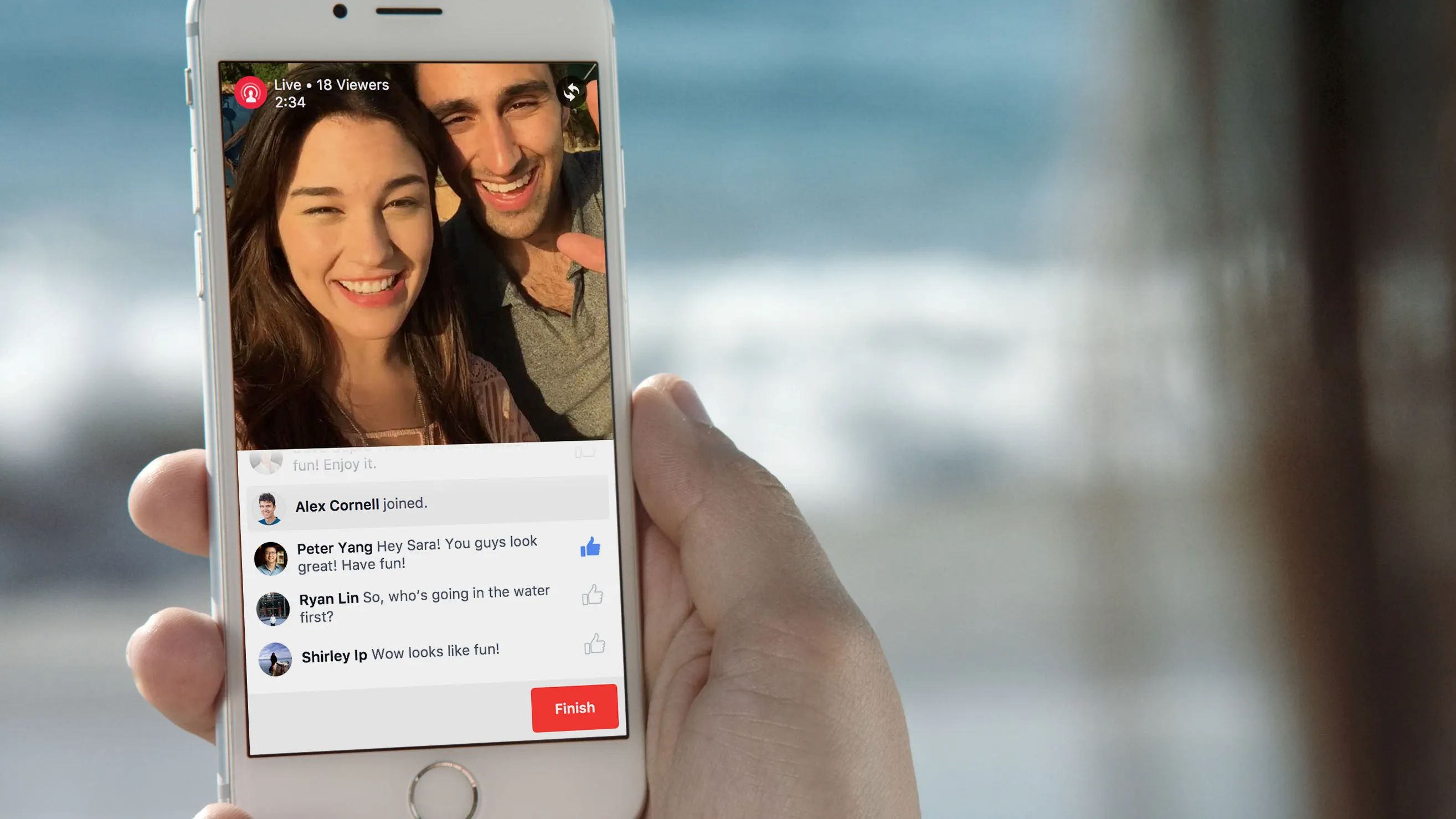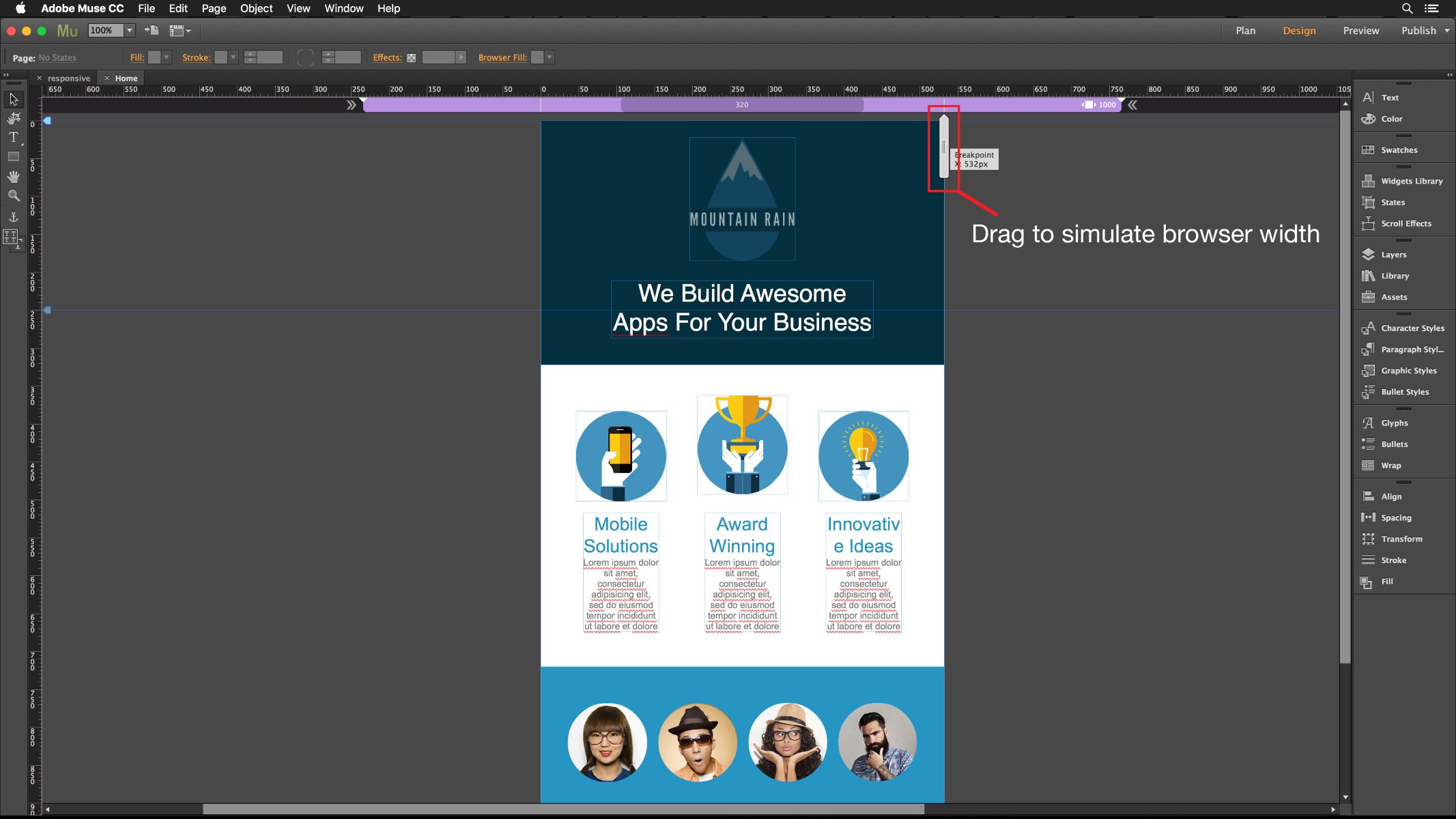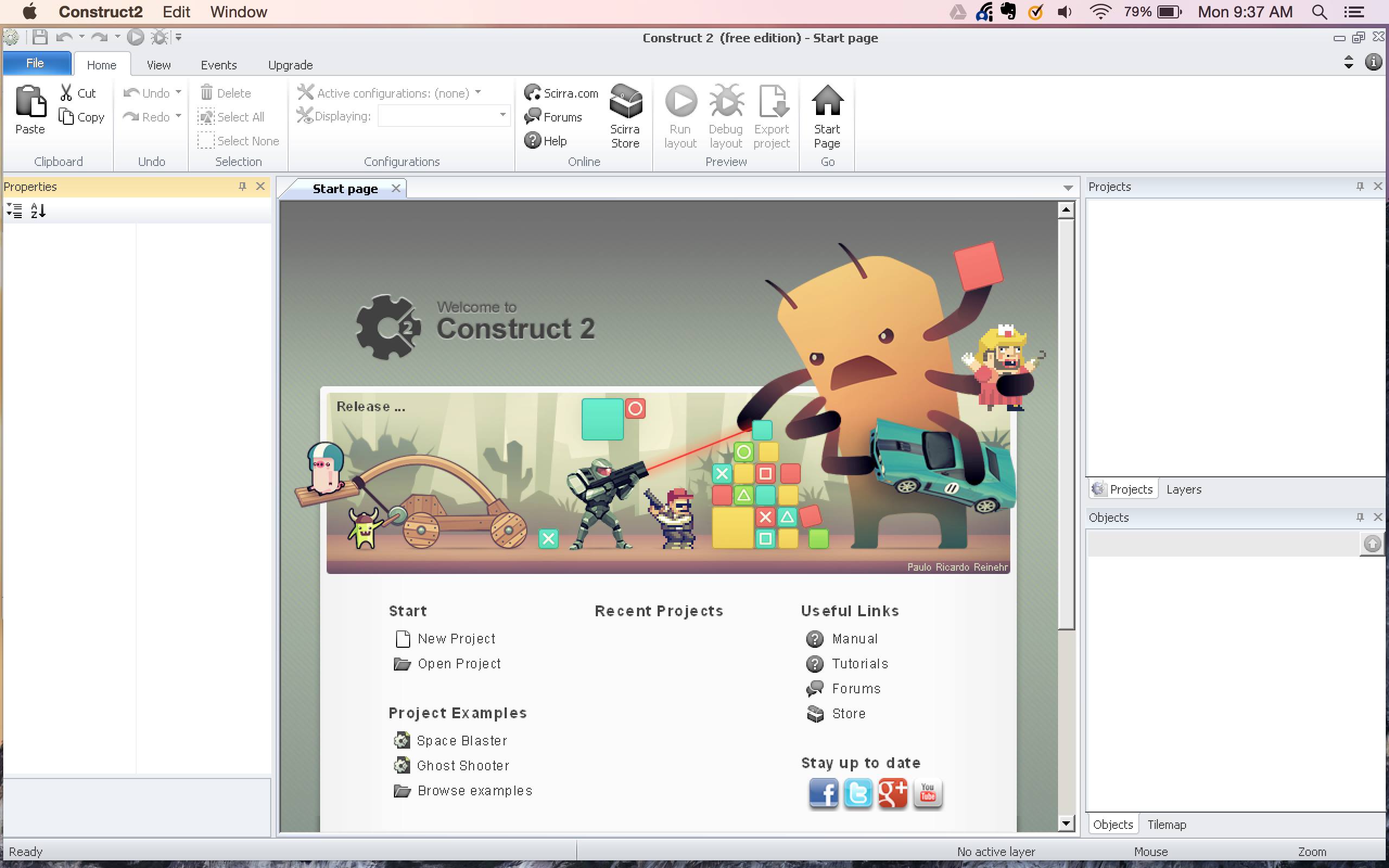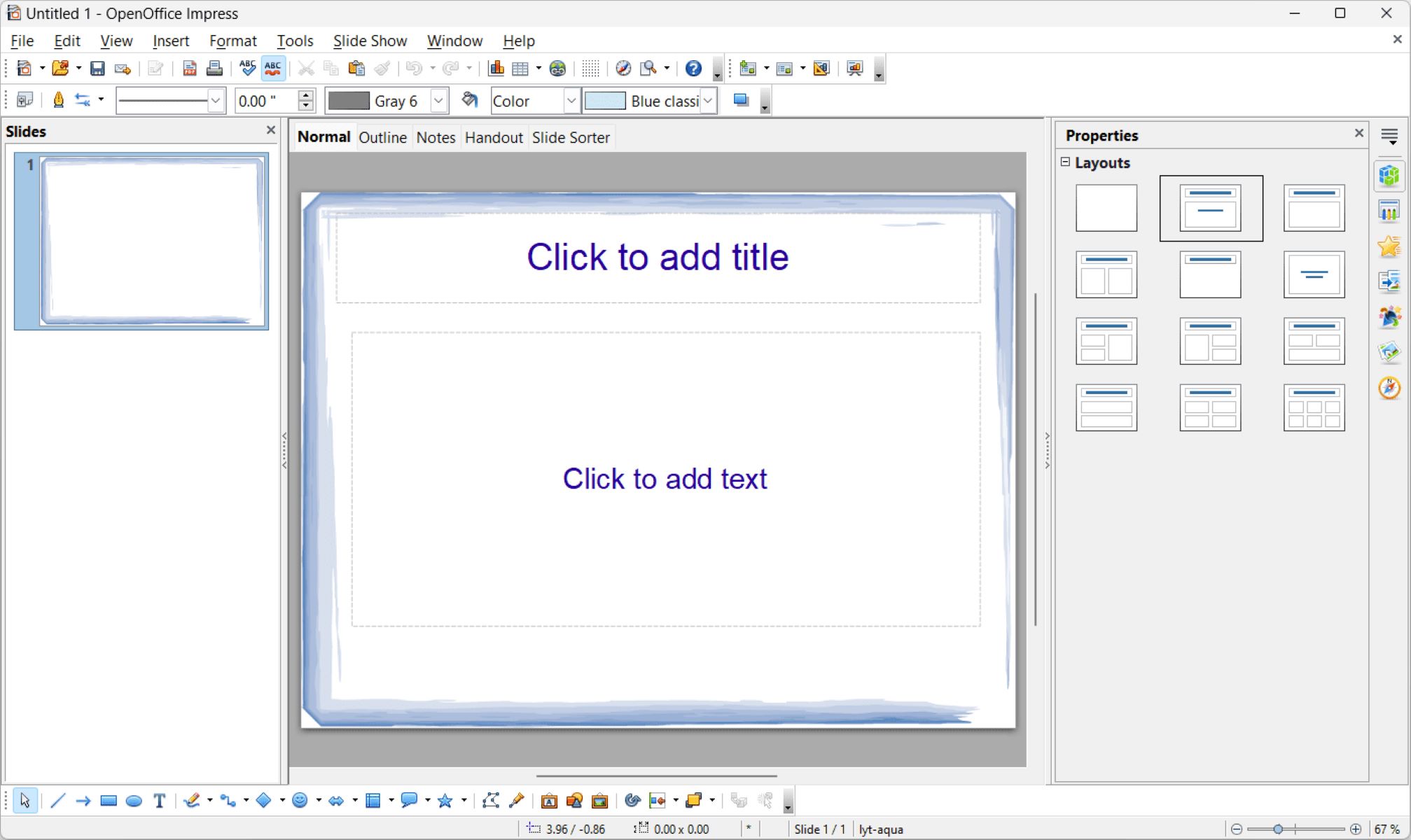Home>Production & Technology>Background Music>How To Add Background Music To Squarespace
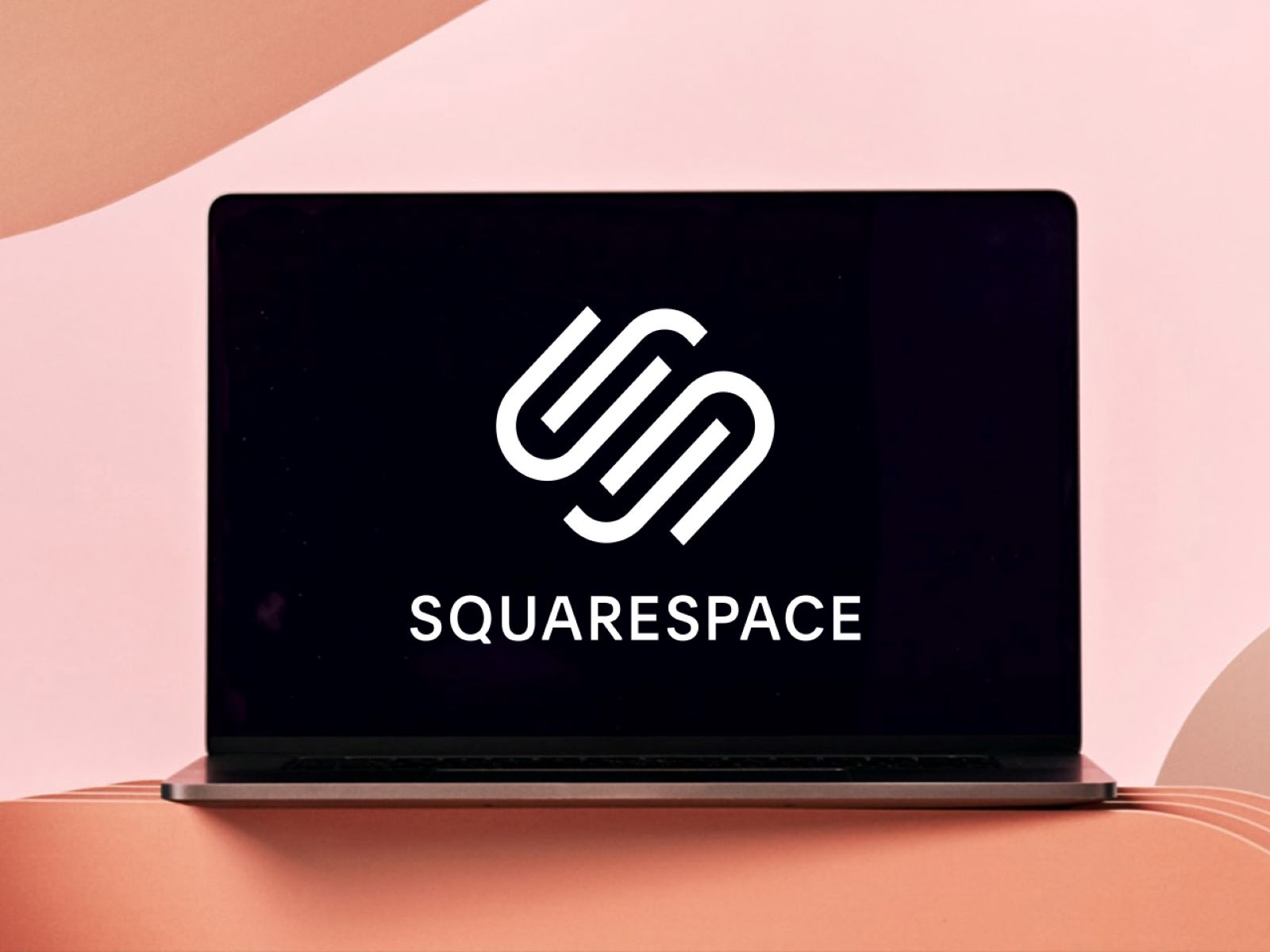
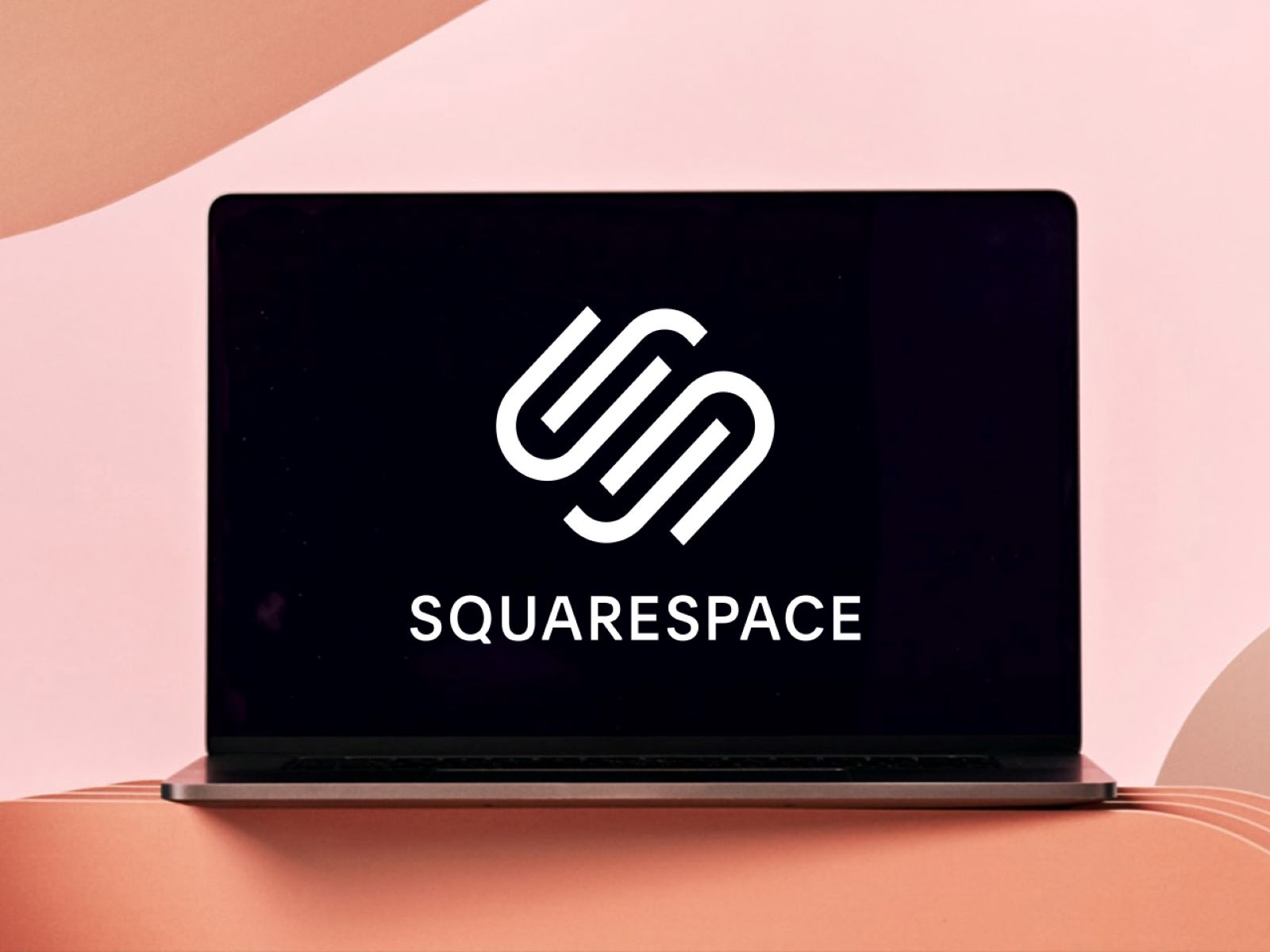
Background Music
How To Add Background Music To Squarespace
Modified: January 22, 2024
Learn how to easily add background music to your Squarespace website and create a captivating user experience. Enhance your site with our step-by-step guide!
(Many of the links in this article redirect to a specific reviewed product. Your purchase of these products through affiliate links helps to generate commission for AudioLover.com, at no extra cost. Learn more)
Table of Contents
Introduction
Welcome to the world of background music! With the ability to add music to your Squarespace website, you can enhance the overall aesthetic and user experience for your visitors. Whether you want to create a dynamic ambiance, set a specific mood, or simply add a touch of personalization, background music can be a powerful tool in captivating your audience.
In this article, we will guide you through the process of adding background music to your Squarespace site step by step. You don’t need any coding knowledge or technical expertise – just follow along, and soon you’ll have an engaging audio backdrop to complement your site’s content.
Before diving into the tutorial, let’s briefly explore why background music is such a valuable addition to your website. First and foremost, it helps to create an immersive experience for your visitors. The right music can evoke emotions, convey your brand personality, and enrich the overall visual elements of your site. It adds a layer of depth and engagement that can make your website stand out from the crowd.
Background music also helps to establish a sense of coherence and narrative flow. It can guide your visitors through different sections of your site, providing context and enhancing the storytelling aspect. This can be particularly effective for websites related to creative industries, such as art galleries, fashion brands, or travel blogs, where the audio-visual experience plays a crucial role in capturing the essence of the content.
Lastly, background music can contribute to the overall brand identity and recognition. By selecting music that aligns with your brand values and target audience, you create an association between your website and the atmosphere evoked by the music. This can help viewers remember and identify your site, ultimately leading to a stronger brand presence and increased user engagement.
Now that we understand the benefits of background music, let’s jump into the practical steps of adding it to your Squarespace website. Get ready to create a captivating audio experience for your audience!
Step 1: Choose your background music
The first step in adding background music to your Squarespace site is selecting the right music that resonates with your brand and complements your website’s content. The music you choose should align with the overall aesthetic and message you want to convey.
Consider the mood and atmosphere you want to create. Are you looking for something upbeat and energetic, or do you prefer a more relaxed and calming vibe? Think about your target audience’s preferences and the emotions you want to evoke in them.
In terms of genre, there is a wide variety of options to choose from. You can go for instrumental tracks, such as classical music or ambient electronic tunes, which are versatile and non-distracting. Alternatively, you can opt for specific genres like jazz, hip-hop, or indie-pop, depending on the nature of your website.
To find the perfect background music, you have several options. You can search for royalty-free music online, which allows you to use the music without any copyright issues or licensing fees. There are numerous websites that offer a vast library of royalty-free tracks, including sites like Epidemic Sound, Artlist, and Soundstripe. These platforms provide a range of genres and styles to cater to different tastes.
If you prefer a more personalized touch, you can also hire a composer or musician to create a custom track tailored specifically to your brand and website. This option allows for a unique and exclusive audio experience that aligns perfectly with your vision.
Whichever method you choose, make sure to listen to different tracks and consider how they integrate with your website’s theme and content. Take into account the tempo, instrumentation, and overall vibe of the music. It’s also important to consider the length of the track, as you want it to loop seamlessly without any sudden interruptions.
Once you have found the ideal background music for your Squarespace site, it’s time to move on to the next step: uploading the music.
Step 2: Upload your background music
After selecting the perfect background music for your Squarespace site, it’s time to upload the audio file to your website’s media library. Squarespace makes this process simple and straightforward.
To begin, log in to your Squarespace account and navigate to the backend of your website. From here, access the Pages menu and select the page where you want to add the background music. This could be your homepage, a specific landing page, or even a blog post.
Once you’ve chosen the appropriate page, locate the insert point where you want the audio player to appear. Squarespace offers various options for inserting content, such as text blocks or image blocks. For background music, you’ll want to select the audio block.
In the audio block, you’ll find a button labeled “Upload.” Click on it to open your computer’s file explorer, allowing you to select the background music file from your local storage. Choose the file you want to upload, and Squarespace will automatically transfer it to your website’s media library.
It’s important to note that Squarespace supports a variety of audio file formats, including MP3, WAV, and AAC. Ensure that your chosen background music is in a compatible format to avoid any playback issues.
While the audio file uploads, you may have the option to provide additional details such as a track title, artist name, and album cover image. Although these fields are optional, adding this information can enhance the overall aesthetics and professionalism of your website.
Once the upload is complete, the background music will be available in your media library, ready to be inserted and customized in the next step. Now that your music is uploaded, let’s move on to the next step: customizing the audio player.
Step 3: Customize the audio player
Now that you have uploaded your background music to the Squarespace media library, it’s time to customize the audio player. This step allows you to tailor the appearance and behavior of the player to seamlessly integrate with your website’s design and user experience.
Squarespace provides a range of customization options that allow you to personalize the audio player to your liking. Let’s explore some of the key customization features:
- Player style: Squarespace offers different player styles that determine the visual appearance of the audio player. Choose a style that matches the aesthetic of your website, whether it’s a minimalist design or a more elaborate and artistic look.
- Color scheme: Customize the color scheme of the audio player to align with your website’s branding. You can select specific colors for the player’s background, buttons, progress bar, and text.
- Player size: Adjust the size of the audio player to ensure it fits seamlessly within your website’s layout. Squarespace provides options for small, medium, and large player sizes.
- Autoplay: Decide whether you want the background music to start playing automatically when the page loads or require user interaction to initiate playback. Consider the user experience and the impact autoplay may have on your visitors.
- Looping: Choose whether the background music should loop continuously or play once and stop. If your music is intended to create a consistent ambiance, enable looping to ensure a seamless listening experience.
- Track information: Customize the display of track information, including the title, artist name, and album cover. This feature adds a professional touch and allows visitors to engage more deeply with the music.
Take your time to explore the various customization options available in Squarespace. Experiment with different styles, colors, and settings until you achieve the desired look and feel for your audio player. Remember that consistency with your overall website design is essential to maintain a cohesive and polished aesthetic.
Once you are satisfied with the customization, it’s time to move on to the next step: adding the background music to your Squarespace site.
Step 4: Add background music to your Squarespace site
With your background music uploaded and the audio player customized to your liking, it’s time to add the music to your Squarespace site. This step involves placing the audio player in the desired location so that it seamlessly integrates with your website’s content.
To begin, navigate to the page where you want to add the background music. Click on the insert point where you want the audio player to appear, such as at the top of the page or within a specific section.
In the content editor, look for the audio block option. This will allow you to add the customized audio player to your page. Select the audio block, and the player will appear in the chosen location.
At this point, you may have the option to further customize the specific settings of the audio player for the page. This can include adjusting the volume level, enabling or disabling the seek bar, or modifying other playback options. Take some time to explore these settings and tailor them to your preferences.
Once you have added the audio player to the page, preview your site to ensure that the background music functions correctly. Make sure the player is visible and that the music plays smoothly without any glitches or delays.
Also, take this opportunity to consider how the placement of the audio player affects the overall user experience. Depending on the purpose of your website and the type of content you have, you may want the player to be readily visible or more subtly integrated. Experiment with different positions and evaluate which placement works best for your site.
Remember, adding background music to your Squarespace site should enhance the user experience, not detract from it. Be mindful of your visitors’ preferences and ensure that the music enhances the overall ambiance of the website without being intrusive or distracting.
Once you are satisfied with the placement and functionality of the audio player, it’s time to move on to the next step: adjusting the audio settings.
Step 5: Adjust audio settings
After adding the background music to your Squarespace site, it’s essential to fine-tune the audio settings to ensure an optimal listening experience for your visitors. This step allows you to make adjustments that enhance the audio quality and control the playback behavior of the background music.
Here are some key audio settings you can consider:
- Volume control: Adjust the volume level of the background music to a comfortable level. You want the music to be audible and atmospheric without overpowering other site elements or causing distortion in the audio.
- Crossfade: Enable crossfade to smoothly transition between tracks if you have multiple songs or loops in your background music playlist. This creates a seamless listening experience without any abrupt pauses or interruptions.
- Audio quality: Consider the audio file format and quality to ensure optimal sound reproduction. Squarespace automatically optimizes uploaded audio files, but it’s still important to start with high-quality files for the best result.
- Playback controls: Determine which controls you want to provide to site visitors. You can include options like play, pause, next track, previous track, or even a playlist for an interactive and engaging experience.
Take the time to test the audio settings on different devices and browsers to ensure compatibility and consistency across platforms. It’s crucial to provide a seamless listening experience for all visitors, regardless of their device or browser preferences.
Consider conducting user testing or seeking feedback from others to gather insights on how the background music enhances their experience and if any adjustments are needed. This feedback can help you make informed decisions about the audio settings and provide the best possible experience for your visitors.
Remember that the audio settings should complement your website’s content and not overshadow it. The goal is to create a harmonious blend of visual and auditory elements that enhance the overall impact of your site.
Once you have adjusted the audio settings to your satisfaction, it’s time to move on to the final step: previewing and publishing your site.
Step 6: Preview and publish your site
After adding background music, customizing the audio player, and adjusting the audio settings, you’re almost ready to share your Squarespace site with the world. This final step involves previewing and publishing your site to ensure that everything is working smoothly and that your visitors can enjoy the added background music.
Before you publish your site, it’s crucial to preview it first. This allows you to view your website as your visitors would and check how the background music integrates with the overall design and content. Take your time to navigate through different pages, interact with various elements, and listen to the background music as it plays.
During the preview, pay attention to the following aspects:
- Is the background music playing correctly and at the desired volume?
- Does the audio player appear and function as intended?
- Is the placement of the audio player visually appealing and unobtrusive?
- Do the audio settings, such as crossfade or playback controls, work smoothly?
- Are there any issues with audio playback or compatibility across different devices and browsers?
If you encounter any issues or inconsistencies, go back to the previous steps and make adjustments as necessary. It’s crucial to ensure a seamless and enjoyable user experience before publishing your site.
Once you are satisfied with the preview and have resolved any issues, it’s time to hit the publish button. By publishing your site, you make it accessible to your visitors and enable them to explore your content while enjoying the background music you’ve added.
However, remember to periodically review your website and its background music to ensure that everything continues to function as desired. Your website is an ever-evolving platform, and regularly checking on its performance and user experience helps maintain its overall quality.
Congratulations! You have successfully added background music to your Squarespace site. Take a moment to appreciate the enhanced atmosphere and engagement that the music brings to your website. Your visitors will undoubtedly appreciate the added depth and creativity.
Now, sit back, relax, and enjoy the wonderful audiovisual experience that you have created for your audience!
Conclusion
Adding background music to your Squarespace site can elevate the user experience, create a memorable atmosphere, and enhance the overall aesthetics of your website. By following the step-by-step guide outlined in this article, you can easily incorporate background music into your site, even without any coding knowledge or technical expertise.
Remember, choosing the right background music is crucial. Consider the mood, genre, and target audience when selecting the music to ensure it aligns with your brand and complements your website’s content. Take advantage of the wide range of royalty-free music available online or consider creating a custom track for a more personalized touch.
Upload your chosen background music to the Squarespace media library and take advantage of the customization options to personalize the audio player. Adjust the player’s style, color scheme, size, and other settings to seamlessly integrate it into your website’s design and achieve a cohesive look.
Once you’ve customized the audio player, add it to your Squarespace site in the desired location. Test the playback, volume, and functionality to ensure a smooth listening experience for your visitors across different devices and browsers.
Lastly, preview your site before publishing to ensure that the background music blends harmoniously with the overall design and content. Once you’re satisfied, hit the publish button and share your enhanced Squarespace site with the world.
Remember to periodically review and update your background music to maintain a fresh and engaging user experience. Music has the power to captivate and connect with your audience, so take the opportunity to create an immersive audiovisual journey for your website visitors.
Now, armed with the knowledge and steps outlined in this article, you can confidently add background music to your Squarespace site and create an unforgettable experience for your visitors. So, go ahead and let the music play!