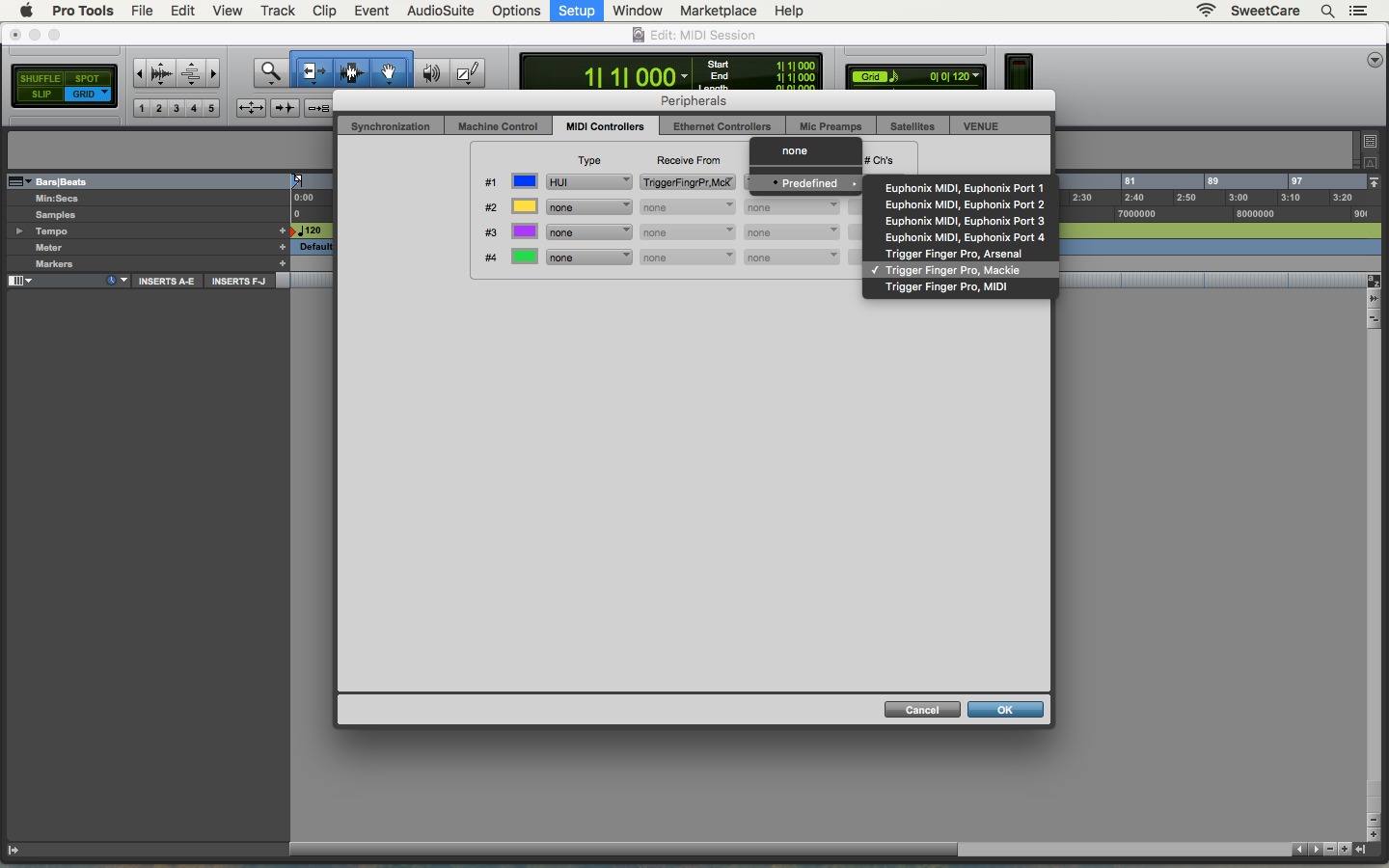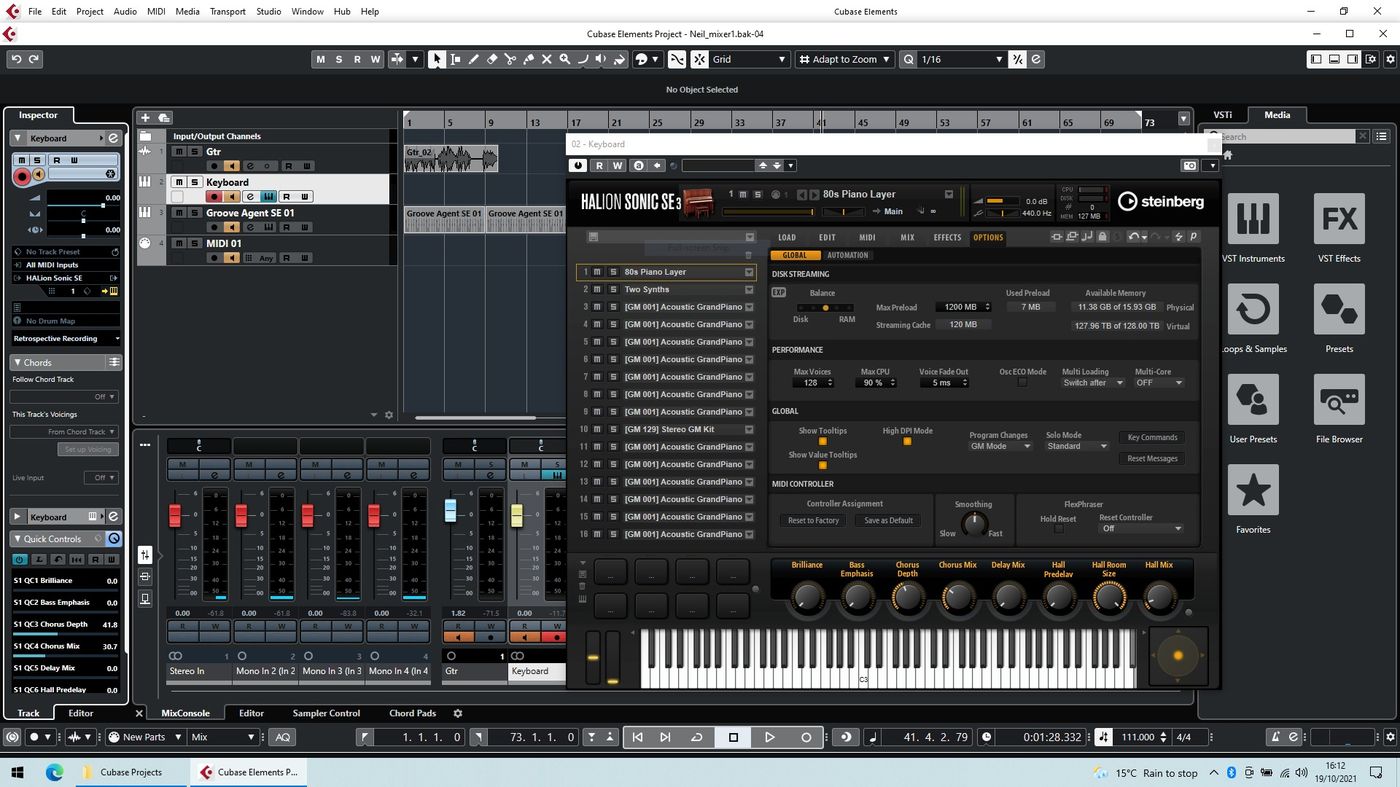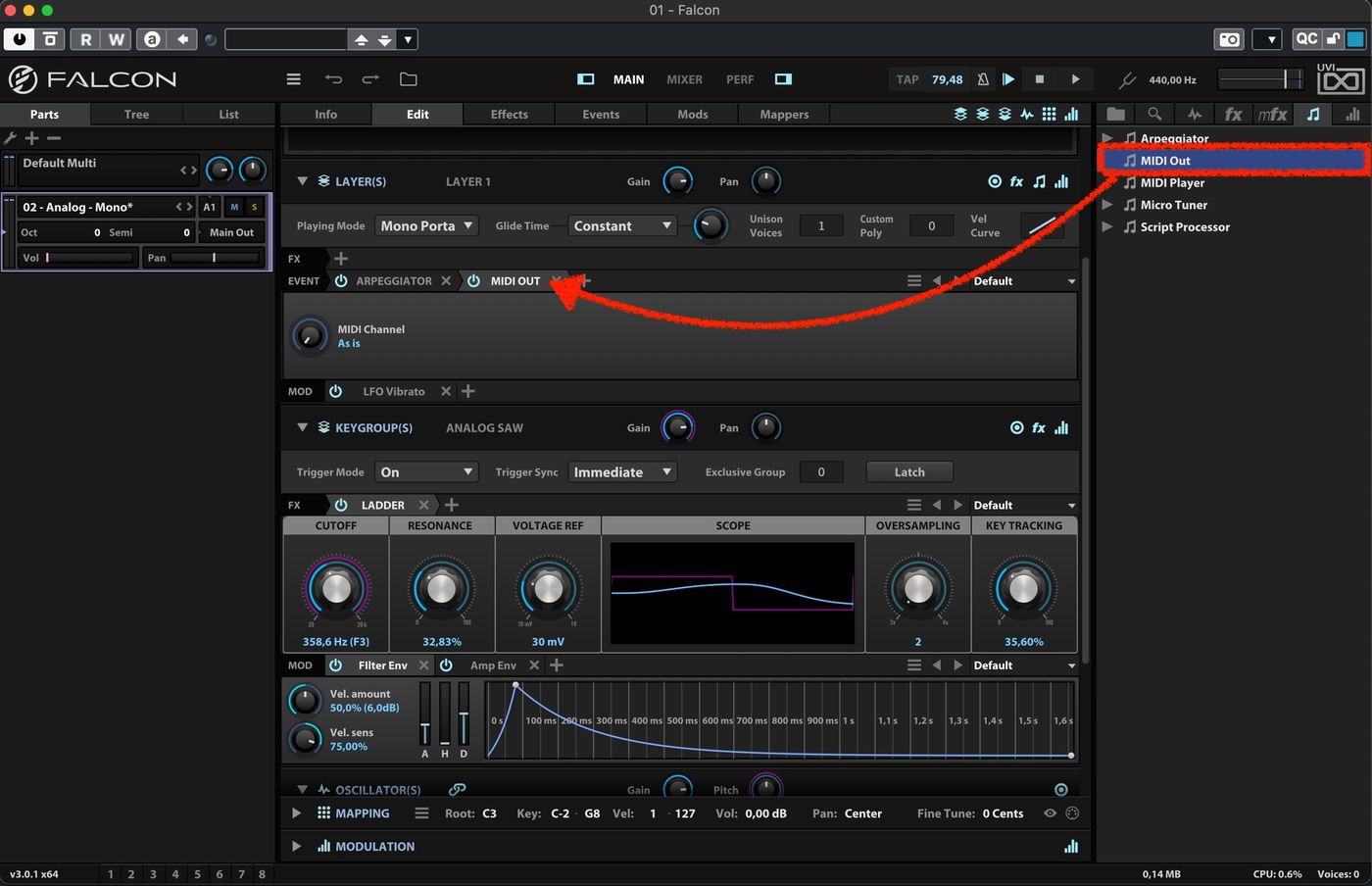Home>Production & Technology>MIDI>How To Control MIDI Input In Kontakt Player


MIDI
How To Control MIDI Input In Kontakt Player
Modified: February 22, 2024
Learn how to manage MIDI input in Kontakt Player with our comprehensive guide. Control MIDI settings and optimize your music production workflow.
(Many of the links in this article redirect to a specific reviewed product. Your purchase of these products through affiliate links helps to generate commission for AudioLover.com, at no extra cost. Learn more)
Table of Contents
Introduction
MIDI, which stands for Musical Instrument Digital Interface, has revolutionized the way musicians create and manipulate sound. It serves as a universal language that allows electronic musical instruments, computers, and other devices to communicate with each other. One of the most versatile and widely used MIDI software instruments is Kontakt Player, a powerful tool that enables musicians and producers to access a vast library of sampled instruments and sounds.
In this article, we will delve into the intricacies of controlling MIDI input in Kontakt Player. Whether you are a seasoned musician or a novice producer, understanding how to harness the potential of MIDI input in Kontakt Player can significantly enhance your creative process and musical output. We will explore the fundamental steps for setting up MIDI input, as well as the various features within Kontakt Player that enable precise control over MIDI input. Additionally, we will provide valuable tips for optimizing MIDI input to maximize the potential of Kontakt Player.
By the end of this article, you will have a comprehensive understanding of how to effectively manage MIDI input in Kontakt Player, empowering you to unleash your creativity and elevate your musical productions. Let's embark on this journey to unlock the full potential of MIDI input in Kontakt Player and take your musical endeavors to new heights.
Setting Up MIDI Input in Kontakt Player
Setting up MIDI input in Kontakt Player is a crucial initial step that lays the foundation for seamless integration between your MIDI controller and the software instrument. Whether you are using a MIDI keyboard, pad controller, or any other MIDI-enabled device, the process of configuring MIDI input in Kontakt Player is relatively straightforward. Here's a detailed guide to help you set up MIDI input with ease:
-
Selecting the MIDI Input Device: Begin by launching Kontakt Player and accessing the preferences or settings menu. Look for the section dedicated to MIDI input and select your MIDI controller from the available list of input devices. This step establishes the connection between your physical MIDI controller and Kontakt Player, enabling the software to recognize and respond to incoming MIDI data.
-
Assigning MIDI Channels: Once your MIDI input device is selected, it's essential to configure the MIDI channels to ensure proper communication between the controller and Kontakt Player. Depending on your specific setup and the number of MIDI channels supported by your controller, you can assign individual channels to different instrument tracks within Kontakt Player. This flexibility allows for multi-channel MIDI input, enabling you to control multiple instruments simultaneously.
-
Calibrating MIDI Settings: To optimize the performance of your MIDI controller within Kontakt Player, it's advisable to calibrate the MIDI settings to suit your playing style and preferences. This may involve adjusting parameters such as velocity sensitivity, aftertouch response, and pitch/modulation wheel assignments. By fine-tuning these settings, you can tailor the MIDI input to align with your expressive capabilities, resulting in a more intuitive and responsive playing experience.
-
Testing MIDI Input: After configuring the MIDI settings, it's prudent to conduct a thorough test of the MIDI input to ensure that the communication between your controller and Kontakt Player is functioning as intended. Play various notes, chords, and articulations on your MIDI controller while monitoring the corresponding output within Kontakt Player. This step allows you to identify any potential issues and make real-time adjustments to optimize the MIDI input responsiveness.
By following these steps, you can effectively set up MIDI input in Kontakt Player, establishing a seamless connection between your MIDI controller and the software instrument. This foundational process forms the basis for leveraging the full potential of MIDI control within Kontakt Player, laying the groundwork for creative exploration and musical expression.
Controlling MIDI Input with Kontakt Player's Features
Kontakt Player offers a myriad of features that empower users to exert precise control over MIDI input, enhancing the overall musical experience and creative possibilities. By leveraging these features, musicians and producers can manipulate MIDI data, shape the sonic characteristics of instruments, and customize performance parameters with unparalleled flexibility. Let's explore the key features within Kontakt Player that enable seamless control over MIDI input:
1. MIDI Mapping and Automation
Kontakt Player facilitates intuitive MIDI mapping, allowing users to assign MIDI controllers to various parameters within the instrument interface. This feature enables real-time manipulation of instrument settings, such as filter cutoff, resonance, envelope controls, and effects parameters, using external MIDI controllers. Additionally, Kontakt Player's automation capabilities empower users to record and edit MIDI controller movements, facilitating precise adjustments and dynamic expression during playback.
2. Articulation and Key Switching
For instruments with multiple articulations and playing techniques, Kontakt Player offers robust support for key switching via MIDI input. This functionality enables seamless transitions between different articulations, such as legato, staccato, pizzicato, and more, by triggering specific key switches through MIDI input. This level of control allows musicians to emulate lifelike performances and infuse nuanced expression into their compositions, all facilitated by MIDI input within Kontakt Player.
3. MIDI Effects and Processing
Kontakt Player provides a diverse array of MIDI effects and processing tools that can be applied to incoming MIDI data in real time. These MIDI effects include arpeggiators, chord generators, scale quantizers, and more, offering creative possibilities for transforming MIDI input on the fly. By harnessing these MIDI processing capabilities, users can enrich their performances, experiment with new musical ideas, and elevate their compositions through dynamic MIDI manipulation within Kontakt Player.
4. Advanced Scripting and Customization
One of the standout features of Kontakt Player is its support for advanced scripting and customization, enabling users to tailor the behavior of instruments and MIDI input to suit their specific requirements. Through Kontakt's powerful scripting engine, users can create custom MIDI mappings, implement sophisticated performance controls, and develop unique instrument behaviors that respond dynamically to MIDI input. This level of customization empowers users to craft personalized musical experiences and unlock the full potential of MIDI control within Kontakt Player.
By harnessing these features, users can unlock a world of creative possibilities and elevate their musical productions through precise control over MIDI input within Kontakt Player. Whether shaping the timbre of instruments, navigating complex articulations, or experimenting with innovative MIDI effects, Kontakt Player's features provide a rich toolkit for realizing artistic visions and pushing the boundaries of musical expression.
Tips for Optimizing MIDI Input in Kontakt Player
Optimizing MIDI input in Kontakt Player is essential for achieving a seamless and responsive musical experience while leveraging the full potential of the software instrument. By implementing the following tips, musicians and producers can elevate their creative workflow and maximize the expressive capabilities of MIDI control within Kontakt Player.
1. Velocity Sensitivity Adjustment
Fine-tuning velocity sensitivity settings within Kontakt Player can profoundly impact the dynamic range and responsiveness of MIDI input. By adjusting the velocity curve or sensitivity parameters, users can tailor the instrument's response to varying playing dynamics, allowing for nuanced expression and articulation. This optimization ensures that MIDI input accurately captures the subtleties of performance, from gentle pianissimo passages to powerful fortissimo phrases.
2. Utilize MIDI Learn for Quick Mapping
Kontakt Player's MIDI Learn functionality streamlines the process of mapping MIDI controllers to instrument parameters. Leveraging this feature enables swift assignment of MIDI knobs, faders, and buttons to specific instrument controls, providing immediate tactile control over essential parameters. By utilizing MIDI Learn, users can expedite the customization of MIDI input, fostering a more intuitive and hands-on approach to shaping instrument sounds in real time.
3. Explore MIDI CC Automation
Delving into MIDI Continuous Controller (CC) automation opens up a world of possibilities for sculpting instrument performances. Kontakt Player allows users to record and edit MIDI CC data, facilitating precise control over parameters such as modulation, expression, and timbre. By leveraging MIDI CC automation, musicians can infuse their compositions with dynamic changes, evolving textures, and emotive nuances, all controlled through MIDI input.
4. Implement Key Switching for Articulations
For instruments with diverse articulations and playing techniques, leveraging key switching via MIDI input can streamline the process of accessing different playing styles. Kontakt Player's support for key switching empowers users to seamlessly transition between articulations, enhancing the realism and expressiveness of performances. By assigning MIDI keys to trigger specific articulations, musicians can effortlessly navigate through a spectrum of playing styles, enriching their musical expressions.
5. Optimize MIDI Routing and Channel Configuration
Ensuring efficient MIDI routing and channel configuration within Kontakt Player is paramount for managing multi-channel MIDI input and integrating external MIDI devices seamlessly. By organizing MIDI channels effectively, users can control and layer multiple instruments, manage MIDI input from various sources, and streamline the interaction between MIDI controllers and Kontakt Player. This optimization fosters a cohesive and structured MIDI workflow, enhancing productivity and creative exploration.
By incorporating these optimization tips, users can harness the full potential of MIDI input within Kontakt Player, fostering a more responsive, expressive, and tailored musical experience. These strategies empower musicians and producers to delve into the intricacies of MIDI control, unlocking new avenues for creative expression and musical innovation.