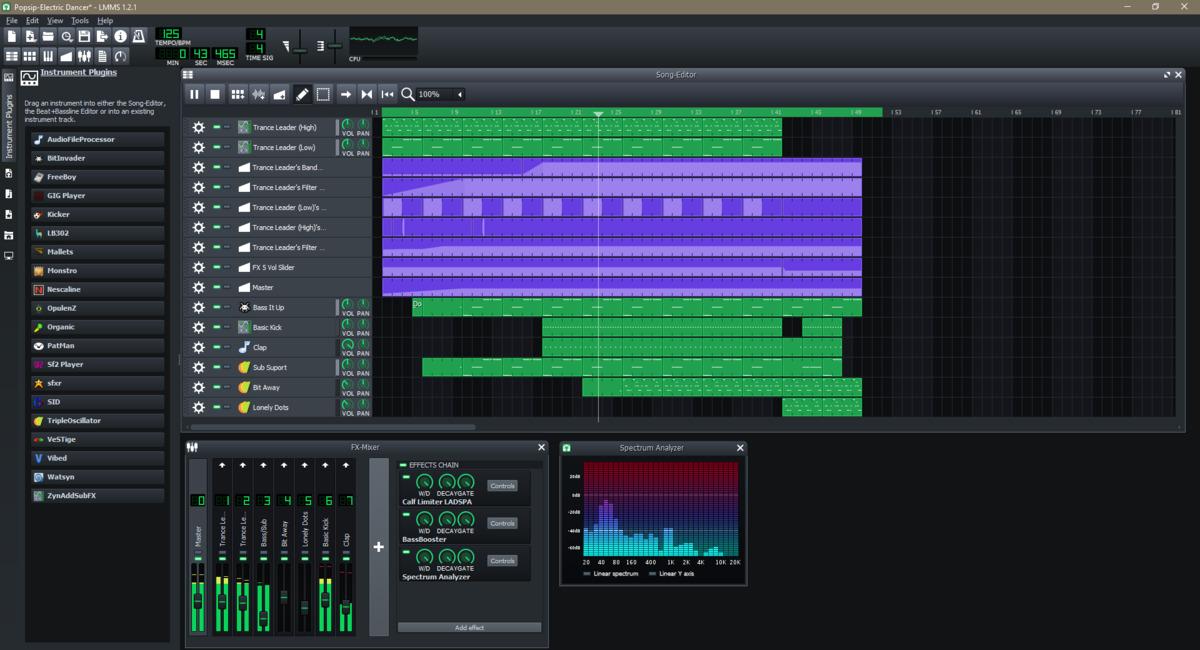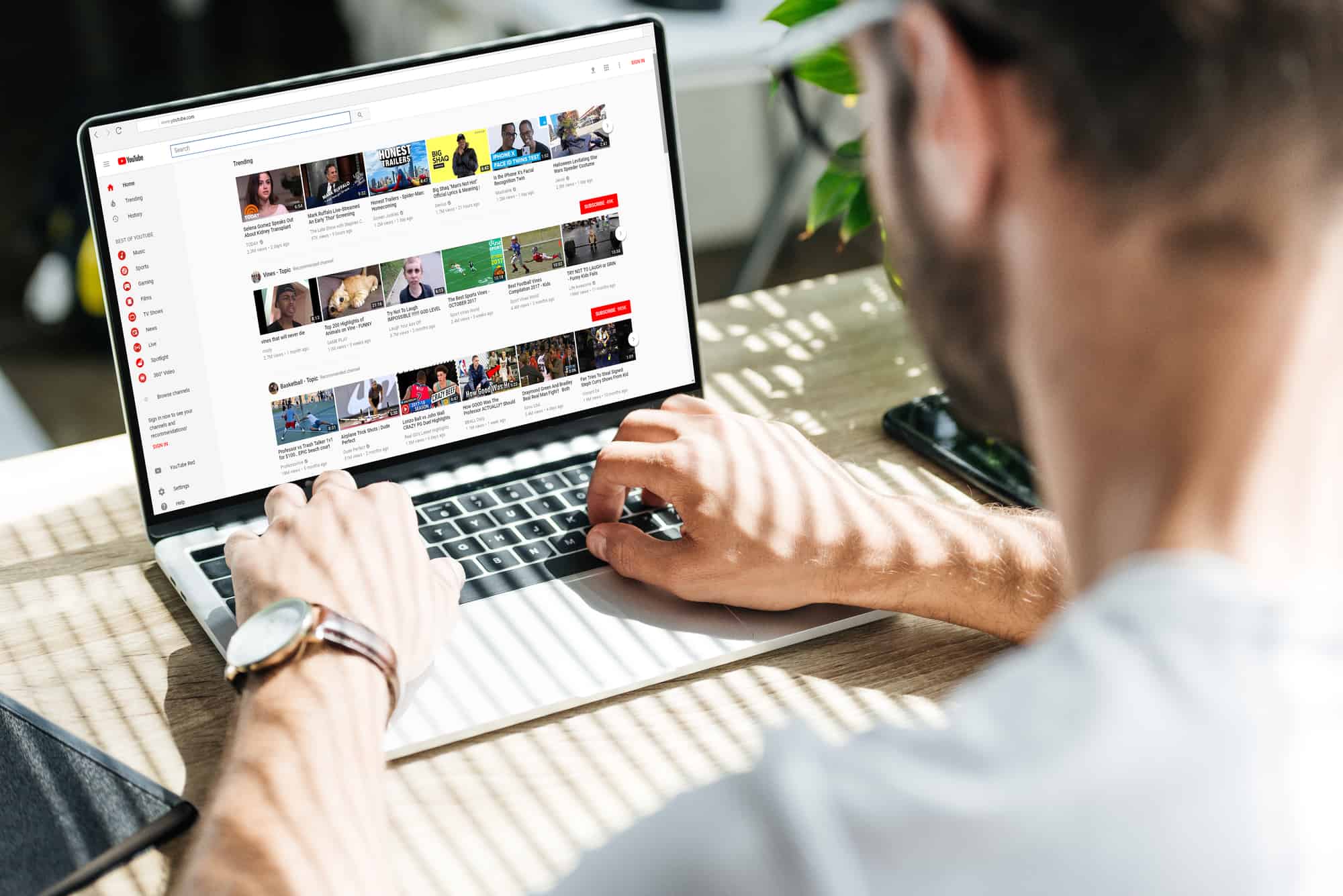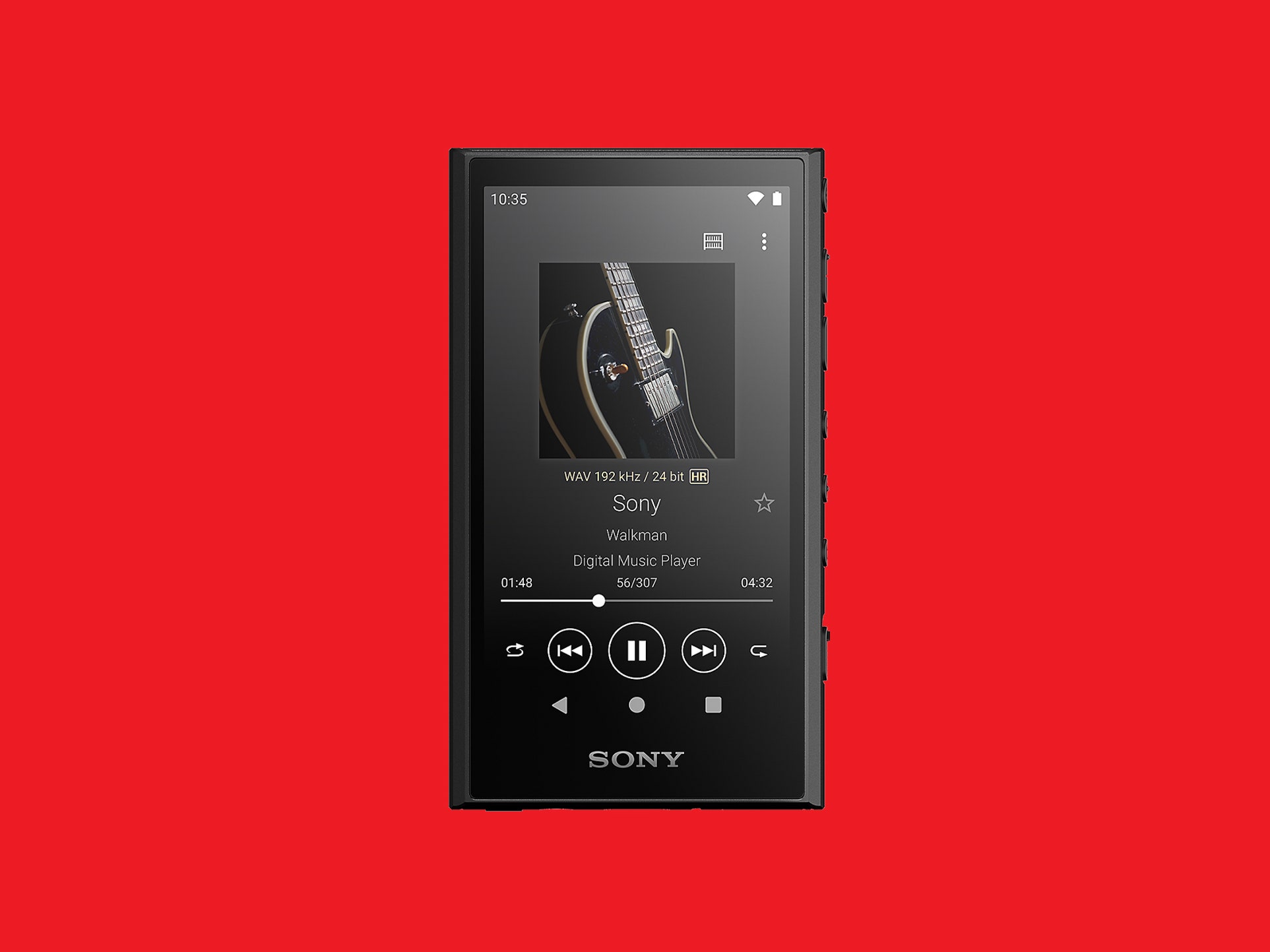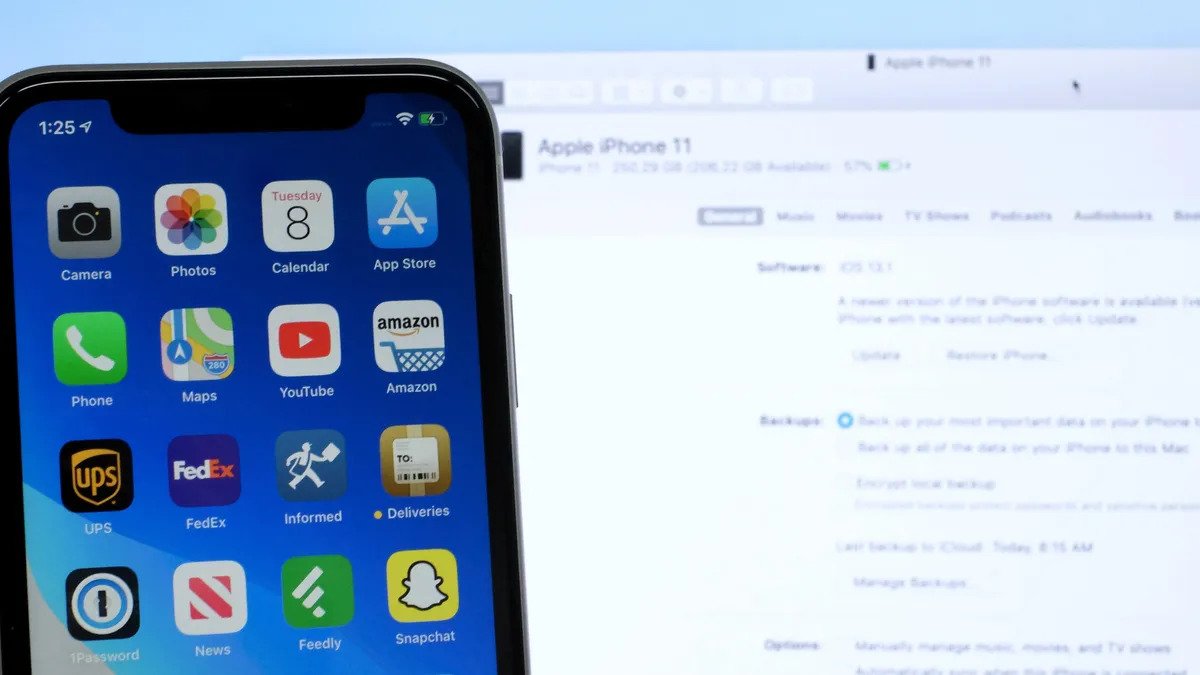Home>Production & Technology>MP3>How Do You Add Music To An MP3 Player


MP3
How Do You Add Music To An MP3 Player
Modified: January 22, 2024
Learn how to add music to an MP3 player easily and quickly. Follow our step-by-step guide to transfer your favorite songs to your MP3 player hassle-free.
(Many of the links in this article redirect to a specific reviewed product. Your purchase of these products through affiliate links helps to generate commission for AudioLover.com, at no extra cost. Learn more)
Table of Contents
Introduction
Welcome to the world of MP3 players! These nifty little gadgets have revolutionized the way we listen to music, allowing us to carry our entire music collection with us wherever we go. Whether you’re a seasoned MP3 player user or a newbie looking to explore the world of portable music, this article will guide you on how to add music to your MP3 player.
MP3 players have come a long way since their inception. They are sleek, compact, and capable of storing thousands of songs. Whether you prefer the convenience of a small clip-on player or the versatility of a touchscreen device, there is an MP3 player out there that suits your needs.
Adding music to your MP3 player is a straightforward process, but there are several methods you can use depending on the type of player you have and your personal preferences. In this article, we’ll explore these different methods and provide step-by-step instructions to help you transfer your music seamlessly.
Before we dive into the various methods, it’s important to understand the basic functioning of an MP3 player. An MP3 player is essentially a portable media device that can play audio files in the MP3 format. It stores these files in its internal memory or external storage options like a memory card. Some MP3 players also offer additional features such as FM radio, voice recording, and Bluetooth connectivity.
Now that you have a basic understanding of MP3 players, let’s move on to the different methods you can use to add music to your device. From using a USB cable to transferring files over Bluetooth, we’ll cover it all. So, grab your MP3 player and let’s get started!
Understanding MP3 Players
Before you start adding music to your MP3 player, it’s important to have a solid understanding of how these devices work. MP3 players are designed to play audio files in the MP3 format, and they come in various shapes, sizes, and functionalities.
One of the key features of an MP3 player is its storage capacity. MP3 players typically have built-in memory that can range from a few gigabytes to several hundred gigabytes. This storage capacity determines how many music files you can store on your device. Some MP3 players also offer the option to expand their storage using external memory cards.
Another important factor to consider is the display and user interface of the MP3 player. Some MP3 players have small LCD screens that can display song information, album covers, and even video playback. Others may have touchscreens for easy navigation and control. Depending on your preference, you can choose an MP3 player with the display and user interface that suits you.
Connectivity options are also crucial when it comes to MP3 players. Most devices offer a USB port for connecting to a computer or charger. This allows you to transfer music files and charge the device simultaneously. Some advanced MP3 players also feature Bluetooth connectivity, enabling you to stream music wirelessly from your smartphone or other compatible devices.
Battery life is another essential consideration. MP3 players come with built-in rechargeable batteries that can last anywhere from a few hours to several days depending on usage. Make sure to choose an MP3 player with a battery life that fits your needs, especially if you plan on using it for extended periods without access to charging.
Lastly, it’s worth mentioning that MP3 players are not limited to playing just MP3 files. Many modern devices are compatible with a variety of audio formats, including WAV, AAC, FLAC, and more. This flexibility allows you to enjoy your music collection in different formats without worrying about compatibility issues.
Now that you have a better understanding of MP3 players and their key features, you’re ready to start transferring music to your device. Let’s explore the different methods you can use to add music to your MP3 player in the next section.
Transferring Music to Your MP3 Player
Now that you have an MP3 player and a collection of music ready, it’s time to transfer your favorite tunes to your device. There are several methods you can use to transfer music to your MP3 player, depending on the type of player you have and your personal preferences. Let’s explore these methods in detail:
Method 1: Using a USB Cable
The most common and straightforward method of transferring music to your MP3 player is by using a USB cable. Here’s how:
- Connect your MP3 player to your computer using the USB cable provided.
- Your computer should recognize the device and assign it a drive letter or name.
- Open the file explorer on your computer and locate the music files you want to transfer.
- Copy and paste or drag and drop the music files from your computer to the designated folder on your MP3 player.
- Once the transfer is complete, safely disconnect your MP3 player from the computer.
Method 2: Using Bluetooth
If your MP3 player supports Bluetooth connectivity, you can transfer music wirelessly from your smartphone or other compatible devices. Here’s how:
- Enable Bluetooth on both your MP3 player and the device you want to transfer music from.
- Pair the two devices by following the instructions provided in the user manual of your MP3 player.
- Select the music files you want to transfer on your device and choose the option to send them via Bluetooth.
- On your MP3 player, accept the incoming Bluetooth transfer request.
- Wait for the transfer to complete, and the music will be available on your MP3 player.
Method 3: Using a Memory Card
If your MP3 player has a memory card slot, you can transfer music by using a compatible memory card. Here’s how:
- Insert the memory card into your computer’s card reader.
- Using the file explorer, locate the music files you want to transfer.
- Copy and paste or drag and drop the music files onto the memory card.
- Eject the memory card from your computer.
- Insert the memory card into your MP3 player’s memory card slot.
Method 4: Using Online Platforms
Some MP3 players offer the option to connect to online platforms such as Spotify, Apple Music, or Google Play Music. In this case, you can stream and download music directly to your device using the respective app or platform.
Remember, the specific steps for transferring music may vary depending on the brand and model of your MP3 player. It’s always a good idea to refer to the user manual for detailed instructions.
Now that you know how to transfer music to your MP3 player, let’s explore some common troubleshooting tips for any issues you may encounter in the next section.
Method 1: Using a USB Cable
One of the most common and convenient methods for transferring music to your MP3 player is by using a USB cable. This method allows you to directly connect your MP3 player to your computer and transfer files quickly and easily. Here’s how to use a USB cable to transfer music:
- Start by checking if your MP3 player comes with a USB cable. Most MP3 players include a USB cable in the packaging, but if not, you can purchase one separately that is compatible with your device.
- Locate the USB port on your MP3 player. It is usually located on the side, bottom, or top of the device. Carefully insert one end of the USB cable into the USB port of your MP3 player.
- Next, locate a USB port on your computer. It can be found on the front or back of your desktop computer or on the sides or rear of your laptop. Plug the other end of the USB cable into the USB port of your computer.
- Once you have connected your MP3 player to your computer via the USB cable, your computer will recognize the device. It may show a notification or prompt you to select the action to perform. Choose the option to open the device or explore files.
- Now, open the file explorer on your computer. You can do this by pressing the Windows key + E on a Windows computer or using Finder on a Mac.
- In the file explorer, locate the music files on your computer that you want to transfer to your MP3 player. These could be stored in your Music folder or any other location where you have your music collection.
- Select the music files or folders that you want to transfer. You can do this by clicking on them and either dragging and dropping them into the MP3 player’s folder or right-clicking and choosing the “Copy” option, then right-clicking in the MP3 player’s folder and selecting “Paste.”
- Wait for the transfer process to complete. The time it takes depends on the size and number of files you are transferring.
- Once the transfer is complete, safely disconnect your MP3 player from your computer. To do this, locate the “Safely Remove Hardware” icon in the system tray (Windows) or the desktop (Mac). Click on it and select the option to safely eject your MP3 player. Alternatively, you can also right-click on your MP3 player’s icon in the file explorer and choose the “Eject” or “Disconnect” option.
Now you can unplug the USB cable from both your MP3 player and your computer. Your transferred music will now be available on your MP3 player for you to enjoy on the go.
Using a USB cable to transfer music is a reliable and efficient method that works for most MP3 players. However, it’s always a good idea to consult your MP3 player’s user manual for specific instructions and any additional steps or precautions that may be required.
Method 2: Using Bluetooth
If your MP3 player supports Bluetooth connectivity, you have the option to transfer music wirelessly from your smartphone or other compatible devices. This method offers convenience and eliminates the need for wires or cables. Here’s how you can use Bluetooth to transfer music to your MP3 player:
- Begin by ensuring that both your MP3 player and the device you want to transfer music from have Bluetooth functionality and are paired with each other. Refer to the user manuals of both devices for instructions on how to enable and pair Bluetooth.
- On your MP3 player, navigate to the Bluetooth settings menu, usually located in the system settings or connectivity options. Enable Bluetooth and make sure it is visible or discoverable to other devices.
- On the device you want to transfer music from, enable Bluetooth and open the Bluetooth settings menu. Scan for devices nearby and select your MP3 player from the list of available devices.
- Once the two devices are successfully paired, you can proceed with transferring music. Open the music app or file manager on your device and select the songs or albums you want to transfer.
- Look for the option to share or send the selected music files. This can usually be found in the context menu, indicated by three dots or a share icon. Choose the option to share via Bluetooth.
- Your device will display a list of available Bluetooth devices. Select your MP3 player from the list.
- On your MP3 player, you will receive a notification or prompt to accept the incoming Bluetooth transfer. Confirm the transfer request to initiate the music transfer process.
- Wait for the transfer to complete. The time it takes depends on the size and number of music files being transferred.
- Once the transfer is finished, you can access the transferred music on your MP3 player. It may be saved in a designated folder or under a specific category, such as “Bluetooth” or “Received Files”.
Note that the exact steps and options may vary slightly depending on the operating system and device you are using. It’s always a good idea to consult the user manual of your MP3 player and the device from which you are transferring music for specific instructions.
Using Bluetooth to transfer music offers the flexibility to wirelessly send your favorite songs to your MP3 player. It’s a convenient method, especially when you don’t have access to a USB cable or prefer a cable-free approach. Embrace the wireless revolution and enjoy your music on the go!
Method 3: Using a Memory Card
If your MP3 player has a memory card slot, you can easily transfer music by using a compatible memory card. This method allows you to store and organize your music on the memory card and then insert it into your MP3 player. Here’s how you can use a memory card to transfer music:
- Start by checking if your MP3 player supports memory cards and the specific type of memory card it requires. Common memory card formats include SD, microSD, and miniSD.
- Purchase a memory card that matches the requirements of your MP3 player. Ensure that the memory card has sufficient storage capacity to accommodate your music collection.
- Insert the memory card into your computer’s card reader. If your computer doesn’t have a built-in card reader, you can use an external card reader that connects via USB.
- Your computer should automatically detect the memory card and assign it a drive letter or name. Open the file explorer on your computer to access the memory card’s contents.
- In the file explorer, locate the music files on your computer that you want to transfer to your MP3 player. These can be stored in your music library or any other location on your computer.
- Select the music files or folders that you want to transfer. You can do this by clicking on them and either dragging and dropping them onto the memory card or right-clicking and choosing the “Copy” option, then right-clicking on the memory card and selecting “Paste”.
- Wait for the transfer process to complete. The time it takes depends on the size and number of files you are transferring.
- Once the transfer is complete, safely remove the memory card from your computer. Eject it properly to avoid data corruption.
- Insert the memory card into the memory card slot on your MP3 player. Make sure it is inserted correctly and securely.
- Power on your MP3 player and navigate to the music or file manager app. The transferred music files should now be accessible on your device.
Using a memory card to transfer music provides a convenient way to organize and store your songs on a separate removable card. It allows you to easily switch between different memory cards depending on your music preferences or storage needs. Just remember to keep your memory cards safe and secure to prevent any data loss.
Refer to the user manual of your MP3 player for specific instructions on memory card compatibility and insertion. Now you can enjoy your favorite tunes on your MP3 player by simply swapping memory cards!
Method 4: Using Online Platforms
Thanks to the advancements in technology, some MP3 players offer the option to connect to online platforms such as Spotify, Apple Music, or Google Play Music. This method allows you to stream and download music directly to your device without the need for a computer or physical music files. Here’s how you can use online platforms to add music to your MP3 player:
- Start by checking if your MP3 player has built-in support for online platforms. This information can usually be found in the device specifications or user manual.
- If your MP3 player supports online platforms, sign up for an account or log in to the respective app or platform on your device.
- Search for the songs or albums you want to add to your MP3 player. Most online platforms have a vast library of music to choose from, covering a wide range of genres and artists.
- Select the music you want to add to your library or playlist. Depending on the platform, you may have the option to stream the music directly or download it for offline listening.
- If downloading the music, ensure that you have sufficient storage capacity on your MP3 player to accommodate the files.
- Follow the prompts or instructions provided by the online platform to complete the download or streaming process. This may include choosing the audio quality, adding the music to a playlist, or specifying the download location.
- Once the download or streaming is complete, you can access the music directly from the app or platform on your MP3 player.
Using online platforms to add music to your MP3 player offers a vast library of songs at your fingertips. You can discover new music, create customized playlists, and enjoy your favorite tracks on demand. Keep in mind that the availability and features of online platforms may vary depending on your region and the compatibility of your MP3 player.
Refer to the user manual or support documentation of your MP3 player for specific instructions on how to connect and use online platforms. Now you can explore a world of music and enhance your MP3 player experience with the variety and convenience of online platforms!
Troubleshooting Common Issues
While transferring music to your MP3 player is usually a straightforward process, there may be times when you encounter some common issues. Here are some troubleshooting tips to help you resolve these issues:
1. Incompatible File Formats
If your MP3 player is unable to play certain music files, it may be due to incompatible file formats. Ensure that your music files are in a supported format, such as MP3, WAV, or AAC. You can use a media converter program to convert the incompatible files to a compatible format.
2. Insufficient Storage Capacity
If you’re unable to transfer music to your MP3 player due to insufficient storage capacity, you may need to delete unwanted files or upgrade to a higher-capacity memory card. Make sure to regularly manage your music collection and remove any songs or albums that you no longer need.
3. USB Connection Issues
If you’re experiencing issues with the USB connection between your MP3 player and your computer, try the following steps:
- Ensure that the USB cable is securely connected to both the MP3 player and the computer.
- Try using a different USB port on your computer.
- Restart your computer and try connecting again.
- Update the USB drivers on your computer if necessary.
4. Bluetooth Pairing Problems
If you’re having trouble pairing your MP3 player with the device you want to transfer music from via Bluetooth, consider the following troubleshooting steps:
- Make sure both devices are within close range and have Bluetooth enabled.
- Reset the Bluetooth settings on both devices and try pairing again.
- Check if the devices are already paired with other devices and remove any previous pairings.
- Ensure that the Bluetooth firmware is up to date on both devices.
5. Music Playback Issues
If you encounter problems with music playback on your MP3 player, try the following troubleshooting steps:
- Check the volume settings on your device and make sure it’s not muted or set too low.
- Ensure that the headphones or speakers you are using are working properly.
- Try resetting your MP3 player to its factory settings and re-uploading the music.
- Update the firmware or software on your MP3 player if available.
If the above troubleshooting tips do not resolve the issues you’re facing, it’s recommended to consult the user manual of your MP3 player or reach out to the manufacturer’s customer support for further assistance. They will be able to provide specific troubleshooting steps or guide you through resolving any technical difficulties.
By following these troubleshooting tips, you can overcome common issues and ensure a smooth and enjoyable music experience with your MP3 player.
Conclusion
Congratulations! You’ve reached the end of this comprehensive guide on how to add music to your MP3 player. We’ve explored various methods, including using a USB cable, Bluetooth, memory cards, and online platforms. By following these methods, you can easily transfer your favorite music to your MP3 player and enjoy your tunes on the go.
Understanding the basic functionality of MP3 players, such as storage capacity, display options, connectivity, and battery life, is essential for a smooth and seamless experience. Whether you have a compact clip-on player or a touchscreen device, the process of adding music remains relatively similar across different models.
Using a USB cable allows for a direct and reliable transfer of music files, while Bluetooth provides a convenient wireless option for those who prefer a cable-free experience. If your MP3 player has a memory card slot, you can utilize this external storage method and easily switch between different memory cards as needed. Alternatively, connecting to online platforms offers a vast library of songs at your fingertips, streamlining the process of discovering new music and adding it to your MP3 player.
While troubleshooting common issues related to file formats, storage capacity, USB connections, Bluetooth pairing problems, or music playback, it’s important to refer to the user manual of your MP3 player and seek assistance from customer support if needed.
Now that you have a solid understanding of how to add music to your MP3 player, it’s time to curate your perfect playlist and embrace the joy of portable music. Whether you’re commuting, exercising, or simply relaxing, your MP3 player will provide you with endless entertainment and captivating sounds.
So, grab your headphones, connect your MP3 player, and embark on a musical journey that is uniquely yours. Enjoy the melodies, rhythms, and lyrics that accompany you every step of the way.