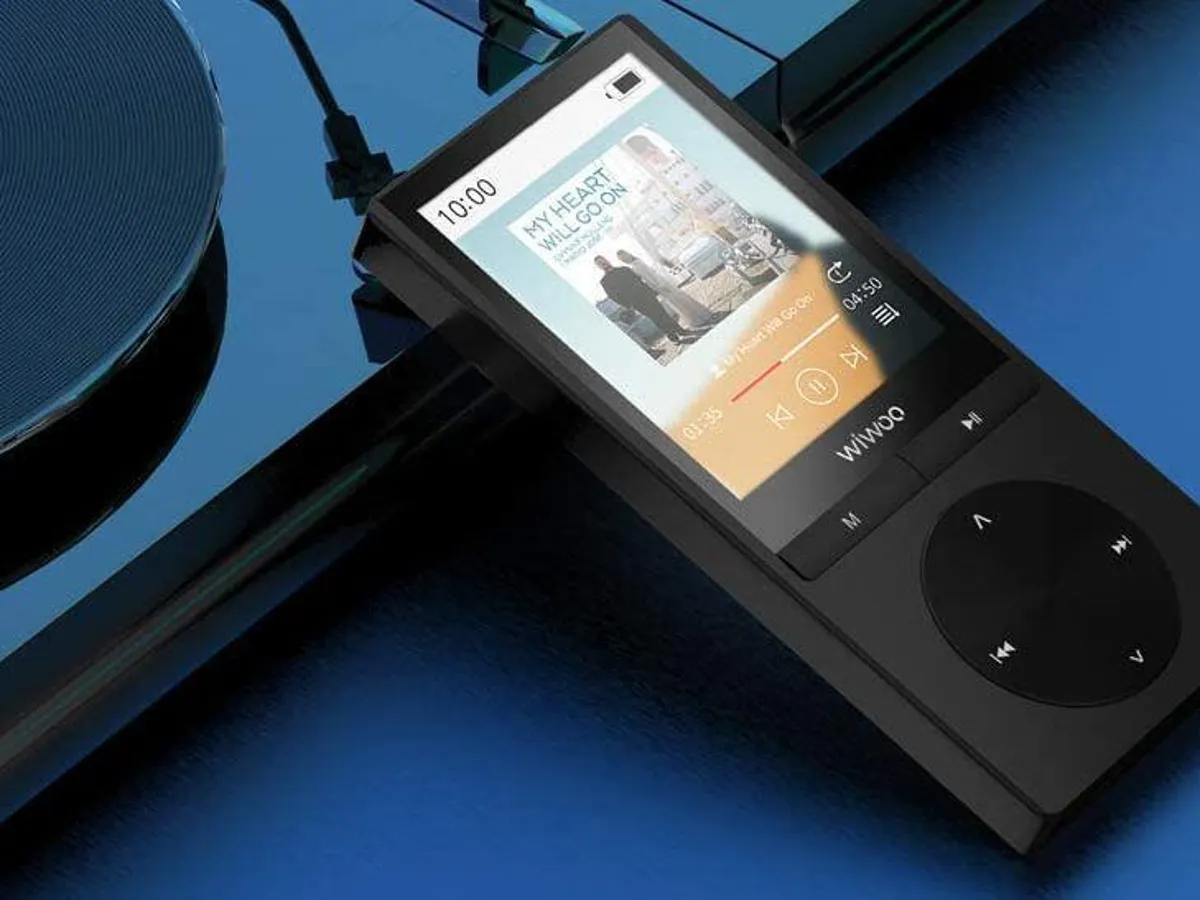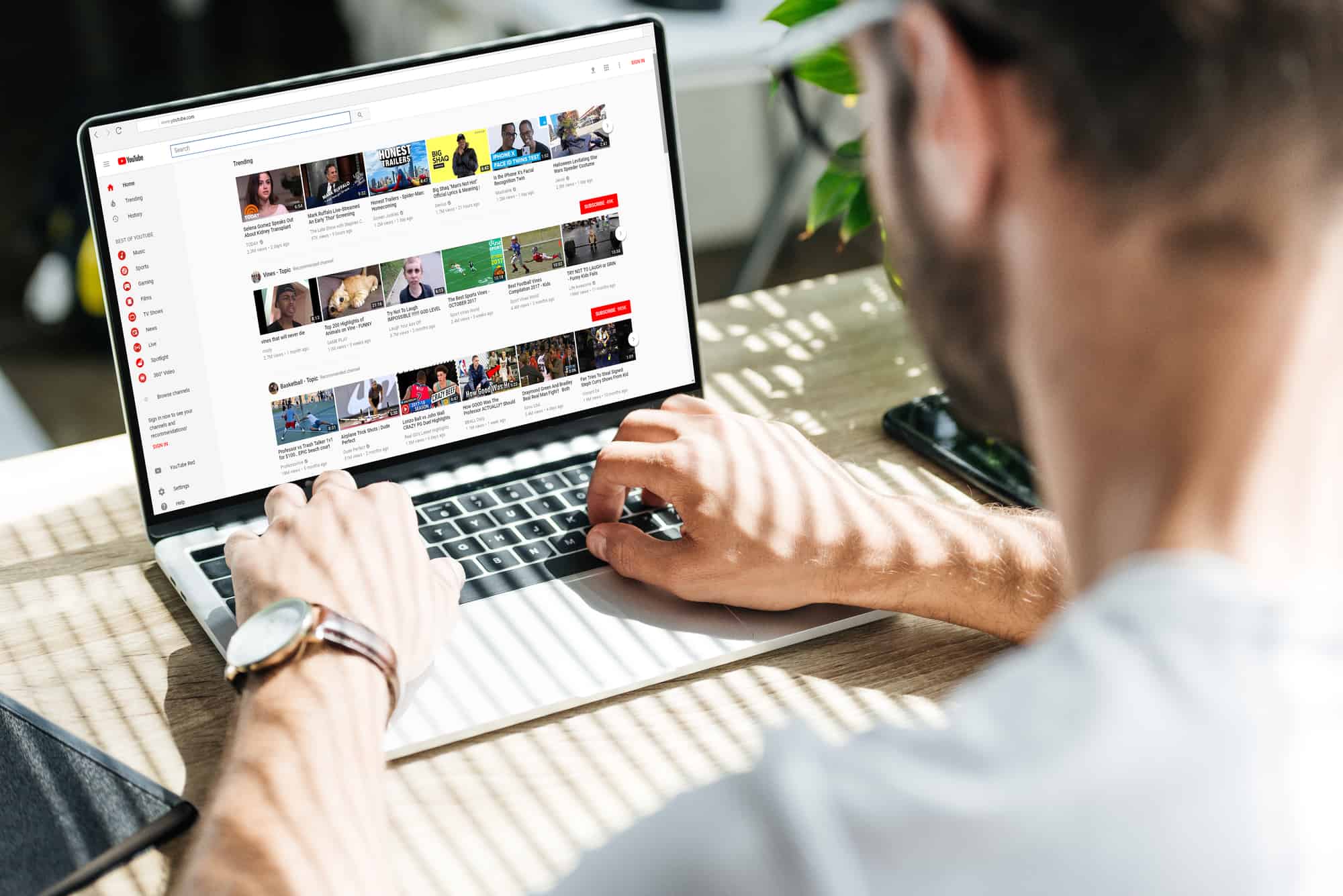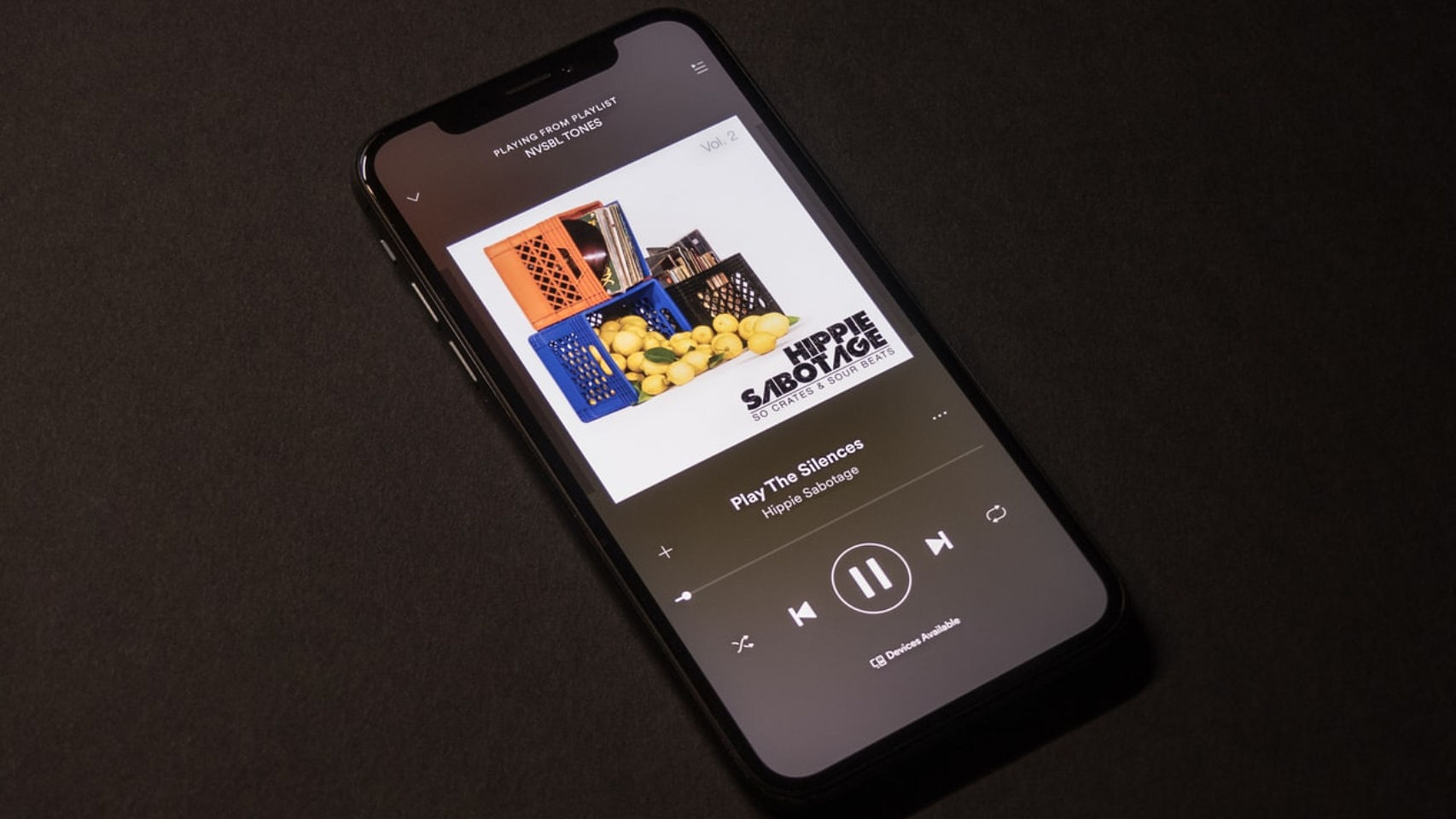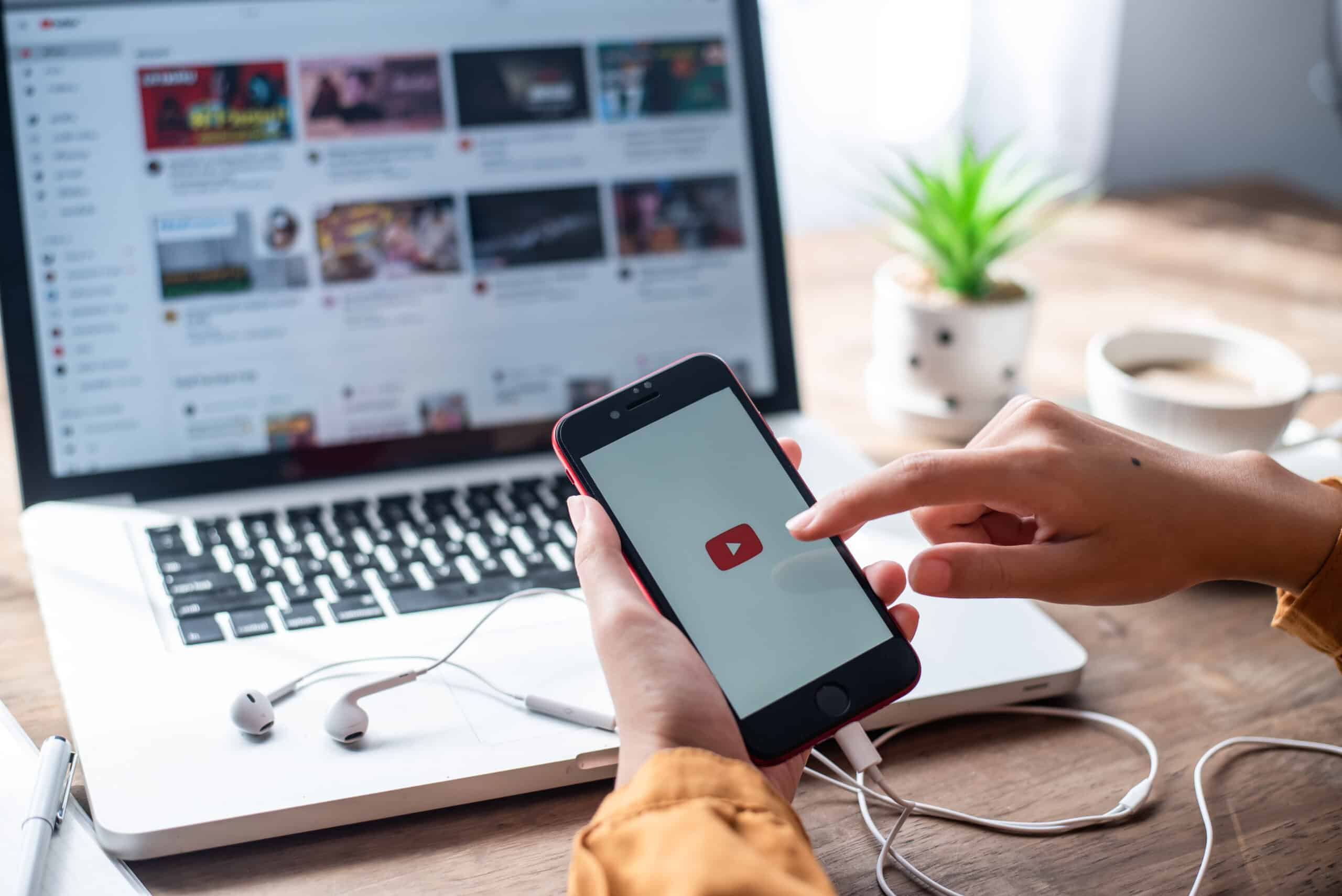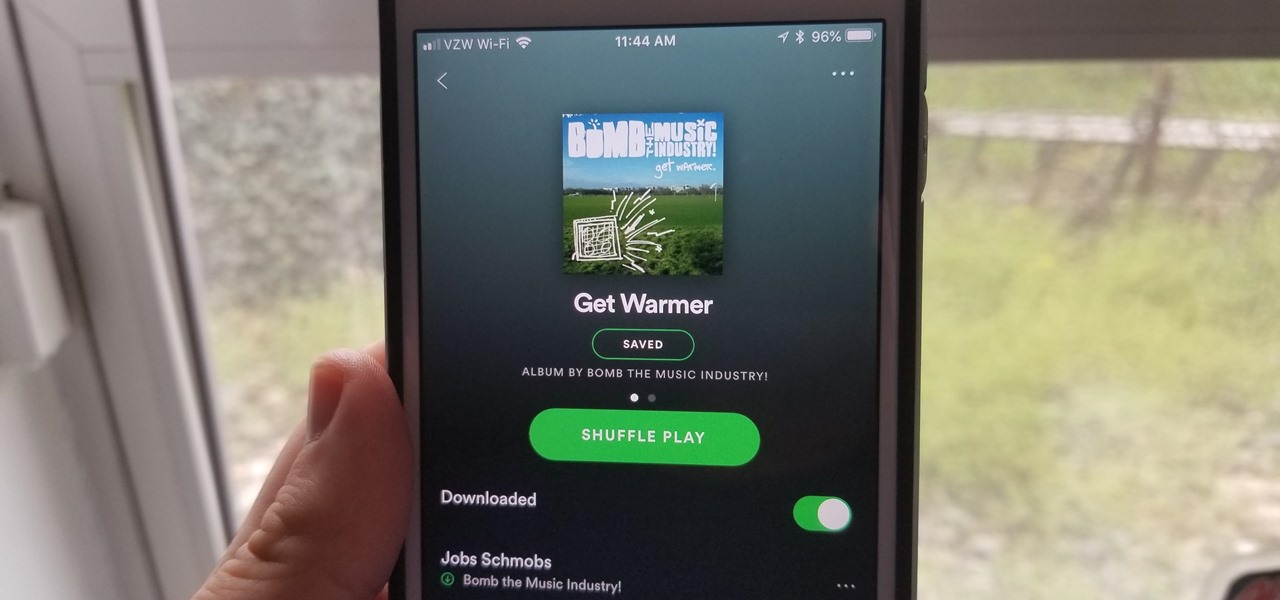Home>Production & Technology>MP3>How To Download Music From Apple Music To MP3
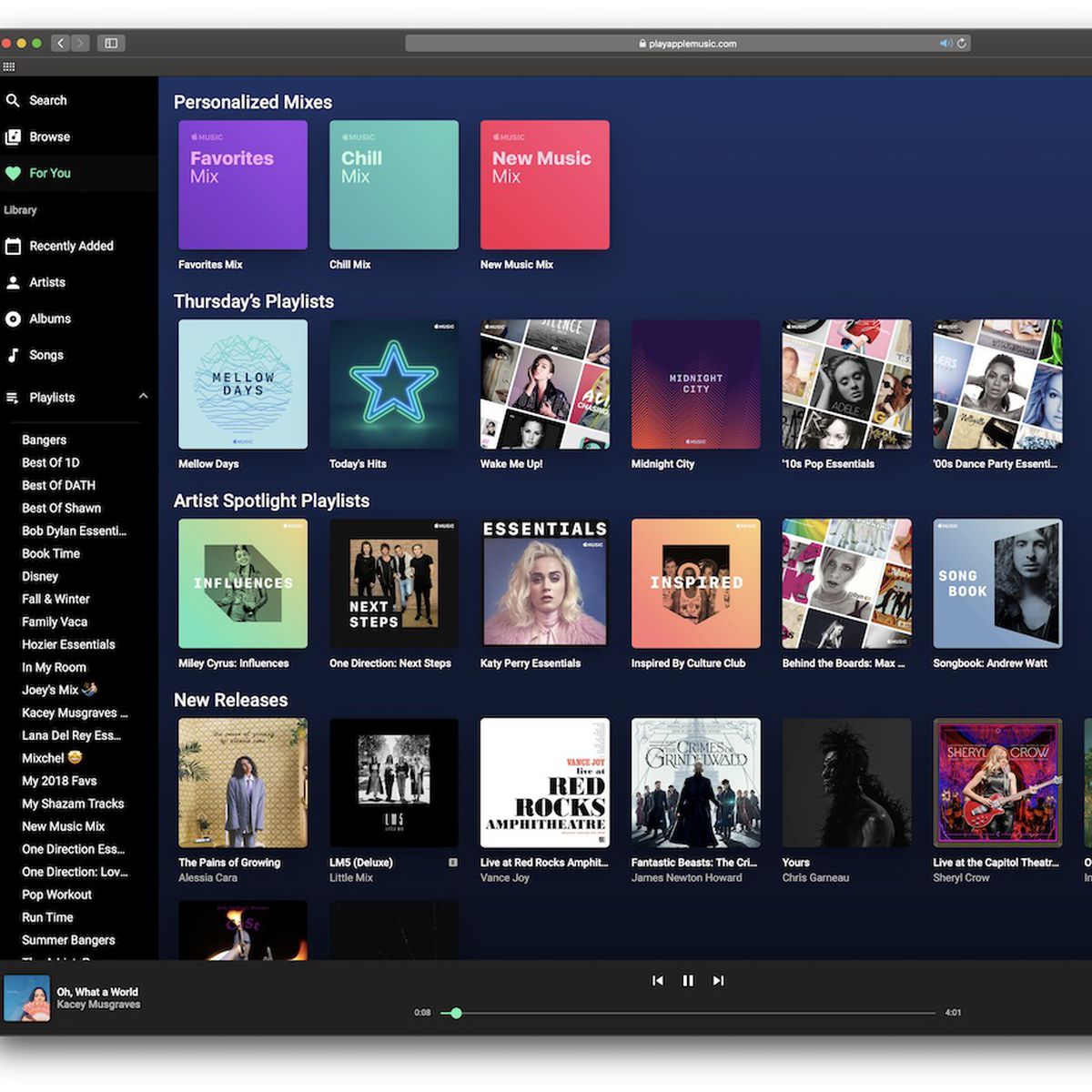
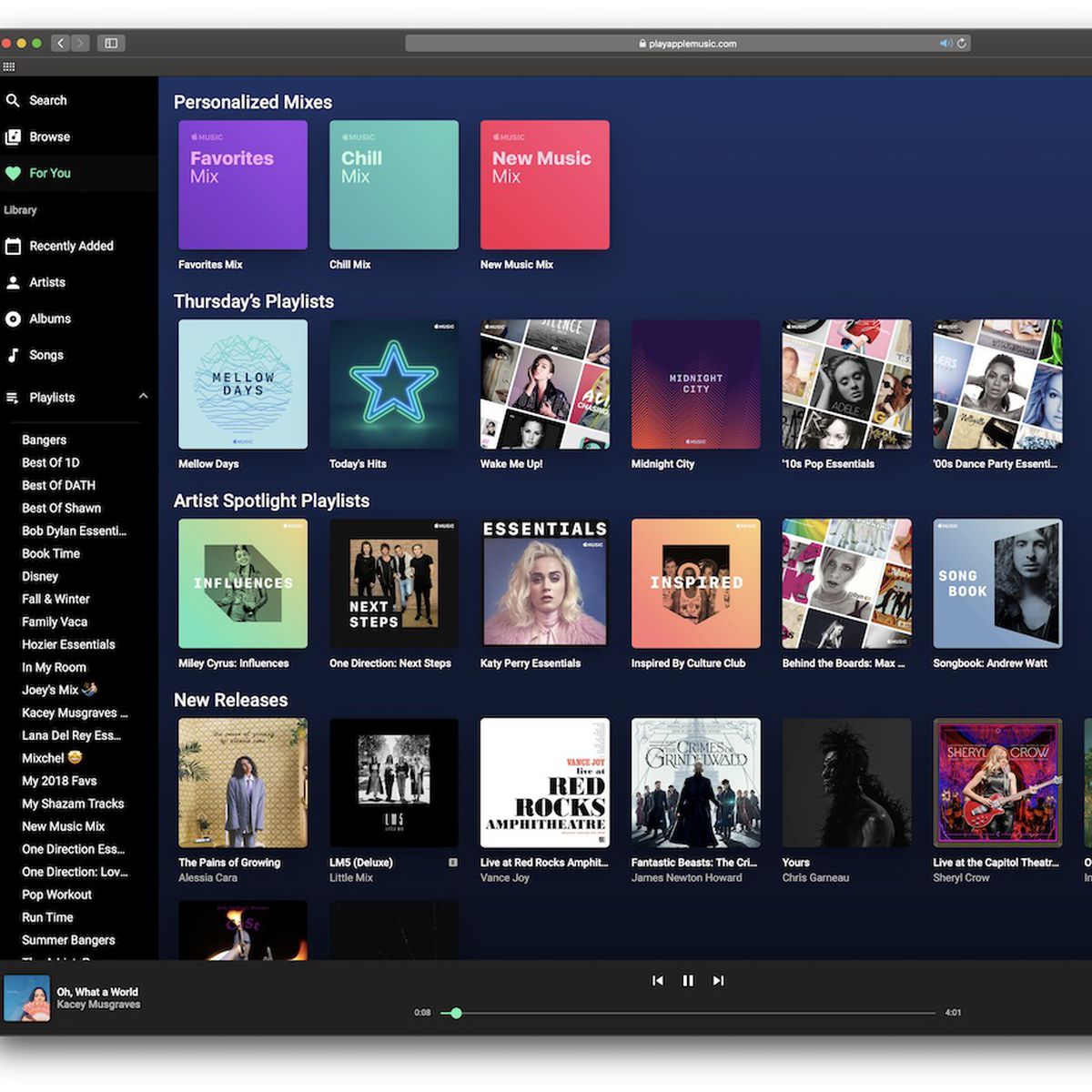
MP3
How To Download Music From Apple Music To MP3
Modified: January 22, 2024
Learn how to easily download music from Apple Music to MP3 format and enjoy your favorite songs on any device. Convert Apple Music to MP3 in just a few simple steps!
(Many of the links in this article redirect to a specific reviewed product. Your purchase of these products through affiliate links helps to generate commission for AudioLover.com, at no extra cost. Learn more)
Table of Contents
Introduction
Welcome to the world of MP3, where you can enjoy your favorite music anytime, anywhere. With the rise of digital music platforms, accessing and streaming music has become easier than ever before. One such popular platform is Apple Music, which offers a vast library of songs from various genres. However, if you want to take your music on the go and listen to it offline, you may wonder how to download music from Apple Music to MP3.
In this article, we will explore different methods to help you convert and download music from Apple Music to MP3 format. Whether you want to use third-party software, record the music, or utilize Apple Music’s built-in download feature, we’ve got you covered.
Before we dive into the methods, it’s important to note that downloading music from Apple Music for offline use is subject to copyright restrictions. Make sure to only download and convert songs for personal use and not for redistribution or any other unauthorized purposes.
Now, let’s explore the various methods that will allow you to download music from Apple Music to MP3 and enjoy it wherever you go.
Method 1: Using a Third-Party Software
If you’re searching for a quick and efficient way to download music from Apple Music to MP3, using a third-party software is a popular option. There are several reputable software programs available that can help you convert and download your favorite songs.
One such software is the Apple Music Converter. This software allows you to bypass the DRM (Digital Rights Management) protection on Apple Music tracks and convert them to MP3 format. By doing so, you can save the songs on your device and play them offline without any restrictions.
Here’s how you can use a third-party software like Apple Music Converter to download music from Apple Music to MP3:
- Download and install the Apple Music Converter software on your computer.
- Launch the software and log in to your Apple Music account.
- Select the songs or albums you want to download and convert to MP3.
- Choose the MP3 as the output format for the downloaded songs.
- Click on the “Convert” button to start the conversion process.
- Once the conversion is complete, you can locate the downloaded MP3 files and transfer them to your preferred device.
Using third-party software is a reliable and convenient method to download music from Apple Music to MP3. However, it’s important to choose a reputable software that is regularly updated to keep up with any changes in Apple Music’s DRM protection.
By following this method, you can enjoy your Apple Music tracks in MP3 format with no limitations, allowing you to listen to your favorite songs offline, create playlists, and enjoy a seamless music experience.
Method 2: Recording Music from Apple Music
If you prefer a more hands-on approach to downloading music from Apple Music to MP3, you can utilize the method of recording the music directly from the Apple Music application. While this method requires a bit more effort and time, it allows you to have a digital copy of the songs that you can save as MP3 files.
Here’s how you can record music from Apple Music:
- Open the Apple Music application on your device and navigate to the song or playlist you want to record.
- Launch a reliable audio recording software on your computer, such as Audacity or QuickTime Player.
- Set the recording settings to capture the audio output from your computer.
- Click the “Record” button on the audio recording software and start playing the song or playlist on Apple Music.
- Let the software record the audio as it plays from Apple Music.
- Once the song or playlist has finished playing, stop the recording and save the audio file in MP3 format.
It’s important to note that while this method allows you to capture the audio from Apple Music, it may not deliver the same quality as downloading directly from the platform. Factors such as your computer’s audio settings, the quality of the recording software, and potential background noise can affect the final MP3 file.
Additionally, keep in mind that recording music from Apple Music might infringe on copyright regulations. Make sure to only record songs for personal use and avoid sharing or distributing the recorded files without proper permission.
Recording music from Apple Music is a viable method to obtain MP3 files, especially if you’re unable to use third-party software or prefer a DIY approach. Nevertheless, it’s essential to ensure that you comply with copyright laws and only record music for personal enjoyment.
Method 3: Using Apple Music Converter Tools
If you’re looking for a dedicated tool specifically designed for converting and downloading music from Apple Music to MP3, then using an Apple Music converter tool is a great option. These tools are specifically crafted to bypass the DRM protection on Apple Music and convert the songs to MP3 format, allowing you to enjoy them offline on any device.
There are various Apple Music converter tools available, with each offering different features and functionalities. Here’s a general guide on how to use an Apple Music converter tool:
- Choose a reputable Apple Music converter tool that suits your needs and download it on your computer.
- Launch the software and make sure you have the latest version.
- Authorize the tool to access your Apple Music account.
- Select the songs, albums, or playlists that you want to convert to MP3 format.
- Choose the desired output format, such as MP3, and select any additional settings if available.
- Start the conversion process and wait for the tool to convert the Apple Music files to MP3.
- Once the conversion is complete, you can locate the converted MP3 files on your computer.
- Transfer the MP3 files to your preferred device or music player for offline listening.
Using an Apple Music converter tool streamlines the process of downloading music from Apple Music to MP3. These tools often come with additional features like preserving metadata, retaining quality, and organizing the converted files for easy management.
Ensure that you choose a reputable and regularly updated Apple Music converter tool to ensure compatibility with any changes in Apple’s DRM protection. Also, be mindful of the legality of downloading and converting music from Apple Music and use the tool for personal use only.
By employing an Apple Music converter tool, you can enjoy your favorite Apple Music tracks in MP3 format, unleashing the freedom to listen to them offline without any limitations.
Method 4: Using Apple Music’s Built-in Download Feature
If you are an Apple Music subscriber, you have the advantage of using the platform’s built-in download feature to save music for offline listening. This method allows you to directly download songs, albums, or playlists from Apple Music and access them in MP3 format without the need for any third-party software or converters.
Here’s how you can use Apple Music’s built-in download feature:
- Launch the Apple Music application on your device.
- Navigate to the song, album, or playlist you want to download.
- Look for the download icon (usually a cloud with an arrow pointing downwards) next to the content.
- Tap on the download icon to initiate the download process.
- Wait for the content to be downloaded and saved onto your device.
- Once the download is complete, you can access the downloaded content in the Music Library section of the Apple Music application.
When using this method, it’s important to keep in mind that the downloaded music will be in a format specific to Apple’s DRM protection. However, you can convert the downloaded files to MP3 using Apple’s built-in feature.
To convert the downloaded music to MP3 format in Apple Music, follow these steps:
- Open iTunes on your computer.
- Go to the Preferences or Settings menu.
- Select the General tab.
- Click on the Import Settings button.
- Choose MP3 as the import format and customize any additional settings.
- Close the Preferences or Settings menu.
- Import the downloaded Apple Music files into iTunes.
- Right-click on the music file or files and select Convert to MP3.
- Wait for the conversion process to complete.
By using Apple Music’s built-in download feature and converting the files to MP3 format in iTunes, you can enjoy your favorite Apple Music tracks offline in the widely compatible and portable MP3 format.
Keep in mind that the availability of the download feature and the ability to convert to MP3 may vary depending on your Apple Music subscription and the specific device or operating system you are using.
Overall, using Apple Music’s built-in download feature is a convenient and straightforward method to download music and convert it to MP3 for offline listening.
Conclusion
Downloading music from Apple Music to MP3 allows you to enjoy your favorite songs offline, giving you the freedom to listen to them anytime and anywhere. In this article, we explored several methods to help you convert and download music from Apple Music to MP3.
Using a third-party software like Apple Music Converter provides a reliable and efficient way to bypass the DRM protection on Apple Music tracks and convert them to MP3 format. This method ensures that you can enjoy your music offline without any restrictions.
For those who prefer a more hands-on approach, recording music directly from Apple Music is a viable method. By using audio recording software, you can capture the audio output and save it as MP3 files. However, be mindful of copyright restrictions and ensure that you only record music for personal use.
Apple Music converter tools offer a dedicated solution for converting and downloading music from Apple Music to MP3. These tools are designed to simplify the process and often come with additional features to enhance your music experience.
Lastly, Apple Music’s built-in download feature allows subscribers to save music for offline listening. By utilizing this feature and converting the downloaded files to MP3 format, you can enjoy your favorite tunes in a widely compatible format.
Remember to always respect copyright regulations and use these methods for personal use only. It’s important to understand that downloading and converting music from Apple Music may not be permissible for redistribution or any other unauthorized purposes.
Whether you choose to use a third-party software, record the music, utilize Apple Music converter tools, or rely on Apple Music’s built-in download feature, the goal remains the same – to download music from Apple Music to MP3 and enrich your music collection.
So, go ahead and explore these methods to enjoy your favorite Apple Music tracks in MP3 format, and immerse yourself in a world of music wherever you go!