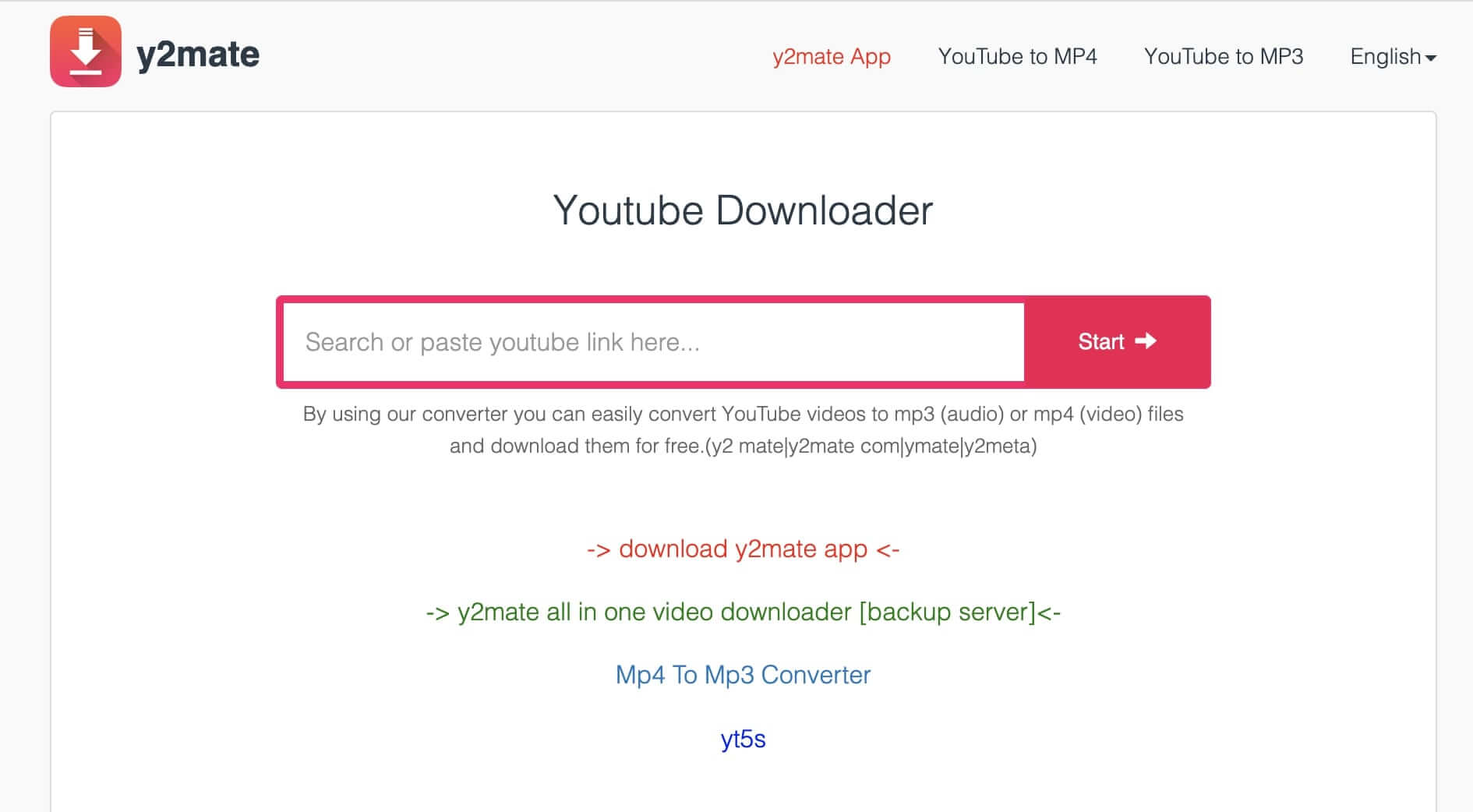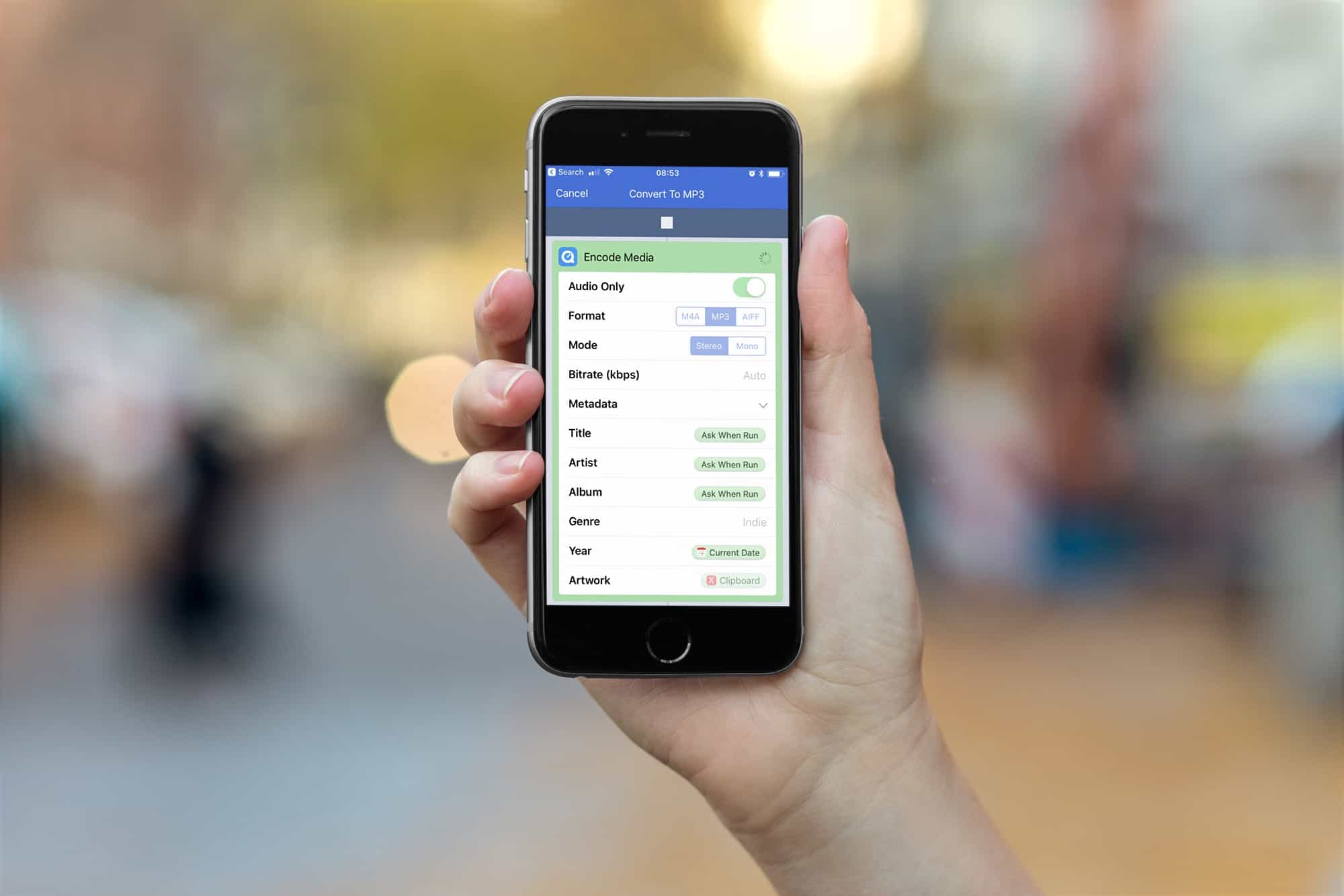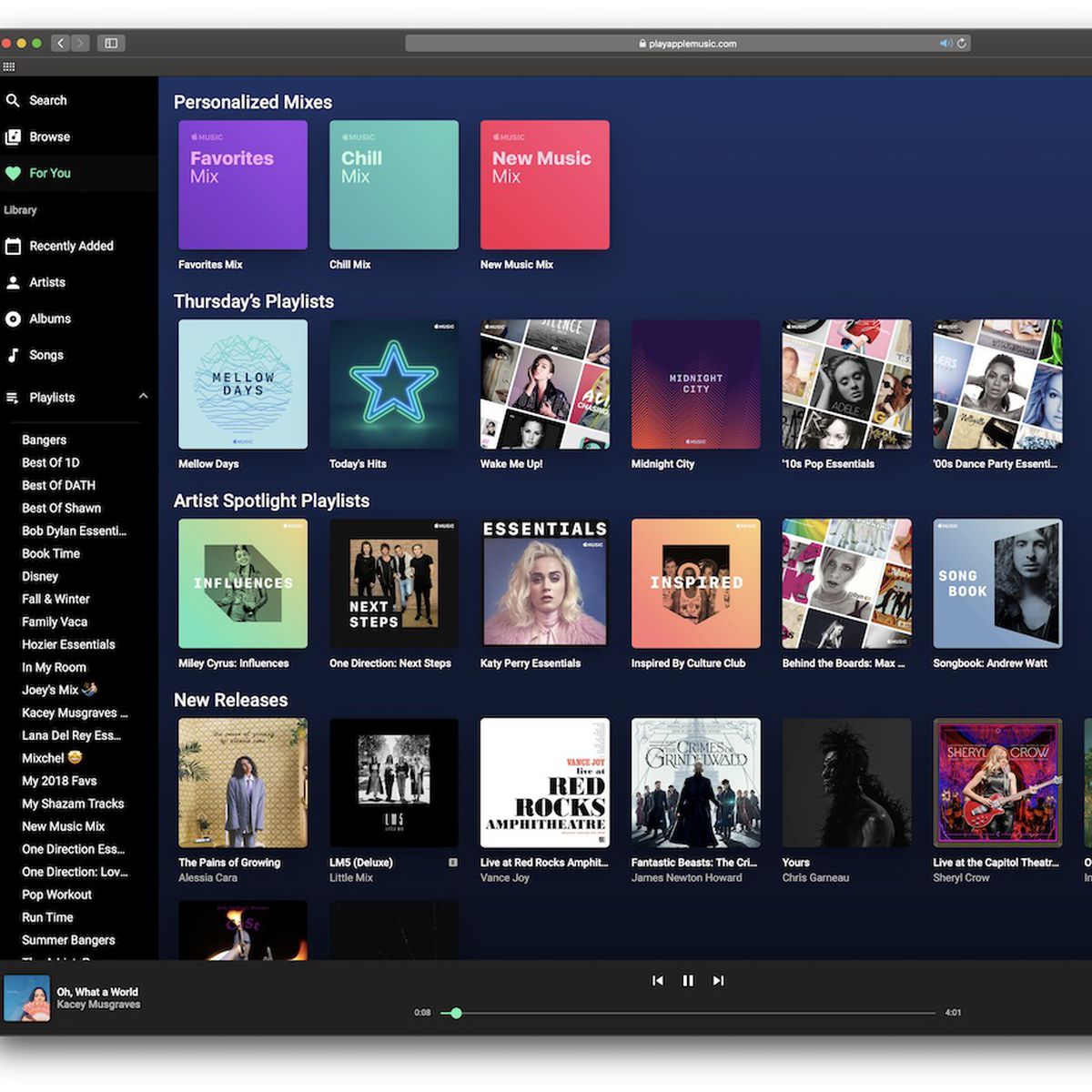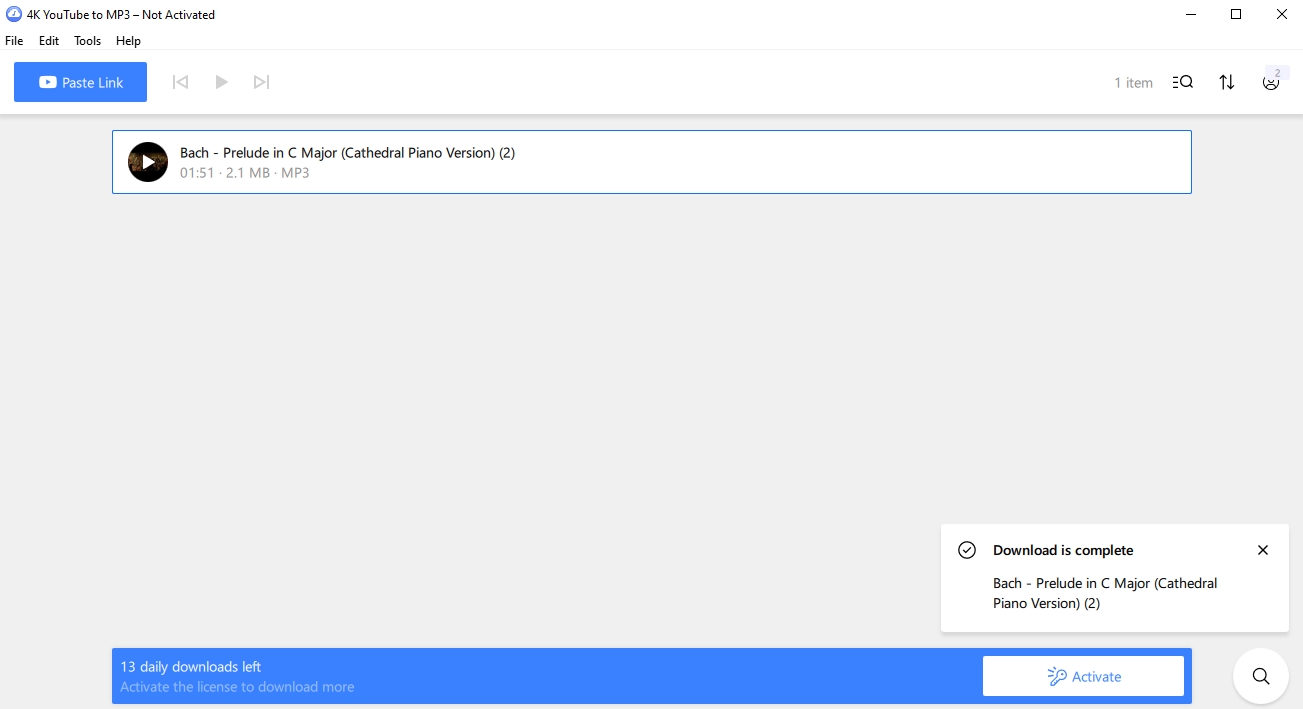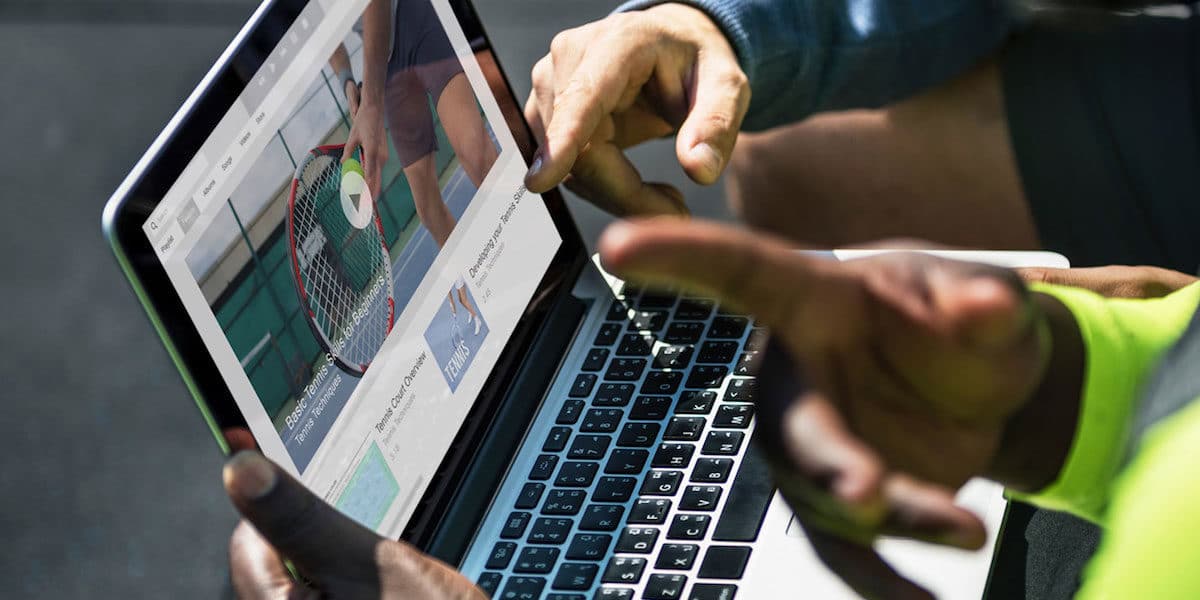Home>Production & Technology>MP3>How To Download Music To MP3 Player From YouTube
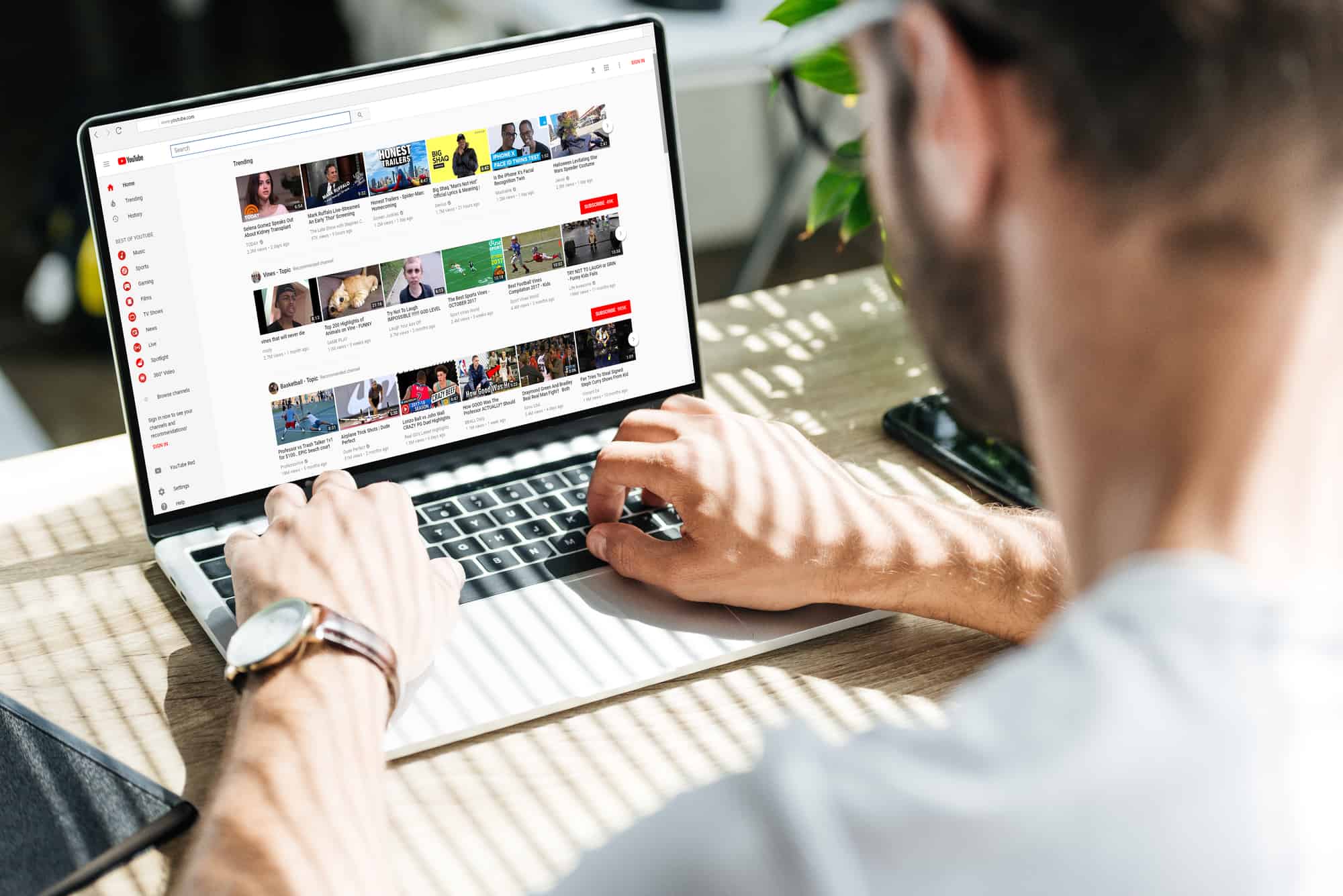
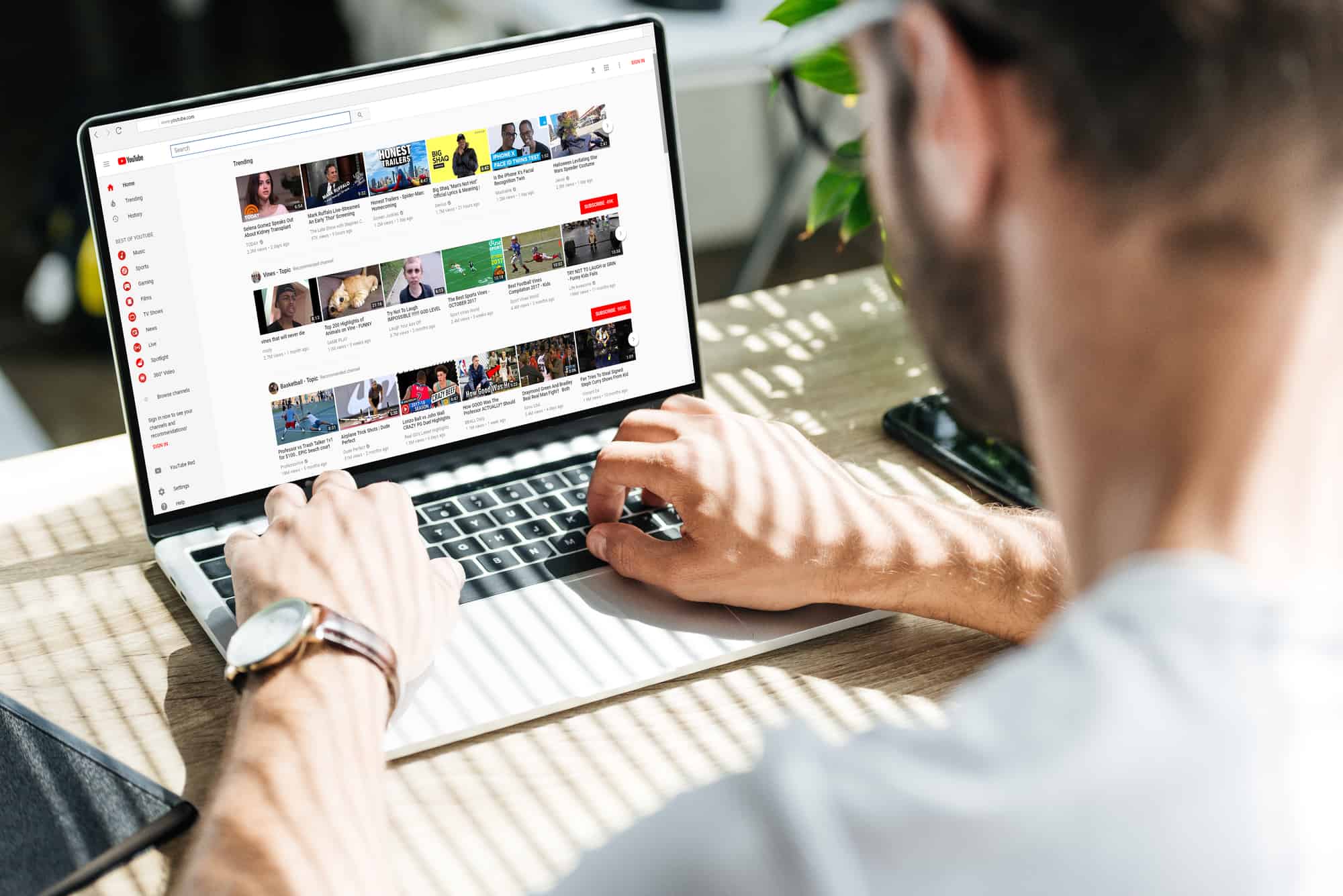
MP3
How To Download Music To MP3 Player From YouTube
Modified: January 22, 2024
Learn how to easily download music to your MP3 player from YouTube using our step-by-step guide. Convert and transfer your favorite songs in MP3 format hassle-free.
(Many of the links in this article redirect to a specific reviewed product. Your purchase of these products through affiliate links helps to generate commission for AudioLover.com, at no extra cost. Learn more)
Table of Contents
Introduction
Welcome to the digital age of music, where downloading and streaming have become the norm for music enthusiasts. If you own an MP3 player and want to enjoy your favorite tunes on the go, you may be wondering how to download music to your device. Luckily, there is a simple solution that allows you to convert and download music from popular platforms like YouTube to MP3 format and transfer them to your MP3 player.
YouTube, with its vast library of music videos and user-generated content, has become a go-to platform for listening to music online. While streaming music on YouTube is convenient, it requires an internet connection, which is not always available. By converting YouTube videos to MP3 files, you can create a personal music library that can be accessed anytime, even without an internet connection.
In this article, we will guide you through the process of downloading music to your MP3 player from YouTube. We will provide step-by-step instructions to help you convert YouTube videos to MP3 format and transfer them to your device, so you can enjoy your favorite tracks wherever you go.
Before we dive into the process, it’s important to note that downloading copyrighted music from YouTube may infringe upon the artist’s rights. We encourage you to only download and share music that is legally available or with the artist’s permission. With that said, let’s get started on how to download music to your MP3 player from YouTube!
Step 1: Choose a reliable YouTube to MP3 converter
The first step in downloading music to your MP3 player from YouTube is selecting a reliable YouTube to MP3 converter. There are numerous online converters available, but not all of them deliver the same level of quality and user experience. It’s important to choose a converter that is reputable, secure, and offers high-quality audio conversions.
When selecting a YouTube to MP3 converter, consider the following factors:
- Reputation: Look for converters that have positive user reviews and a good reputation among the online community. Feedback from other users can help you determine if a converter is reliable and trustworthy.
- Security: Ensure that the converter you choose doesn’t contain any malware or pose a threat to your computer or personal information. Avoid converters that require software downloads or ask for unnecessary permissions.
- Audio quality: The converter should offer high-quality audio conversions to ensure that the downloaded MP3 files sound clear and crisp. Some converters may compress the audio, resulting in lower audio quality, so it’s advisable to read reviews or try out different converters to find the one that meets your expectations.
- Additional features: Some converters provide additional features like batch conversion, ID3 tag editing, or the ability to choose different bitrates for the output MP3 files. Consider these features if they are important to you.
Once you have considered these factors, you can start searching for YouTube to MP3 converters that meet your requirements. Popular options include websites like YouTubeMP3.cc, YTMP3.cc, and Convert2MP3.net. These converters have been widely used and generally offer good user experiences. However, always be cautious when using online converters and make sure to do your research to ensure their safety and legitimacy.
After selecting a reliable YouTube to MP3 converter, you’re ready to move on to the next step, which involves copying the URL of the YouTube video you want to convert.
Step 2: Copy the URL of the YouTube video
Now that you have chosen a reliable YouTube to MP3 converter, it’s time to copy the URL of the YouTube video you want to download as an MP3 file. The URL is the unique web address that identifies a specific video on YouTube.
To copy the URL of the YouTube video you want to convert, follow these steps:
- Open a web browser and navigate to YouTube’s website (www.youtube.com).
- Search for the video you want to download by entering relevant keywords in the search bar or browsing through YouTube’s recommendations and channels.
- Once you find the desired video, click on it to open the video playback page.
- Highlight the URL of the video in the address bar at the top of your browser. You can do this by clicking and dragging your cursor over the URL text or by pressing Ctrl + A (or Command + A on Mac) to select the entire URL.
- Copy the URL by right-clicking on the highlighted text and selecting “Copy” from the context menu. Alternatively, you can use the shortcut Ctrl + C (or Command + C on Mac).
By following these steps, you have successfully copied the URL of the YouTube video you wish to convert to MP3 format. Now, proceed to the next step, where we will convert the YouTube video to an MP3 file.
Step 3: Convert the YouTube video to MP3 format
With the URL of the YouTube video copied, you are now ready to convert it to the MP3 format using the YouTube to MP3 converter you selected in Step 1. The converter will analyze the video and extract the audio, saving it as an MP3 file that you can download to your computer.
Follow these steps to convert the YouTube video to MP3:
- Open a new tab in your web browser and navigate to the website of the YouTube to MP3 converter you have chosen. Paste the copied URL of the YouTube video into the converter’s input field. You can do this by right-clicking on the input field and selecting “Paste” from the context menu, or by using the shortcut Ctrl + V (or Command + V on Mac).
- Once you have pasted the URL, make sure to review the settings, such as the desired output format (MP3) and audio quality. Adjust these settings as needed to suit your preferences.
- Some converters may provide additional options, such as the ability to trim the audio or remove unwanted parts. Explore these features if they are of interest to you.
- Once you have reviewed the settings, click on the “Convert” or “Start” button to initiate the conversion process. The converter will begin analyzing the YouTube video and extracting the audio.
- Depending on the length and complexity of the video, the conversion process may take some time. Be patient and refrain from closing the browser tab or interrupting the process.
- Once the conversion is complete, the converter will provide a download link to the converted MP3 file. Click on the download button or link to save the MP3 file to your computer’s storage.
By following these steps, you have successfully converted the YouTube video to MP3 format. Now, proceed to the next step to download the converted MP3 file.
Step 4: Download the converted MP3 file
After successfully converting the YouTube video to MP3 format, it’s time to download the converted MP3 file to your computer. The download process may vary slightly depending on the YouTube to MP3 converter you are using, but the general steps are as follows:
- Once the conversion is complete, the converter will provide you with a download link or a button to download the MP3 file. Look for a prominent download button or a clickable link.
- Click on the download button or link to initiate the download. In some cases, you may need to right-click on the download button and select “Save link as” or “Download linked file” from the context menu.
- A pop-up window or download prompt will appear, allowing you to choose the destination folder on your computer where you want to save the MP3 file. Select a location that is easily accessible to you.
- After selecting the destination folder, click “Save” or “OK” to start the download. The converter will transfer the MP3 file from their servers to your computer.
- Depending on the size of the file and your internet connection speed, the download may take some time. Be patient and avoid interrupting the download process.
- Once the download is complete, navigate to the destination folder on your computer to locate the downloaded MP3 file. It is now ready to be transferred to your MP3 player.
It’s important to note that some YouTube to MP3 converters may impose limitations on the number of downloads or have restrictions on the length of the converted video. Familiarize yourself with the specific terms and conditions of the converter you are using to ensure a smooth downloading experience.
With the converted MP3 file successfully downloaded to your computer, you are now ready to proceed to the final step, which involves transferring the MP3 file to your MP3 player.
Step 5: Transfer the downloaded MP3 to your MP3 player
Now that you have successfully downloaded the MP3 file to your computer, it’s time to transfer it to your MP3 player so you can enjoy your favorite music on the go. The process may vary depending on the type of MP3 player you have, but the general steps are as follows:
- Connect your MP3 player to your computer using the appropriate USB cable. Ensure that both devices are powered on and properly connected.
- Once connected, your computer should recognize the MP3 player as a removable storage device. It will typically appear as a new drive on your computer, similar to a USB flash drive.
- Open the folder on your computer where you saved the downloaded MP3 file in Step 4.
- Select the MP3 file or files you want to transfer to your MP3 player. You can do this by clicking on the file once to highlight it, or by using the Ctrl or Shift key to select multiple files.
- Copy the selected MP3 file(s) by right-clicking and selecting “Copy” from the context menu. Alternatively, you can use the shortcut Ctrl + C (or Command + C on Mac) to copy the files.
- Open the folder representing your MP3 player on your computer. This could be named as your device’s brand or model, or it may simply be labeled as “Removable Drive” or “External Storage.”
- Paste the copied MP3 file(s) into the MP3 player’s folder by right-clicking and selecting “Paste” from the context menu. Alternatively, you can use the shortcut Ctrl + V (or Command + V on Mac) to paste the files.
- Wait for the transfer process to complete. The time required will depend on the size and number of files being transferred.
- Once the transfer is complete, safely disconnect your MP3 player from your computer. This is typically done by clicking on the “Safely Remove Device” icon in the system tray or using the “Eject” option in the file explorer window.
With the MP3 file successfully transferred to your MP3 player, you can now disconnect it from your computer and enjoy listening to your favorite music on the go. Remember to safely eject your MP3 player each time you disconnect it to avoid any potential data corruption or loss.
Congratulations! You have successfully completed all the necessary steps to download and transfer music to your MP3 player from YouTube. Now, you can enjoy your favorite tracks wherever and whenever you want.
Before we conclude, it’s important to re-emphasize that when downloading music from YouTube, you should respect copyright laws and only download content that is legally available or with the artist’s permission. Support the artists and creators by purchasing their music whenever possible.
Have a great time listening to your favorite tunes on your MP3 player!
Conclusion
Downloading music to your MP3 player from YouTube has never been easier. With the availability of reliable YouTube to MP3 converters, you can convert your favorite YouTube videos into high-quality MP3 files and enjoy them on the go. By following the step-by-step process outlined in this article, you can download music from YouTube and transfer it to your MP3 player hassle-free.
Remember to choose a reputable YouTube to MP3 converter that offers good audio quality and ensures the security of your computer and personal information. Research and read user reviews to make an informed decision.
Copying the URL of the YouTube video is the crucial first step in the process. By highlighting and copying the URL, you retrieve the information needed to convert the video into MP3 format.
After converting the YouTube video to an MP3 file, it’s essential to download the converted file to your computer. The download process may require the selection of a destination folder and some waiting time, but the result is well worth it.
Finally, transferring the downloaded MP3 file to your MP3 player is the last step. By connecting your MP3 player to your computer and copying the MP3 file to the designated folder on your device, you can enjoy your favorite music wherever you go. Just remember to safely eject your MP3 player before disconnecting it from your computer.
It’s important to be mindful of copyright laws and only download music that is legally available or with the artist’s permission. Show your support for the artists by purchasing their music whenever possible.
Now, with the knowledge and understanding of the entire process, you can easily download music from YouTube and enjoy it on your MP3 player. Get ready to groove to your favorite tunes whenever and wherever you want!