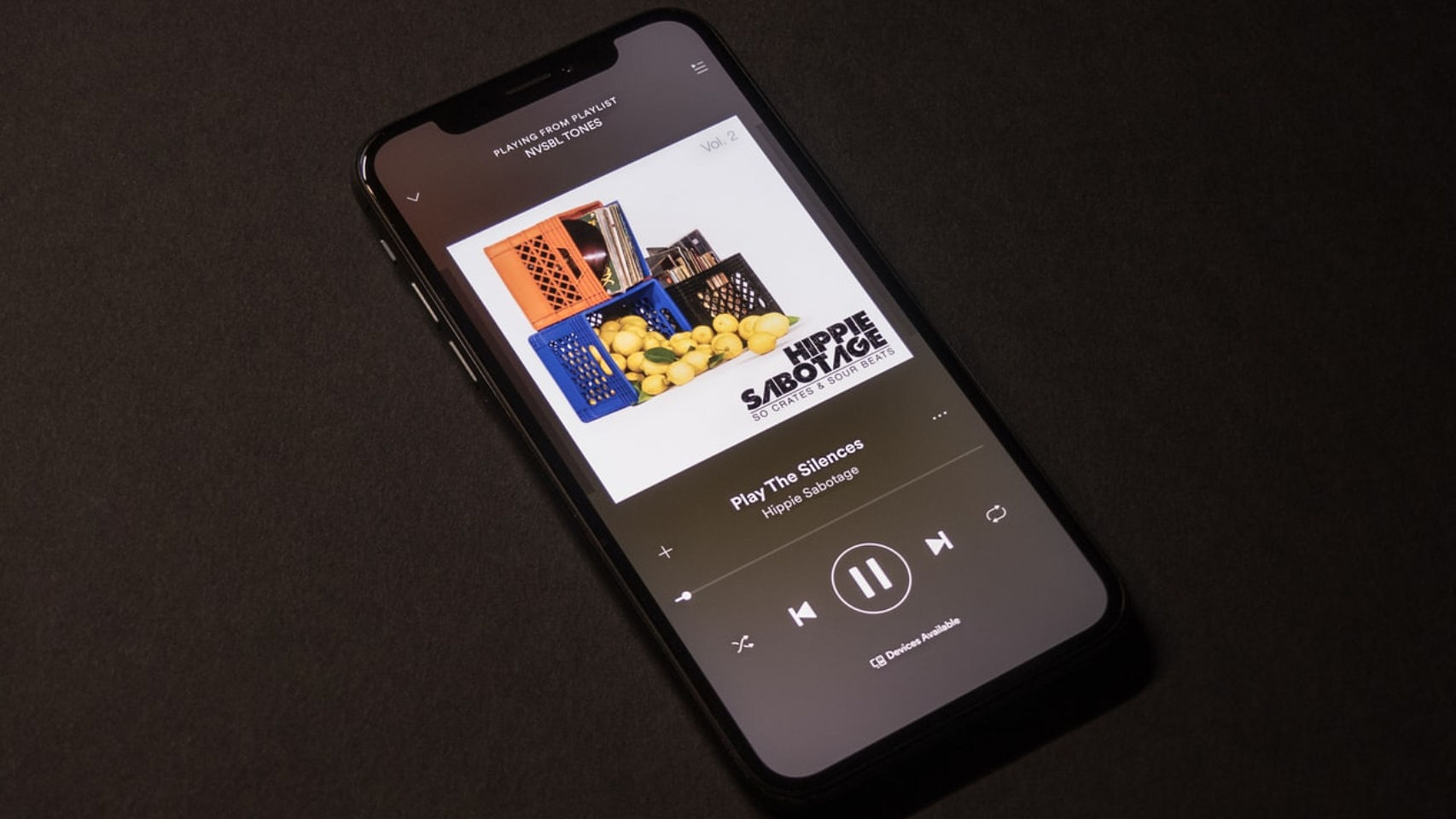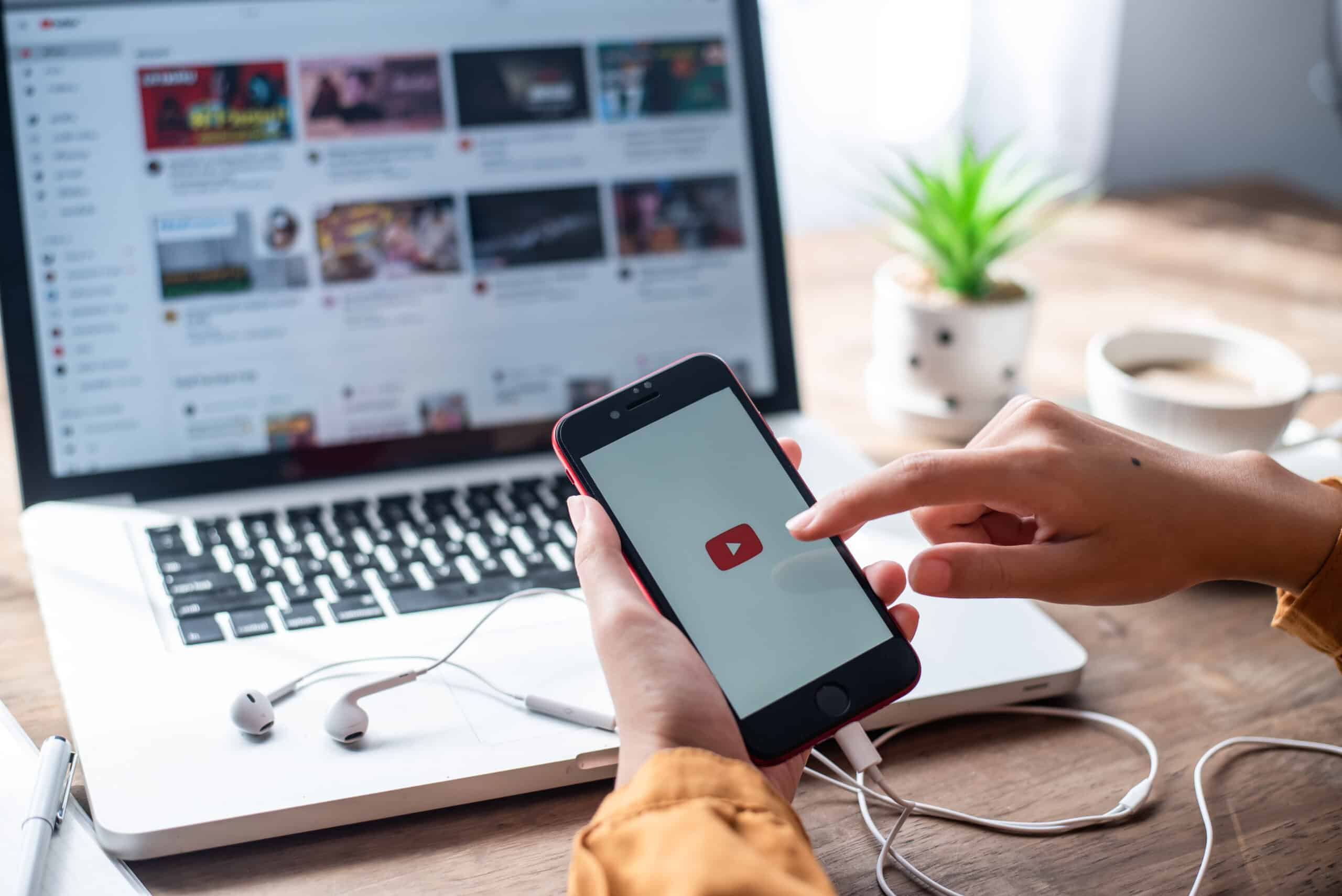Home>Production & Technology>MP3>How To Download Music On A MP3 Player
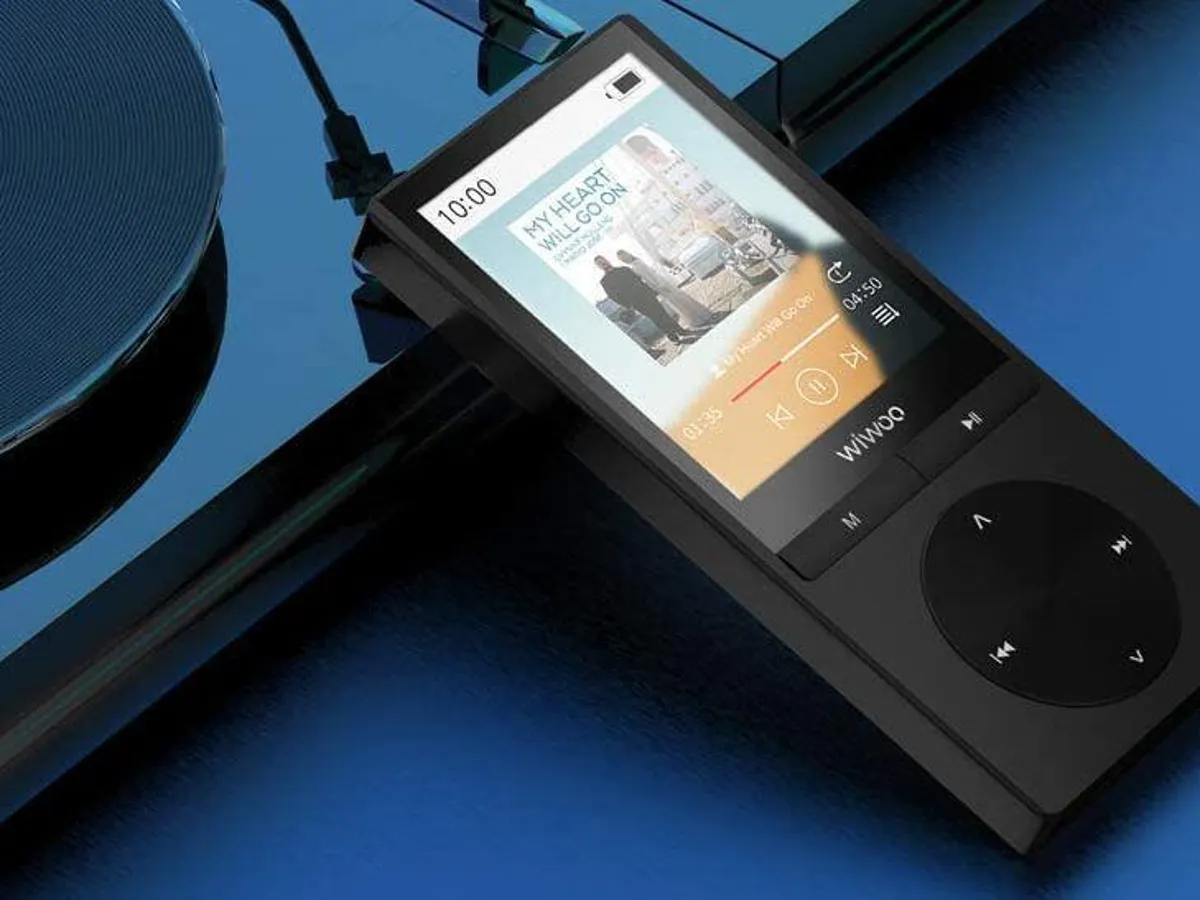
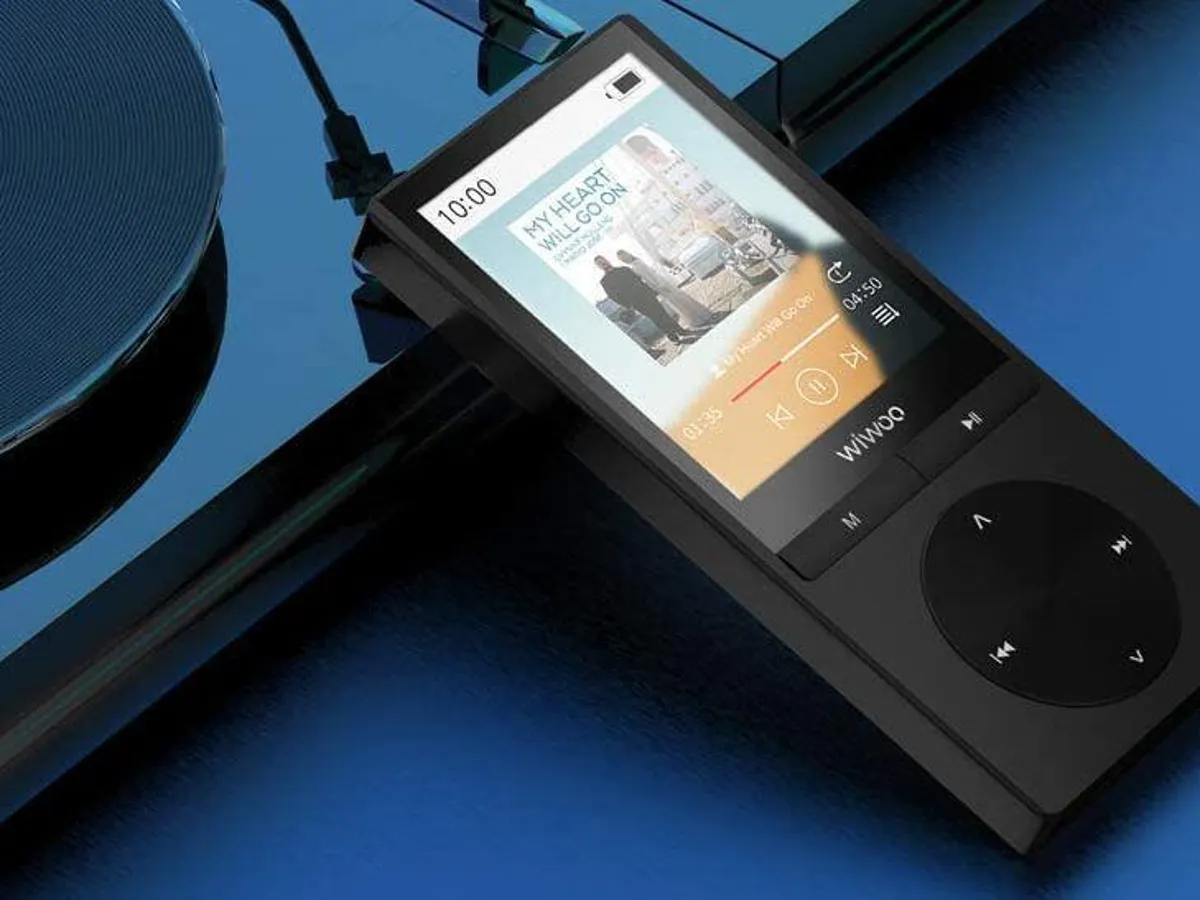
MP3
How To Download Music On A MP3 Player
Modified: March 8, 2024
Learn how to easily download music onto your MP3 player and enjoy your favorite tunes on the go. Discover step-by-step instructions and tips for a seamless MP3 downloading experience.
(Many of the links in this article redirect to a specific reviewed product. Your purchase of these products through affiliate links helps to generate commission for AudioLover.com, at no extra cost. Learn more)
Table of Contents
Introduction
Music holds a special place in our lives, allowing us to relax, unwind, and escape from the daily grind. While streaming music has become increasingly popular, there’s still something magical about having a dedicated MP3 player that allows you to carry your favorite tunes wherever you go.
If you’ve recently purchased a new MP3 player and you’re eager to fill it with your favorite songs, you’re in luck. In this article, we’ll explore different methods to download music onto your MP3 player, ensuring that you can enjoy your personal soundtrack anytime, anywhere.
Before we delve into the various methods, it’s important to note that different MP3 players may have different ways of downloading music. Therefore, it’s crucial to familiarize yourself with the specific model and its capabilities. Additionally, ensure that you have a compatible USB cable or memory card for transferring music.
Now, let’s dive into the different methods you can use to download music onto your MP3 player.
Method 1: Downloading Music from Online Platforms
One of the easiest and most convenient ways to download music onto your MP3 player is to use online platforms that offer free or paid music downloads. There are numerous websites and streaming services that allow you to legally download music in various formats compatible with your MP3 player.
Here’s a step-by-step guide on how to download music from online platforms:
- Start by searching for a reputable online platform that offers music downloads. Some popular options include iTunes, Amazon Music, Google Play Music, and Spotify.
- Create an account or sign in to your existing account. This may require providing some basic personal information and payment details if the platform is paid.
- Browse through the platform’s extensive music library and search for the songs or albums you want to download. Many platforms offer filters and categories to help you discover new music.
- Select the songs or albums you want to download. Some platforms allow you to download individual songs, while others offer complete albums.
- Choose the download format. Most platforms offer several options, such as MP3, AAC, or FLAC. Ensure that you select a format compatible with your MP3 player.
- Click on the “Download” button or icon to start the download process. The platform may prompt you to choose a destination folder for the downloaded files.
- Connect your MP3 player to your computer using a USB cable or insert your memory card into the appropriate slot.
- Locate the downloaded music files on your computer. They are typically saved in the “Downloads” folder or the folder you specified during the download process.
- Drag and drop the downloaded music files from your computer to your MP3 player’s storage folder.
- Safely disconnect your MP3 player from your computer.
Once you’ve successfully downloaded and transferred the music files to your MP3 player, you can disconnect it from your computer and enjoy your favorite tunes on the go.
Downloading music from online platforms is a practical way to expand your music library and discover new artists and genres. Just make sure to respect copyright laws and only download music from legal and authorized sources.
Method 2: Transferring Music from Computer to MP3 Player
If you have a collection of music stored on your computer and you want to transfer it to your MP3 player, this method is for you. It offers a straightforward way to enjoy your personal music library on the go.
Here’s a step-by-step guide on how to transfer music from your computer to your MP3 player:
- Connect your MP3 player to your computer using a USB cable. Your computer should recognize the device and install any necessary drivers.
- Open your computer’s file explorer, such as Windows Explorer or Finder on Mac.
- Navigate to the location on your computer where your music files are stored. This may be in your music library or a designated folder.
- Select the music files you want to transfer to your MP3 player. You can hold down the Ctrl key (Command key for Mac) to select multiple files or use Ctrl+A (Command+A for Mac) to select all files.
- Right-click on the selected files and choose the “Copy” option.
- Go back to the file explorer window displaying your MP3 player’s storage.
- Right-click inside the MP3 player’s storage folder and select the “Paste” option. This will copy the music files from your computer to your MP3 player.
- Wait for the transfer process to complete. The time it takes will depend on the size of the music files and the speed of your USB connection.
- Safely disconnect your MP3 player from your computer.
Once you’ve completed the transfer, you can safely disconnect your MP3 player from your computer and start enjoying your music on the go. Your MP3 player should have a built-in music player that allows you to browse and play the transferred files.
It’s important to note that the exact steps may vary depending on the brand and model of your MP3 player. Refer to the user manual or the manufacturer’s website for specific instructions related to your device.
This method gives you the flexibility to curate your own music collection and transfer it to your MP3 player as per your preference. Whether it’s your favorite songs, self-made playlists, or exclusive tracks, you can easily carry them with you wherever you go.
Method 3: Using a Music Downloading App
If you prefer the convenience of downloading music directly to your MP3 player without the need for a computer, using a music downloading app is a great option. These apps are designed to search, download, and manage music on your device, allowing you to build your music library on the go.
Here’s a step-by-step guide on how to download music using a music downloading app:
- Visit your device’s app store, such as the Apple App Store or Google Play Store, and search for “music downloading app.” Several popular options will appear, such as Spotify, Apple Music, or SoundCloud.
- Select the app of your choice and proceed with downloading and installing it on your device.
- Open the music downloading app and create an account if required. This may involve providing your email address and setting up a password.
- Explore the app’s music library and search for the songs or albums you want to download. Many apps offer curated playlists, recommendations, and options to discover new music based on your preferences.
- Select the songs or albums you want to download. Some apps allow you to download individual songs, while others require you to add them to your library for offline listening.
- Look for the download icon within the app or the option to make the songs available offline. Tap on it to start the download process.
- Wait for the download to complete. This may take some time depending on the size of the songs and the speed of your internet connection.
- Once the download is finished, you can access and listen to the downloaded music directly within the app.
Using a music downloading app offers the advantage of convenience and flexibility. You can download music wherever you have an internet connection, and the app will manage the downloads and organize your music library.
It’s important to note that some music downloading apps may have limitations on downloads or a subscription fee for offline listening. Be sure to review the app’s terms and conditions and choose one that aligns with your preferences and budget.
With a music downloading app on your MP3 player, you can have instant access to a vast collection of music and enjoy your favorite tunes anytime and anywhere.
Method 4: Transferring Music from CD to MP3 Player
If you still have a collection of CDs and want to enjoy your favorite tracks on your MP3 player, you can easily transfer the music from the CDs to your device. This method allows you to digitize your CDs and create your personalized digital music library.
Here’s a step-by-step guide on how to transfer music from a CD to your MP3 player:
- Insert the CD into your computer’s CD/DVD drive. Most computers will automatically detect and open the CD.
- Open your preferred media player software, such as iTunes or Windows Media Player.
- Select the option to import or rip the CD. In iTunes, select the CD from the side menu and click the “Import CD” button. In Windows Media Player, go to the “Rip” tab and click the “Rip CD” button.
- Choose the format you want to rip the music to. MP3 is the most widely supported format for MP3 players. You may also have options for quality settings.
- Start the ripping process. The software will read the CD and convert the audio tracks to digital files.
- Wait for the ripping process to complete. This may take a few minutes depending on the speed of your computer and the number of tracks on the CD.
- Eject the CD from your computer’s CD/DVD drive.
- Connect your MP3 player to your computer using a USB cable. Ensure that your MP3 player is recognized and appears as a removable storage device.
- Open your computer’s file explorer, such as Windows Explorer or Finder on Mac.
- Navigate to the location on your computer where the ripped CD tracks are saved. This is usually in your media player’s designated folder.
- Select the ripped music files you want to transfer to your MP3 player.
- Drag and drop the selected music files into your MP3 player’s storage folder.
- Safely disconnect your MP3 player from your computer.
Once you have successfully transferred the music files from the CD to your MP3 player, you can disconnect your device and enjoy your favorite tracks on the go.
Transferring music from a CD to your MP3 player allows you to preserve your music collection and carry it with you in a digital format. It also gives you the freedom to choose which songs or albums to transfer based on your preferences.
Remember, this method may require a computer with a CD/DVD drive and media player software. Additionally, ensure that you have sufficient storage space on your MP3 player to accommodate the transferred music files.
Method 5: Using a Music Streaming Service
If you prefer to have a vast library of music at your fingertips without the need to download and transfer files, using a music streaming service is an excellent option. With a music streaming service, you can access millions of songs and stream them directly to your MP3 player.
Here’s a step-by-step guide on how to use a music streaming service on your MP3 player:
- Choose a music streaming service that is compatible with your MP3 player. Some popular options include Spotify, Apple Music, Google Play Music, and Amazon Music.
- Visit the app store on your MP3 player or the website of the streaming service to download and install the app.
- Create an account or sign in to your existing account. This may involve providing your email address and setting up a password.
- Explore the music library and search for the songs or albums you want to listen to. Many streaming services offer personalized recommendations and curated playlists to help you discover new music.
- Select the song or album you want to listen to by tapping on it.
- Choose the option to play the music. Depending on the streaming service, you may have options to shuffle the songs, create playlists, or save music for offline listening.
- Connect your MP3 player to a Wi-Fi network or a mobile data connection.
- Open the music streaming app on your MP3 player.
- Search for the songs or playlists you want to listen to within the app.
- Select the song or playlist and start streaming. The music will be played directly from the streaming service’s servers to your MP3 player.
Using a music streaming service offers the advantage of instant access to a vast music library without the need for storage space on your MP3 player. You can discover new music, save your favorite songs, and create personalized playlists.
Keep in mind that streaming music requires an internet connection, either Wi-Fi or mobile data. Be aware of your data usage if streaming over a mobile network to avoid exceeding your data plan limits.
With a music streaming service on your MP3 player, you can enjoy a limitless music experience and have access to a world of music wherever you go.
Conclusion
Downloading music onto your MP3 player is a thrilling and rewarding experience that allows you to create a customized playlist of your favorite songs. Whether you choose to download from online platforms, transfer music from your computer, use a music downloading app, digitize CDs, or stream music directly to your device, each method offers its own benefits and convenience.
By following the step-by-step guides provided in this article, you can easily navigate through the process of downloading and transferring music onto your MP3 player. Remember to consider the specific capabilities and requirements of your MP3 player, such as supported file formats and storage capacity.
Additionally, always ensure that you are downloading music from legal and authorized sources, respecting copyright laws and supporting artists and creators. Many online platforms and streaming services offer both free and paid options for downloading or streaming music, providing you with a wide range of choices.
Whether you’re rocking out to your favorite tunes during a workout, unwinding with some soothing melodies, or simply enjoying music on the go, having your MP3 player filled with your preferred songs adds an unrivaled level of personalization to your listening experience.
So, go ahead and explore the different methods to download music onto your MP3 player. Create your own musical journey and savor every beat and lyric as you embark on a musical adventure with your trusted companion – your MP3 player!