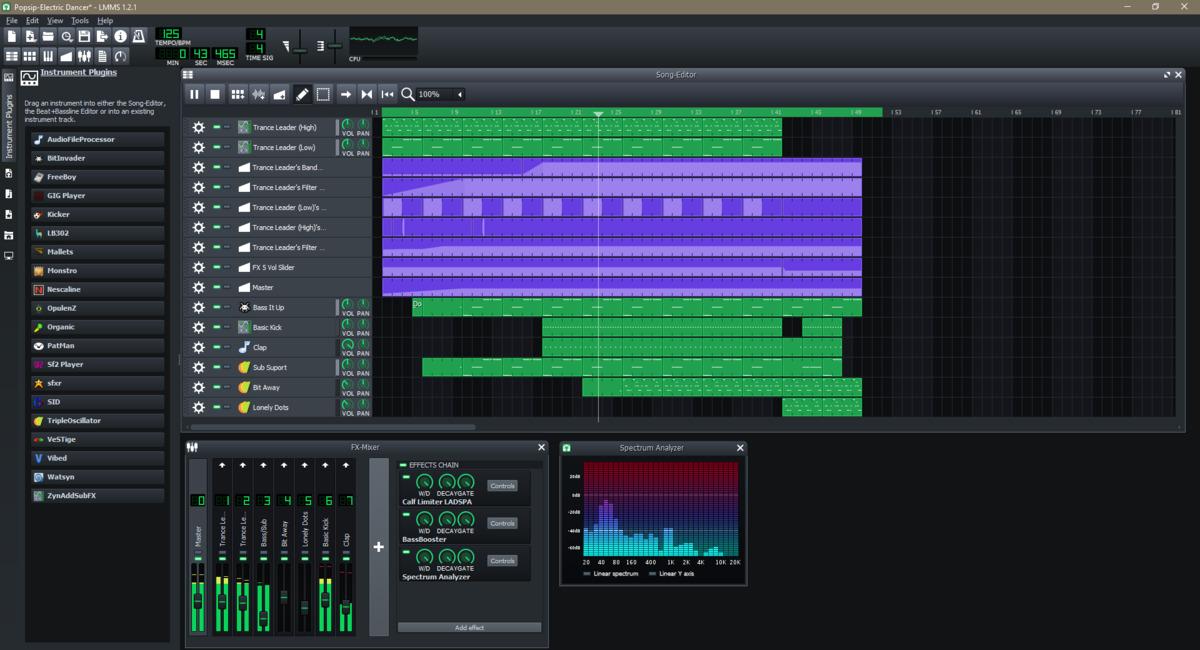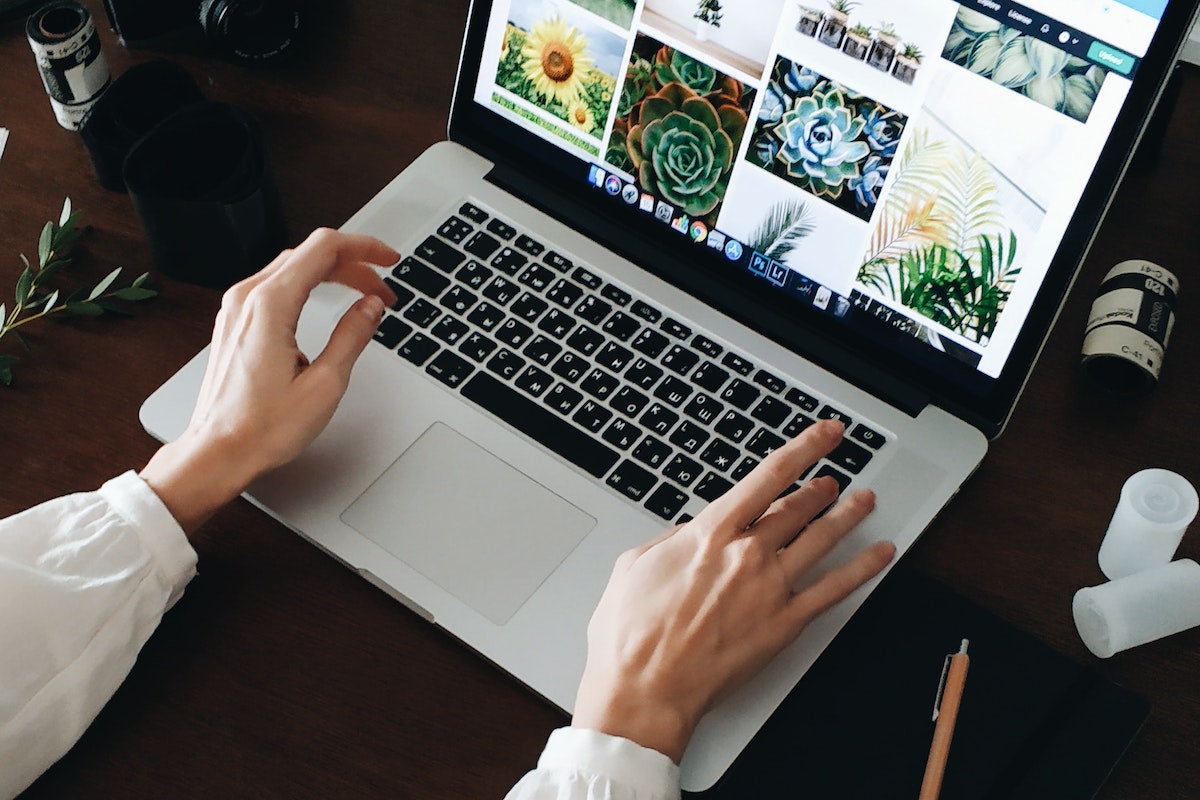Home>Production & Technology>MP3>How To Install MP3 Streams On Kodi


MP3
How To Install MP3 Streams On Kodi
Modified: March 8, 2024
Learn how to easily install MP3 Streams on Kodi and enjoy unlimited music streaming. Transform your Kodi experience with this simple step-by-step guide.
(Many of the links in this article redirect to a specific reviewed product. Your purchase of these products through affiliate links helps to generate commission for AudioLover.com, at no extra cost. Learn more)
Table of Contents
Introduction
Welcome to the world of MP3 streams on Kodi, an open-source media player that allows you to stream music, videos, and other content to your smart TV, computer, or mobile device. If you’re a music lover looking to expand your library with an extensive collection of songs, MP3 Streams is the perfect add-on for you.
MP3 Streams offers a vast selection of songs from different genres, artists, and eras, giving you access to a virtually unlimited music library at your fingertips. With just a few simple steps, you’ll be able to install MP3 Streams on Kodi and start enjoying your favorite tunes in no time.
Before we dive into the installation process, it’s important to note that Kodi is an open-source platform that allows the installation of third-party add-ons like MP3 Streams. However, it’s crucial to use caution and ensure you’re downloading add-ons from reliable sources to avoid any potential security risks or copyright infringements.
In this guide, we’ll walk you through the step-by-step process of installing MP3 Streams on Kodi and accessing the extensive collection of music available. Whether you’re a seasoned Kodi user or a beginner, this guide has got you covered.
Prerequisites
Before you begin the installation process, there are a few prerequisites you need to have in place:
1. Kodi Installed: Ensure that you have Kodi installed on your device. Kodi is available for various operating systems, including Windows, macOS, Linux, Android, and iOS. You can visit the official Kodi website (https://kodi.tv/download) to download and install the latest version suitable for your device.
2. Stable Internet Connection: Make sure you have a stable and reliable internet connection to stream music seamlessly.
3. Kodi Add-ons Repository: Enable access to Kodi’s official add-ons repository. By default, this feature is usually enabled, but if you’ve disabled it, you need to re-enable it. This repository contains a wide range of legal and verified add-ons that enhance the functionality of your Kodi installation.
4. External Storage: If you plan on downloading music from MP3 Streams, ensure that you have sufficient external storage available to store your music files.
5. Updated Kodi Version: It is recommended to have the latest version of Kodi installed to ensure compatibility and access to all the latest features.
Once you have these prerequisites in place, you’re ready to move on to the installation process and start enjoying MP3 Streams on Kodi.
Step 1: Enable Unknown Sources
In order to install third-party add-ons like MP3 Streams on Kodi, you need to enable the installation of apps from unknown sources. Here’s how you can do it:
- Launch Kodi and click on the gear icon (Settings) located on the top left corner of the main screen.
- From the settings menu, select “System” (or “System Settings” in some versions).
- On the left sidebar, choose “Add-ons” and then toggle the “Unknown Sources” option to enable it.
- Confirm the warning message that appears by clicking “Yes”.
- You have now successfully enabled the installation of add-ons from unknown sources.
It’s important to exercise caution when enabling unknown sources, as it can potentially expose your device to security risks. Always ensure that you download add-ons from trusted sources and avoid installing any unverified or suspicious add-ons.
Once you have enabled unknown sources, you’re ready to proceed to the next step: adding the MP3 Streams repository source.
Step 2: Add the MP3 Streams Repository Source
Now that you have enabled the installation of add-ons from unknown sources, the next step is to add the MP3 Streams repository source to Kodi. This will allow you to access and install the MP3 Streams add-on.
- Open Kodi and go to the main screen.
- Click on the gear icon to open the settings menu.
- Select “File Manager” from the options.
- Double-click on “Add source” to add a new repository source.
- A dialog box will appear. Click on the field that says “<None>” to enter the repository source URL.
- Type in the following URL exactly as it appears: http://repo.mrblamo.xyz and click “OK”.
- Enter a name for the repository source (e.g., “MP3 Streams”) and click “OK”.
- Go back to the Kodi main screen.
By adding the MP3 Streams repository source, you have created a connection to the repository where the add-on is hosted. This will allow you to install the MP3 Streams add-on in the next step.
Now that you have added the repository source, it’s time to move on to the next step: installing the MP3 Streams add-on.
Step 3: Install MP3 Streams Add-on
With the repository source added, you are now ready to install the MP3 Streams add-on on Kodi. Follow the steps below to proceed:
- From the Kodi main screen, click on “Add-ons” located in the left sidebar.
- Click on the “Package Installer” icon, which looks like an open box, in the top left corner.
- Select “Install from zip file”.
- A list of repository sources will appear. Click on the source you added earlier, “MP3 Streams”.
- Next, select the repository file named “repository.streams-#.#.#.zip“, with “#.#.#” being the version number.
- Wait for the installation notification to appear in the top right corner.
- Once the notification appears, go back to the previous screen and select “Install from repository”.
- Scroll down and click on “Blamo Repo” (or a similar name) to open the repository.
- Select “Music add-ons” and then choose “MP3 Streams”.
- Click on the “Install” button to start the installation process.
- Wait for the add-on installation notification to appear.
- Once the notification appears, you have successfully installed the MP3 Streams add-on on Kodi.
With the MP3 Streams add-on installed, you can now access and enjoy the vast collection of music available. Let’s move on to the next step: accessing MP3 Streams on Kodi.
Step 4: Accessing MP3 Streams on Kodi
Now that you have successfully installed the MP3 Streams add-on, it’s time to access it and start exploring the extensive music library. Follow the steps below to access MP3 Streams on Kodi:
- From the Kodi main screen, go to “Add-ons” located in the left sidebar.
- Scroll down and click on “Music add-ons”.
- You will find the MP3 Streams add-on listed among the other available music add-ons. Click on it to open.
- Once you open the MP3 Streams add-on, you will be presented with various options to navigate through the music library.
- Explore the different categories such as “Top Albums”, “Artists”, “Genres”, or “Search” to find the music you want to listen to.
- Clicking on any category will present you with a list of available options. You can browse through the categories to find specific songs, albums, or artists.
- When you find a song you want to listen to, simply click on it, and the add-on will start playing the selected music.
- Enjoy listening to your favorite tunes through the MP3 Streams add-on on Kodi.
It’s important to note that MP3 Streams provides streaming capabilities, so you can listen to songs without having to download them to your device. However, if you wish to download the music for offline listening, the add-on also provides an option to download songs.
With easy access to a wide range of songs and artists, MP3 Streams on Kodi is a music lover’s paradise. Let’s move on to the final step: enjoying MP3 Streams on Kodi.
Step 5: Enjoying MP3 Streams on Kodi
Now that you have installed and accessed the MP3 Streams add-on on Kodi, it’s time to sit back, relax, and enjoy the vast collection of music it has to offer. Here are a few tips to enhance your experience:
- Explore Different Genres: MP3 Streams offers a wide range of genres, from pop and rock to hip-hop and classical. Explore different genres to discover new artists and expand your music horizons.
- Create Playlists: Build personalized playlists by adding your favorite songs. You can create playlists for different moods, occasions, or genres, allowing you to easily access your preferred music at any time.
- Utilize Search Functionality: If you have a specific song or artist in mind, make use of the search option within MP3 Streams to find it quickly and start playing it without having to navigate through the categories.
- Discover New Artists: MP3 Streams offers a wealth of music from both renowned artists and emerging talent. Take the opportunity to delve into lesser-known artists and broaden your musical repertoire.
- Stay Updated: Keep an eye on the updates for the MP3 Streams add-on. Developers continuously work on improving the add-on’s functionality and adding new features. Regularly updating the add-on ensures you have access to the latest improvements and enhancements.
Whether you’re looking to set the mood for a relaxing evening, pump up the energy during a workout, or simply enjoy your favorite tunes, MP3 Streams on Kodi provides a convenient and versatile platform for all your musical needs.
Remember to respect copyright laws and use MP3 Streams responsibly. Ensure that you only stream and download music from legal and authorized sources. Always listen to music in compliance with the terms and conditions set by the artists and the add-on developers.
Now that you know how to enjoy MP3 Streams on Kodi, it’s time to start exploring, discovering, and immersing yourself in the world of music.
Conclusion
Installing and enjoying the MP3 Streams add-on on Kodi opens up a whole new world of music at your fingertips. With a vast library of songs, artists, and genres, you can easily find and stream your favorite music directly through the Kodi media player.
Throughout this guide, we walked you through the step-by-step process of installing MP3 Streams on Kodi. From enabling unknown sources to adding the repository source, installing the add-on, and accessing the music library, you are now equipped to enjoy a seamless music streaming experience.
Remember to exercise caution when installing add-ons and ensure that you download from trusted sources to avoid any security risks or copyright infringements.
With MP3 Streams on Kodi, you can explore different music genres, create personalized playlists, discover new artists, and enjoy your favorite songs with just a few clicks. Take advantage of the search functionality to find specific songs or artists, and keep an eye on updates to make the most of the add-on’s features.
Whether you’re a music aficionado, an occasional listener, or someone looking to expand their musical horizons, MP3 Streams on Kodi provides an immersive and convenient platform to satisfy your musical cravings.
Now it’s time to sit back, relax, and let the MP3 Streams add-on on Kodi transport you to a world of music. Enjoy the melodies, sing along to your favorite tunes, and immerse yourself in the wonderful realm of music.