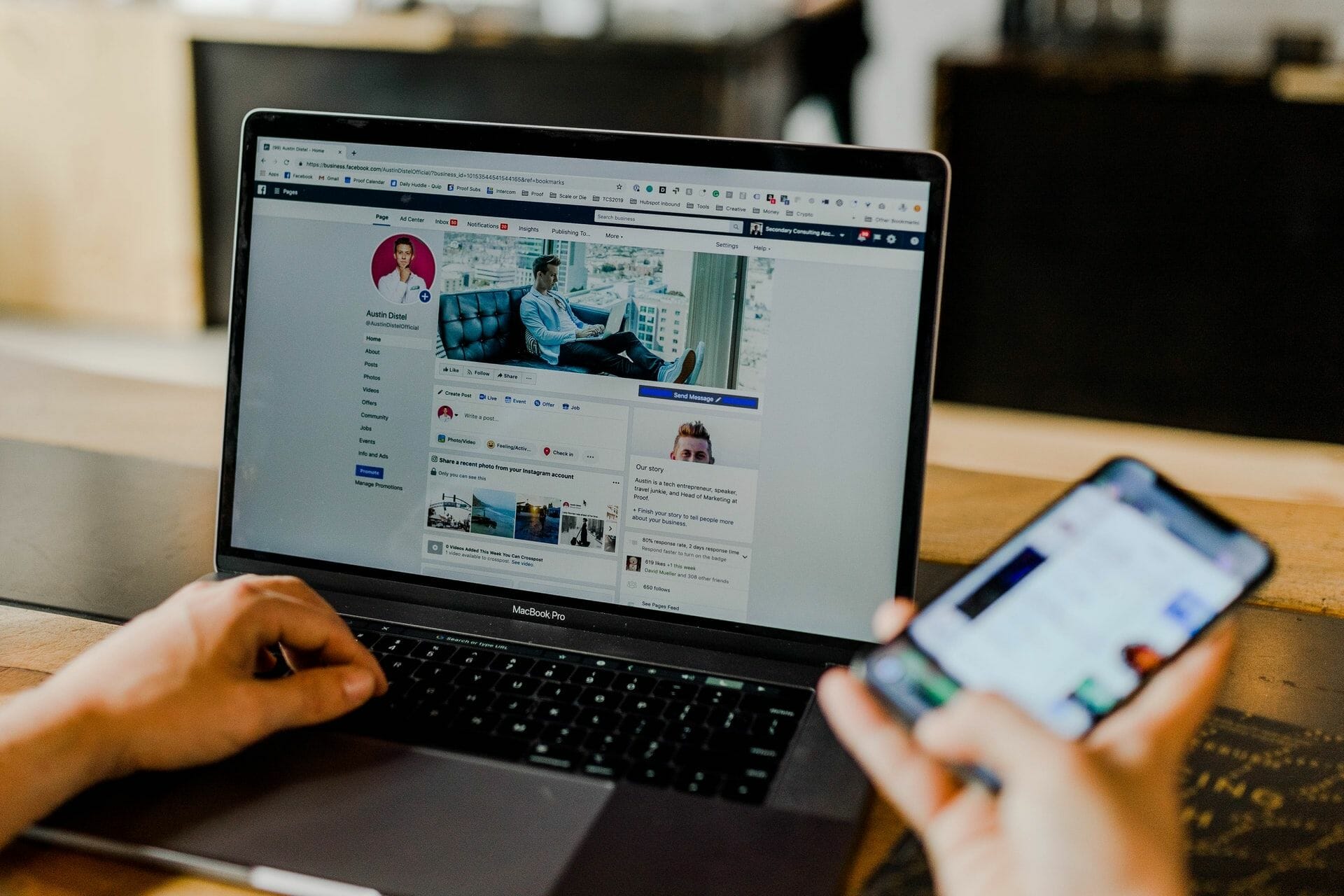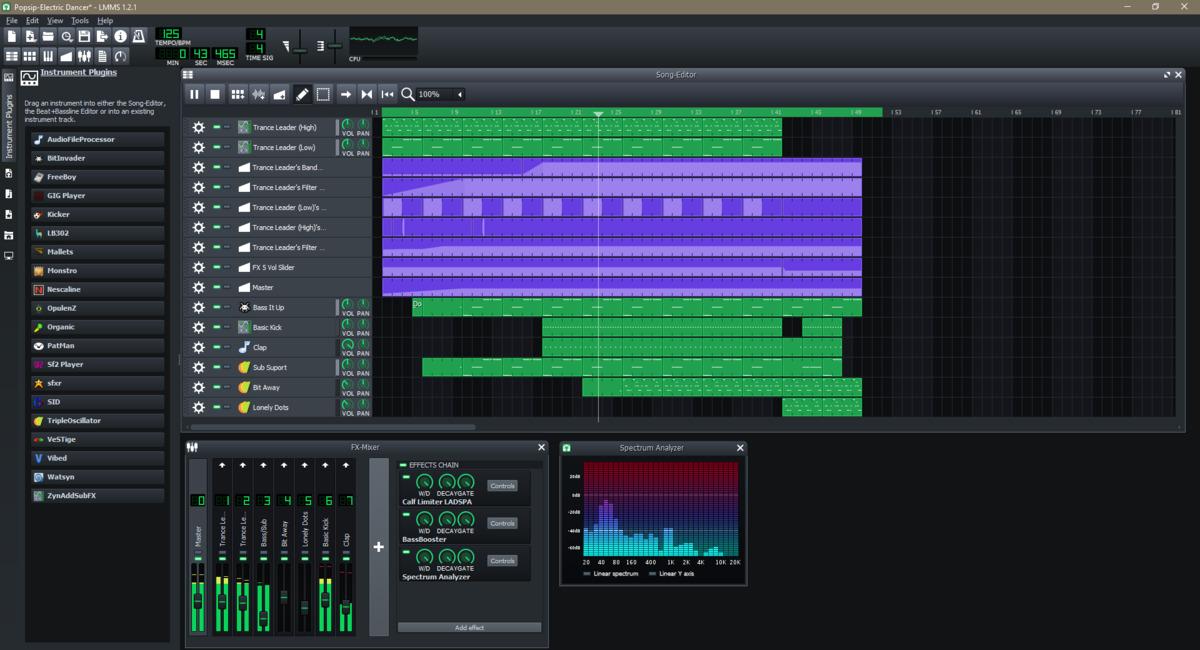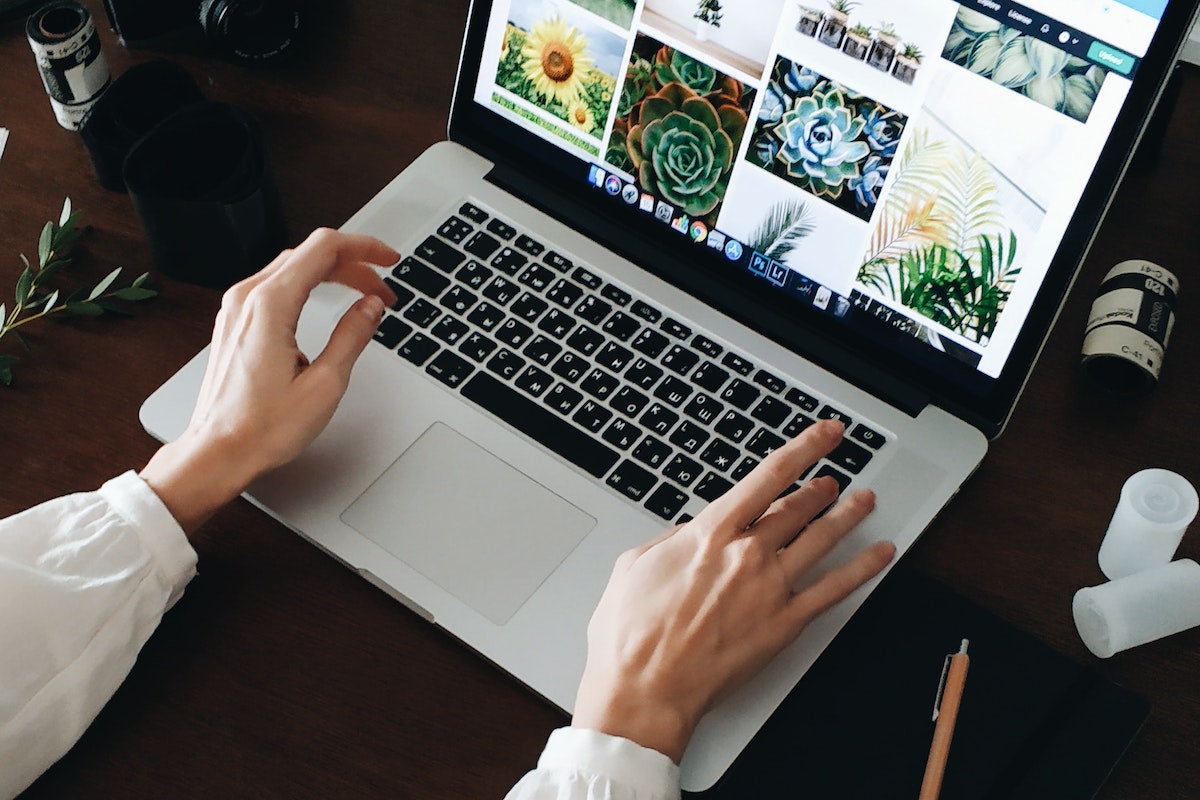Home>Production & Technology>MP3>How To Change MP3 To Ogg


MP3
How To Change MP3 To Ogg
Modified: January 22, 2024
Learn how to convert your MP3 files to Ogg format effortlessly with our step-by-step guide. Enhance your audio compatibility and enjoy a wider range of playback options.
(Many of the links in this article redirect to a specific reviewed product. Your purchase of these products through affiliate links helps to generate commission for AudioLover.com, at no extra cost. Learn more)
Table of Contents
Introduction
MP3 and Ogg are two popular audio file formats that serve different purposes. MP3, short for MPEG-1 Audio Layer 3, is widely used for music and audio playback due to its high level of compression without significant loss in audio quality. On the other hand, Ogg, also known as Ogg Vorbis, is an open-source and royalty-free audio format that offers high-quality audio at lower bit rates.
However, there might be instances where you need to convert your MP3 files to the Ogg format. Perhaps you want to save storage space on your device or ensure compatibility with certain audio players or platforms. Whatever the reason, there are several methods available to convert your MP3 files to Ogg.
In this article, we will explore different methods to convert MP3 to Ogg and discuss considerations and best practices for a seamless conversion process. Whether you prefer online tools, desktop conversion software, or command line tools, we’ve got you covered.
Let’s dive in and explore the various options available to convert your MP3 files to Ogg.
Methods for Converting MP3 to Ogg
When it comes to converting MP3 files to the Ogg format, you have multiple options at your disposal. Depending on your preferences and requirements, you can choose from online converter tools, desktop conversion software, or even utilize command line tools.
Let’s take a closer look at each method:
- Method 1: Using Online Converter Tools
- Method 2: Using Desktop Conversion Software
- Method 3: Using Command Line Tools
Online converter tools are convenient and user-friendly solutions that allow you to convert your MP3 files to Ogg directly from your web browser. These tools typically have a simple interface and require you to upload your MP3 file, select the output format as Ogg, and initiate the conversion process.
Some popular online converter tools for MP3 to Ogg conversion include Zamzar, OnlineConvert, and Convertio. These platforms usually support various input and output formats, ensuring you have flexibility in your conversion options.
If you prefer a more robust and feature-rich solution, desktop conversion software is an excellent choice. These software programs can be downloaded and installed on your computer, offering enhanced control and customization options for your MP3 to Ogg conversion.
Examples of popular desktop conversion software include dBpoweramp, Freemake Audio Converter, and Audacity. These tools often provide additional features such as batch conversion, customizable audio settings, and the ability to edit audio files.
If you’re comfortable with command line interfaces and want more control over the conversion process, you can utilize command line tools for MP3 to Ogg conversion. These tools are typically lightweight and offer a range of options and parameters for audio conversion.
One widely used command line tool for audio conversion is FFmpeg. With FFmpeg, you can convert your MP3 files to Ogg by running a simple command in your terminal. It provides extensive documentation and support, making it a reliable choice for advanced users.
Now that you’re familiar with the different methods available, it’s time to consider some important factors and best practices to ensure a smooth and successful MP3 to Ogg conversion process.
Method 1: Using Online Converter Tools
Online converter tools provide a convenient and hassle-free method for converting your MP3 files to the Ogg format. These web-based tools eliminate the need for installing software and can be accessed directly from your internet browser. Here’s how to use online converter tools for MP3 to Ogg conversion:
- Select a reliable online converter tool: There are several online converter tools available, so it’s crucial to choose a reputable and trustworthy platform. Some popular options include Zamzar, OnlineConvert, and Convertio.
- Upload your MP3 file: Once you’ve selected an online converter tool, locate the file upload button or drag and drop area. Click on it to select the MP3 file you want to convert.
- Select the Ogg format: Look for the output format options and choose Ogg or Ogg Vorbis as the desired format for conversion.
- Adjust conversion settings (if available): Some online converter tools offer additional settings that allow you to tweak the audio quality, bitrate, or other parameters. If desired, make any necessary adjustments to these settings.
- Initiate the conversion process: After selecting the output format and making any required adjustments, proceed to initiate the conversion process. Depending on the size of your MP3 file and the speed of your internet connection, the conversion may take a few seconds to a few minutes.
- Download the converted Ogg file: Once the conversion is complete, the online tool will provide a download link or prompt you to save the converted Ogg file to your device. Click on the download button or follow the instructions to obtain your converted file.
- Verify audio quality: Before finalizing the MP3 to Ogg conversion, it’s advisable to listen to the converted Ogg file and ensure that the audio quality meets your expectations. Play the file on different devices or audio players to ensure compatibility and satisfactory sound output.
Using online converter tools for MP3 to Ogg conversion is a straightforward process. However, keep in mind that the speed and quality of the conversion may vary depending on factors such as internet connection, file size, and the specific online converter tool being used. It’s always recommended to choose a reliable tool and verify the resulting Ogg file to ensure optimal audio quality.
Method 2: Using Desktop Conversion Software
If you prefer a more robust and customizable approach to converting your MP3 files to the Ogg format, using desktop conversion software is an excellent choice. With these software programs installed on your computer, you can have more control over the conversion process and access additional features. Follow these steps to convert MP3 to Ogg using desktop conversion software:
- Choose a suitable desktop conversion software: There are numerous desktop conversion software options available, both free and paid. Some popular choices include dBpoweramp, Freemake Audio Converter, and Audacity. Evaluate the features, user interface, and reviews to select the software that best fits your needs.
- Download and install the chosen software: Once you’ve decided on the desktop conversion software, visit the official website or a trusted source to download the software installer. Follow the installation instructions to install the software on your computer.
- Launch the software and import your MP3 file: Open the desktop conversion software, and look for the option to import or add files. Click on it and navigate to the location where your MP3 file is saved. Select the file and import it into the software.
- Select the Ogg format for conversion: In the software interface, find the output format settings or options. Choose Ogg or Ogg Vorbis as the desired format for conversion.
- Adjust conversion settings (if necessary): Depending on the software, you may have the option to customize various settings such as bitrate, sample rate, or audio quality. Modify these settings according to your preferences or leave them at default values.
- Specify the output destination: Indicate where you want the converted Ogg file to be saved. You can choose a specific folder or location on your computer to store the converted file.
- Initiate the conversion process: Double-check your settings and preferences, and then start the conversion process. The software will now convert your MP3 file to the Ogg format. The duration of the conversion will depend on the size of the file and the processing power of your computer.
- Verify the converted Ogg file: Once the conversion is complete, locate the converted Ogg file in the designated output destination. Play the file using different audio players or devices to ensure that the audio quality is satisfactory and that the file is playing correctly.
Using desktop conversion software gives you more options for customizing the conversion process and can provide higher-quality conversions. However, it may require more system resources and take up additional storage space on your computer. Consider your specific needs and preferences when choosing between online converter tools and desktop conversion software for converting MP3 to Ogg.
Method 3: Using Command Line Tools
If you’re comfortable with command line interfaces and prefer more control over the conversion process, using command line tools is an efficient method to convert your MP3 files to the Ogg format. Command line tools offer flexibility and advanced options for audio conversion. Follow these steps to convert MP3 to Ogg using command line tools:
- Install the required command line tool: One popular command line tool for audio conversion is FFmpeg. Ensure that FFmpeg is installed on your system. You can download FFmpeg from the official website or use package managers specific to your operating system.
- Open your command line interface: Launch the terminal or command prompt on your computer. This will provide you with a command line interface to interact with the tools.
- Navigate to the location of your MP3 file: Use the appropriate commands to navigate to the directory where your MP3 file is located. This will allow the command line tool to access and convert the file easily.
- Run the conversion command: Use the FFmpeg command line syntax to convert your MP3 file to the Ogg format. The basic command structure is as follows:
ffmpeg -i input.mp3 output.ogg
- Replace “input.mp3” with the name of your input MP3 file and “output.ogg” with the desired name for the output Ogg file.
- Specify additional options (if necessary): FFmpeg provides a wide range of options for audio conversion. You can adjust the bitrate, codec, audio channels, and more. Refer to the FFmpeg documentation for a comprehensive list of options and syntax.
- Execute the command: Once you’ve set up the command with the appropriate input file and options, press Enter to execute the command. FFmpeg will start converting your MP3 file to the Ogg format.
- Monitor the conversion progress: The command line tool will display the progress of the conversion, including the time elapsed and the file size. Depending on the size of your MP3 file and the processing power of your computer, the conversion may take some time.
- Verify the converted Ogg file: Once the conversion is complete, navigate to the directory where you specified the output file to be saved. Check the converted Ogg file to ensure that the audio quality meets your expectations and that the file is playing correctly.
Using command line tools for MP3 to Ogg conversion gives you extensive control and flexibility over the process. However, it requires familiarity with command line interfaces and the specific command syntax for the tool you are using. Take some time to explore and experiment with the available options to optimize your conversion results.
Considerations and Best Practices
When converting MP3 files to the Ogg format, there are a few important considerations and best practices to keep in mind. These tips will help you ensure a smooth and successful conversion process:
- Audio quality: The Ogg format offers excellent audio quality, but it’s essential to consider the bitrate and other settings during the conversion. Higher bitrates generally result in better sound quality but also larger file sizes. Adjust the settings according to your preferences and the intended use of the Ogg file.
- Compatibility: Before converting MP3 files to Ogg, consider the compatibility of the Ogg format with your audio players, devices, and software applications. Ensure that the platforms and devices you intend to use can support the Ogg format to avoid any playback issues.
- File size: Ogg files tend to be larger in size compared to MP3 files, especially if higher bitrates are used. If storage space is a concern, consider the balance between audio quality and file size. Optimize the bitrate and compression settings to strike a balance that meets your needs.
- Batch conversion: If you have multiple MP3 files that need to be converted to Ogg, consider using tools or software that support batch conversion. This allows you to convert multiple files simultaneously, saving time and effort.
- Backup your original files: Before initiating any conversions, it’s always a good practice to create a backup of your original MP3 files. This ensures that even if something goes wrong during the conversion process, you still have a copy of the original files.
- Test the converted files: After converting MP3 files to Ogg, it’s crucial to test the converted files on different devices and audio players. This will help you identify any compatibility issues or potential audio quality discrepancies that may have arisen during the conversion process.
- Keep the source files: Even after successful conversion, it’s recommended to keep the original MP3 files. This allows you to have multiple format options and gives you the flexibility to convert them to other formats if needed in the future.
By considering these factors and following best practices, you can ensure a successful and efficient conversion process from MP3 to Ogg. Take the time to evaluate your specific requirements and preferences to achieve the desired audio quality and compatibility with your chosen devices and applications.
Conclusion
Converting MP3 files to the Ogg format can be necessary for various reasons, such as reducing file size or ensuring compatibility with certain devices or platforms. Fortunately, there are multiple methods available to accomplish this task.
In this article, we explored three different methods for converting MP3 to Ogg. Online converter tools provide a convenient and user-friendly option, while desktop conversion software offers more customization and control. For advanced users, command line tools offer flexibility and extensive options for audio conversion.
When performing the conversion, it’s important to consider factors such as audio quality, compatibility, and file size. Adjust the settings accordingly to meet your preferences and requirements. Additionally, backing up your original files and testing the converted files on different devices and audio players are essential best practices to ensure satisfactory results.
Ultimately, the choice of method depends on your comfort level, desired level of customization, and the specific needs of your audio conversion project. By carefully selecting the appropriate method and following best practices, you can convert your MP3 files to the Ogg format efficiently and effectively.
Whether you opt for the convenience of online converter tools, the versatility of desktop conversion software, or the control of command line tools, converting your MP3 files to Ogg will allow you to enjoy high-quality audio with reduced file sizes and improved compatibility.