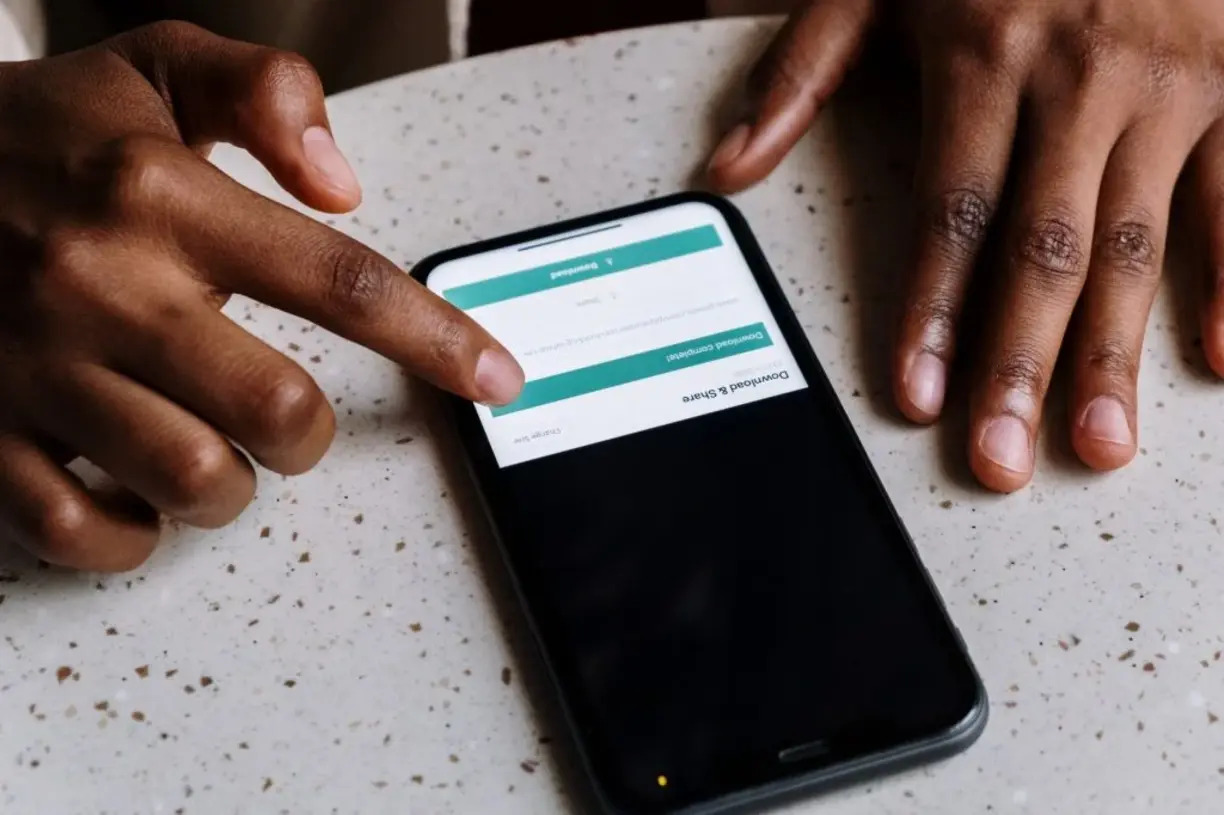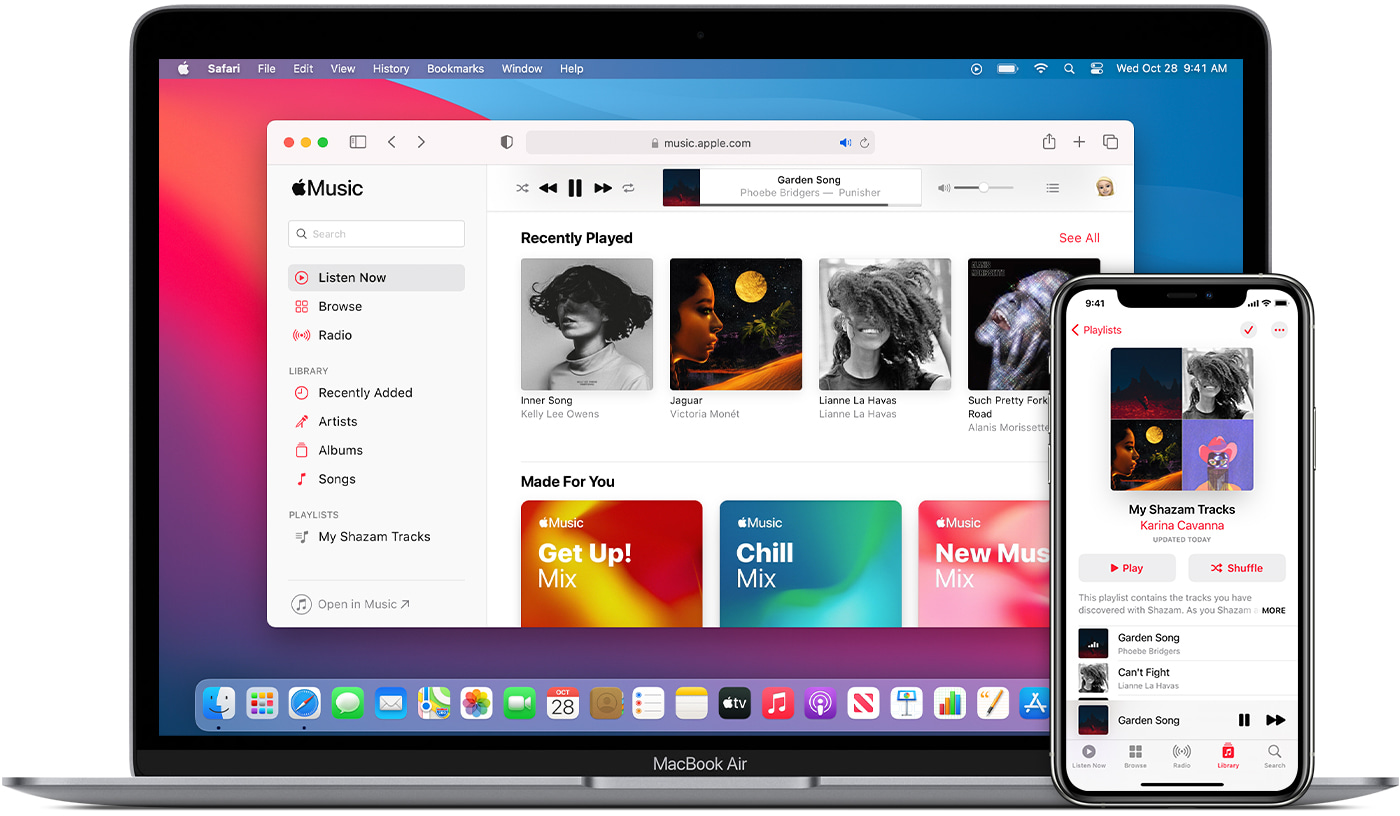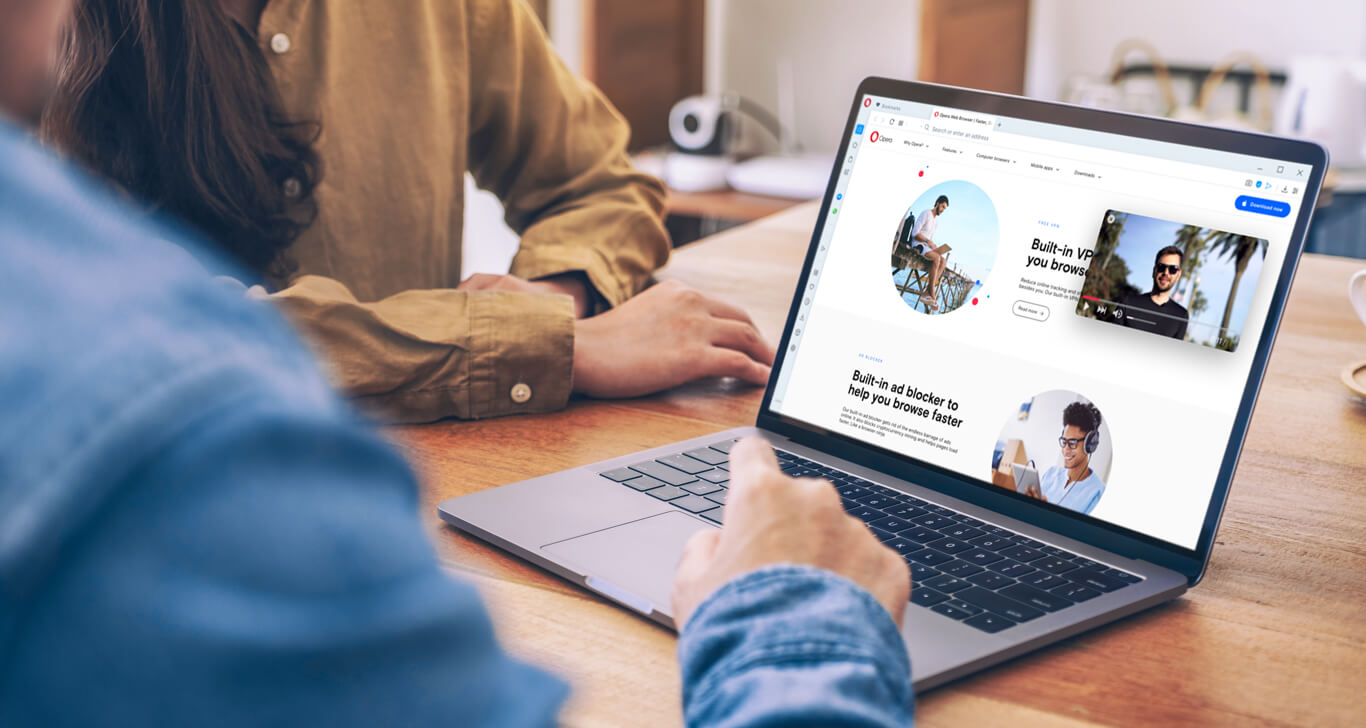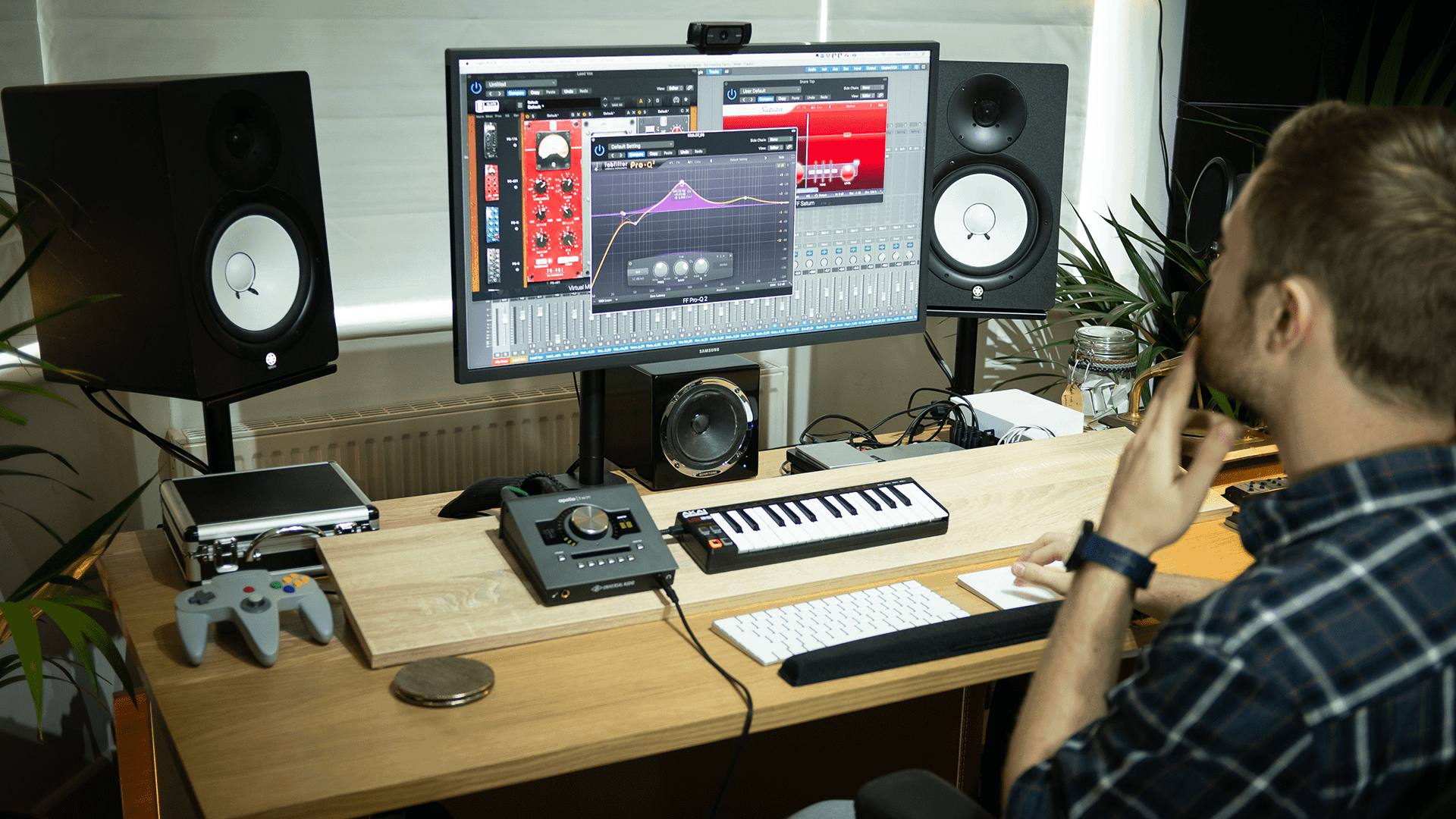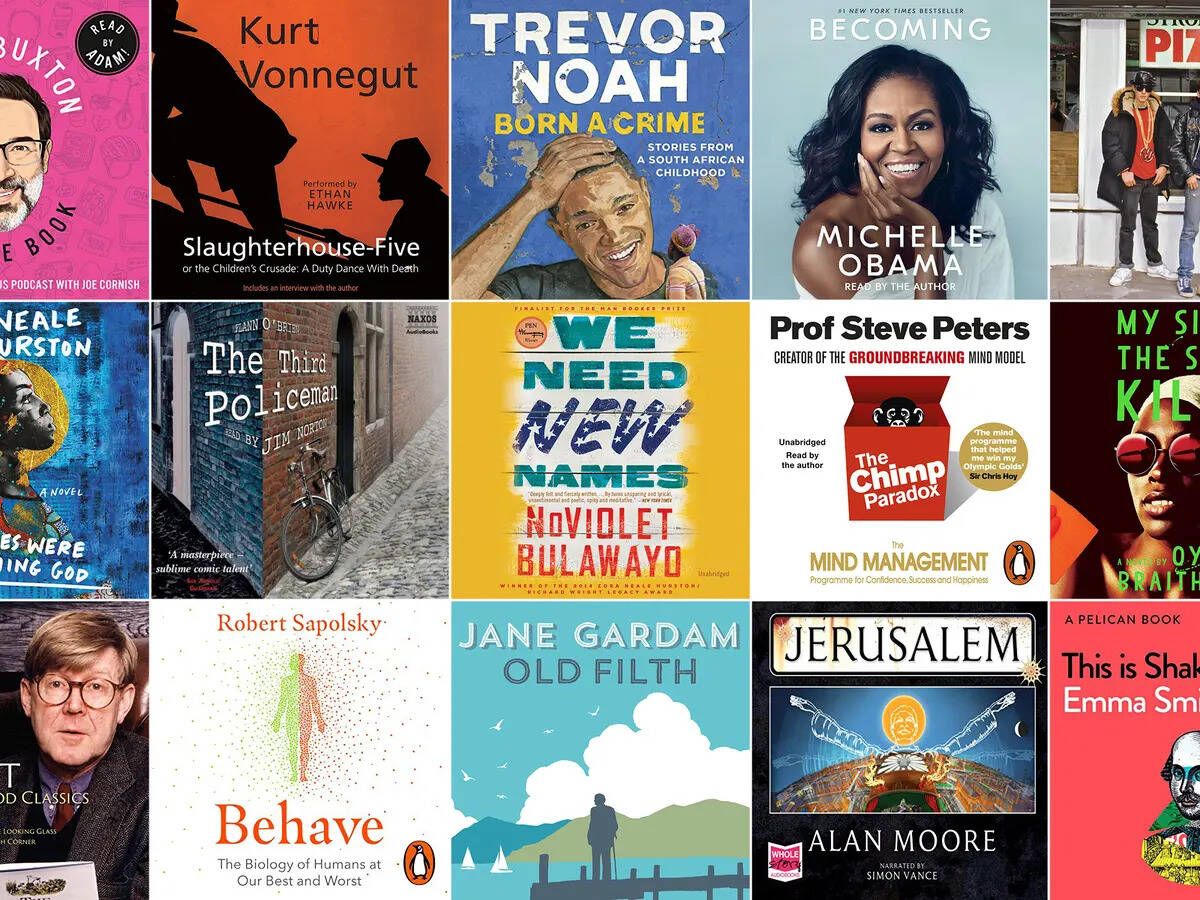Home>Production & Technology>MP3>How To Convert A MP3 To Wav


MP3
How To Convert A MP3 To Wav
Modified: January 22, 2024
Learn how to easily convert MP3 files to WAV format in just a few simple steps. Enhance your audio quality and compatibility with this comprehensive guide.
(Many of the links in this article redirect to a specific reviewed product. Your purchase of these products through affiliate links helps to generate commission for AudioLover.com, at no extra cost. Learn more)
Table of Contents
- Introduction
- Understanding MP3 and WAV formats
- Why convert MP3 to WAV?
- Methods to convert MP3 to WAV
- Method 1: Using online conversion tools
- Method 2: Using audio editing software
- Method 3: Using media players
- Method 4: Using command-line tools
- Comparison of different methods
- Considerations and limitations
- Conclusion
Introduction
Welcome to the world of MP3 and WAV formats! If you are an avid music lover or work with audio files, chances are you have come across these two popular file formats. MP3 and WAV formats are widely used for storing and playing audio, but they have their differences. In this article, we will explore how to convert MP3 to WAV, and why you might want to do so.
MP3 (MPEG-1 Audio Layer 3) is a highly compressed audio format that allows for smaller file sizes without compromising too much on audio quality. This compression makes it ideal for storing music on portable devices or sharing files online. On the other hand, WAV (Waveform Audio File Format) is an uncompressed audio format that offers high-quality sound but results in larger file sizes.
So, why would you want to convert MP3 to WAV? There are a few reasons. Firstly, some audio editing software or production tools require WAV files for enhanced editing capabilities or specific audio processing. Secondly, if you are an audiophile or have a high-quality audio system, you may prefer the superior sound quality of WAV files. Finally, converting MP3 to WAV can also be useful for preserving audio fidelity when transferring audio between different platforms or devices.
Now that we understand the basics of MP3 and WAV formats and the reasons behind converting from one to the other, let’s explore different methods you can use to convert MP3 to WAV.
Understanding MP3 and WAV formats
Before diving into the conversion methods, let’s take a closer look at the MP3 and WAV formats to understand their characteristics and differences. This will help us make informed decisions when it comes to converting between the two.
MP3, the abbreviation for MPEG-1 Audio Layer 3, is a widely-used audio format known for its high compression ratio. It achieves this compression by removing parts of the audio that are less perceptible to the human ear, thereby reducing the file size significantly. The result is a smaller file size without significant loss in audio quality. This makes MP3 ideal for storing and transferring music files on devices with limited storage capacity or for sharing music online.
On the other hand, WAV, short for Waveform Audio File Format, is an uncompressed audio format that retains the full fidelity of the original audio. Unlike MP3, WAV files store audio data in a raw and unprocessed format, resulting in significantly larger file sizes. WAV files are commonly used in professional audio production as they offer lossless audio quality, making them suitable for tasks such as sound engineering, audio mastering, and studio recording.
One of the key differences between MP3 and WAV is the audio quality. While MP3 provides good quality audio, it is not on par with the uncompressed audio in WAV files. The compression algorithm in MP3 removes certain audio frequencies and details to reduce the file size, resulting in a slight loss of audio fidelity compared to WAV.
Another important aspect to consider is compatibility. MP3 is a widely supported format by various media players, software, and hardware devices. This means that you can easily play MP3 files on your computer, smartphone, or portable media players without any hassle. WAV files, however, may not be universally supported, especially on older or less versatile devices. It is essential to ensure that the device or software you plan to use can handle WAV files before converting or using them.
In summary, MP3 and WAV formats serve different purposes. MP3 is suitable for everyday listening, sharing music online, or storing audio on limited storage devices. WAV, on the other hand, is used in professional audio production or when audio fidelity is the top priority. Understanding the characteristics and differences of these two formats is crucial when deciding to convert between them.
Why convert MP3 to WAV?
You may be wondering why you would want to convert MP3 files to WAV format. After all, MP3 is a widely-used format that offers decent audio quality and smaller file sizes. However, there are several scenarios where converting MP3 to WAV can be beneficial.
One of the primary reasons to convert MP3 to WAV is to maintain audio fidelity. WAV files are uncompressed and retain all the audio details and frequencies of the original recording. This makes WAV files ideal for tasks that require high-quality audio, such as audio editing, mastering, or professional music production. By converting MP3 to WAV, you can ensure that the audio remains in its purest form without any loss of quality.
Another reason to convert MP3 to WAV is compatibility with certain audio software or devices. Some audio editing software or digital audio workstations (DAWs) may require WAV files for specific features or advanced audio processing capabilities. By converting MP3 files to WAV, you can have more flexibility in utilizing these tools and take advantage of their full functionality.
If you are an audiophile or have a high-quality audio system, you may prefer the superior sound quality of WAV files. While MP3 files offer good quality audio, they are still compressed and may not meet the audiophile’s standards. By converting MP3 to WAV, you can enjoy the uncompressed audio with all its intricate details and nuances.
Transferring audio between different platforms or devices can also be a reason to convert MP3 to WAV. While MP3 files are compatible with most media players and devices, certain applications or systems may not support them. By converting MP3 files to WAV, you can ensure compatibility across different platforms and devices, allowing for smooth playback and sharing of audio files.
It’s important to note that converting MP3 to WAV will result in larger file sizes. WAV files are uncompressed and retain all the audio data, which makes them significantly larger than their MP3 counterparts. Therefore, make sure you have enough storage capacity to accommodate the increased file sizes if you decide to convert MP3 to WAV.
In summary, converting MP3 to WAV can be worthwhile for preserving audio fidelity, achieving compatibility with specific software or devices, enjoying superior sound quality, and ensuring seamless audio transfer across different platforms. Evaluate your specific needs and requirements to determine if converting MP3 to WAV is the right choice for you.
Methods to convert MP3 to WAV
Now that we understand the reasons behind converting MP3 to WAV, let’s explore the various methods you can use to accomplish this conversion. There are several options available, ranging from online conversion tools to specialized software and media players.
- Method 1: Using online conversion tools: Online conversion tools offer a convenient way to convert MP3 to WAV without the need for installing any software. Simply upload your MP3 file to the online tool, select the WAV format as the output, and initiate the conversion process. Once the conversion is complete, you can download the converted WAV file to your computer. Some popular online conversion tools include Zamzar, FileZigZag, and Convertio.
- Method 2: Using audio editing software: If you already have audio editing software installed on your computer, such as Audacity, Adobe Audition, or FL Studio, you can use these programs to convert MP3 to WAV. Simply import your MP3 file into the software, choose the option to export or save the file, and select WAV as the desired output format. These software provide additional options for configuring the audio settings and quality before exporting the WAV file.
- Method 3: Using media players: Some media players, such as VLC Media Player or iTunes, offer built-in conversion capabilities. In VLC Media Player, for example, you can go to the “Media” menu, select “Convert/Save,” add the MP3 file, choose the WAV format, and initiate the conversion. Similarly, in iTunes, you can import the MP3 file into your library, go to the “File” menu, select “Convert,” and choose “Create WAV version.”
- Method 4: Using command-line tools: For advanced users or those comfortable with using command-line interfaces, there are command-line tools available that can convert MP3 to WAV. Tools like FFmpeg or SoX (Sound eXchange) provide powerful and flexible conversion options. These tools require specific commands and parameters to be used in the command-line interface to perform the conversion effectively.
Each method has its advantages and drawbacks. Online conversion tools are convenient but may have limitations on file size or quality. Audio editing software provides more options for customization but requires installation. Media players offer a straightforward solution but may not have extensive conversion settings. Command-line tools provide advanced control but require technical knowledge.
Consider your specific needs and preferences to choose the method that best suits you. Additionally, ensure that you follow any instructions provided by the chosen method to ensure a successful conversion from MP3 to WAV.
Method 1: Using online conversion tools
One of the easiest ways to convert MP3 to WAV is by using online conversion tools. There are numerous websites available that offer this service, allowing you to convert your MP3 files to WAV format quickly and conveniently. Here’s how you can use online conversion tools:
- Select a reliable and trustworthy online conversion tool. Popular websites such as Zamzar, FileZigZag, and Convertio are reputable options.
- Visit the chosen website and look for the option to upload or select your MP3 file. Some websites may even support drag and drop functionality, making the process even more straightforward.
- Select WAV as the output format. The interface of the online tool will typically provide a dropdown menu or options to choose the desired format, in this case, WAV. Make sure to double-check that you have selected the correct output format to avoid any issues.
- Start the conversion process. Once you have uploaded your MP3 file and chosen the WAV format, initiate the conversion by clicking on the appropriate button or option. The online tool will then begin converting your MP3 file to WAV.
- Wait for the conversion to complete. The time required for the conversion process will depend on the size of the MP3 file and the speed of your internet connection. During this time, be patient and avoid interrupting the process.
- Download the converted WAV file. Once the conversion is finished, the online tool will provide a download link to the converted WAV file. Click on the link and save the file to your desired location on your computer.
Online conversion tools provide a convenient way to convert MP3 to WAV without the need for installing any software on your computer. However, it’s important to note that these tools may have limitations. Some websites may impose restrictions on file size, limit the number of conversions per day, or reduce the audio quality during the conversion process.
Therefore, it’s advisable to choose a reputable online conversion tool and carefully read any instructions or limitations provided on the website. Additionally, it’s always a good idea to scan any downloaded files with an antivirus program to ensure the safety of your computer.
By utilizing online conversion tools, you can quickly and easily convert your MP3 files to WAV format, making it compatible with various audio editing software or devices that require WAV files.
Method 2: Using audio editing software
If you have audio editing software installed on your computer, such as Audacity, Adobe Audition, or FL Studio, you can use these programs to convert MP3 to WAV. This method offers more control and customization options compared to online conversion tools. Here’s how you can use audio editing software to convert MP3 to WAV:
- Open your preferred audio editing software on your computer. If you do not have one installed, you can download and install free software like Audacity.
- Import your MP3 file into the software by navigating to the “File” menu and selecting “Import” or “Open.” Browse through your files and select the MP3 file you want to convert to WAV.
- Once the MP3 file is imported, go to the “File” menu again and look for an option like “Export” or “Save As.” Select this option to open the export settings.
- In the export settings, choose WAV as the desired output format. Some software may provide additional options to configure the audio settings, such as the sample rate or bit depth. Adjust these settings according to your preferences, or keep the default settings if you are unsure.
- Select the destination folder or location where you want to save the converted WAV file. Specify a filename for the WAV file, if necessary.
- Initiate the conversion process by clicking on the “Export” or “Save” button. The software will then start converting your MP3 file to WAV format.
- Wait for the conversion to complete. The duration will depend on the size of the MP3 file and the processing power of your computer.
- Once the conversion is finished, you can locate the converted WAV file in the destination folder you specified. The file is now ready for use in any device or software that supports WAV format.
Using audio editing software gives you more control over the conversion process. You can adjust various audio settings and even perform additional editing tasks before exporting the audio as WAV. This method is particularly useful if you need to modify the audio or apply effects during the conversion process.
Remember to save and back up your original MP3 files before making any changes or conversions. This will ensure that you have a backup copy in case anything goes wrong during the conversion process.
By utilizing audio editing software, you can have more flexibility in converting MP3 to WAV and tailor the conversion process to your specific needs.
Method 3: Using media players
If you have media players installed on your computer, such as VLC Media Player or iTunes, you can use these applications to convert your MP3 files to WAV format. This method is straightforward and doesn’t require any additional software installations. Here’s how you can use media players to convert MP3 to WAV:
- Open the media player of your choice on your computer. VLC Media Player and iTunes are two popular options that support MP3 to WAV conversion.
- Go to the “File” menu or the equivalent option in the media player interface and select “Open” or “Add File.” Browse for the MP3 file you want to convert to WAV and select it.
- Once the file is added to the media player’s library, go to the “File” menu again, and this time, look for the option to convert or export the file. The exact option may vary depending on the media player.
- In the conversion settings, choose WAV as the output format. Some media players may have additional options for adjusting the audio settings or quality. Explore these options if you want to customize the conversion further, or keep the default settings if you are unsure.
- Specify the destination folder or location where you want to save the converted WAV file. You can also provide a desired filename for the WAV file if the media player allows it.
- Initiate the conversion process by clicking on the appropriate button or option. The media player will then start converting your MP3 file to WAV format.
- Wait for the conversion to complete. The duration will depend on the size of the MP3 file and the processing speed of your computer.
- Once the conversion is finished, you can locate the converted WAV file in the destination folder you specified. The file is now ready to be used with any device or software that supports WAV format.
Using media players for MP3 to WAV conversion is convenient, especially if you already have these applications installed on your computer for general media playback. However, keep in mind that the conversion options may be limited compared to dedicated audio editing software. Media players typically offer basic conversion settings, without the ability to customize or adjust advanced audio parameters.
Make sure to check the documentation or help files of your chosen media player for specific instructions on how to convert MP3 to WAV. The interface and options may vary slightly between different media players.
By utilizing media players, you can easily convert your MP3 files to WAV format without the need for additional software installations or complex configurations.
Method 4: Using command-line tools
If you are comfortable using command-line interfaces and prefer more advanced control over the conversion process, you can utilize command-line tools to convert MP3 to WAV. Tools like FFmpeg or SoX (Sound eXchange) provide powerful and flexible conversion options. Here’s how you can use command-line tools for MP3 to WAV conversion:
- Ensure that you have the command-line tool of your choice installed on your computer. FFmpeg and SoX are two popular options that support MP3 to WAV conversion.
- Launch the command-line interface or terminal on your computer. The exact method may vary depending on your operating system.
- Navigate to the directory where the MP3 file is located. You can use the “cd” command (e.g., “cd path/to/mp3/folder”) to change the directory.
- Enter the command to convert the MP3 file to WAV. The command may vary depending on the tool you are using, but it typically follows this structure:
tool-name -i input-file.mp3 output-file.wav. Replace “tool-name” with the actual command for the tool you are using, “input-file.mp3” with the name of the MP3 file you want to convert, and “output-file.wav” with the desired name for the WAV file. - Press enter to run the command. The command-line tool will start converting the MP3 file to WAV format using the specified settings.
- Wait for the conversion to complete. The duration will depend on the size of the MP3 file and the processing speed of your computer.
- Once the conversion is finished, the command-line tool will display a message indicating the success of the conversion. You can locate the converted WAV file in the same directory or folder where the command was executed.
Using command-line tools for MP3 to WAV conversion provides the most advanced control and flexibility. You can customize various audio settings, such as the bit rate, sample rate, or channel configuration, by specifying additional parameters in the command line. This method is particularly useful for advanced users or those with specific requirements for the audio conversion process.
Make sure to refer to the documentation or help files of the command-line tool you are using to understand the specific command syntax and available options. Experimenting with different parameters can help you achieve the desired audio quality and format for your WAV files.
By utilizing command-line tools, you can have precise control over the MP3 to WAV conversion process and tailor it to your specific needs and preferences.
Comparison of different methods
Now that we have explored various methods for converting MP3 to WAV, let’s compare them to help you choose the most suitable option for your needs. Each method offers its advantages and disadvantages, so let’s consider some key factors:
- Convenience: Online conversion tools are the most convenient option as they do not require software installations and can be accessed from any device with an internet connection. Media players are also relatively easy to use and accessible. On the other hand, audio editing software and command-line tools require initial setup and may require some technical knowledge.
- Customization: If you need advanced control over audio settings or want to apply additional effects or edits, audio editing software and command-line tools provide the most flexibility. They allow you to adjust parameters and configure various options. Online conversion tools and media players typically offer fewer customization options.
- Audio quality: When it comes to preserving audio fidelity, audio editing software and command-line tools provide better results compared to online conversion tools and media players. Online tools and media players may use default settings that can sacrifice some audio quality. However, the difference may not be noticeable for casual listeners.
- File size: If file size is a concern or you have limited storage capacity, online conversion tools often compress files to reduce their size. Audio editing software and command-line tools generally allow you to choose the desired quality and file size. Keep in mind that WAV files are typically larger than MP3 files due to their uncompressed nature.
- Safety and security: When using online conversion tools, make sure to choose reputable and trustworthy websites to ensure the safety of your files. With other methods, such as audio editing software or command-line tools, you have greater control over the security of your files as they are processed locally on your computer.
Ultimately, the best method for converting MP3 to WAV depends on your specific requirements and preferences. If convenience and simplicity are crucial, online conversion tools or media players may be the right choice. For advanced customization and control, audio editing software or command-line tools offer more flexibility.
Consider factors such as the desired audio quality, the need for customization, file size considerations, and your comfort level with different methods when selecting the most suitable option.
It’s always a good idea to experiment with different methods and tools to find the one that works best for you. Feel free to try out a few options and evaluate the results before settling on your preferred method for MP3 to WAV conversion.
Considerations and limitations
While converting MP3 to WAV offers various benefits, it is essential to be aware of some considerations and limitations that come with the conversion process. Here are a few key points to keep in mind:
- Storage space: WAV files are significantly larger than MP3 files due to their uncompressed nature. Ensure that you have enough storage space available to accommodate the larger file sizes when converting MP3 to WAV. Consider this factor, especially if you have limited storage capacity on your device or when transferring files to other storage mediums.
- Audio quality: While MP3 files provide good audio quality, converting them to WAV format does not magically enhance the original audio. The conversion preserves the existing audio fidelity without further improvement. Keep in mind that any imperfections or limitations in the original MP3 file will be retained in the converted WAV file.
- Compatibility: WAV files may not be universally supported by all media players, devices, or software applications. Before converting MP3 to WAV, ensure that the target device or software supports WAV playback. If compatibility issues arise, you may need to convert the WAV file to a more widely accepted format, such as MP3 or FLAC.
- Conversion time: The duration of the MP3 to WAV conversion process can vary depending on the size of the files, the hardware specifications of your computer, and the method or tools used. Larger files or complex settings may prolong the conversion time. It’s important to be patient and allow the conversion process to complete without interruption.
- Audio editing capabilities: Keep in mind that not all methods of MP3 to WAV conversion offer extensive audio editing capabilities. While audio editing software provides more advanced options for editing and manipulating audio, other methods, such as online conversion tools or media players, may have limited or basic editing functionalities.
- Quality loss during compression: If you decide to compress the converted WAV file to reduce its size, keep in mind that this additional compression may result in a loss of audio quality. Compressing the WAV file further may compromise its original fidelity, so it’s important to strike the right balance between file size and audio quality.
Considering these factors and limitations will help you make informed decisions when converting MP3 to WAV. Evaluate your specific needs, available storage space, desired audio quality, and compatibility requirements to determine the best approach for your situation.
Remember to always keep backup copies of your original MP3 files or have a strategy to restore them if needed. It is also a good practice to experiment with different conversion methods and compare the results before settling on the most suitable approach for your purposes.
Conclusion
Converting MP3 to WAV can be a valuable tool for various purposes, whether you are an audio professional, an audiophile, or simply looking to transfer files between different devices and software. By understanding the differences between MP3 and WAV formats and considering the pros and cons of different conversion methods, you can make informed decisions to meet your specific needs.
Online conversion tools provide a convenient and accessible option for quick conversions without the need for software installations. Audio editing software offers more customization and advanced control, ideal for those who require precise audio settings and editing capabilities. Media players provide a simple and user-friendly approach, while command-line tools offer the most flexibility and control over the conversion process.
It’s important to consider factors such as storage space, audio quality, compatibility, and conversion time when choosing the most suitable method. Additionally, be aware of the limitations and considerations associated with converting MP3 to WAV, such as file size, audio quality retention, and the need for compatible devices or software.
By carefully evaluating your requirements and preferences, you can select the method that best aligns with your goals. Remember to always keep backup copies of your original MP3 files and conduct trials with different methods to find the optimal conversion approach that meets your needs.
Whether you are looking to enhance audio fidelity, utilize specific software or devices, or simply enjoy the uncompressed audio quality of WAV files, converting MP3 to WAV allows you to unlock new possibilities and ensure the best experience with your digital audio files.