Home>Production & Technology>Music App>How Do I Get The Amazon Music App?
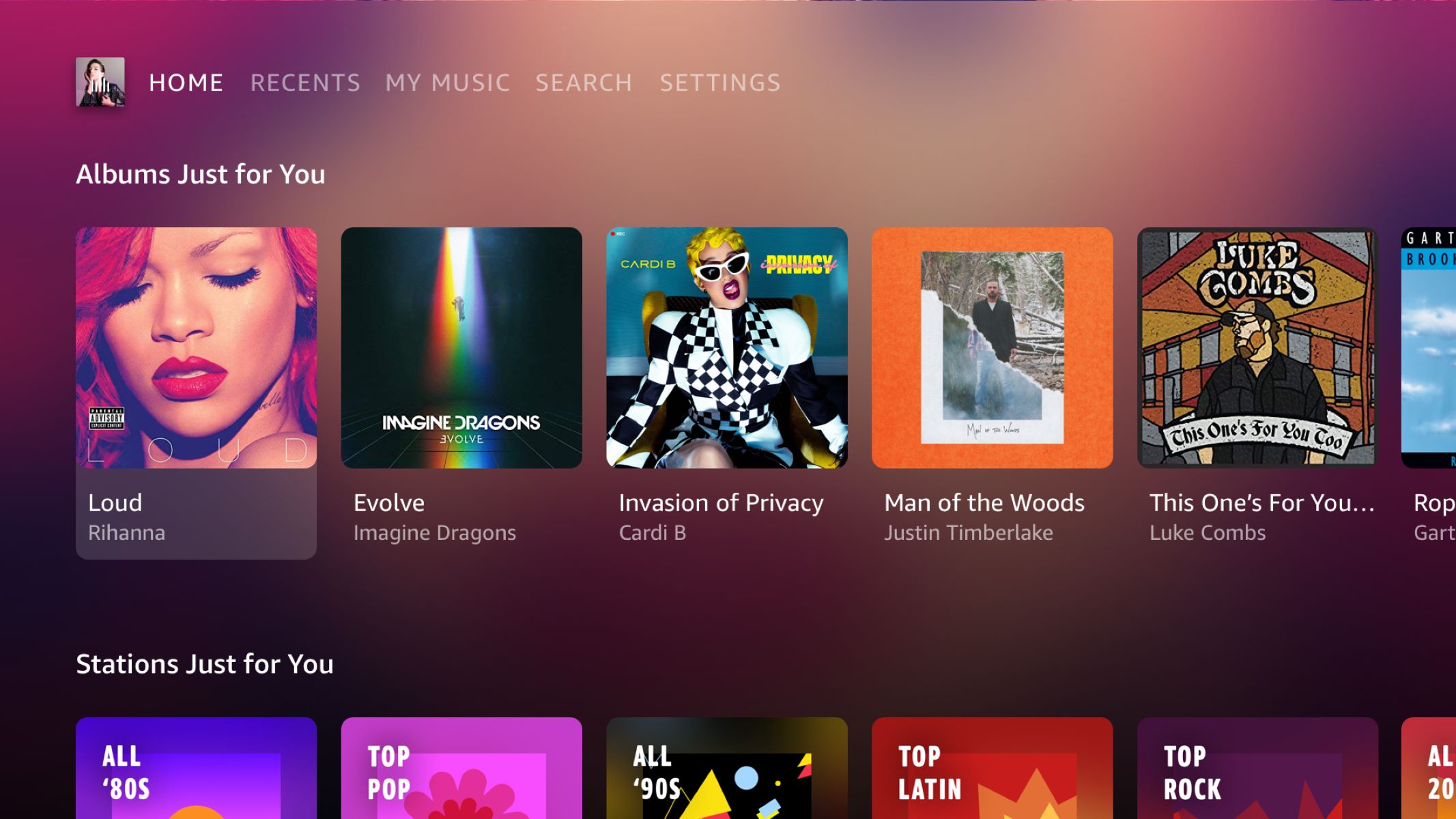
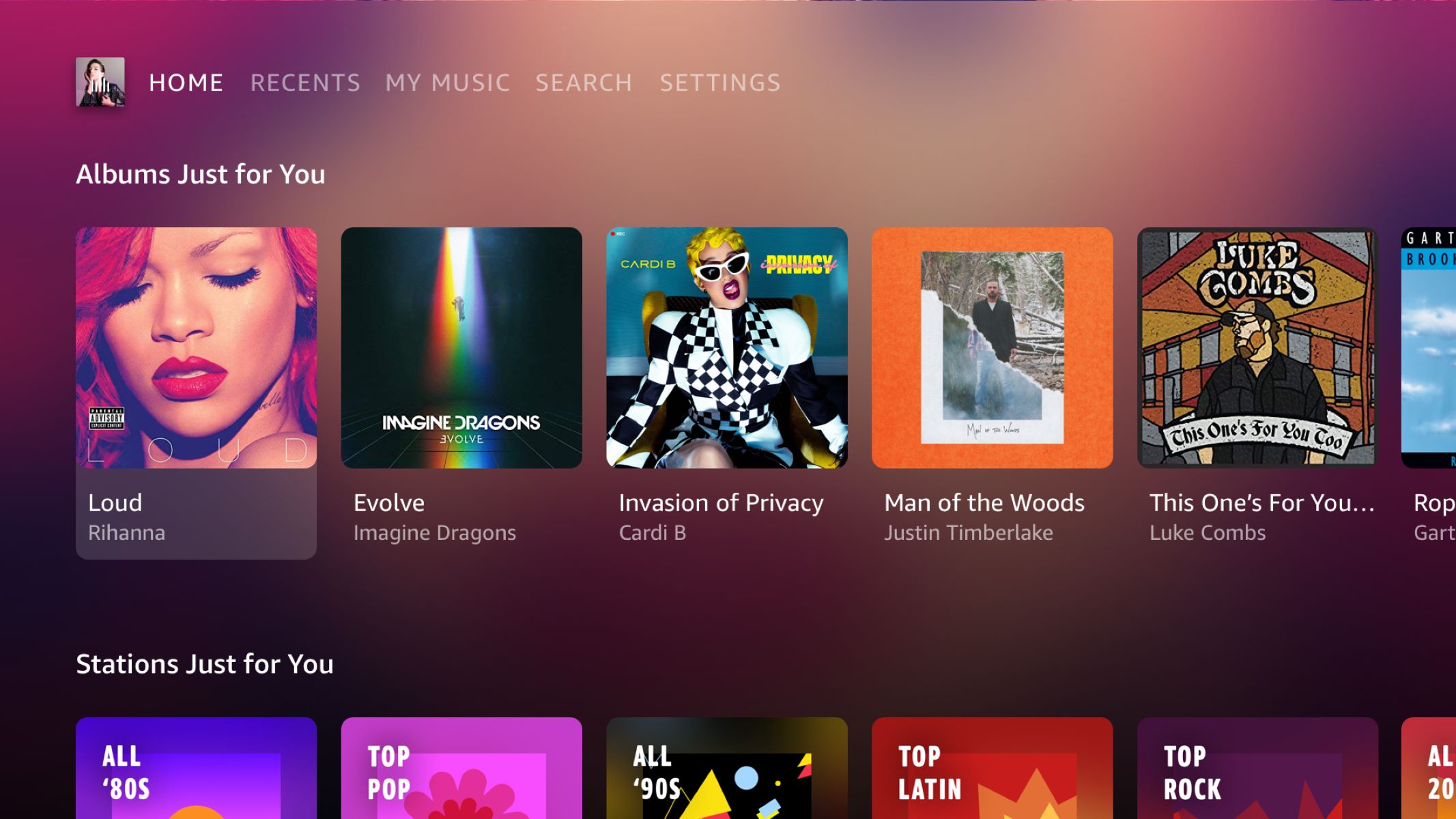
Music App
How Do I Get The Amazon Music App?
Modified: March 8, 2024
Get the Amazon Music App and enjoy your favorite tunes on the go. Download now and access a vast library of songs across all genres.
(Many of the links in this article redirect to a specific reviewed product. Your purchase of these products through affiliate links helps to generate commission for AudioLover.com, at no extra cost. Learn more)
Table of Contents
Introduction
Music streaming apps have revolutionized the way we listen to our favorite tunes. With just a few taps on our smartphones, we can now access millions of songs from various genres and artists. Amazon Music is one such app that offers a vast library of music for users to explore and enjoy. Whether you’re a fan of chart-topping hits, timeless classics, or discovering new indie artists, the Amazon Music app has got you covered.
But how do you get the Amazon Music app? In this article, we will explore four different options to download and install the app on your mobile device. Whether you have an Android phone, an iPhone, or even an Amazon Fire tablet, there is a method that will work for you.
Before we dive into the specifics, it’s important to note that the Amazon Music app is available for both Amazon Prime Music and Amazon Music Unlimited subscribers. If you’re an Amazon Prime member, you already have access to Prime Music. On the other hand, Amazon Music Unlimited is a subscription-based service that offers an expanded music library and additional features.
Now let’s explore the different options for downloading the Amazon Music app!
Option 1: Downloading from Apple App Store
If you’re an iPhone user, you can easily download the Amazon Music app from the Apple App Store. Here’s how:
- Open the App Store on your iPhone.
- Tap on the search icon at the bottom right corner of the screen.
- Type “Amazon Music” in the search bar and tap on the search button.
- From the search results, locate the Amazon Music app and tap on it.
- On the app page, tap on the “Get” button to download and install the app.
- If prompted, enter your Apple ID password or use Touch ID/Face ID to proceed with the installation.
- Once the installation is complete, you can find the Amazon Music app on your home screen. Tap on it to launch the app.
With the Amazon Music app now installed on your iPhone, you can sign in to your Amazon account and start exploring the vast music library at your fingertips. Whether you want to create playlists, discover new releases, or listen to personalized recommendations, the app offers a seamless and user-friendly experience.
It’s worth mentioning that the Amazon Music app is compatible with various iPhone models running iOS 10.0 or later. So, make sure that your device meets the minimum requirements for smooth operation.
Now that you know how to download the Amazon Music app from the Apple App Store, let’s move on to our next option for Android users.
Option 2: Downloading from Google Play Store
If you’re using an Android device, you can easily download the Amazon Music app from the Google Play Store. Follow these steps:
- Open the Google Play Store on your Android device.
- Tap on the search bar at the top of the screen.
- Type “Amazon Music” in the search bar and tap on the search icon.
- From the search results, locate the Amazon Music app and tap on it.
- On the app page, tap on the “Install” button to download and install the app.
- Once the installation is complete, you can find the Amazon Music app in your app drawer or on your home screen.
Now that you have the Amazon Music app on your Android device, you can sign in to your Amazon account and start enjoying a wide range of songs, albums, and playlists. The app offers a user-friendly interface and allows you to personalize your listening experience with features like curated playlists, radio stations, and recommendations based on your music preferences.
It’s important to note that the availability of the Amazon Music app may vary depending on your country or region. However, in most cases, it is widely accessible and can be downloaded from the Google Play Store without any issues.
Now that you know how to download the Amazon Music app from the Google Play Store, let’s move on to our next option for Amazon device users.
Option 3: Downloading from Amazon Appstore
If you own an Amazon Fire tablet or any other device that uses the Amazon Appstore, you can easily download the Amazon Music app from there. Here’s how:
- On your Amazon Fire tablet, navigate to the home screen.
- Tap on the “Apps” tab at the top of the screen.
- Scroll through the app categories or use the search bar to find the “Amazon Appstore” app.
- Tap on the “Amazon Appstore” app to open it.
- In the search bar, type “Amazon Music” and tap on the search icon.
- From the search results, locate the Amazon Music app and tap on it.
- Tap on the “Download” button to begin the installation.
- Once the installation is complete, you can find the Amazon Music app on your device’s home screen or in the Apps section.
With the Amazon Music app now installed on your Amazon Fire tablet, you can log in to your Amazon account and start enjoying your favorite songs and playlists. The app offers a seamless streaming experience and includes features like Alexa voice control, offline playback, and personalized recommendations.
It’s important to note that the availability of the Amazon Appstore may vary depending on your device and country. However, if you have an Amazon Fire tablet or other Amazon devices, chances are you already have access to the Appstore.
Now that you know how to download the Amazon Music app from the Amazon Appstore, let’s move on to our final option for downloading the app.
Option 4: Downloading from Amazon Website
If you prefer to download the Amazon Music app directly from the Amazon website, you can do so by following these steps:
- Open a web browser on your mobile device or computer and go to the official Amazon website (www.amazon.com).
- In the search bar at the top of the page, type “Amazon Music app” and press Enter.
- From the search results, click on the link that corresponds to the official Amazon Music app page.
- On the app page, look for the download options. Typically, you will find download links for different devices, such as iPhone, Android, and Windows.
- Click on the download link that corresponds to your device’s operating system.
- Once the download is complete, locate the downloaded file and open it to begin the installation process.
- Follow the on-screen instructions to install the Amazon Music app on your device.
- Once the installation is complete, launch the app and sign in to your Amazon account to start enjoying your favorite music.
Downloading the Amazon Music app from the Amazon website gives you the flexibility to install it on various devices, including computers, tablets, and smartphones. Simply choose the appropriate download link for your device’s operating system, and you can start enjoying the vast music library offered by Amazon Music.
It’s important to note that downloading the app from the Amazon website may require you to enable installation from unknown sources on your device. This setting can usually be found in the security settings of your device’s system preferences.
Now that you know how to download the Amazon Music app directly from the Amazon website, you can choose the method that works best for you and start enjoying endless hours of music exploration and listening pleasure.
Conclusion
Getting the Amazon Music app on your mobile device is a breeze, thanks to the multiple options available. Whether you’re using an iPhone, an Android device, an Amazon Fire tablet, or even your computer, there’s a method for everyone to download and enjoy this popular music streaming app.
In this article, we explored four different options to download the Amazon Music app. For iPhone users, downloading from the Apple App Store is the way to go. Android users can easily find the app on the Google Play Store. Amazon device owners can download the app from the Amazon Appstore. And if you prefer to download directly from the Amazon website, that’s also an option.
Once you have the Amazon Music app installed on your device, you’ll gain access to a vast library of songs, albums, playlists, and features. Whether you’re in the mood for the latest hits, timeless classics, or discovering new music, the app offers a seamless and user-friendly experience. Personalized recommendations, curated playlists, and offline playback are just a few of the features that enhance your music streaming experience.
Remember that the availability of the Amazon Music app may vary depending on your country or region. So, make sure to check the app’s availability before starting the download process.
Whether you’re a music enthusiast, a casual listener, or someone looking to explore new genres and artists, the Amazon Music app is a must-have. It brings the world of music to your fingertips, offering endless possibilities for your listening pleasure.
So what are you waiting for? Choose your preferred method and start enjoying the Amazon Music app today!

