Home>Production & Technology>Music Video>How To Extract Audio From YouTube Music Video
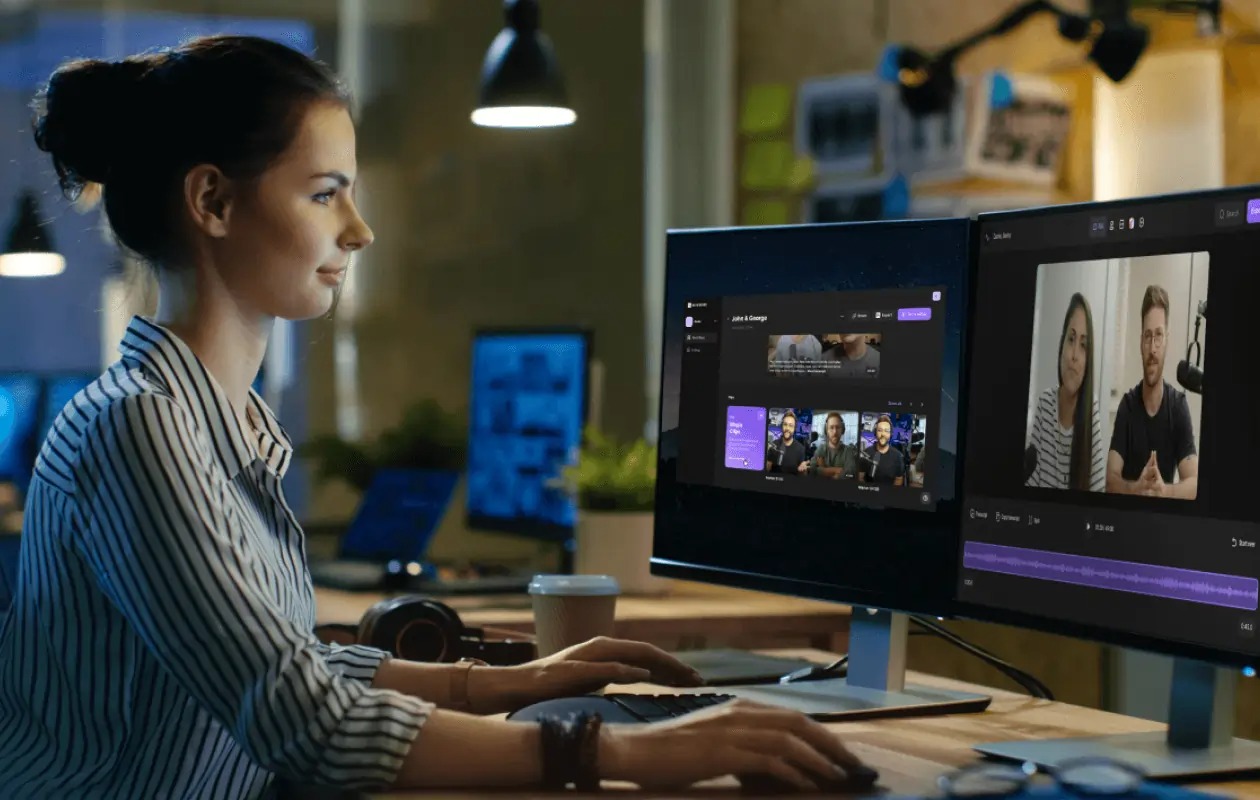
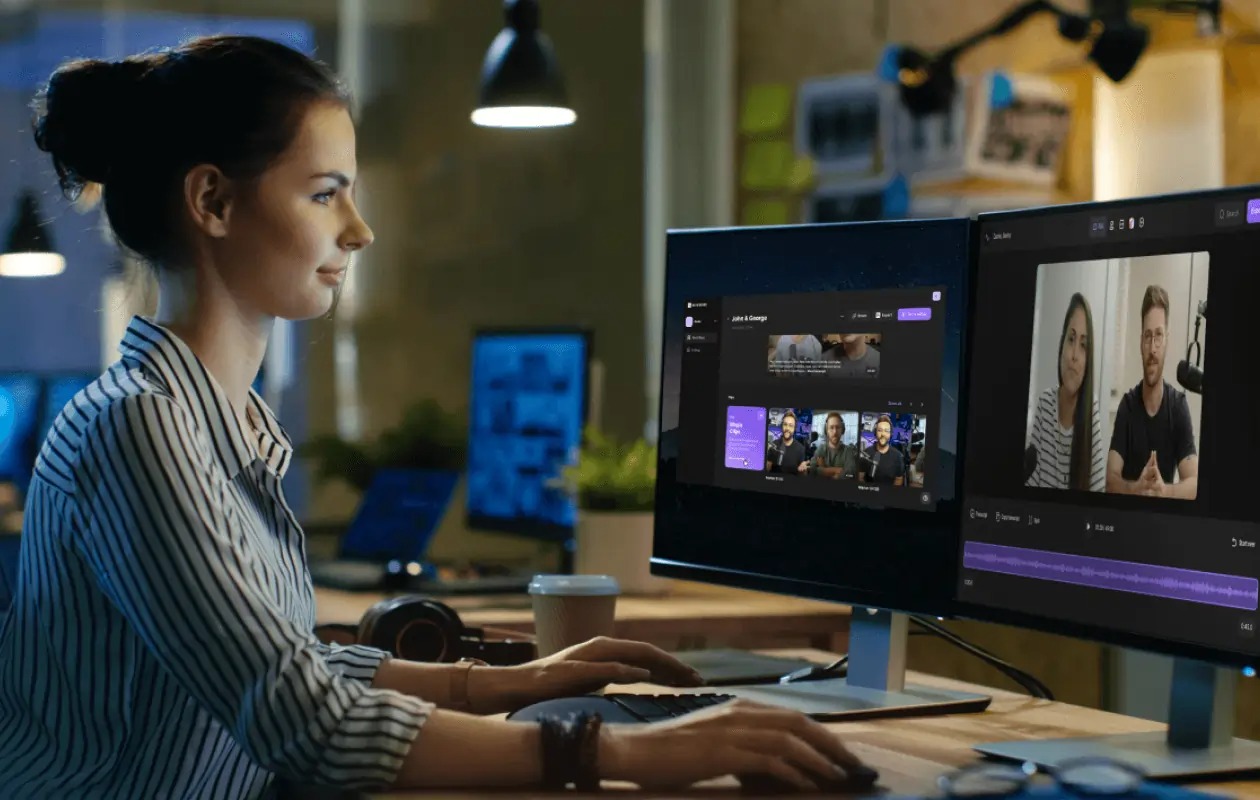
Music Video
How To Extract Audio From YouTube Music Video
Modified: January 22, 2024
Learn how to extract high-quality audio from YouTube music videos with our step-by-step guide. No need to rely on online converters anymore, save time and enjoy your favorite music videos in audio format.
(Many of the links in this article redirect to a specific reviewed product. Your purchase of these products through affiliate links helps to generate commission for AudioLover.com, at no extra cost. Learn more)
Table of Contents
- Introduction
- Understanding YouTube’s Audio Extraction Restrictions
- Method 1: Using Online YouTube to MP3 Converters
- Method 2: Using Browser Extensions or Add-ons
- Method 3: Using Dedicated Audio Extraction Software
- Method 4: Utilizing Command-Line Tools
- Method 5: Downloading the Entire Video and Extracting Audio
- Method 6: Extracting Audio from YouTube Videos on Mobile Devices
- Conclusion
Introduction
Music videos have become an integral part of the music industry, combining captivating visuals with the power of music to create a truly immersive experience. With platforms like YouTube offering a vast library of music videos, it’s no wonder that music lovers often find themselves wanting to extract the audio from these videos for various reasons.
Whether you want to listen to your favorite song on the go without the need for an internet connection or create a personal playlist, extracting audio from YouTube music videos can be a useful skill to have in your arsenal. However, it’s essential to remember that copyright laws exist to protect the rights of artists and content creators, so it’s important to respect these restrictions when downloading or extracting audio from YouTube videos.
In this article, we will explore various methods that you can use to extract audio from YouTube music videos. It’s crucial to keep in mind that not all methods may be legal or in compliance with YouTube’s terms of service, so always make sure you’re following the appropriate guidelines and regulations when performing audio extraction.
To extract audio from YouTube music videos, you have several options to choose from, including online converters, browser extensions/add-ons, dedicated software, command-line tools, and even mobile applications. Each method has its own set of advantages and limitations, so it’s important to understand the intricacies of each approach before deciding which one suits your needs best.
Now let’s dive into the detailed methods you can use to extract audio from YouTube music videos, providing you with the flexibility and freedom to enjoy your favorite songs whenever and wherever you want.
Understanding YouTube’s Audio Extraction Restrictions
Before delving into the different methods of extracting audio from YouTube music videos, it’s important to understand the restrictions and limitations imposed by YouTube. YouTube strictly prohibits the unauthorized downloading or extraction of audio from their platform, as it violates their terms of service and copyright laws.
YouTube’s terms of service state that users are only allowed to stream the videos directly from their platform and are not permitted to download, modify, or distribute the content without explicit permission from the copyright holder. This applies to both the video and audio components of the content.
It is crucial to respect the rights of artists and content creators, as they rely on revenue generated from streams and downloads to support their work. By extracting audio from YouTube videos without authorization, you may not only be infringing on copyright laws but also depriving creators of their well-deserved compensation.
With that said, there may be situations where audio extraction falls within the boundaries of fair use or where the copyright owner has explicitly granted permission for download or extraction. In such cases, it’s important to ensure that you are complying with the terms and conditions specified by the copyright holder.
Furthermore, it’s worth mentioning that YouTube offers its own legitimate option for users to download and listen to videos offline through their YouTube Premium subscription service. This allows users to save videos for offline viewing within the YouTube app, but the downloaded content remains within the YouTube ecosystem and cannot be extracted or shared outside of the app.
Always exercise caution and respect the rights of artists and creators to avoid any legal consequences when extracting audio from YouTube music videos. Consult the terms of service and copyright guidelines set by YouTube, as well as any relevant local laws, to ensure you are acting within the legal boundaries.
In the following sections, we will explore different methods for audio extraction from YouTube music videos, keeping in mind the importance of adhering to copyright regulations. Remember, it’s essential to only extract audio in situations where it is legally permissible and in compliance with YouTube’s terms of service.
Method 1: Using Online YouTube to MP3 Converters
One of the most convenient and widely used methods to extract audio from YouTube music videos is to utilize online YouTube to MP3 converters. These online tools allow you to convert the video file into an MP3 audio format that can be downloaded and saved.
Here’s how you can use online YouTube to MP3 converters:
- First, find the YouTube music video you want to extract the audio from. Copy the URL of the video from the address bar of your browser.
- Next, open an online YouTube to MP3 converter in a new browser tab or window. There are several options available, such as YTMP3, OnlineVideoConverter, and Convert2MP3, among others.
- Paste the YouTube video URL into the provided field on the online converter’s website. Some converters may also offer browser extensions that allow you to download audio directly from the YouTube page.
- Select the output format as MP3, and in some cases, you may have the option to choose the bitrate and quality of the audio file.
- Click the “Convert” or “Start” button to begin the conversion process. The converter will extract the audio from the YouTube video and provide a download link once the conversion is complete.
- Click the download link to save the MP3 file to your computer or device. You can then transfer the audio file to your preferred media player or device for offline listening.
It’s important to note that online converters may have limitations based on the duration of the video or the number of conversions allowed per day. Additionally, the quality of the extracted audio file may vary depending on the converter and the original video’s audio quality.
Always be cautious when using online converters, as some websites may have intrusive ads or potentially harmful software. It’s advisable to use reputable and well-established converters to ensure your safety and the integrity of your devices.
Remember to respect copyright laws and use online converters only for personal use or when authorized by the copyright owner. Unauthorized distribution or sharing of the extracted audio files may lead to legal consequences.
Now that you understand how to use online YouTube to MP3 converters, let’s explore other methods to extract audio from YouTube music videos.
Method 2: Using Browser Extensions or Add-ons
Another convenient way to extract audio from YouTube music videos is by using browser extensions or add-ons. These extensions are available for various web browsers and provide a seamless integration with YouTube, allowing you to extract audio with just a few clicks.
Here’s how you can use browser extensions or add-ons to extract audio from YouTube music videos:
- First, ensure that you’re using a compatible web browser such as Google Chrome, Mozilla Firefox, or Microsoft Edge.
- Search for a reliable and trustworthy browser extension/add-on designed for extracting audio from YouTube videos. Some popular options include YouTube to MP3 converters like 4K Video Downloader, YouTube By Click, or Easy YouTube Video Downloader.
- Install the chosen extension or add-on by following the instructions provided on the respective browser’s extension store. Usually, this involves clicking the “Add to Chrome” or “Install” button.
- Once the extension is installed, open YouTube and play the music video you want to extract audio from.
- Depending on the extension, you may see a download button or an option to convert the video to audio format displayed directly on the YouTube page. Click on the button or select the appropriate option.
- The extension will start the extraction process, and you may be asked to choose the audio format and quality before proceeding.
- After selecting the desired options, click the “Download” or “Convert” button to start the extraction. The extension will convert the video into an audio file and save it to your computer or device.
- Once the extraction is complete, you can locate the saved audio file in your device’s downloads folder or the designated location you specified during the process.
Browser extensions or add-ons offer a convenient way to extract audio from YouTube videos without the need to visit external websites or rely on online converters. They provide a streamlined workflow directly within your browser, making the process fast and efficient.
However, it’s important to be cautious when installing browser extensions from unknown sources, as they may pose security risks or have intrusive advertisements. Stick to popular and reputable extensions from trusted sources to minimize any potential risks.
As always, ensure that you comply with copyright laws and use browser extensions or add-ons responsibly. Respect the rights of the artists and creators, and avoid distributing or sharing the extracted audio files without proper authorization.
Now that you know how to use browser extensions or add-ons to extract audio from YouTube music videos, let’s explore more methods to expand your options.
Method 3: Using Dedicated Audio Extraction Software
If you frequently find yourself needing to extract audio from YouTube music videos, using dedicated audio extraction software can be a reliable and efficient solution. These programs are specifically designed to extract audio from videos and often offer advanced features for customization and high-quality output.
Here’s how you can use dedicated audio extraction software to extract audio from YouTube music videos:
- First, search for and download a reputable audio extraction software such as 4K Video Downloader, VLC Media Player, or Audacity.
- Install the software on your computer by following the provided instructions. Ensure that you download the software from a trusted source to avoid potential security risks.
- Once installed, open the software and navigate to the audio extraction feature. In most cases, this can be found under the “File” or “Converter” menu.
- Copy the URL of the YouTube music video you want to extract audio from.
- Paste the YouTube video URL into the designated field within the audio extraction software.
- Choose the desired output format for the audio file. Popular options include MP3, WAV, FLAC, and AAC.
- Configure any additional settings or filters based on your preferences. Some software may allow you to adjust the audio quality, bitrate, or even trim the audio to your desired length.
- Start the extraction process by clicking the “Convert” or “Start” button. The software will begin extracting the audio from the YouTube video and save it to your specified location.
- Once the extraction is complete, locate the saved audio file on your computer and transfer it to your preferred media player or device.
Dedicated audio extraction software provides more control and customization options compared to online converters or browser extensions. You can adjust various parameters to achieve the desired audio quality and format according to your needs.
However, it’s important to note that some audio extraction software may have limitations in terms of supported video formats, conversion speed, or advanced features that may require a premium version or purchase. Before using the software, make sure to explore its features and check for any restrictions or limitations.
As always, respect copyright laws and use dedicated audio extraction software responsibly. Ensure that you only extract audio from YouTube videos where it is legally permissible and comply with YouTube’s terms of service.
Now that you understand how to use dedicated audio extraction software, let’s explore more methods to extract audio from YouTube music videos.
Method 4: Utilizing Command-Line Tools
For tech-savvy users comfortable with command-line interfaces, utilizing command-line tools can be an efficient way to extract audio from YouTube music videos. Command-line tools offer extensive control and flexibility, allowing you to automate the extraction process and customize various parameters.
Here’s how you can use command-line tools to extract audio from YouTube music videos:
- First, ensure that you have a command-line tool capable of extracting audio installed on your computer. Popular options include youtube-dl, FFmpeg, or youtube-dl combined with FFmpeg.
- Open the command-line interface on your computer. This can be accessed through the Command Prompt on Windows, Terminal on macOS, or a Linux Shell.
- Copy the URL of the YouTube music video you want to extract audio from.
- Use the appropriate command-line tool to initiate the extraction process by providing the YouTube video URL as an input. For example, with the youtube-dl tool, you can use the command:
youtube-dl -x --audio-format mp3. - Depending on the tool, you may have the option to specify the output format, audio quality, bitrate, or other parameters as per your needs.
- Execute the command to begin the extraction process. The command-line tool will retrieve the YouTube video and extract the audio, saving it to your specified location on your computer.
- Once the extraction is complete, locate the saved audio file on your computer and transfer it to your preferred media player or device.
Command-line tools provide a powerful and flexible way to extract audio from YouTube music videos, particularly for users who are comfortable working with command-line interfaces and prefer a more technically-oriented approach.
However, it’s important to note that command-line tools require a certain level of technical knowledge and may not be suitable for all users. Additionally, keep in mind any limitations or constraints specific to the command-line tool you are using, such as supported video formats or compatibility with your operating system.
As with other methods, it is essential to respect copyright laws and only extract audio from YouTube videos in compliance with applicable regulations. Ensure that you have the necessary rights or permissions to extract and use the audio for personal purposes.
Now that you understand how to utilize command-line tools for audio extraction, let’s explore other methods for extracting audio from YouTube music videos.
Method 5: Downloading the Entire Video and Extracting Audio
If you prefer to have a local copy of the entire YouTube music video and want to extract audio from it later, downloading the video and extracting the audio separately is a viable option. This method allows you to have more control over the extraction process and customize the audio output according to your preferences.
Here’s how you can download the entire video and extract audio from it:
- Find a reliable and trustworthy YouTube video downloader. Websites like SaveFrom.net, Y2Mate, or software like 4K Video Downloader, ClipGrab, or Internet Download Manager offer video downloading capabilities.
- Copy the URL of the YouTube music video you want to download. Make sure to select a high-quality version of the video for better audio extraction.
- Open the YouTube video downloader of your choice and paste the video URL into the provided field.
- Choose the desired video quality and format. Select an option that offers the highest audio quality for better extraction results.
- Initiate the download process by clicking the “Download” or “Start” button. The downloader will fetch the YouTube video and save it to your computer.
- Once the video is downloaded, you can use video editing or audio extraction software like FFmpeg or Audacity to extract audio from the downloaded video file.
- Open the video file using the chosen audio extraction software.
- Follow the instructions provided by the software to extract the audio from the video. You may have options to customize the output format (MP3, WAV, etc.), quality, or apply any necessary filters or edits.
- Complete the extraction process, and the software will save the extracted audio file to your specified location.
- Locate the saved audio file on your computer and transfer it to your preferred media player or device for offline listening.
Downloading the entire YouTube video and then extracting audio separately provides you with more control over the audio extraction process. You can choose the desired video quality and format to ensure that the audio extraction maximizes the quality and fidelity.
It is essential to remember that any downloaded YouTube videos should be used for personal purposes and in compliance with copyright laws. Respect the rights of the artists and creators, and refrain from distributing or sharing the downloaded videos or extracted audio files without proper authorization.
Now that you understand how to download the entire YouTube video and extract audio from it, let’s explore more methods for extracting audio from YouTube music videos.
Method 6: Extracting Audio from YouTube Videos on Mobile Devices
For users who primarily rely on mobile devices, extracting audio from YouTube videos can be done directly on your smartphone or tablet. Although the available options are more limited compared to desktop or laptop methods, mobile apps provide convenience and flexibility for on-the-go audio extraction.
Here’s how you can extract audio from YouTube videos on mobile devices:
- Download and install a reputable YouTube video to audio converter app from your device’s app store. Some popular options for both Android and iOS devices include TubeMate, VidMate, and Peggo.
- Launch the YouTube app on your mobile device and find the music video you want to extract audio from.
- Play the YouTube video within the YouTube app.
- Switch to the YouTube video to audio converter app.
- Paste the URL of the YouTube video into the provided field within the app. Some apps may also offer a built-in browser that allows you to search for and directly access YouTube videos within the app.
- Select the desired output format for the audio file, such as MP3 or WAV.
- Start the conversion process by tapping the “Convert” or “Convert to Audio” button.
- The app will extract the audio from the YouTube video and save it to your device’s local storage.
- Once the extraction is complete, locate the saved audio file using the file manager or within the app’s designated folder.
- You can now transfer the audio file to your preferred music player app or device for offline listening.
It’s important to note that some YouTube video to audio converter apps may have limitations or display advertisements. Be cautious and download apps from trusted sources to ensure the security of your device and data.
Remember to use these apps responsibly and respect copyright laws. Only extract audio from YouTube videos for personal use or when authorized by the copyright owner.
Although extracting audio from YouTube videos on mobile devices may have certain limitations, it offers convenience and allows you to enjoy your favorite music on the go, even when offline.
Now that you know how to extract audio from YouTube videos on mobile devices, let’s summarize the different methods we’ve explored in this article.
Conclusion
Extracting audio from YouTube music videos can be a valuable skill for music lovers who want to enjoy their favorite songs on the go or create personalized playlists. However, it’s important to respect copyright laws and adhere to the terms of service set by YouTube when performing audio extraction.
In this article, we explored various methods for extracting audio from YouTube music videos. Online converters provide a convenient option for quick conversions, while browser extensions offer seamless integration with your web browser. Dedicated audio extraction software provides advanced customization options, and command-line tools are suitable for tech-savvy users. Additionally, downloading the entire video and extracting audio separately and utilizing mobile apps are alternatives for specific scenarios.
Regardless of the method you choose, it’s crucial to remember your obligations and responsibilities as a user. Ensure that you have the necessary permissions before extracting audio from YouTube videos and only use the extracted audio for personal use or when authorized by the copyright owner.
As technology and legal regulations evolve, it’s important to stay updated and informed about any changes that may affect the extraction and use of audio from YouTube videos. Furthermore, always use reputable tools and software to safeguard your devices and data from potential threats.
By following the appropriate guidelines and respecting the rights of artists and creators, you can enjoy your favorite music and explore new songs while staying within the boundaries of legality and ethics.
Remember, the primary purpose of music videos is to provide a visual and audio experience, so supporting the artists and content creators by streaming or purchasing their music is encouraged to continue fostering their creativity and innovation.
Now that you have a comprehensive understanding of various methods for extracting audio from YouTube music videos, you can choose the method that best suits your needs and preferences. Enjoy your favorite songs in the format you desire and create personalized playlists for any occasion.

