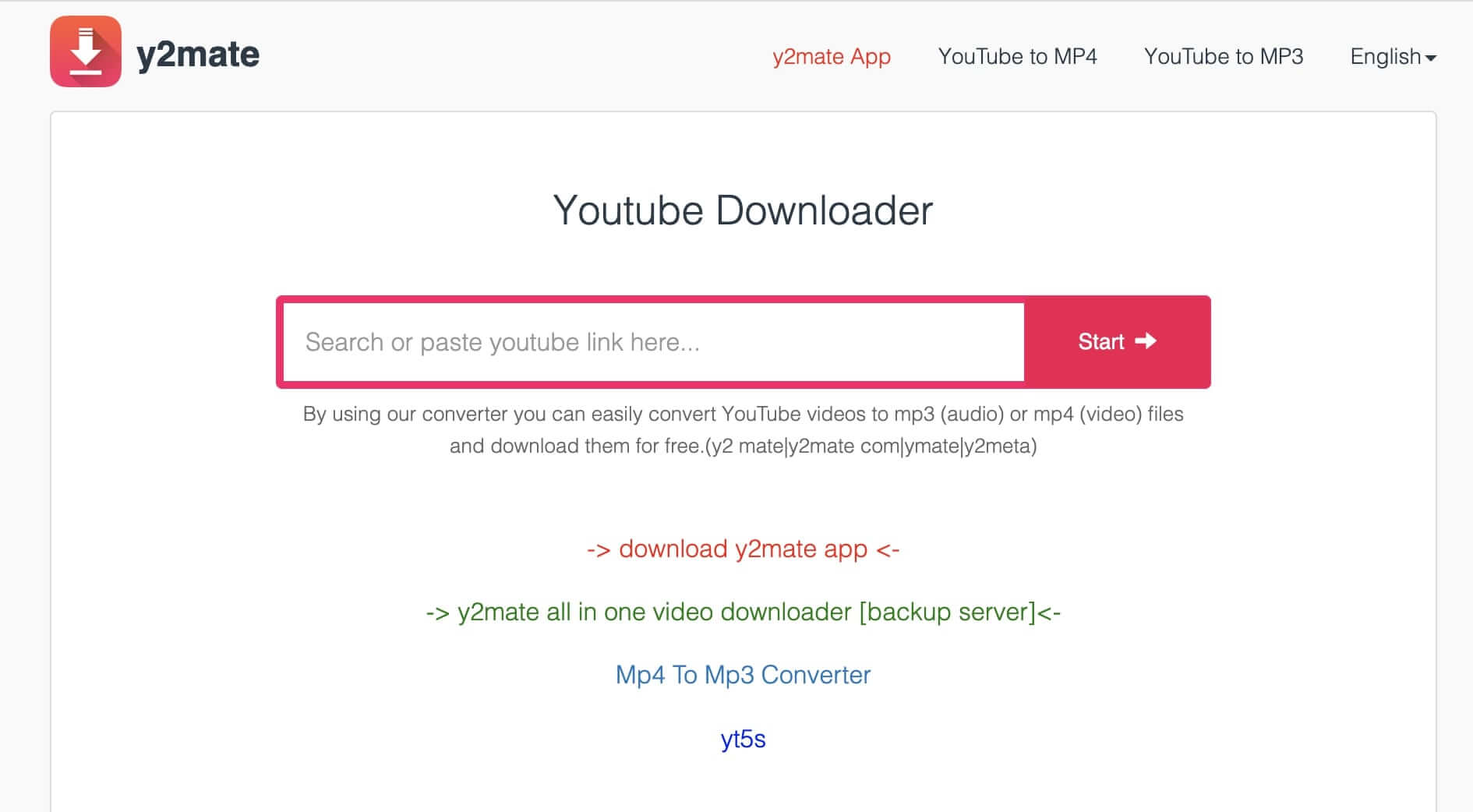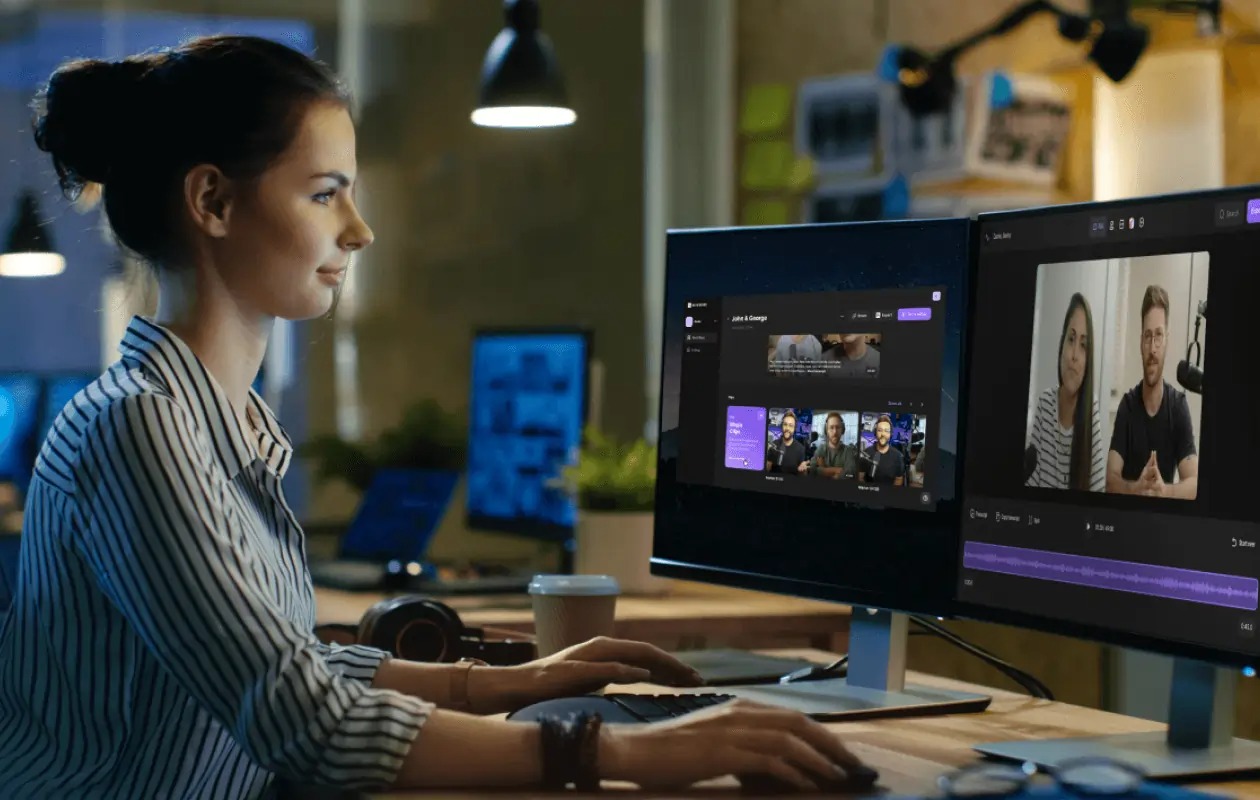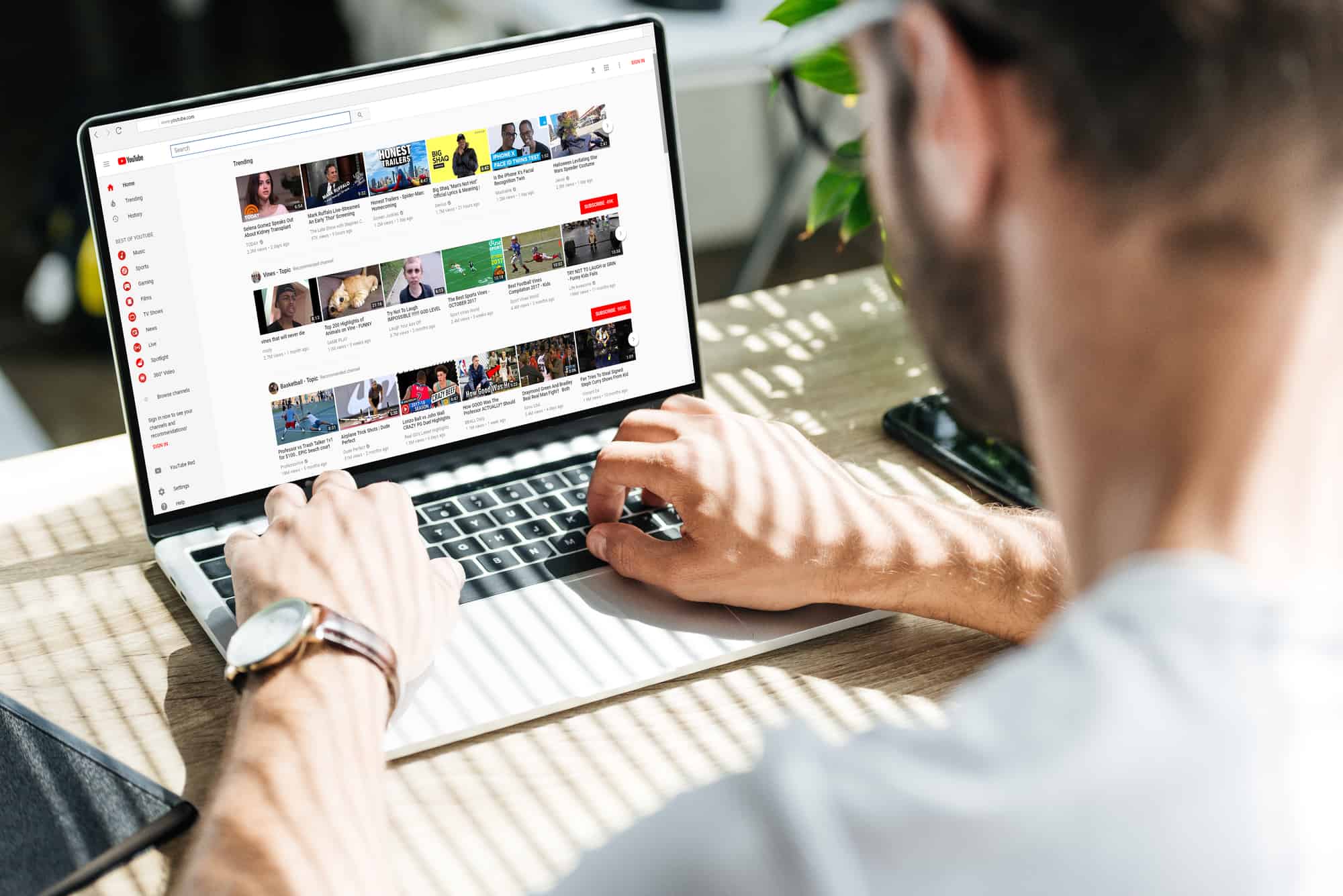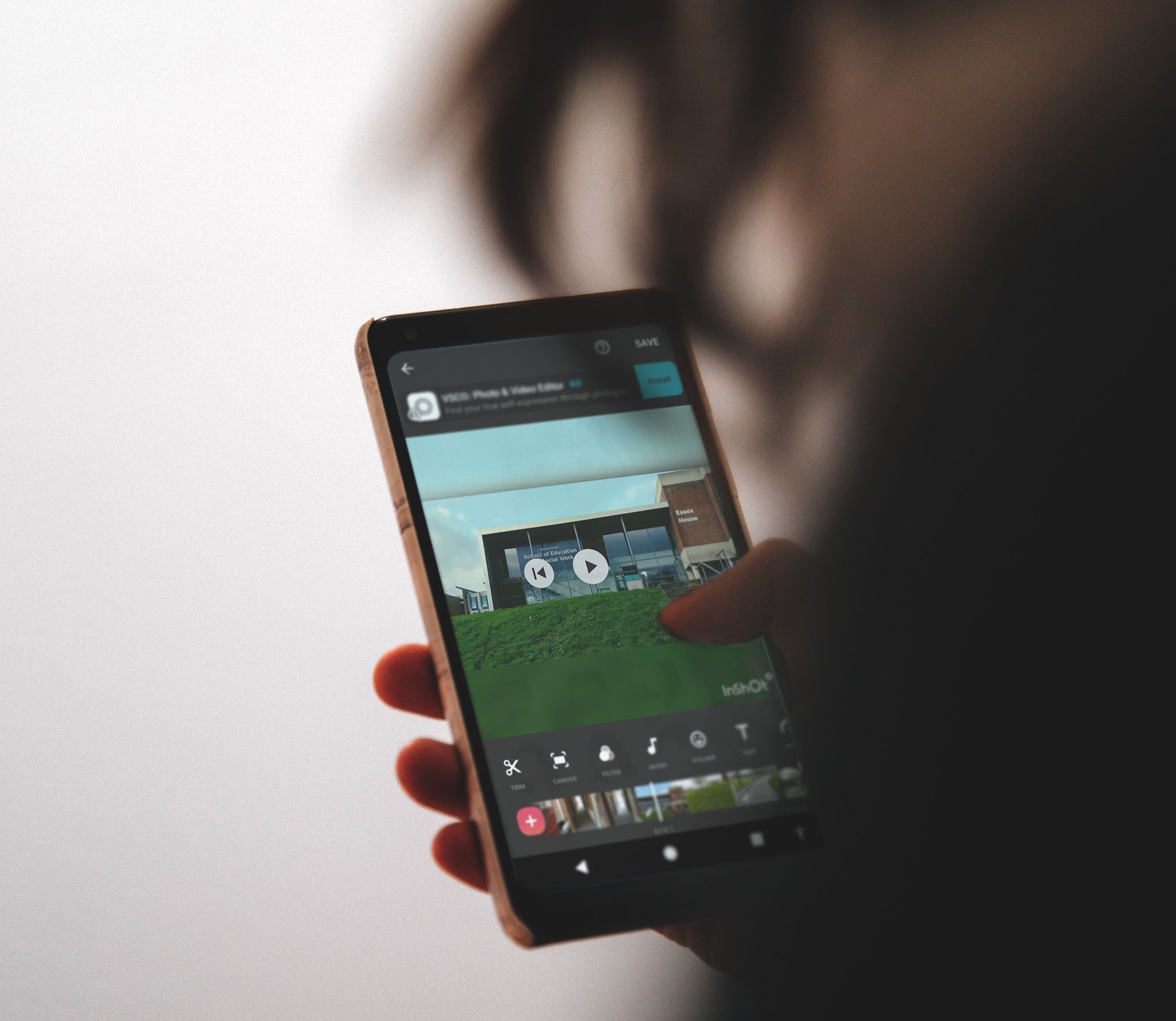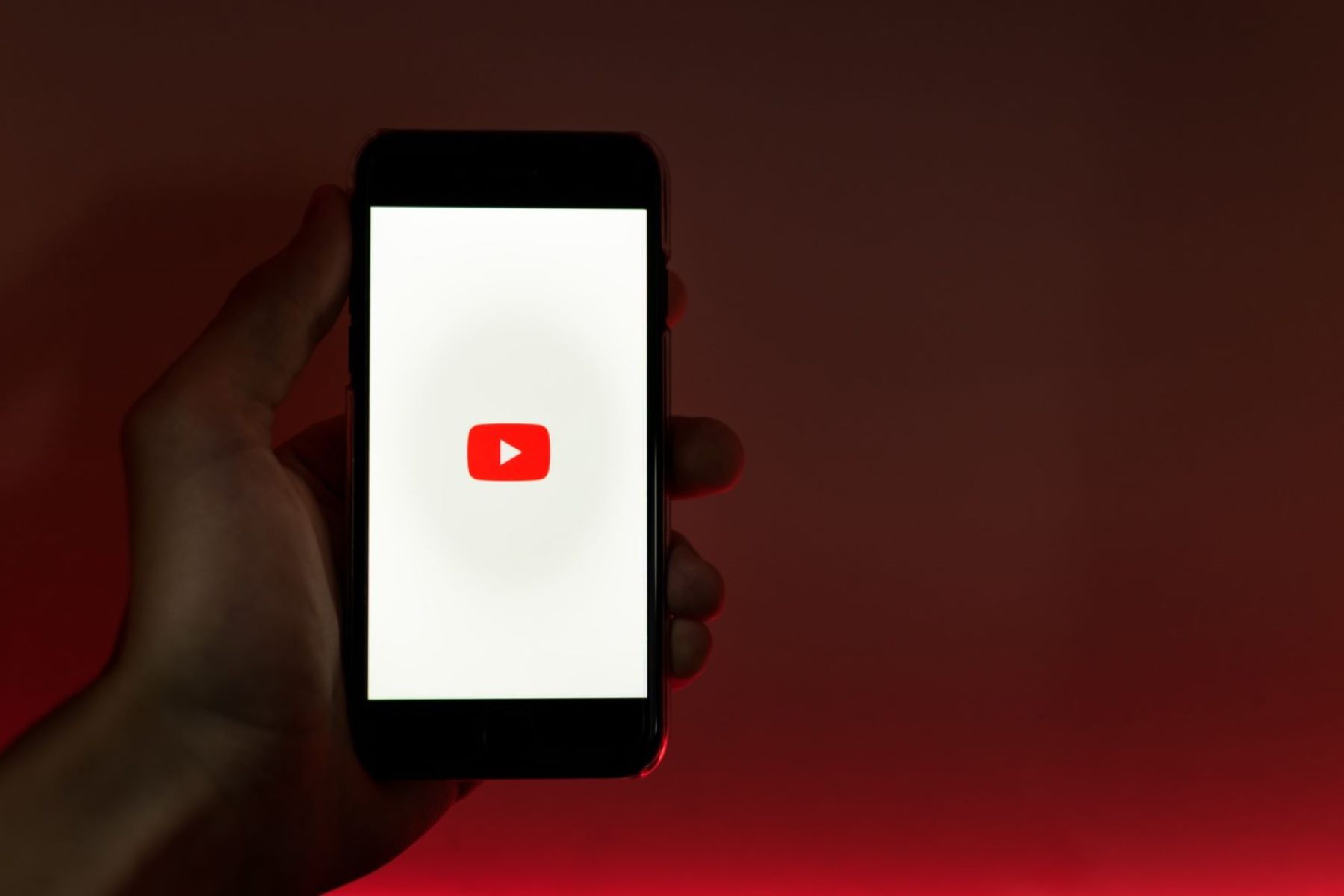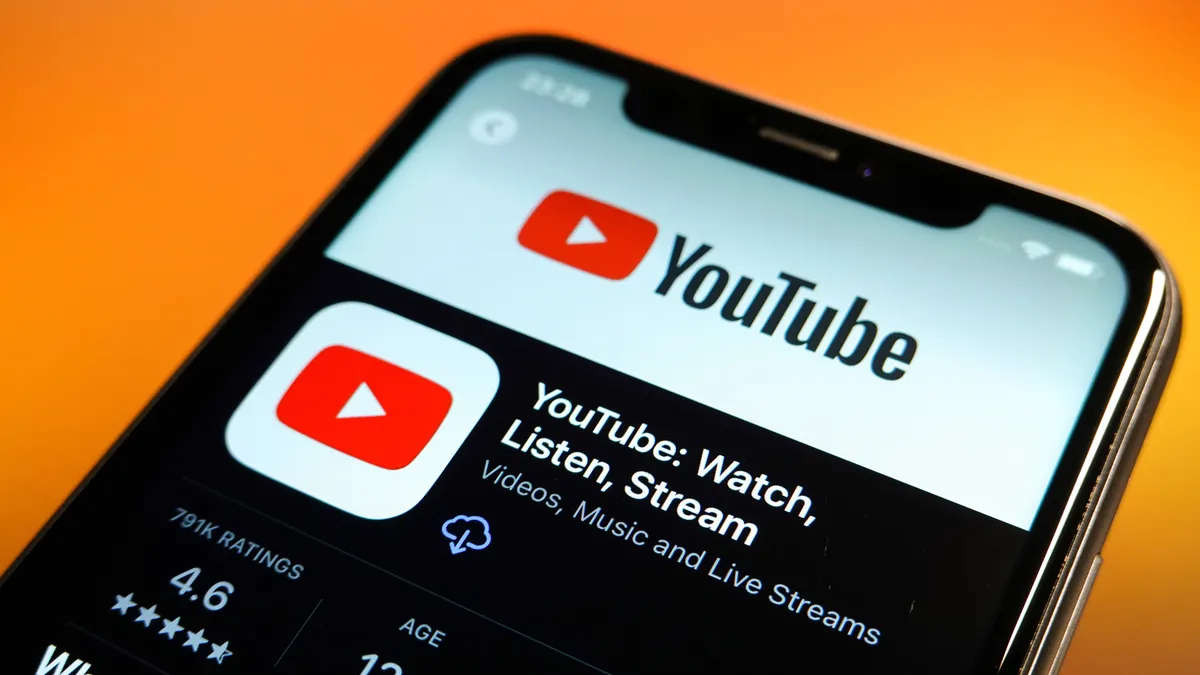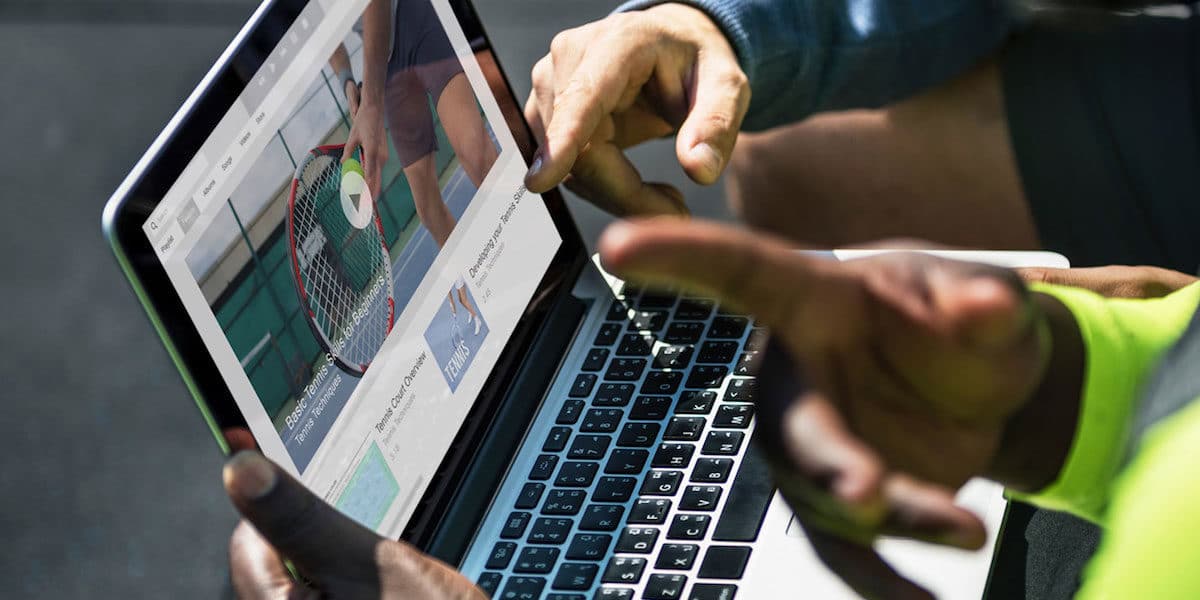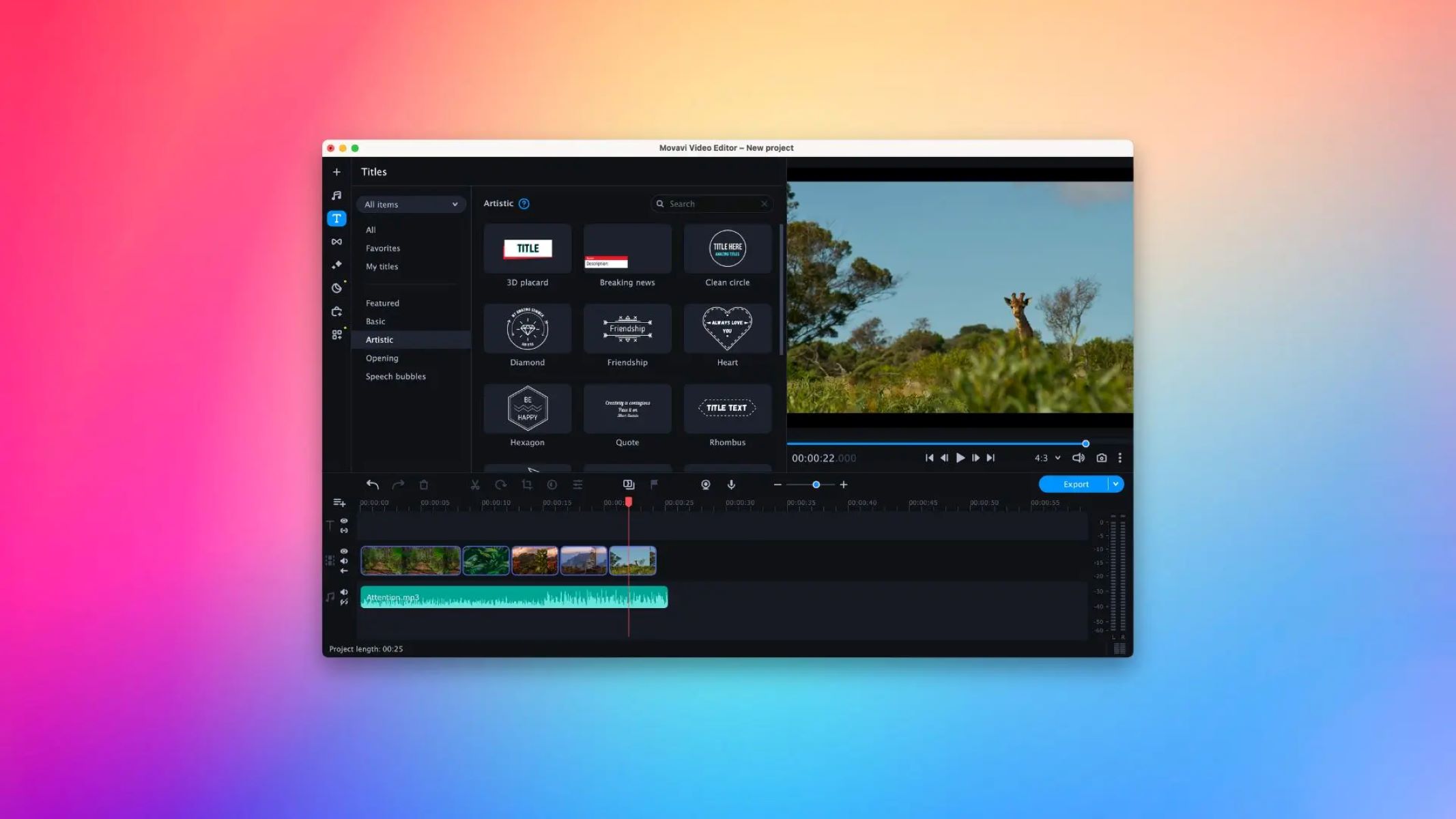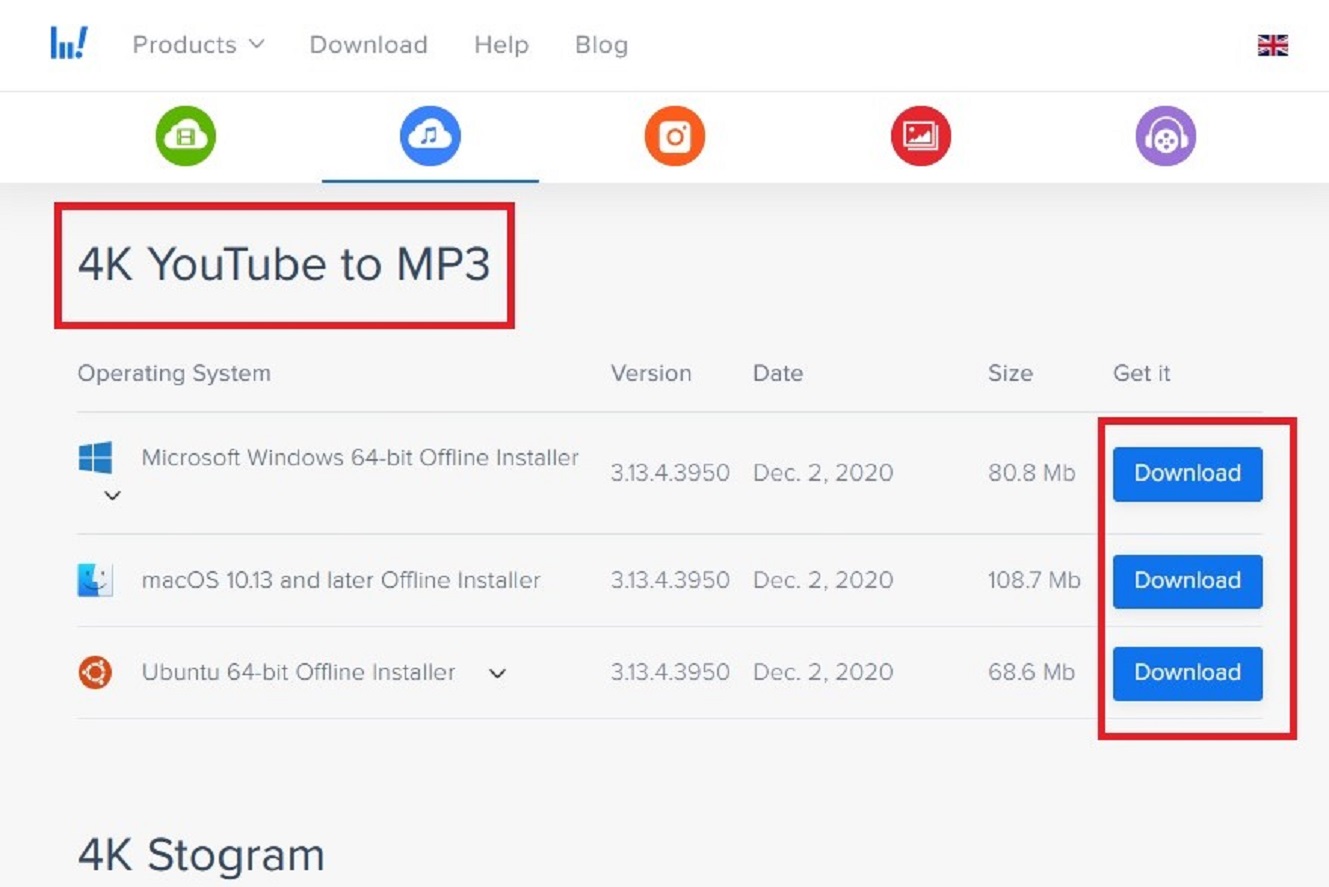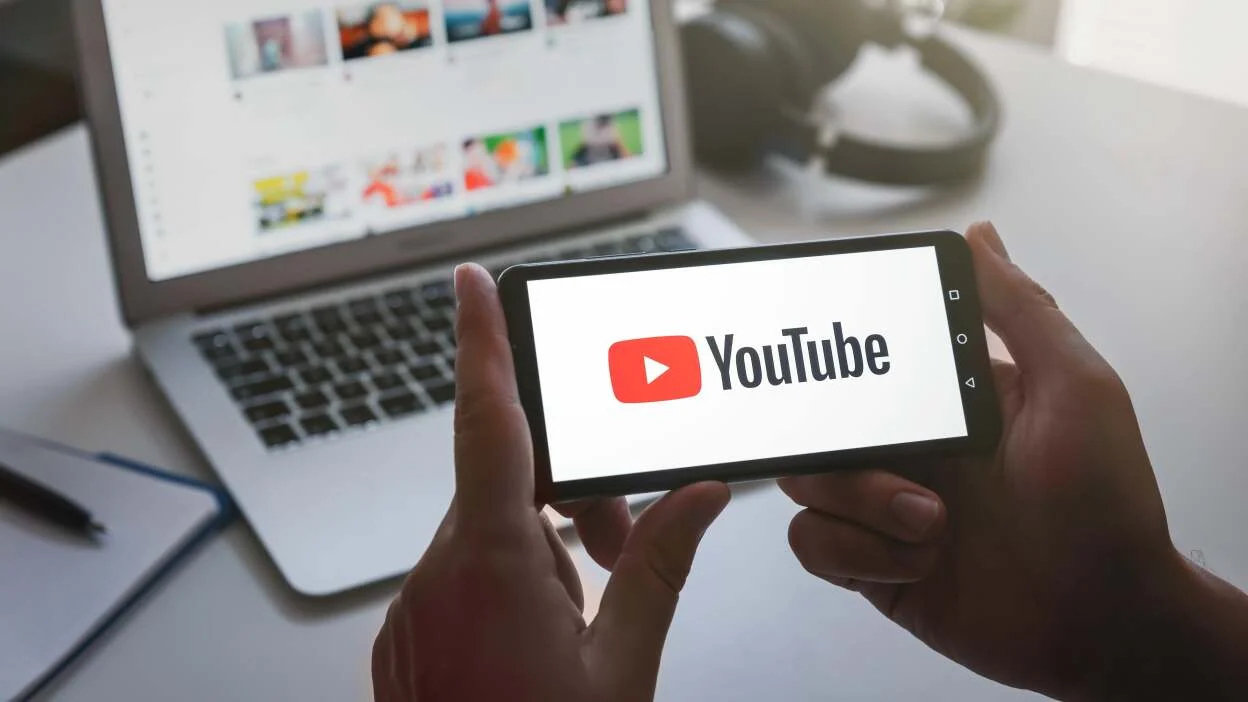Home>Production & Technology>Background Music>How To Download Background Music From YouTube Video
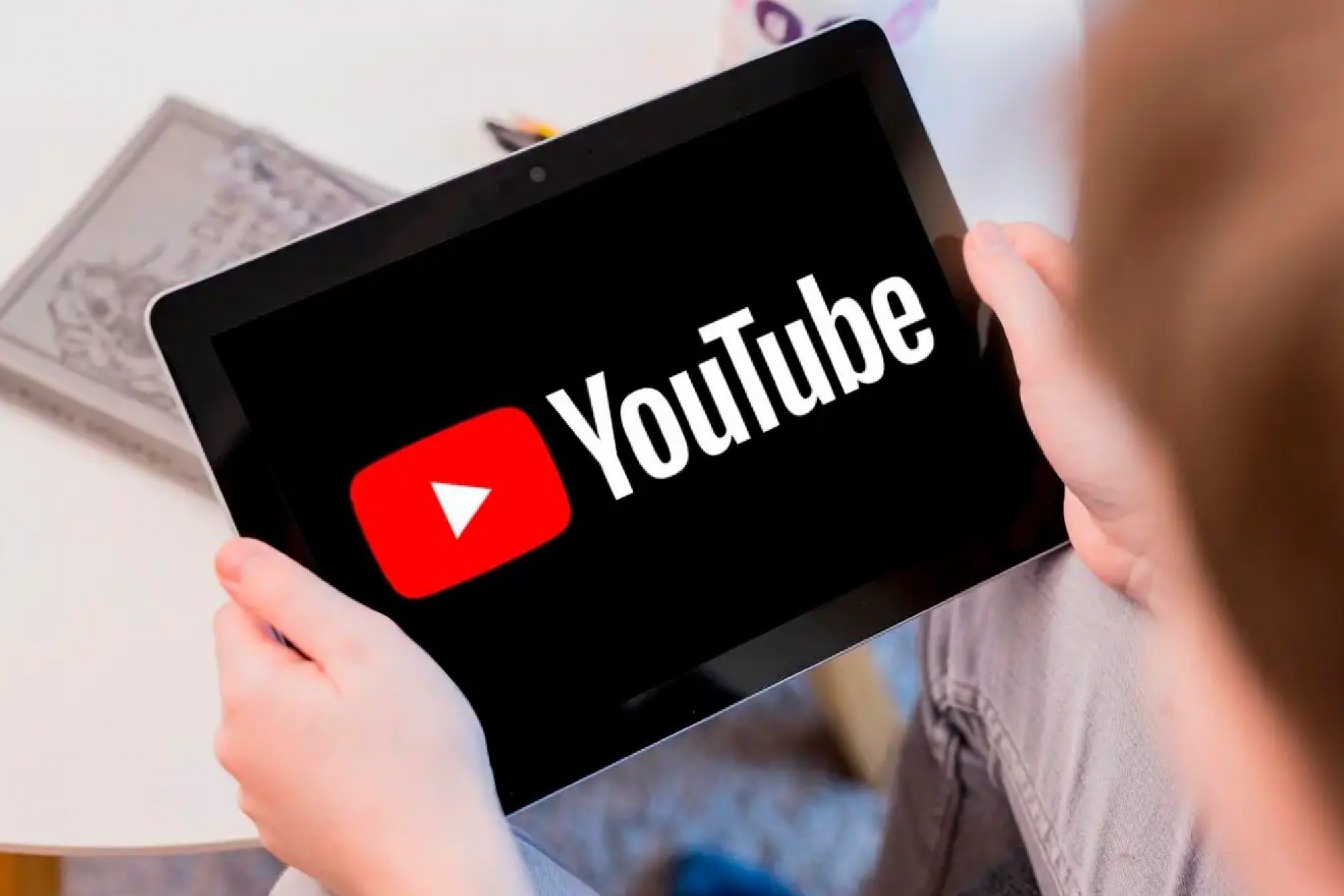
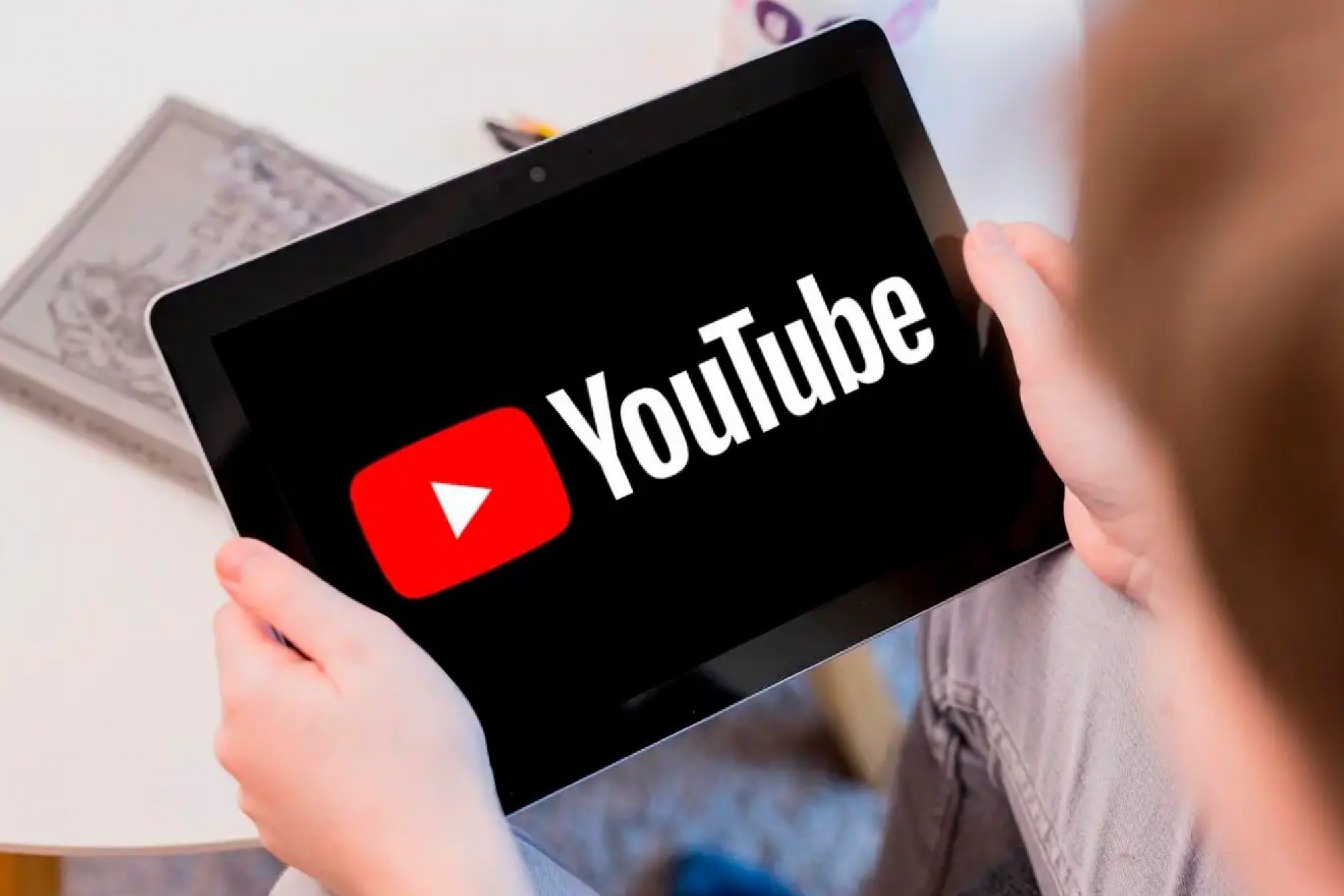
Background Music
How To Download Background Music From YouTube Video
Modified: January 22, 2024
Learn how to easily download background music from any YouTube video. Follow this step-by-step guide and enjoy your favorite tunes offline.
(Many of the links in this article redirect to a specific reviewed product. Your purchase of these products through affiliate links helps to generate commission for AudioLover.com, at no extra cost. Learn more)
Table of Contents
Introduction
Background music can play a crucial role in enhancing various media projects, such as videos, presentations, podcasts, and even personal projects. It adds depth, emotion, and atmosphere to these creations, making them more engaging and memorable. While there are many sources to find background music, YouTube has become a popular platform for discovering and enjoying a wide variety of music.
However, downloading background music from YouTube videos can be a challenge, as the platform itself does not offer a direct download option for audio files. Fortunately, there are several methods and tools available that allow you to download the desired background music from YouTube videos with ease.
In this article, we will explore various methods that you can use to download background music from YouTube videos. Each method comes with its own advantages and limitations, so you can choose the one that best suits your needs and preferences.
Whether you’re a video creator looking to add background music to your projects or simply want to enjoy your favorite songs offline, these methods will help you achieve your goal effectively:
Method 1: Using a YouTube to MP3 Converter
One of the most straightforward methods to download background music from YouTube videos is by using a YouTube to MP3 converter. There are various online tools and software available that can extract the audio from a YouTube video and convert it into an MP3 file that you can download and use as background music.
Here’s how you can use a YouTube to MP3 converter:
- Find the YouTube video containing the background music you want to download.
- Copy the URL of the video from the address bar of your browser.
- Open a new tab in your browser and search for a reliable YouTube to MP3 converter. There are numerous options available, such as YTMP3, OnlineVideoConverter, and Convert2MP3.
- Paste the URL of the YouTube video into the converter’s input field.
- Choose the output format as MP3.
- Click on the “Convert” or “Download” button to initiate the conversion process.
- Wait for the converter to process the video and generate the MP3 file.
- Once the conversion is complete, click on the “Download” button to save the MP3 file to your computer or device.
It’s important to note that while using a YouTube to MP3 converter is convenient, it’s essential to respect copyright laws and only download background music from YouTube videos for personal use or when you have proper permission from the copyright owner.
Using a YouTube to MP3 converter is a quick and easy way to download background music from YouTube videos. However, keep in mind that the audio quality of the downloaded MP3 file may vary depending on the original video’s audio quality.
Method 2: Using a Screen Recorder
If you prefer to have more control over the quality and format of the background music, you can use a screen recorder to capture the audio directly from the YouTube video. This method allows you to record the audio in real-time while the video is playing, ensuring that you get the exact audio that you desire.
Here’s how you can use a screen recorder to download background music from YouTube videos:
- Download and install a reliable screen recording software on your computer or device. There are many options available, including OBS Studio, Camtasia, and Bandicam.
- Open the YouTube video that contains the background music you want to download in your web browser.
- Launch the screen recording software and set the recording area to capture only the YouTube video player window or fullscreen if you prefer.
- Start playing the YouTube video and simultaneously start the screen recording.
- Let the video play until the desired background music has been played completely.
- Stop the screen recording, and the captured video file will contain the background music audio.
- Open the recorded video file in a video editing software or use an audio extraction tool to extract the audio track from the video file.
- Save the extracted audio file in your preferred format, such as MP3 or WAV.
Using a screen recorder allows you to record high-quality background music directly from YouTube videos. However, keep in mind that this method requires more time and effort compared to using a YouTube to MP3 converter.
Additionally, please ensure that you have the necessary rights and permissions to download and use the content from the YouTube video in accordance with copyright laws.
Method 3: Using Online Audio Extractors
An alternative method to download background music from YouTube videos is by using online audio extractors. These web-based tools allow you to extract the audio from YouTube videos and save it as a separate audio file that you can use as background music.
Here’s how you can use an online audio extractor:
- Find the YouTube video with the background music you want to download.
- Copy the URL of the video from the address bar of your browser.
- Search for a reliable online audio extractor. Some popular choices include Y2Mate, Online Audio Converter, and ClipConverter.
- Paste the YouTube video URL into the input field provided by the online audio extractor.
- Select the desired audio format for the extracted file, such as MP3 or AAC.
- Click on the “Convert” or “Extract” button to initiate the extraction process.
- Wait for the online audio extractor to process the video and generate the audio file.
- Once the extraction is complete, you can download the audio file to your computer or device.
It’s important to note that online audio extractors may have limitations in terms of the audio quality they can extract or the duration of the video they can process. Additionally, ensure that you comply with copyright laws and use the extracted audio file responsibly.
Using online audio extractors provides a convenient way to download background music from YouTube videos without the need to install any software. However, be cautious when choosing an online tool and make sure to use reputable and trusted websites for this purpose.
Method 4: Using Browser Extensions
If you frequently download background music from YouTube videos, using browser extensions can streamline the process. Browser extensions are add-ons that can be installed in your web browser to add extra functionality and features. There are several browser extensions available that can help you download audio from YouTube videos directly.
Here’s how you can use browser extensions to download background music from YouTube videos:
- Open your web browser and search for a reliable browser extension for downloading YouTube audio. Examples of popular extensions include “Video DownloadHelper” for Firefox and “YouTube Downloader” for Chrome.
- Install the browser extension by following the instructions provided on the extension’s download page.
- Once the extension is installed, restart your browser if prompted.
- Open the YouTube video containing the background music you want to download.
- Look for the browser extension’s icon in your browser’s toolbar. It may appear as a button or an icon specific to the extension.
- Click on the extension’s icon, and it will detect the YouTube video and display options for downloading the audio.
- Select the desired audio format, such as MP3 or WAV, and choose a download location on your computer or device.
- Click on the “Download” or “Start” button to initiate the audio download.
Browser extensions offer a convenient way to download background music from YouTube videos directly within your web browser. They provide a seamless and integrated solution, eliminating the need to switch to external tools or websites to download the audio.
However, be cautious when installing browser extensions and ensure that you download from trusted sources to avoid potentially harmful or malicious software.
Method 5: Using YouTube Video Downloaders
If you prefer more comprehensive options than just downloading the audio, using YouTube video downloaders can be a great choice. These tools allow you to not only download the background music but also save the entire YouTube video onto your computer or device.
Here’s how you can use a YouTube video downloader to download background music:
- Search for a reliable YouTube video downloader software or website. Popular options include 4K Video Downloader, YTD Video Downloader, and Online Video Converter.
- Download and install the YouTube video downloader software on your computer if you’re using a desktop application.
- If you’re using an online video downloader, open the website in your web browser.
- Find the YouTube video that contains the background music you want to download and copy its URL.
- Paste the video URL into the input field provided by the YouTube video downloader.
- Select the desired video format and quality, such as MP4 or AVI, for the video download.
- Choose the option to only download the audio or select the option to download the entire video.
- Click on the “Download” or “Start” button to begin the download process.
- Once the download is complete, the background music or the entire video will be saved on your computer or device.
YouTube video downloaders offer a versatile solution for downloading background music from YouTube videos. Whether you only want the audio or need the complete video, these tools provide a wide range of options to suit your needs.
As always, it’s important to respect copyright laws and use downloaded content responsibly.
Method 6: Using Video Editing Software
If you want more control over the background music and prefer to customize it according to your project’s requirements, using video editing software can be an excellent option. Video editing software allows you to import YouTube videos and extract the background music while providing you with advanced editing features to enhance the audio.
Here’s how you can use video editing software to download background music from YouTube videos:
- Download and install a video editing software on your computer or device. Popular choices include Adobe Premiere Pro, Final Cut Pro, and DaVinci Resolve.
- Launch the video editing software and create a new project.
- Import the YouTube video containing the background music into the software’s media library.
- Drag and drop the video onto the timeline of the video editing software.
- Locate the section of the video where the background music you want to download starts.
- Using the software’s editing tools, trim the video to include only the desired portion of the background music.
- Export the audio portion of the edited video as a separate audio file in your preferred format, such as MP3 or WAV.
Video editing software provides extensive control over the background music, allowing you to trim, mix, and enhance the audio as per your requirements. You can also combine multiple videos or add additional audio tracks to create a unique background music composition.
Keep in mind that using video editing software requires a certain level of proficiency and learning curve. However, it offers powerful capabilities for manipulating and customizing the background music in your projects.
Before using downloaded background music for your projects, ensure that you have the necessary rights and permissions in accordance with copyright laws.
Conclusion
Downloading background music from YouTube videos can greatly enhance your creative projects, whether you’re a filmmaker, content creator, or someone looking to enjoy music offline. Throughout this article, we explored various methods to help you achieve this goal with ease.
From using YouTube to MP3 converters to screen recorders, online audio extractors, browser extensions, YouTube video downloaders, and video editing software, there are plenty of options available to suit your preferences and needs. Each method offers its own advantages, whether it’s convenience, customization, or compatibility with different platforms.
However, it’s crucial to remember that downloading background music from YouTube videos should be done responsibly and in compliance with copyright laws. Make sure to use the content for personal use or obtain proper permission from the copyright owner if you intend to use it in commercial projects.
Additionally, always prioritize the quality and integrity of the downloaded audio. Be cautious of the method or tool you choose, as some may result in lower audio quality or may be accompanied by unwanted ads or malware. Stick to reputable sources and tools to ensure a safe and satisfactory downloading experience.
With the multitude of options available, you can now confidently download background music from YouTube videos and add that extra layer of emotion and atmosphere to your creative projects. Enjoy the process of exploration, experimentation, and creating dynamic pieces with the perfect soundtrack.