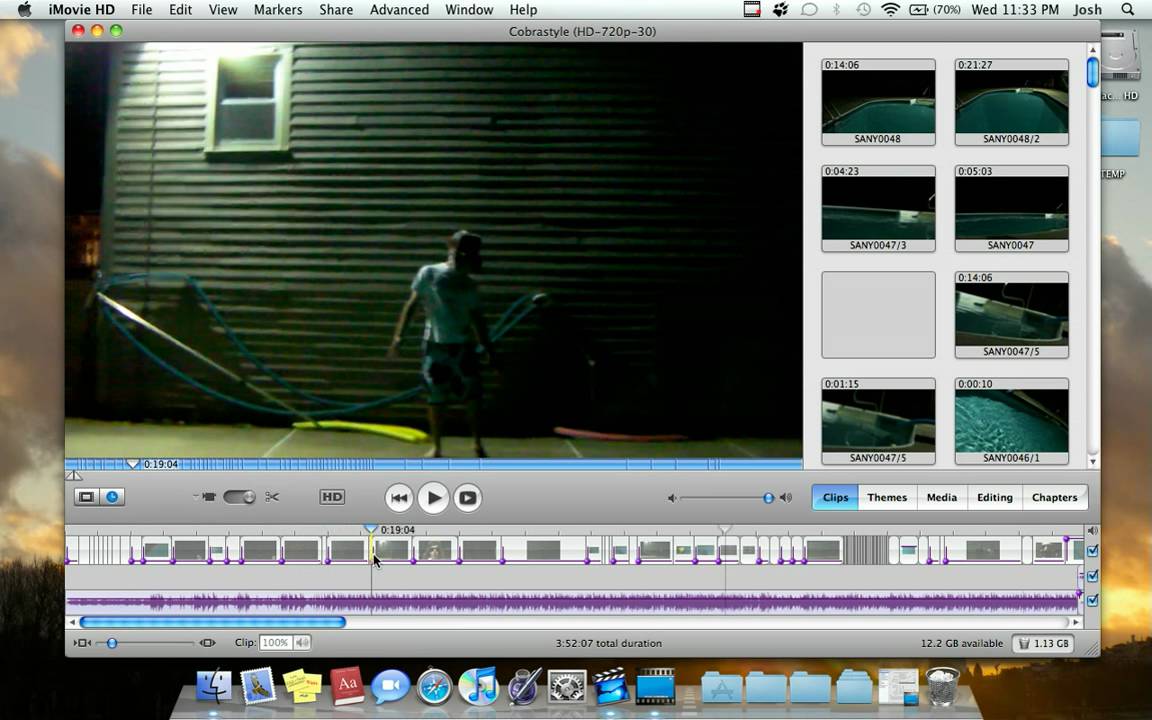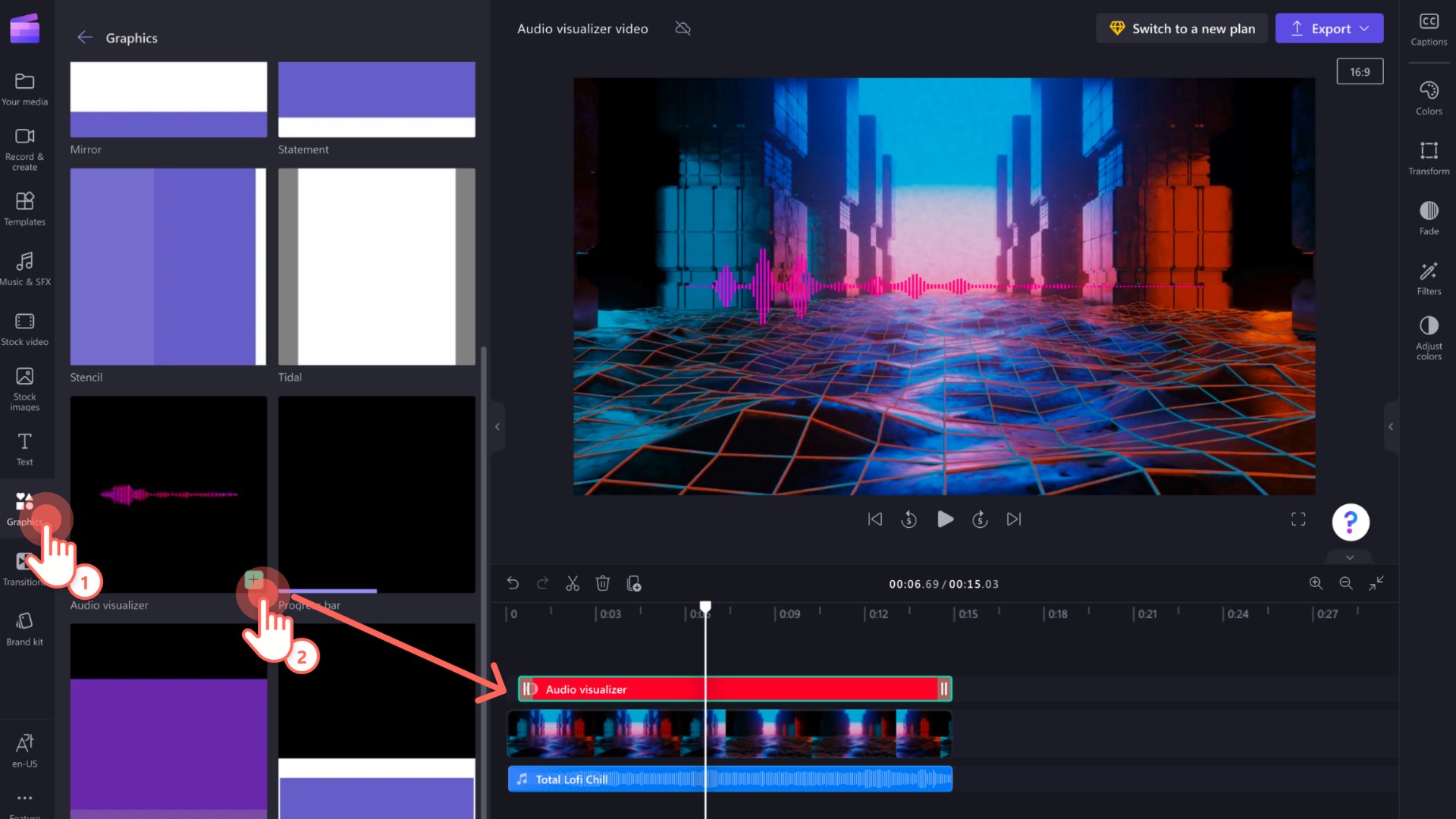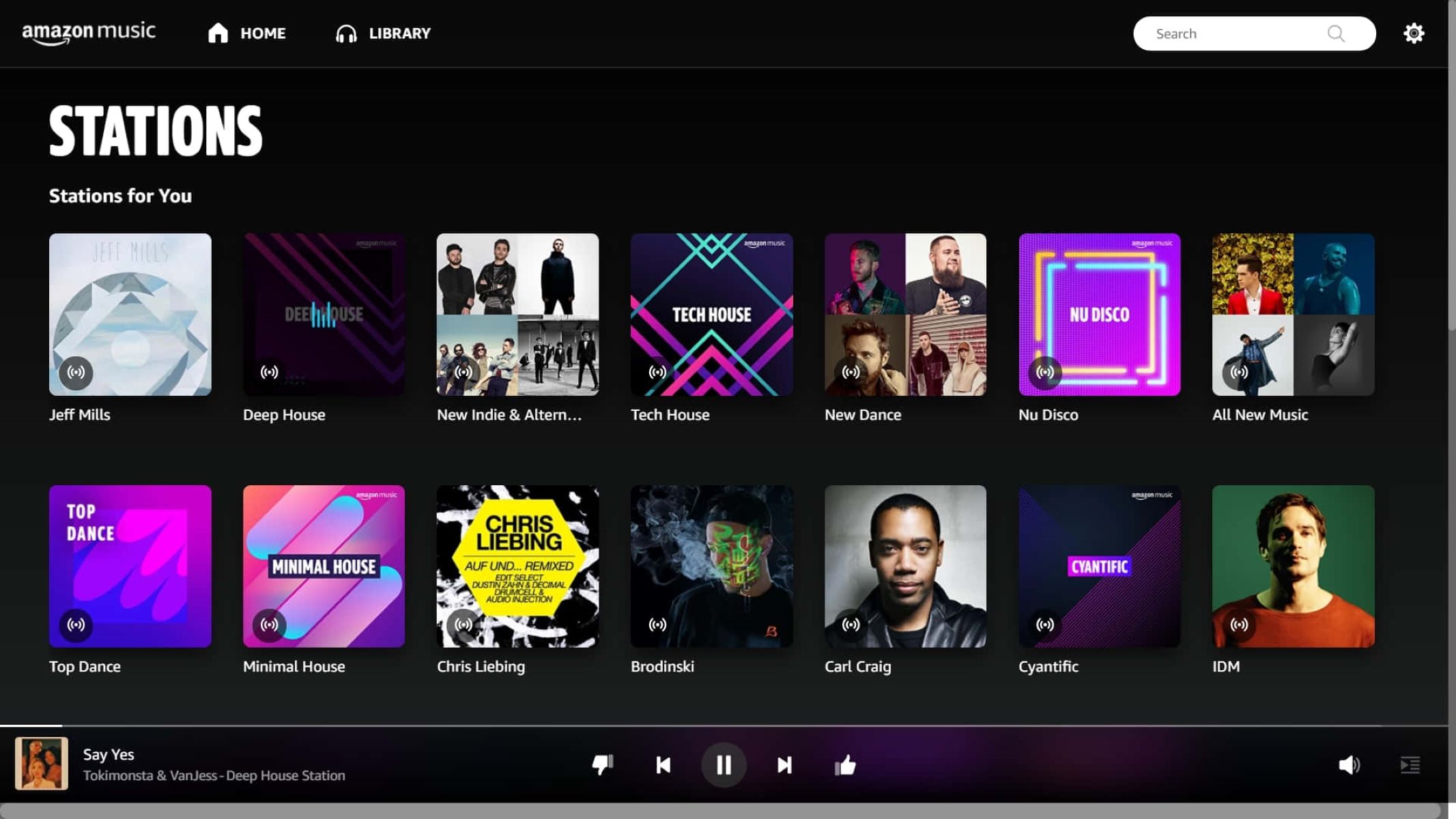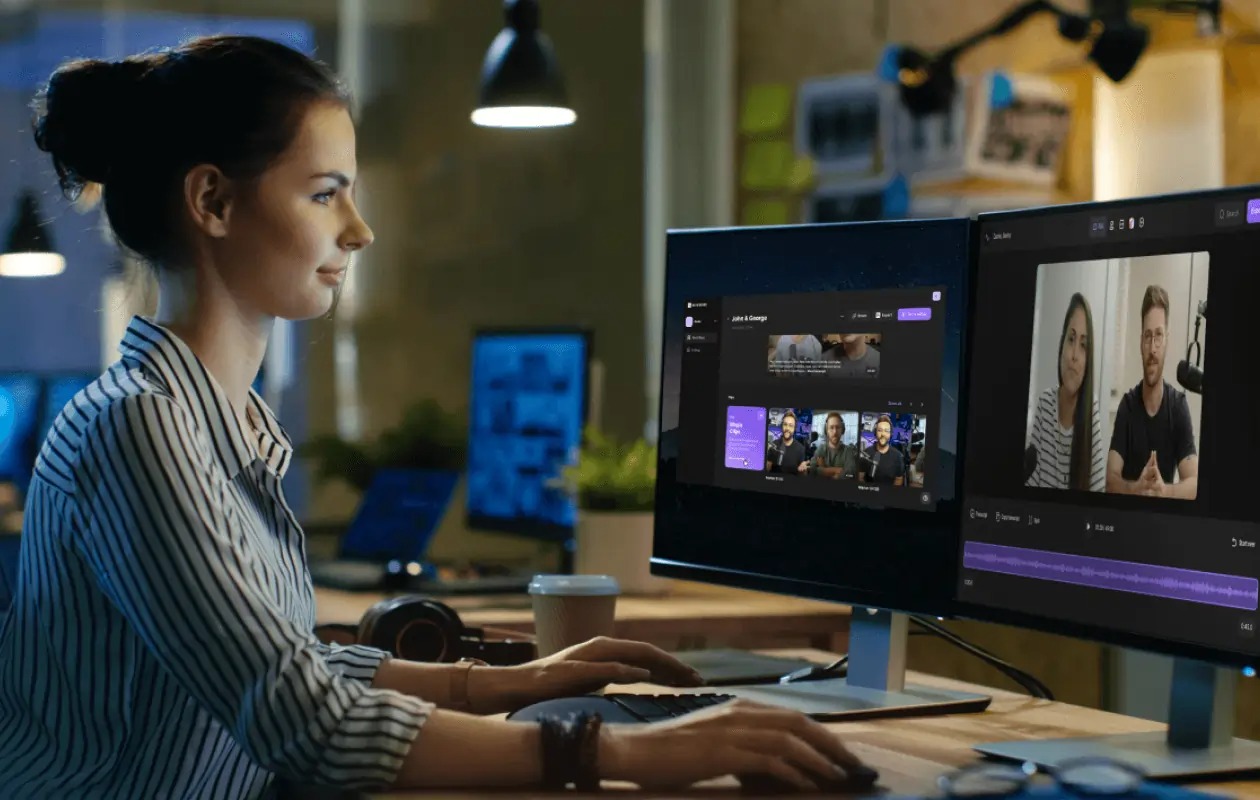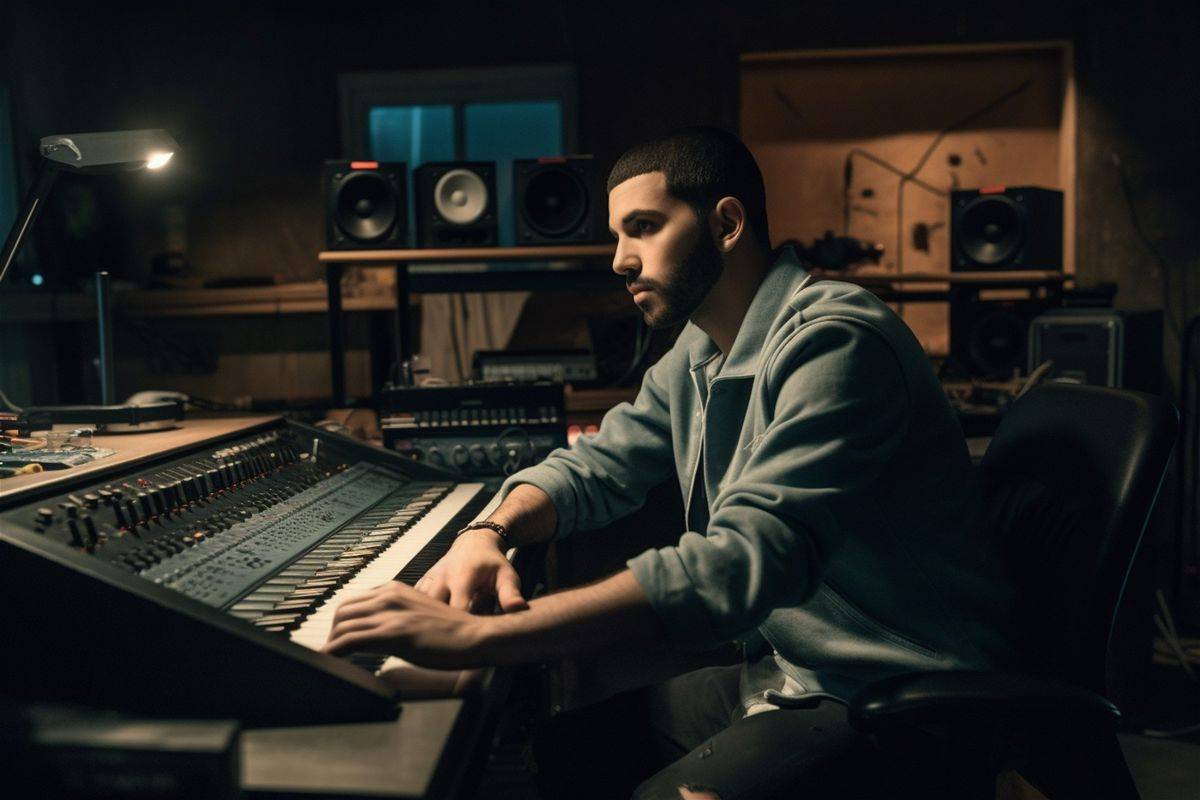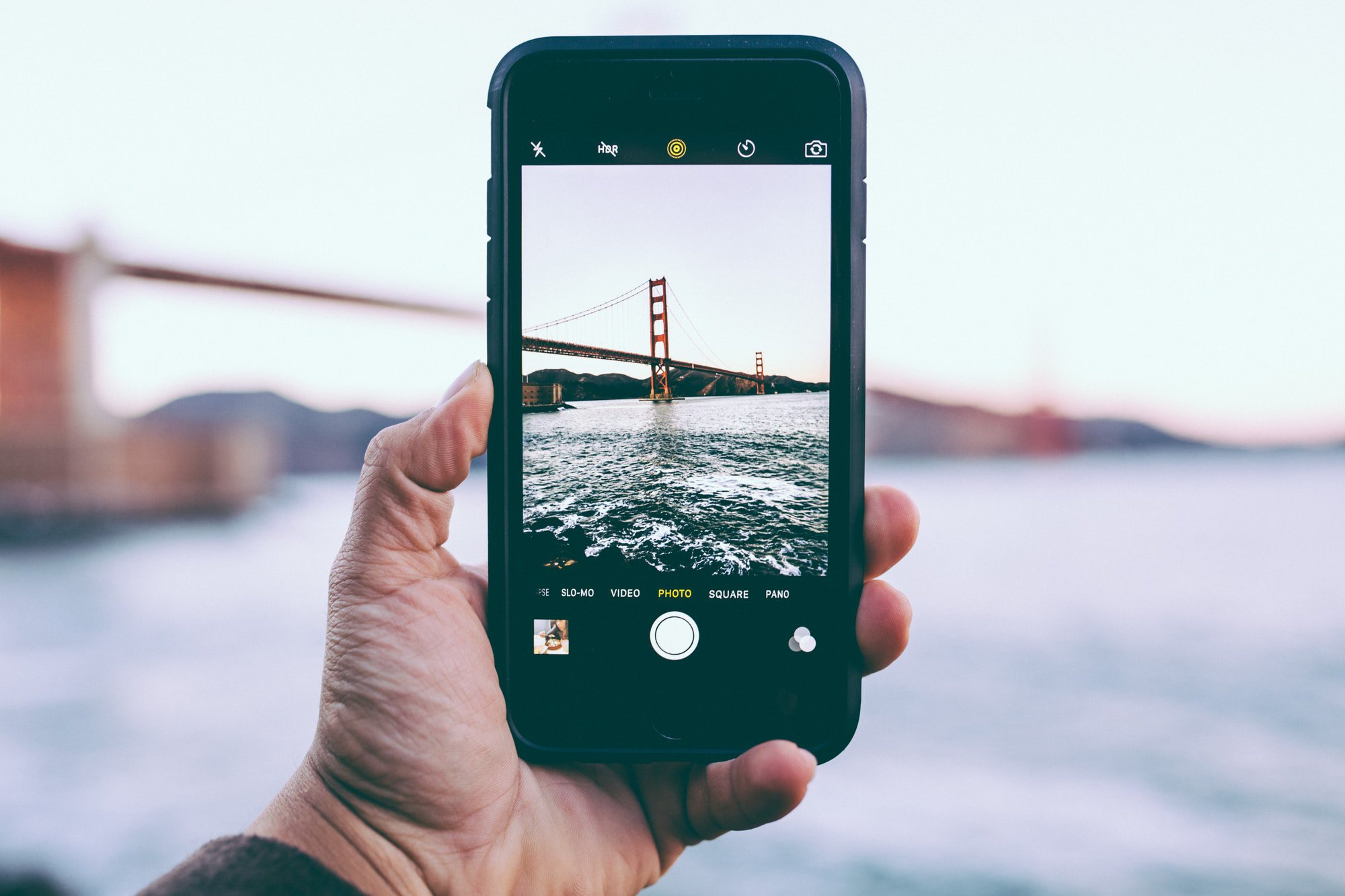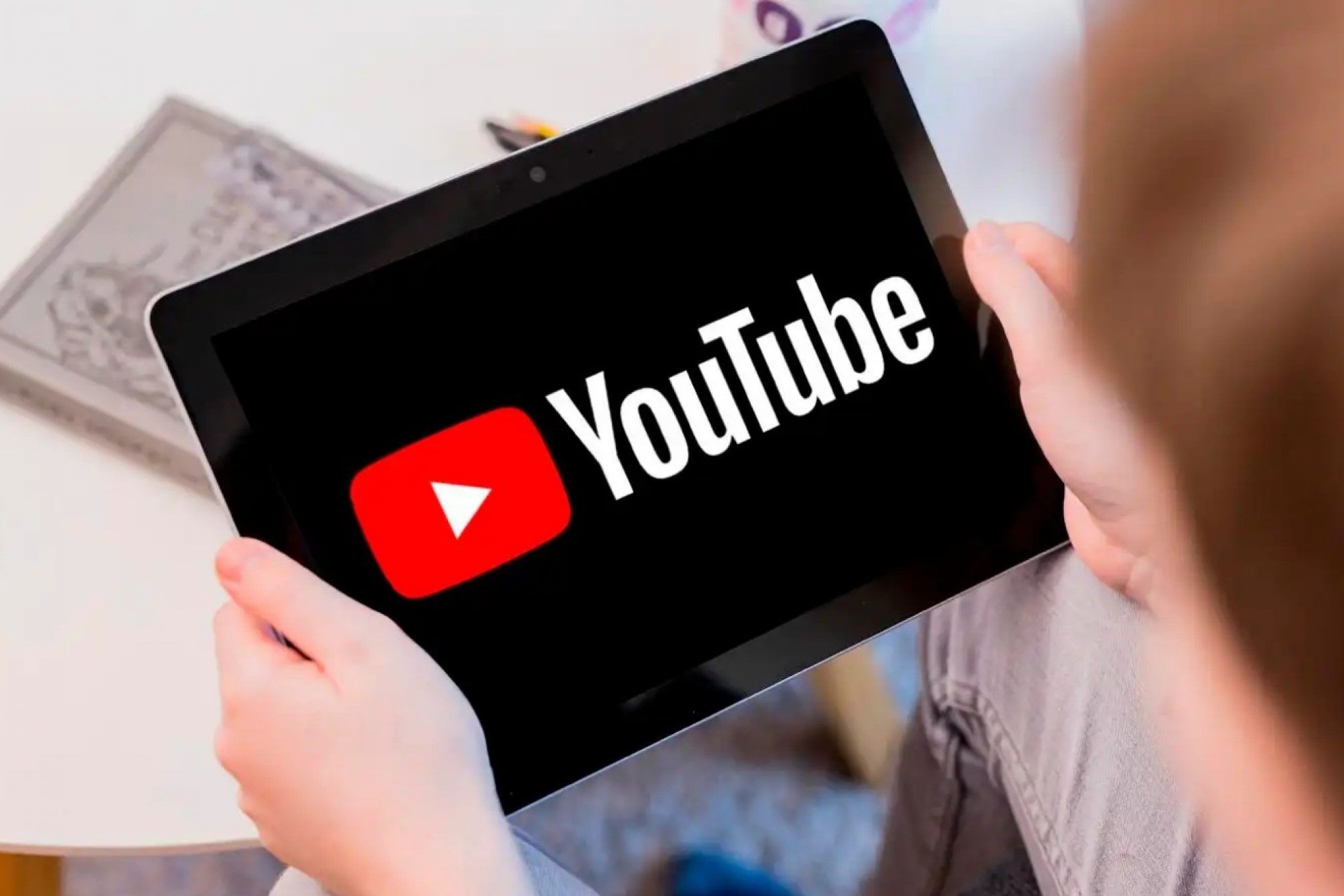Home>Production & Technology>Music Video>How To Make A Music Video Playlist On YouTube
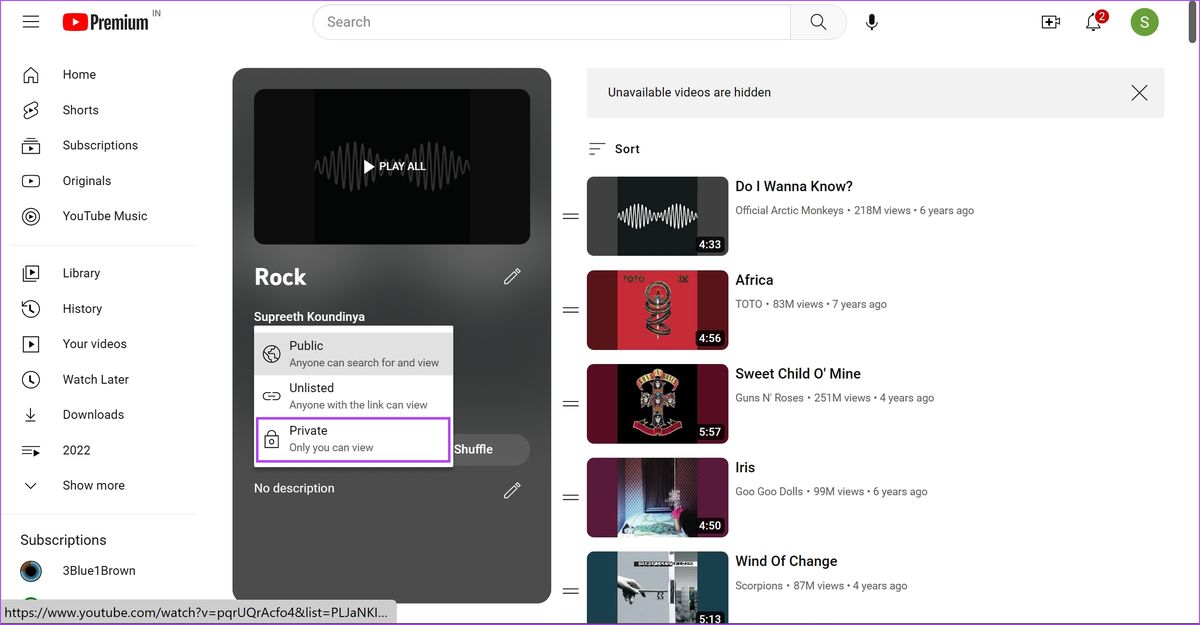
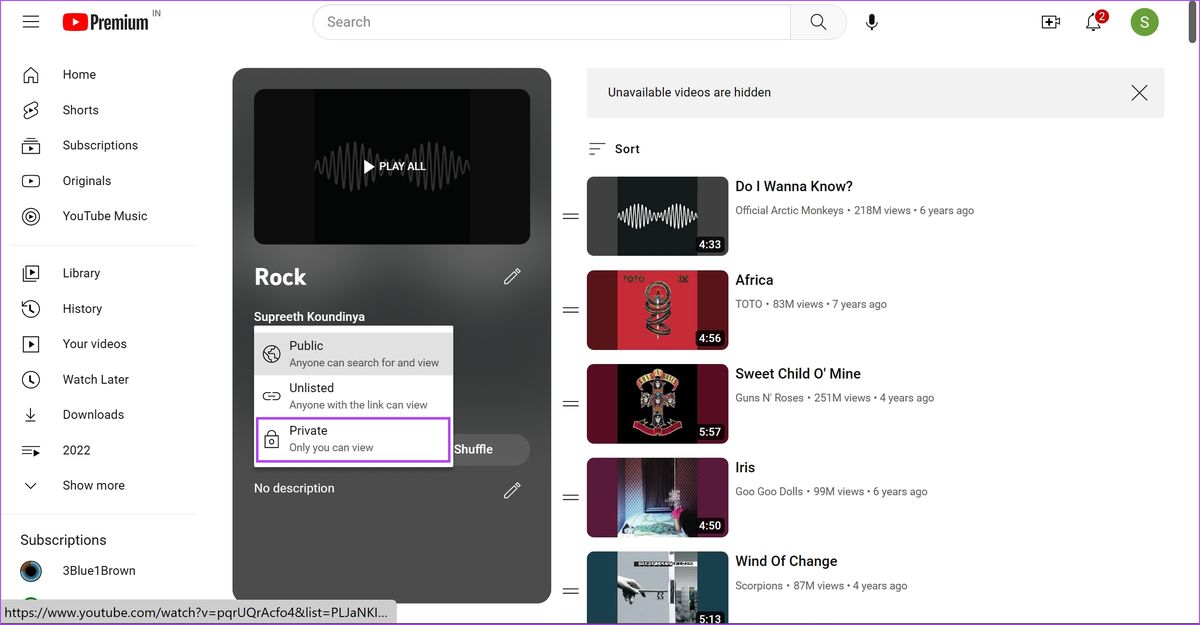
Music Video
How To Make A Music Video Playlist On YouTube
Modified: January 22, 2024
Learn how to create a curated music video playlist on YouTube with our easy step-by-step guide. Enhance your music experience and enjoy seamless playback
(Many of the links in this article redirect to a specific reviewed product. Your purchase of these products through affiliate links helps to generate commission for AudioLover.com, at no extra cost. Learn more)
Table of Contents
Introduction
Music videos have become an integral part of the music industry, combining visual storytelling with powerful soundtracks to create a captivating audiovisual experience. With the rise of platforms like YouTube, music videos have become more accessible than ever, allowing fans to explore and enjoy a wide range of visuals alongside their favorite tunes.
If you’re a music enthusiast who loves creating playlists to curate and share your favorite music videos with the world, then you’re in the right place. In this article, we will guide you through the process of making a music video playlist on YouTube.
YouTube not only serves as a hub for music videos from various artists and genres but also offers features that allow you to personalize and organize your playlists. Creating a music video playlist on YouTube is a fun and effective way to bring together your favorite songs and create a personalized experience for yourself and others.
By following a few simple steps, you can create a playlist that reflects your music taste, showcases your favorite visuals, and even discover new songs along the way. Whether you want to compile classic music videos, create a themed playlist, or feature emerging artists, YouTube provides the tools to make your playlist creation process seamless and enjoyable.
In the following sections, we will walk you through each step, from creating a YouTube account to customizing and sharing your playlist. So let’s dive in and learn how to make a music video playlist on YouTube!
Step 1: Creating a YouTube Account
The first step in creating a music video playlist on YouTube is to create a YouTube account. If you already have a Google account, you can use it to sign in to YouTube. If not, you can easily create a new account by following these steps:
- Go to the YouTube homepage (www.youtube.com).
- Click on the “Sign in” button located at the top right corner of the page.
- On the sign-in page, click on the “Create account” button.
- Fill in the required information, such as your name, email address, and password. If you have a Gmail account, you can use that email address to create your YouTube account.
- Complete the verification process by entering the verification code sent to your email.
- Once you’ve successfully created your YouTube account, you can personalize it by adding a profile picture and filling out your channel description.
Having a YouTube account not only allows you to create and manage playlists but also enables you to subscribe to channels, like and comment on videos, and interact with the YouTube community.
Keep in mind that YouTube has certain guidelines and policies that you need to adhere to when using the platform. Make sure to read and familiarize yourself with these guidelines to ensure a positive and enjoyable experience on YouTube.
Now that you have your YouTube account set up, it’s time to move on to the next step: searching for music videos to add to your playlist.
Step 2: Searching for Music Videos
Once you have your YouTube account ready, you can start searching for music videos to add to your playlist. YouTube provides various methods to find the music videos you’re looking for:
- Using the Search Bar: The easiest way to find music videos is by using the search bar located at the top of the YouTube homepage. Type in the name of the artist, song title, or any relevant keywords, and YouTube will display a list of matching results.
- Exploring Recommendations: YouTube’s algorithm analyzes your viewing history and suggests videos based on your preferences. Look for the recommended videos on the homepage or in the “Up next” section next to the video you’re currently watching.
- Browsing Artists’ Channels: Many artists have their own YouTube channels where they release their music videos. You can search for specific artists and explore their channels to find their latest videos.
- Exploring Music Genre Playlists: YouTube offers curated playlists for various music genres, such as pop, rock, hip-hop, and more. Navigate to the “Music” section on the YouTube homepage and browse through the genre playlists to discover new music videos.
- Checking Out Music Charts: YouTube features a “Trending” section that displays popular music videos. Additionally, you can explore music charts like “Top 100 Songs” or “Most Viewed” to find trending music videos.
When searching for music videos, make use of specific keywords to narrow down your results and find the exact videos you’re looking for. You can also filter your search results by upload date, video duration, and other criteria using the filter options available on the search results page.
Remember to consider the copyright and licensing restrictions when adding music videos to your playlist. Not all music videos may be available for embedding or adding to playlists due to copyright restrictions set by the content creators or the music labels.
Now that you know how to search for music videos on YouTube, it’s time to move on to the next step: adding videos to your playlist.
Step 3: Adding Videos to Your Playlist
Once you have found the music videos you want to include in your playlist, it’s time to start adding them. YouTube provides a straightforward process to add videos to your playlist:
- Open the video you want to add to your playlist by clicking on its thumbnail or title.
- Beneath the video player, you’ll find the “Add to” button. Click on it, and a drop-down menu will appear.
- In the drop-down menu, select the playlist to which you want to add the video. If you haven’t created a playlist yet, you’ll have the option to create a new one.
- Once you’ve selected the playlist, click on the “Add” button. The video will be added to the chosen playlist.
You can repeat this process for all the music videos you want to add to the playlist. YouTube allows you to add multiple videos to a playlist, so feel free to curate a diverse collection of music videos that align with your musical preferences.
It’s important to note that when adding videos to your playlist, YouTube will maintain the order in which you added them. By default, the playlist will play in chronological order, starting with the oldest video. However, you can always rearrange the order of the videos to your liking, as we will explore in the next step.
Additionally, you can continue searching for and adding more videos to your playlist over time. As you discover new music videos, simply follow the same process to include them in your ever-growing collection.
Now that you have added videos to your playlist, let’s move on to the next step: organizing your playlist to suit your preferences.
Step 4: Organizing Your Playlist
Organizing your playlist is an essential step in creating a seamless and enjoyable music video experience on YouTube. Here are some ways you can organize and manage your playlist:
- Rearranging Videos: If you want to change the order of videos in your playlist, simply go to the playlist page and click on the “Playlist settings” button (represented by three dots) next to the video you want to move. From the options available, select “Move to the desired position” and adjust the placement of the video in the playlist.
- Removing Videos: In case you want to remove a video from your playlist, go to the playlist page, and click on the “Playlist settings” button (represented by three dots) next to the video you want to remove. Choose “Remove from playlist” from the menu, and the video will be removed accordingly.
- Duplicating or Copying Playlists: YouTube allows you to duplicate or copy existing playlists. This feature is helpful when you want to create similar playlists with a few modifications. Simply go to the playlist page, click on the “Playlist settings” button (represented by three dots), and select “Copy playlist” or “Duplicate playlist.”
- Creating Multiple Playlists: If you have a vast collection of music videos, you can create multiple playlists based on various themes, moods, or genres. For example, you can have a playlist for upbeat songs, a playlist for relaxing tunes, or a playlist dedicated to a particular artist.
- Adding Descriptions and Thumbnails: To make your playlist more informative and visually appealing, you can add descriptions and thumbnails to each playlist. Describe the theme or concept of the playlist in the description box, and choose an engaging thumbnail that represents the essence of your playlist.
By organizing your playlist, you can create a cohesive and personalized experience for yourself and your viewers. Whether you want to create a dynamic journey of music videos or group them based on specific criteria, they are all easy to achieve with YouTube’s playlist management options.
Now that your playlist is well-organized and tailored to your preferences, let’s move on to the next step: customizing your playlist to add a personal touch.
Step 5: Customizing Your Playlist
Customizing your playlist on YouTube allows you to add a personal touch and enhance the overall viewing experience. Here are some ways you can customize your music video playlist:
- Editing Playlist Information: To update the title, description, or privacy settings of your playlist, go to the playlist page and click on the “Edit” button. Make the desired changes and save your updates.
- Choosing a Custom Playlist Thumbnail: You can select a custom thumbnail that represents your playlist’s theme or mood. Simply go to the playlist page, click on the “Change thumbnail” button, and choose an image from your computer or select a thumbnail generated by YouTube.
- Adding Cover Songs or Remixes: If you come across cover songs or remixes of your favorite music videos, you can include them in your playlist as well. Just search for the specific cover or remix version on YouTube and add it to your playlist using the same steps as before.
- Adding Video Annotations: YouTube allows you to add annotations to your videos within the playlist. These annotations can include text, links, or spots on the video timeline that viewers can interact with. Annotations can provide additional information or create engagement within your playlist.
- Creating a Collaborative Playlist: If you want others to contribute to your playlist, you can make it collaborative. When your playlist is set as collaborative, others can add videos to it as well. To enable this feature, go to the playlist page, click on the “Edit” button, and select “Collaborate” from the options.
Customizing your playlist not only adds a personal touch but also gives your viewers a unique and engaging experience when they listen to your curated music videos. It allows you to showcase your creativity and create a playlist that reflects your style and preferences.
Now that your playlist is customized to your liking, it’s time to share it with the world. Let’s move on to the final step: sharing your playlist.
Step 6: Sharing Your Playlist
Once you have created and customized your music video playlist on YouTube, you can share it with others and spread the joy of your curated collection. Here’s how you can share your playlist:
- Copying the Playlist Link: The easiest way to share your playlist is by copying the playlist’s link. Go to the playlist page, click on the “Share” button, and then click on the “Copy” button next to the link. You can then paste the link in emails, messages, or social media platforms to share it with others.
- Embedding the Playlist: YouTube allows you to embed playlists on websites or blogs to showcase your collection. To embed your playlist, go to the playlist page, click on the “Share” button, and then click on the “Embed” button. Copy the generated embed code and paste it into the HTML of your website or blog.
- Sharing through Social Media: YouTube provides integration with various social media platforms, allowing you to directly share your playlist with your friends, followers, or subscribers. Click on the social media icon under the “Share” button, and it will redirect you to the respective platform to share your playlist.
- Collaborative Sharing: If your playlist is collaborative, you can invite others to contribute to it by sharing the playlist’s edit link with them. This allows them to add videos or make modifications to the playlist.
By sharing your playlist, you can connect with fellow music enthusiasts, introduce them to new artists or songs, and create a sense of community around your music video collection. It’s a great way to showcase your musical tastes and engage with others who share similar interests.
Remember to make your playlist public if you want others to be able to access and enjoy it. However, if you prefer to keep it private or share it with a select group of people, you can adjust the privacy settings accordingly.
Now that you know how to share your playlist, it’s time to spread the music and let others enjoy the curated collection you’ve put together.
From creating a YouTube account to selecting and organizing music videos, customizing your playlist, and sharing it with others, you have now mastered the art of making a music video playlist on YouTube. So go ahead, unleash your musical creativity, and create a playlist that reflects your unique taste and style!
Conclusion
Creating a music video playlist on YouTube is a fantastic way to explore, curate, and share your favorite music videos with the world. YouTube provides the tools and features to make the playlist creation process seamless, enjoyable, and personalized.
In this article, we walked through the step-by-step process of making a music video playlist on YouTube. We started by creating a YouTube account or signing in if you already have one. Then we learned how to search for music videos using various methods and add them to our playlist.
Organizing the playlist and customizing it to suit our preferences was the next step. We explored how to rearrange videos, remove unwanted ones, and even add descriptions and thumbnails to enhance the playlist’s visual appeal.
Like any great playlist, sharing is an important aspect. We discovered different ways to share our playlist, whether it’s by copying the playlist link, embedding it on websites or blogs, or sharing it through social media platforms.
Remember, creating a music video playlist is a creative and personal endeavor. Feel free to explore different themes, moods, or genres. Showcasing your unique taste and creating a playlist that resonates with your audience is what makes the experience truly special.
So, what are you waiting for? It’s time to unleash your musical creativity and start making your very own music video playlist on YouTube. Whether you want to relax, energize, reminisce, or discover new music, YouTube is the perfect platform to curate a collection of captivating visuals and mesmerizing soundtracks.
Start creating your playlist today and let the world experience the magic of your favorite music videos!