Home>Production & Technology>Music Video>How To Upload A Music Video To YouTube
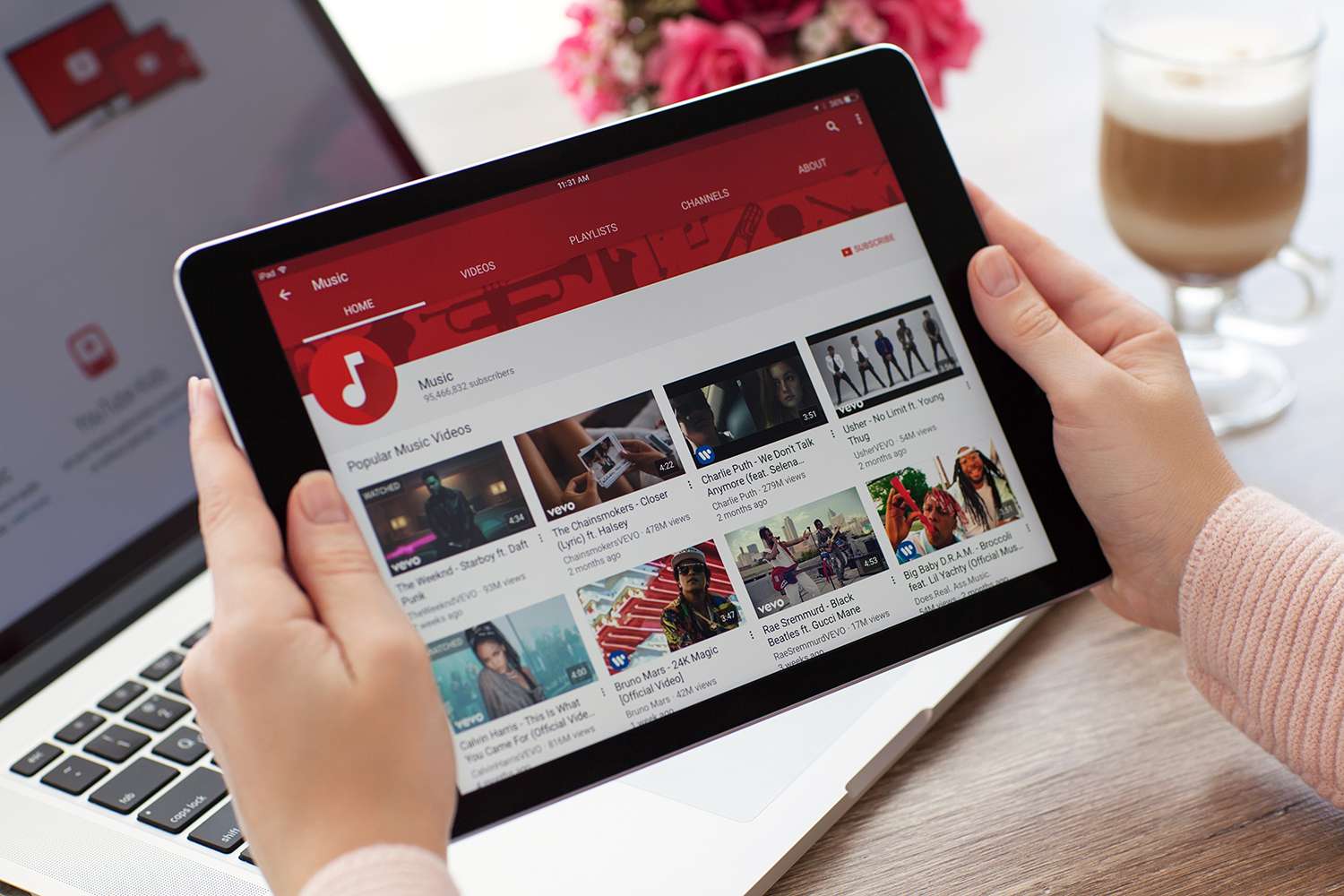
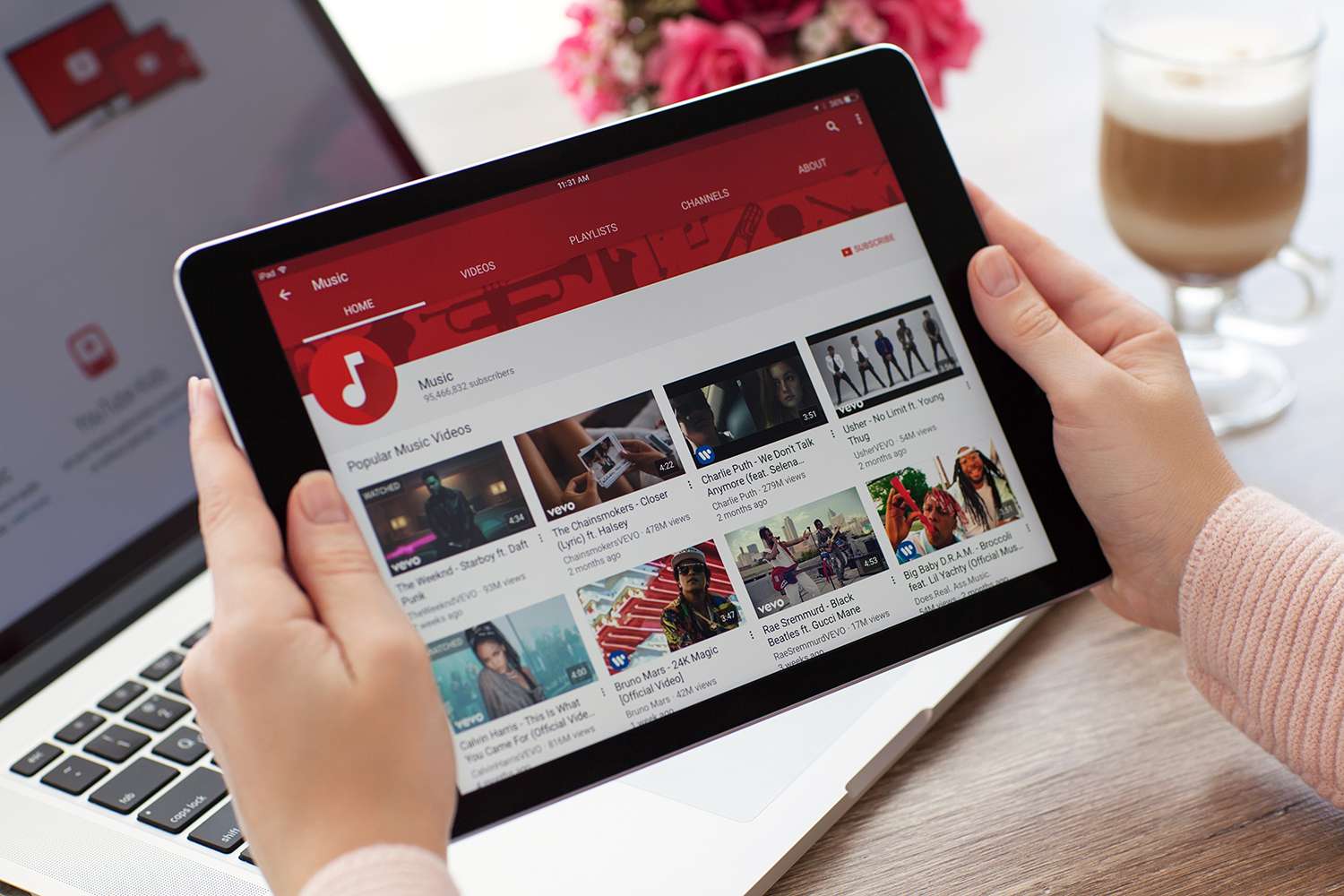
Music Video
How To Upload A Music Video To YouTube
Modified: January 27, 2024
Learn how to upload your music video to YouTube and promote your music to a wider audience. Follow our step-by-step guide and reach your fans with ease.
(Many of the links in this article redirect to a specific reviewed product. Your purchase of these products through affiliate links helps to generate commission for AudioLover.com, at no extra cost. Learn more)
Table of Contents
- Introduction
- Step 1: Create a YouTube account
- Step 2: Prepare your music video file
- Step 3: Sign in to YouTube and open the upload page
- Step 4: Choose the video file to upload
- Step 5: Add title, description, and tags
- Step 6: Select privacy settings
- Step 7: Customize video settings (optional)
- Step 8: Choose a thumbnail (optional)
- Step 9: Add video to a playlist (optional)
- Step 10: Publish your music video
- Conclusion
Introduction
Music videos have become a crucial component of a musician’s promotional strategy. They allow artists to visually express their creativity and connect with their audience on a deeper level. With the rise of platforms like YouTube, uploading your music video has never been easier. Whether you’re an aspiring artist or an established musician looking to reach a wider audience, knowing how to upload a music video to YouTube is essential.
In this comprehensive guide, we will take you through the step-by-step process of uploading a music video to YouTube. From creating a YouTube account to optimizing your video’s title, description, and tags, we will cover everything you need to know to ensure your music video reaches the right viewers and stands out among the vast sea of online content.
Before we dive into the technical details, it’s important to emphasize the significance of YouTube as a platform for music videos. With billions of users worldwide, YouTube offers an unparalleled reach and potential for exposure. In fact, many viral music videos have launched careers and propelled artists to stardom.
By uploading your music video to YouTube, you have the opportunity to tap into this massive audience, engage with dedicated fans, and attract new listeners. Furthermore, YouTube provides powerful tools and analytics to help you track your video’s performance and gain insights into your fanbase.
Now that we understand the importance of YouTube in promoting your music video, let’s move on to the practical steps involved in uploading your masterpiece. Get ready to showcase your talent and captivate the world with your music!
Step 1: Create a YouTube account
Before you can start uploading your music video to YouTube, you’ll need to have a YouTube account. Creating an account is a simple and straightforward process:
- Go to the YouTube website (www.youtube.com) and click on the “Sign In” button located at the top-right corner of the page.
- If you already have a Google account (such as Gmail or Google Drive), you can sign in using that account. If not, click on “Create account” to start the registration process.
- Fill in the required information, including your email address, password, and other details. Make sure to select a strong and secure password to protect your account.
- Follow the prompts to verify your account through email or phone verification.
- Once you’ve completed the registration process, you are now the proud owner of a YouTube account!
This account will serve as your personal space on YouTube, allowing you to upload and manage your music videos, create playlists, and engage with your audience through comments and likes.
Having a YouTube account also enables you to access various features and tools specifically designed for content creators. These include analytics to track your video’s performance, the ability to monetize your videos through ads, and community features such as live streaming and Super Chat.
Remember to choose a username that is reflective of your brand or artist name. This will help viewers identify you more easily and build a consistent online presence across your social media platforms.
With your YouTube account set up, you’re now ready to move on to the next step: preparing your music video file for upload.
Step 2: Prepare your music video file
Before you can upload your music video to YouTube, you need to ensure that it is properly prepared for online sharing. Here are some key steps to follow:
- File format and resolution: YouTube supports a wide range of video file formats, including MP4, AVI, MOV, and more. To ensure compatibility and optimal playback, it’s recommended to use the MP4 format and H.264 video codec. Additionally, make sure your video has a resolution of at least 720p (1280×720) for high-quality viewing.
- Video editing: If necessary, edit your music video using video editing software to enhance its visual appeal and align with your artistic vision. You can add effects, transitions, subtitles, and other elements to make your video more engaging.
- Aspect ratio: YouTube supports various aspect ratios, including 16:9, 4:3, and 1:1. It’s advisable to use the 16:9 aspect ratio, as it is the most commonly used and fills the entire viewing area on YouTube.
- File size and duration: Take note of the file size and duration limitations set by YouTube. As of the time of writing, the maximum file size allowed is 128 GB, and the maximum duration is 12 hours. However, keep in mind that excessively large files may take longer to upload and may not be suitable for viewers with slower internet connections.
- Audio quality: Ensure that your music video has high-quality audio. Use a reliable microphone and consider employing audio editing techniques to enhance the sound clarity and balance with the visuals.
- Copyright and licensing: If your music video contains copyrighted material (such as songs, visuals, or samples), make sure you have the necessary licenses or permissions to use them. Using copyrighted content without proper authorization can lead to copyright claims and potential removal of your video.
By taking these steps to prepare your music video file, you’ll ensure that it meets the technical requirements and delivers an enjoyable viewing experience for your audience. Once you have your video file ready, it’s time to move on to the next step: signing in to YouTube and opening the upload page.
Step 3: Sign in to YouTube and open the upload page
To upload your music video to YouTube, you’ll need to sign in to your YouTube account and access the upload page. Follow these simple steps:
- Go to the YouTube website (www.youtube.com) and click on the “Sign In” button located at the top-right corner of the page.
- Enter your YouTube account credentials: your email address and password. If you’re already signed in, skip this step.
- Once signed in, click on your profile picture or avatar in the top-right corner of the page. A dropdown menu will appear.
- Select the “YouTube Studio” option from the menu. This will take you to the YouTube Creator Studio, where you can manage your videos and channel.
- In the YouTube Studio dashboard, click on the “Videos” tab located on the left-hand side of the screen. This will bring up a list of your uploaded videos.
- Click on the blue “Create” button on the top right-hand side of the page. A dropdown menu will appear.
- From the dropdown menu, select the “Upload Videos” option. This will take you to the YouTube upload page.
Alternatively, you can access the YouTube upload page directly by clicking on the camera icon with a plus sign in the top-right corner of the YouTube website and selecting the “Upload video” option.
Once you’ve reached the YouTube upload page, you’ll be able to begin the process of uploading your music video. In the next step, we’ll guide you through selecting the video file to upload.
It’s important to note that YouTube provides additional features and settings on the upload page, such as video optimization, distribution options, and monetization settings. We’ll cover these customization options in later steps, but for now, let’s focus on getting your music video ready for upload.
Step 4: Choose the video file to upload
Now that you’re on the YouTube upload page, it’s time to select the video file of your music video for uploading. Here’s how you can do it:
- Click on the large, up-arrow icon located in the center of the upload page. This will open the file browser window.
- Navigate to the location where your music video file is stored on your computer or external storage device.
- Select the video file by clicking on it once, and then click the “Open” button. The file will begin to upload.
Keep in mind that the upload time will vary depending on the size of your video file and the speed of your internet connection. Larger files and slower internet speeds may result in longer upload times.
While the video is uploading, you have the option to add additional information to your music video, such as the title, description, and tags. We’ll cover these important steps in the next section.
It’s worth noting that YouTube also provides the option to upload videos from other sources, such as Google Drive or Dropbox. If you have your music video stored in one of these cloud storage platforms, you can choose the respective option on the upload page and follow the prompts to select the video file.
Once the upload is complete, and you have finished adding the necessary information, it’s time to proceed to the next step: providing a compelling title, description, and tags for your music video to optimize its discoverability on YouTube.
Step 5: Add title, description, and tags
The title, description, and tags are crucial elements that help viewers discover your music video on YouTube. Optimizing these details will ensure that your video is more easily found by your target audience. Let’s break down how to add them:
- Title: The title of your music video should be concise, attention-grabbing, and accurately reflect the content. Include relevant keywords that describe your music genre, artist name, or any unique aspects of the video. However, avoid using clickbait or misleading titles, as it can negatively impact your credibility.
- Description: The description allows you to provide more information about your music video. Utilize this space to tell the story behind the video, provide credits to the team involved, and include any relevant links, such as your official website or social media profiles. Additionally, consider including timestamps for different sections of the video to help viewers navigate to specific parts.
- Tags: Tags are keywords or phrases that further classify your video and help YouTube understand its content. Research the most relevant tags for your music video by using tools like YouTube Analytics or third-party keyword research tools. Include a mix of broad and specific tags to reach a wider audience while targeting specific niches. Avoid using irrelevant or misleading tags.
When adding the title, description, and tags, it’s important to strike a balance between optimizing for search engines and creating engaging, human-readable content. Ensure that your description is well-written, informative, and flows naturally. Don’t overstuff keywords or engage in spammy practices, as it can harm your video’s visibility and reputation.
Remember, the goal is to provide viewers with a clear understanding of what your music video is about and entice them to click, watch, and engage with your content. Invest time in crafting compelling titles, descriptions, and tags that accurately represent your video and capture the interest of your target audience.
Once you’ve added the title, description, and tags, you can proceed to the next step: selecting the privacy settings for your music video.
Step 6: Select privacy settings
Choosing the right privacy settings for your music video is an important decision that determines who can view and share your content on YouTube. Here are the available privacy options:
- Public: Selecting the “Public” option means that your music video will be visible to anyone who searches for it on YouTube. It can be viewed, shared, and commented on by anyone.
- Unlisted: With the “Unlisted” option, your music video will not appear in search results on YouTube or other search engines. However, it can still be shared and viewed by anyone who has the direct link to the video.
- Private: The “Private” option restricts access to your music video to only those you explicitly invite. You can share the video with specific users by entering their email addresses. This option is useful for sharing videos with a limited audience or for collaborative purposes.
- Scheduled: The “Scheduled” option allows you to upload your music video in advance and set a specific date and time for it to go public. This is especially useful if you want to create anticipation or schedule a release at a specific time.
When selecting the privacy settings for your music video, consider your goals and intended audience. If you’re aiming for maximum exposure and engagement, public is the recommended option. However, if you want to share the video with a specific group or control who has access, unlisted or private may be more suitable.
It’s worth noting that you can change the privacy settings of your music video at any time after uploading it, so don’t worry too much if you want to make adjustments later on.
Once you’ve chosen the privacy setting, you can move on to customizing additional video settings, such as the video’s visibility on your channel and the ability to embed it on external websites. We’ll cover these optional settings in the next step of the process.
Now that you’ve chosen the appropriate privacy settings, you’re one step closer to sharing your music video with the world! In the next step, we’ll explore the optional customization options for your video settings.
Step 7: Customize video settings (optional)
Customizing the video settings allows you to have more control over how your music video is presented on YouTube. While these settings are optional, they can enhance the viewing experience and engagement. Let’s dive into some of the key customization options:
- Visibility on your channel: By default, when you upload a video, it is added to your channel’s “Uploads” section. However, you can choose to feature the video on the homepage of your channel or on a specific section, such as a playlist or a series.
- Embedding options: YouTube provides the ability to allow or restrict embedding of your video on external websites. Enabling embedding can increase the reach of your music video as it can be shared and embedded on other platforms, blogs, or social media channels. However, if you want to maintain control over where your video appears, you can choose to disable embedding.
- Comments and likes/dislikes: You can decide whether viewers can leave comments, like, or dislike your music video. Allowing comments can encourage engagement and feedback, but be prepared to moderate and respond to comments. Disabling likes/dislikes can be useful if you want to avoid the focus on popularity metrics.
- Captions: If you have captions or subtitles available for your music video, you can add them or enable auto-generated captions to make your video accessible to a broader audience, including those with hearing impairments or non-native language speakers.
- End screens and cards: YouTube provides interactive elements like end screens and cards that you can add to your music video. End screens allow you to promote other videos, playlists, and channel subscriptions, while cards can be used to link to external websites, merchandise, or fundraising campaigns.
Taking advantage of these customization settings can help create a more engaging and tailored experience for your viewers. Assess your goals and consider the best options that align with your branding and promotional strategy.
Remember, you can always go back and modify these settings later on if you need to make any changes. Do take some time to experiment with different settings to find what works best for your music video and audience.
With the customization options complete, it’s time to move on to the next step: choosing a thumbnail for your music video.
Step 8: Choose a thumbnail (optional)
Choosing the right thumbnail for your music video can significantly impact its click-through rate and overall appearance on YouTube. Although YouTube automatically generates a selection of thumbnails from your video, it’s highly recommended to choose a custom thumbnail that captures attention and accurately represents your video. Here’s how you can choose a thumbnail:
- On the upload page or the YouTube Studio dashboard, you’ll see the thumbnail options generated by YouTube from different frames of your video.
- Review the available options and assess which one best represents the essence of your music video while being visually appealing.
- If none of the autogenerated thumbnails meet your requirements, you have the option to create a custom thumbnail.
- To create a custom thumbnail, click on the “Custom thumbnail” button and upload an image of your choice. Ensure that the image is clear, eye-catching, and relevant to your music video’s content and style.
- YouTube recommends using a 1280×720 pixel image in JPG, GIF, BMP, or PNG format, with a file size of less than 2MB.
- Once you’ve selected or created your desired thumbnail, click on the “Save” or “Apply” button to set it as the thumbnail for your music video.
Remember, the thumbnail is often the first impression viewers will have of your music video, so make it enticing and intriguing to encourage them to click and watch. Incorporate elements such as bold text, vibrant colors, and engaging visuals that accurately represent the video’s content.
Additionally, ensure that your chosen thumbnail is in compliance with YouTube’s policies and community guidelines. Avoid using misleading or inappropriate images that could lead to the video being removed or penalized.
Choosing a compelling thumbnail can greatly increase the visibility and attractiveness of your music video, so take some time to select or design a thumbnail that stands out from the crowd.
With the thumbnail selected, it’s time for the next step: adding your music video to a playlist (optional).
Step 9: Add video to a playlist (optional)
Adding your music video to a playlist on YouTube can help organize your content, make it more discoverable, and encourage viewers to watch multiple videos in a curated sequence. Here’s how you can add your video to a playlist:
- On the upload page or the YouTube Studio dashboard, locate the “Playlists” section.
- If you already have a playlist created, click on the “Add to playlist” button next to the playlist where you want to include your music video.
- If you haven’t created a playlist yet, click on the “Create new playlist” button.
- Enter the playlist name and set the privacy settings for the playlist (public, unlisted, or private).
- After creating the playlist, you can now add your music video to it by clicking on the “Add to playlist” button and selecting the appropriate playlist from the dropdown list.
- Repeat the process if you want to add your music video to multiple playlists.
When creating playlists, consider organizing your videos based on themes, genres, albums, or any other criteria that make sense for your music. This way, viewers who discover one video in the playlist can easily find and watch others, increasing engagement and exposure.
Remember to give your playlists clear and descriptive titles, and consider adding eye-catching cover art or custom thumbnails to make them visually appealing and recognizable to your audience.
Adding your music video to relevant playlists can also increase its search visibility, as YouTube considers playlist inclusion as a relevance factor in search rankings. So take advantage of this feature to attract more viewers and enhance the overall viewing experience on your channel.
With your music video successfully added to playlists, you’re now ready for the final step: publishing your music video on YouTube!
Step 10: Publish your music video
After all the necessary preparations and customizations, it’s time to publish your music video on YouTube! Follow these final steps to make your video available to the world:
- Review all the details of your music video, including the title, description, tags, privacy settings, thumbnail, and playlist inclusion.
- Make sure everything is accurate, engaging, and aligns with your artistic vision and promotional goals.
- Once you’re satisfied, click on the “Publish” or “Upload” button (the specific label may vary) to make your music video live on YouTube.
- Depending on the length and size of your video, the processing time may vary. YouTube will generate different quality versions of your video to provide the best viewing experience for users with various internet connections.
- While your video is being processed, you can optimize its visibility by sharing it on your social media platforms, website, or other promotional channels.
- Once the processing is complete, your music video will be available for everyone to watch and engage with on YouTube!
Congratulations! You’ve successfully uploaded and published your music video on YouTube. Now, it’s important to promote your video, engage with your audience through comments and likes, and consider other marketing strategies to maximize its reach.
Keep track of your video’s performance using YouTube Analytics to gain insights into viewership, audience engagement, and overall impact. This data can help you refine your approach, create more targeted content, and grow your fanbase.
Remember to maintain an active presence on YouTube by responding to comments, interacting with your viewers, and consistently uploading high-quality content to build a loyal and engaged community around your music.
With these steps completed, you are now ready to showcase your talent, creativity, and passion to the world through your music videos on YouTube!
Conclusion
Uploading your music video to YouTube is a powerful way to share your artistry with a global audience. By following the step-by-step process outlined in this guide, you now have the knowledge and tools to successfully upload your music video and optimize its discoverability on YouTube.
Throughout the process, we discussed the importance of creating a YouTube account, preparing your music video file, signing in to YouTube, and opening the upload page. We explored how to add a compelling title, description, and tags to your video to attract the right audience. We also covered the significance of privacy settings, customizing video settings, choosing a captivating thumbnail, adding your video to playlists, and finally, publishing your music video.
Remember that while technical optimization and visibility are important, creating engaging and high-quality content should always be your priority. Put your unique artistic vision and talent at the forefront, and let YouTube be the platform that amplifies your creativity and connects you with fans around the world.
Continually analyze and adapt your strategies based on YouTube Analytics and audience feedback. Utilize promotional techniques, engage with your viewers, and explore collaborations with other creators to expand your reach and grow your fanbase.
Now it’s time to unleash your music videos on YouTube and captivate the world with your talent. Don’t forget to harness the power of social media, email newsletters, and your website to promote your videos and drive engagement. With persistence, dedication, and a touch of creativity, your music videos can become a powerful tool in your journey as a successful musician.
So, what are you waiting for? Start uploading, connecting, and inspiring the world with your music videos on YouTube!

