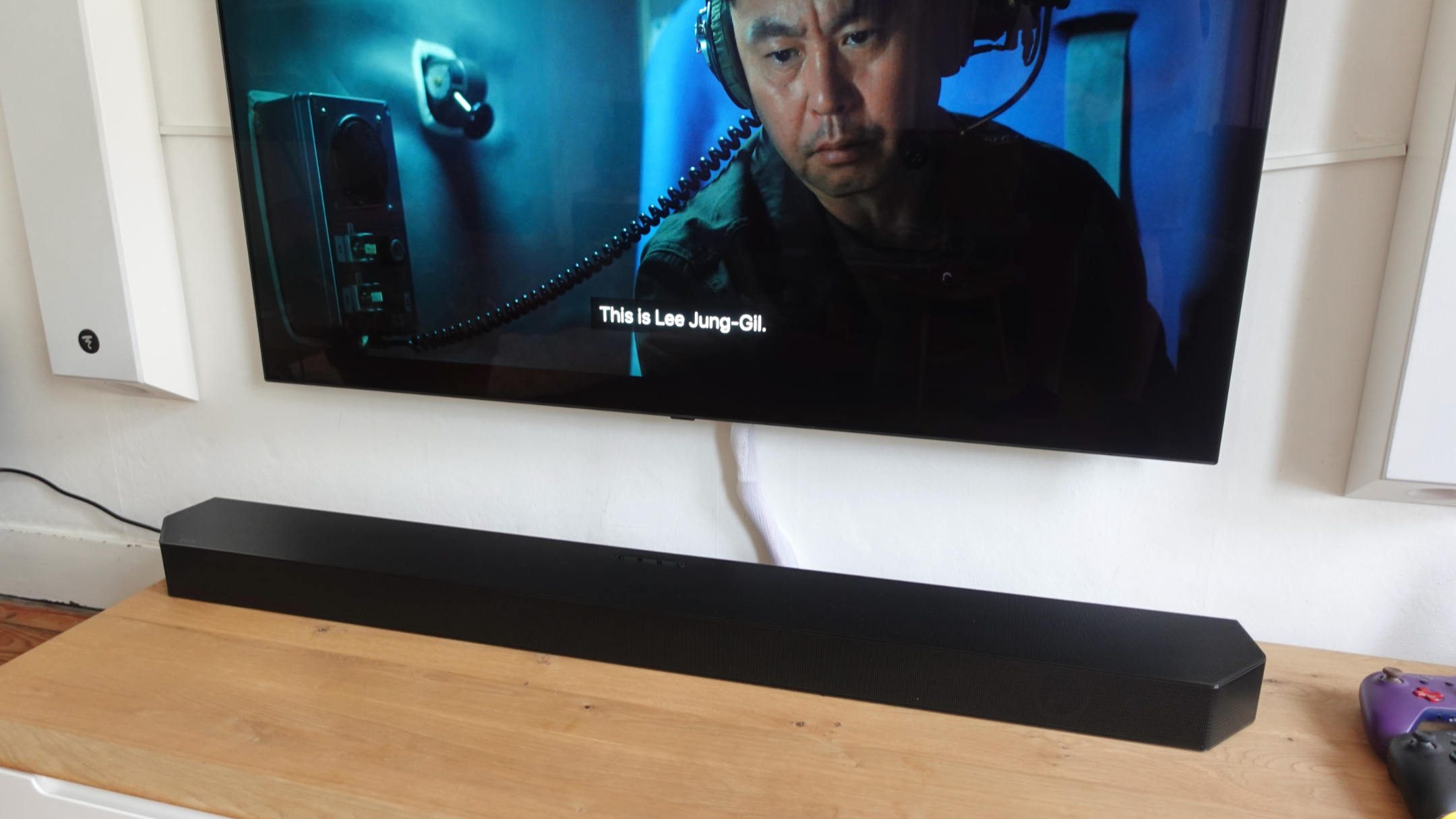Home>Production & Technology>Sound Bar>How To Connect Bluetooth Headphones To Sound Bar


Sound Bar
How To Connect Bluetooth Headphones To Sound Bar
Modified: January 22, 2024
Learn how to effortlessly connect your Bluetooth headphones to your sound bar for an immersive audio experience. Discover simple steps and troubleshooting tips for seamless pairing.
(Many of the links in this article redirect to a specific reviewed product. Your purchase of these products through affiliate links helps to generate commission for AudioLover.com, at no extra cost. Learn more)
Table of Contents
Introduction
Sound bars have revolutionized the way we experience audio in our homes. These sleek and compact devices deliver impressive sound quality and immersive audio effects, making them a popular choice for enhancing the entertainment experience. While sound bars are typically used in conjunction with televisions, they can also be connected to other audio sources, such as smartphones, tablets, or laptops.
One such connection option is through Bluetooth technology, which allows you to wirelessly connect your sound bar to compatible Bluetooth headphones. This opens up a whole new world of convenience and flexibility, as it enables you to enjoy your favorite movies, music, or games without disturbing others.
Connecting Bluetooth headphones to your sound bar is a straightforward process that can be done in just a few simple steps. In this article, we will guide you through the process of connecting Bluetooth headphones to a sound bar, ensuring that you can enjoy your audio content in private.
Before we dive into the steps, it’s important to note that the compatibility between your sound bar and Bluetooth headphones is crucial. Make sure both devices support Bluetooth connectivity and are compatible with each other. If you are unsure, consult the user manuals or do a quick online search to verify compatibility.
Now, let’s get started with the step-by-step process of connecting your Bluetooth headphones to your sound bar, and unleash the full potential of your audio experience.
Step 1: Check Compatibility
Before attempting to connect your Bluetooth headphones to your sound bar, it is essential to ensure compatibility between the two devices. Bluetooth technology has evolved over the years, so make sure that both your sound bar and headphones are equipped with Bluetooth capabilities that are compatible with each other.
Start by checking the user manuals of both devices for any indications of Bluetooth capabilities. Look for terms like “Bluetooth,” “Wireless,” or “Bluetooth connectivity.” If the manuals do not provide clear information, you can also search for the specific models of your sound bar and headphones online to confirm their Bluetooth compatibility.
If both devices are equipped with Bluetooth, you also need to ensure that they support the same Bluetooth version. For example, if your sound bar supports Bluetooth 4.0, make sure that your headphones also support Bluetooth 4.0 or higher. Different Bluetooth versions may have varying levels of compatibility, so it’s important to check for this compatibility as well.
It’s worth noting that some older sound bars or headphones may not support Bluetooth connectivity at all. In such cases, you may need additional equipment, like a Bluetooth adapter, to enable Bluetooth connectivity. Again, consult the user manuals or do some research to determine the available options for your specific devices.
Checking compatibility is an essential first step to ensure that your Bluetooth headphones can successfully pair with your sound bar. By verifying Bluetooth capabilities and versions, you can proceed with confidence onto the next steps to connect your devices seamlessly.
Step 2: Prepare Your Devices
Once you have confirmed the compatibility between your Bluetooth headphones and sound bar, it’s time to prepare your devices for the pairing process. Follow these steps to ensure a smooth connection:
- Charge your devices: Ensure that both your Bluetooth headphones and sound bar have sufficient battery power. If either device has a low battery, it may affect the pairing process or interrupt the connection. If necessary, plug them into a power source to charge before proceeding.
- Turn off other Bluetooth devices: To avoid any interference during the pairing process, it’s recommended to turn off any other Bluetooth devices in the vicinity. This will prevent conflicting signals and make it easier for your headphones and sound bar to establish a stable connection.
- Bring devices closer: For a stronger and more reliable Bluetooth connection, it’s beneficial to have your headphones and sound bar in close proximity. This reduces the chances of signal loss or weak reception, especially if there are walls or other obstacles between the devices.
- Clear the pairing history: If you have previously paired your Bluetooth headphones with other devices, it’s a good practice to clear the pairing history. This ensures that the headphones are ready to establish a new connection with your sound bar. Refer to the user manual of your headphones for instructions on how to clear the pairing history.
- Make sure devices are discoverable: Check that both your Bluetooth headphones and sound bar are in discoverable or pairing mode. This allows them to actively seek each other and establish a connection. The pairing mode may vary between different devices, so consult the user manuals for specific instructions on how to enable it.
By preparing your devices before attempting to pair them, you increase the chances of a successful and hassle-free connection. Charging your devices, turning off other Bluetooth devices, bringing them closer, clearing the pairing history, and ensuring they are discoverable sets the stage for a smooth pairing process in the following steps.
Step 3: Enable Bluetooth on Sound Bar
Before you can connect your Bluetooth headphones to your sound bar, you need to ensure that Bluetooth is enabled on the sound bar. Follow these steps to enable Bluetooth:
- Power on your sound bar: Make sure your sound bar is plugged in and turned on.
- Access the sound bar’s settings: Use the provided remote control or the buttons on the sound bar itself to access the settings menu. The location and method may vary depending on the model of your sound bar, so consult the user manual if needed.
- Navigate to the Bluetooth settings: Within the settings menu, look for the Bluetooth option. It may be labeled as “Bluetooth,” “Wireless,” or “Connections.” Use the arrow keys or navigation buttons to reach the Bluetooth settings.
- Enable Bluetooth: Once you have accessed the Bluetooth settings, toggle the Bluetooth option to “On” or “Enable.” This action activates the sound bar’s Bluetooth function and allows it to pair with other Bluetooth devices.
After following these steps, your sound bar should be ready to establish a Bluetooth connection with your headphones. Keep in mind that the specific process may vary slightly depending on the make and model of your sound bar. Refer to the user manual for detailed instructions tailored to your device.
Enabling Bluetooth on your sound bar is a crucial step that ensures it is ready to discover and connect with your Bluetooth headphones. With Bluetooth enabled, you can proceed to the next step and prepare your headphones for pairing.
Step 4: Put Headphones in Pairing Mode
Before you can connect your Bluetooth headphones to your sound bar, you need to put your headphones in pairing mode. This mode allows other devices to detect and connect to your headphones. Here’s how you can put your headphones in pairing mode:
- Power on your headphones: Make sure your headphones are turned on and have sufficient battery power.
- Access the pairing mode: Different headphones have different methods to enter pairing mode. Typically, you need to press and hold a designated button or combination of buttons on the headphones. Consult the user manual or the manufacturer’s website for specific instructions on how to activate the pairing mode for your headphones.
- Enter pairing mode: Once you have identified the correct button or combination, press and hold it until you see an indication that the headphones are in pairing mode. This can be in the form of an LED light flashing or a voice prompt confirming the pairing mode.
Putting your headphones in pairing mode is essential as it allows your sound bar to detect and establish a connection with the headphones. Keep in mind that the exact process may vary depending on the make and model of your headphones, so it’s important to refer to the user manual for the specific instructions.
Once you have successfully put your headphones in pairing mode, you can move on to the next step and establish the connection between your headphones and the sound bar.
Step 5: Connect Headphones to Sound Bar
Now that both your Bluetooth headphones and sound bar are ready for pairing, it’s time to connect them. Follow these steps to establish the connection:
- Access the Bluetooth settings on your sound bar: Using the remote control or the buttons on the sound bar, navigate to the Bluetooth settings. Refer to the user manual if you’re unsure how to access these settings for your specific sound bar model.
- Scan for available devices: Within the Bluetooth settings, look for an option to scan or search for devices. Initiate the scanning process, and your sound bar will start searching for nearby Bluetooth devices.
- Select your headphones: Once the sound bar completes the scanning process, the available devices will be displayed. Locate your Bluetooth headphones in the list and select them to initiate the pairing process.
- Confirm the pairing: Depending on your sound bar’s interface, you may be prompted to confirm the pairing by pressing a button on the remote control or the sound bar itself.
- Wait for the connection: After confirming the pairing, your sound bar will establish a connection with your headphones. This process may take a few seconds, and you may see a confirmation message or hear a notification sound once the connection is established.
Once the connection is established between your Bluetooth headphones and sound bar, you can start enjoying your audio content in private. Take note that the specific steps and interface may vary depending on the make and model of your sound bar, so refer to the user manual if you encounter any difficulties during the pairing process.
Congratulations! You have successfully connected your Bluetooth headphones to your sound bar. Now it’s time to fine-tune the settings and start enjoying your audio experience in a whole new way.
Step 6: Adjust Settings and Enjoy
With your Bluetooth headphones successfully connected to your sound bar, the final step is to adjust the settings to optimize your audio experience. Here are some key settings you may want to consider:
- Volume control: Use the volume controls on your sound bar or headphones to adjust the audio level to your desired preference. Experiment with different volume levels to find the right balance for the content you’re listening to.
- Equalizer settings: Many sound bars offer equalizer settings that allow you to adjust the audio characteristics, such as bass, treble, and balance. Explore these settings to fine-tune the sound according to your personal preferences.
- Sound modes: Some sound bars come with different sound modes, such as “Movie,” “Music,” or “Game.” These modes optimize the audio output for specific types of content. Explore these modes to enhance your listening experience based on the type of media you’re enjoying.
- Audio synchronization: If you notice any audio delay between the video and audio when using Bluetooth headphones, your sound bar may offer options to adjust the audio synchronization. This ensures that the audio remains in sync with the visuals, providing a seamless viewing experience.
- Additional features: Check if your sound bar has any additional features, such as virtual surround sound or dialog enhancement. These features can further enhance your audio experience, making it more immersive and clear.
Remember that the available settings may vary depending on the make and model of your sound bar. Refer to the user manual to explore all the options available to you and make the necessary adjustments to suit your preferences.
Once you have adjusted the settings, sit back, relax, and enjoy your audio content with the convenience and privacy of your Bluetooth headphones. Immerse yourself in the rich sound and crystal-clear audio, whether you’re watching movies, listening to music, or playing games.
Connecting your Bluetooth headphones to your sound bar opens up a world of possibilities, allowing you to enjoy your audio without disturbing others. Explore the various settings and make the most of your audio experience, all at the convenience of wireless connectivity.