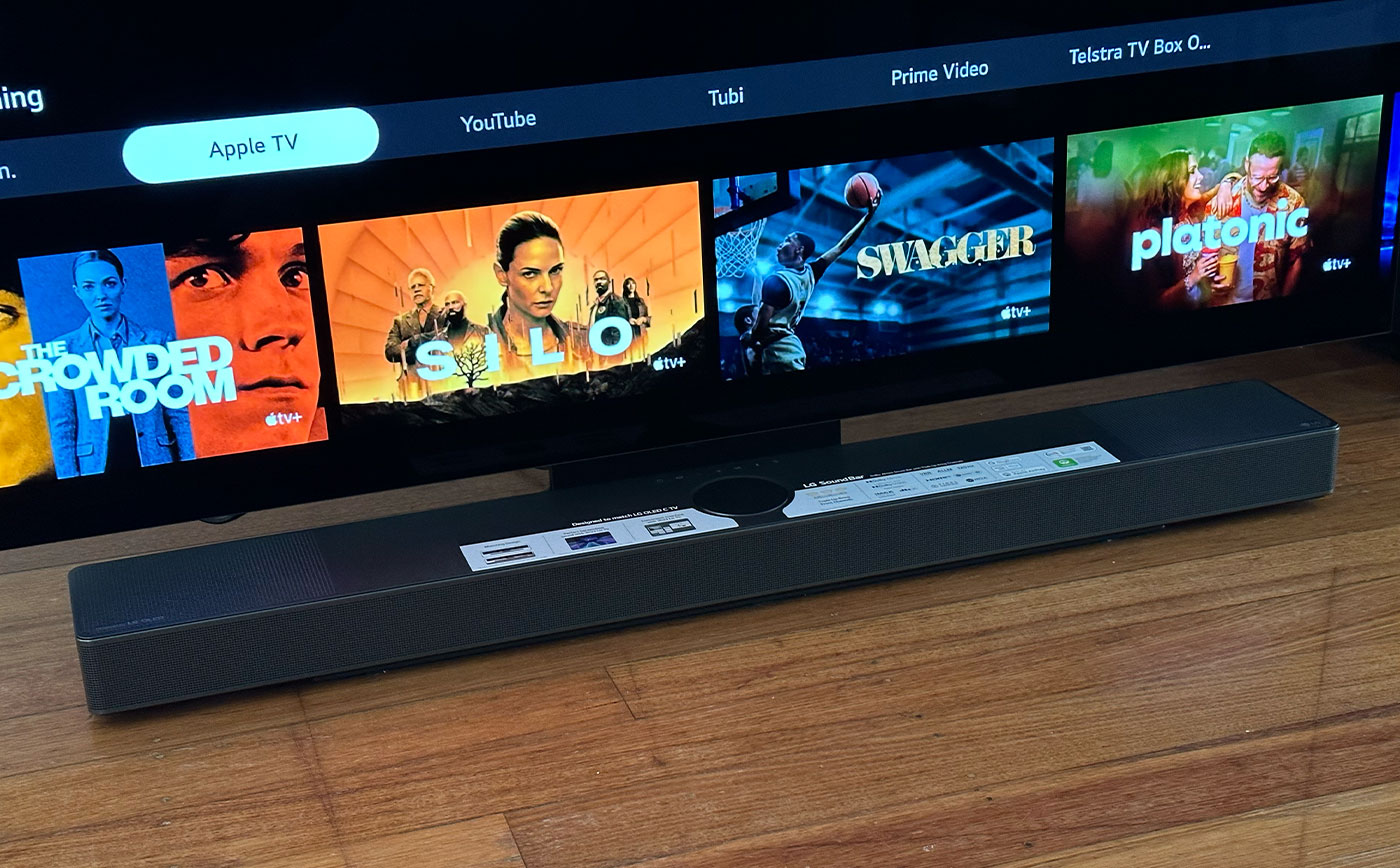Home>Production & Technology>Sound Bar>How To Connect A Bluetooth Sound Bar To A TV


Sound Bar
How To Connect A Bluetooth Sound Bar To A TV
Modified: January 22, 2024
Learn how to easily connect a Bluetooth sound bar to your TV and enjoy enhanced audio quality. Find step-by-step instructions and troubleshooting tips for a seamless setup.
(Many of the links in this article redirect to a specific reviewed product. Your purchase of these products through affiliate links helps to generate commission for AudioLover.com, at no extra cost. Learn more)
Table of Contents
Introduction
Sound bars have become increasingly popular as a way to enhance the audio experience of a TV. They provide better sound quality and a more immersive viewing experience than built-in TV speakers. One of the most convenient features of modern sound bars is the ability to connect them to a TV via Bluetooth, eliminating the need for messy wires.
In this article, we will guide you through the process of connecting a Bluetooth sound bar to a TV. Whether you want to enjoy movies with cinematic sound or improve your gaming experience, this step-by-step guide will help you achieve seamless connectivity and superior audio quality.
Before we delve into the detailed steps, it’s important to note that the compatibility between your sound bar and TV is crucial. Not all sound bars and TVs are equipped with Bluetooth capabilities, so it’s essential to check if both devices have Bluetooth functionality. If your TV doesn’t have built-in Bluetooth, you may need to purchase a Bluetooth transmitter separately.
Now, let’s move on to the steps required to connect your Bluetooth sound bar to a TV.
Step 1: Check for compatibility
The first step in connecting your Bluetooth sound bar to your TV is to ensure that both devices are compatible. Not all sound bars and TVs have Bluetooth capabilities, so it’s important to check their specifications before attempting the connection.
Start by checking the user manual or product specifications of your TV to see if it has built-in Bluetooth. Look for terms like “Bluetooth”, “wireless audio”, or “sound bar compatible” in the specifications. If your TV doesn’t have Bluetooth, you can still connect a sound bar using other options like HDMI or optical cables.
Next, check the specifications of your sound bar to confirm if it has Bluetooth functionality. Look for features like “Bluetooth connectivity” or “wireless audio”. If your sound bar has Bluetooth, you’re ready to proceed with the connection process.
If either your TV or sound bar doesn’t have Bluetooth capabilities, don’t worry. You may still be able to connect them using alternative methods like HDMI or optical cables. Just make sure that the connectors on both the TV and sound bar match to ensure compatibility.
Once you have confirmed that your TV and sound bar both have Bluetooth functionality, you’re ready to move on to the next step.
Step 2: Power on the sound bar and TV
Now that you’ve ensured the compatibility of your TV and sound bar, it’s time to power them on. Before starting the connection process, make sure both devices are turned off.
Start by locating the power button on your sound bar and pressing it to turn it on. Wait for a few seconds to allow the sound bar to initialize and be ready for pairing.
Next, locate the power button on your TV and press it to turn it on. Wait for the TV to fully boot up and display the home screen or any other content you usually see on the screen.
It’s important to note that some sound bars may have different power modes or settings. Make sure to consult the user manual or the manufacturer’s guidelines for specific instructions on powering on your sound bar.
Once both the TV and sound bar are powered on, you’re ready to move on to the next step and enable Bluetooth on the sound bar.
Step 3: Enable Bluetooth on the sound bar
With the TV and sound bar powered on, the next step is to enable Bluetooth on the sound bar. This will allow it to search for and connect to your TV wirelessly.
Take a look at your sound bar’s control panel or remote for a button or setting labeled “Bluetooth” or “Wireless”. Press this button or navigate through the settings menu on your remote to find the Bluetooth option.
If your sound bar has an LCD screen, it may display “Bluetooth” or a Bluetooth symbol when the Bluetooth option is selected. This indicates that Bluetooth is enabled and the sound bar is ready to pair with a device.
Keep in mind that the process of enabling Bluetooth on a sound bar can vary depending on the model and manufacturer. Consult the user manual or manufacturer’s website for specific instructions on enabling Bluetooth for your particular sound bar.
Once Bluetooth is enabled on the sound bar, it’s time to put it in pairing mode in order to connect it to your TV. Proceed to the next step for instructions on how to do this.
Step 4: Put the sound bar in pairing mode
Before you can connect your sound bar to the TV, you need to put the sound bar in pairing mode. Pairing mode allows the sound bar to actively search for and connect to your TV’s Bluetooth signal.
The process of activating pairing mode can vary depending on the specific model and manufacturer of your sound bar. Here are some general steps to follow:
- Refer to the user manual or the manufacturer’s website for instructions on how to activate pairing mode for your sound bar.
- On the sound bar’s control panel or remote, look for a dedicated button or a combination of buttons that is labeled “Pair”, “Connect”, or “Bluetooth”.
- Press and hold the designated button(s) until you see a Bluetooth pairing indicator, such as a flashing light or a message on the sound bar’s display.
- Release the button(s) and wait for the sound bar to enter pairing mode. This may take a few seconds.
Some sound bars may automatically enter pairing mode when they are turned on and Bluetooth is enabled. In this case, you don’t need to manually activate pairing mode.
It’s important to note that the sound bar is usually in pairing mode for a limited amount of time, typically a few minutes. If you are unable to connect to the sound bar within this time frame, you may need to repeat the steps to put it back into pairing mode.
Once the sound bar is in pairing mode, proceed to the next step to connect the sound bar to the TV via Bluetooth.
Step 5: Connect the sound bar to the TV via Bluetooth
Now that your sound bar is in pairing mode, it’s time to connect it to your TV via Bluetooth. Follow these steps to establish the wireless connection:
- On your TV remote, navigate to the settings menu or the audio settings.
- Select the option for Bluetooth or wireless devices. This may vary depending on your TV model.
- From the list of available Bluetooth devices, select the name of your sound bar.
- If prompted, enter the PIN code provided in the sound bar’s user manual or the manufacturer’s instructions.
- Wait for your TV to establish the Bluetooth connection with the sound bar.
Once the connection is established, you’ll see a confirmation message on your TV screen or hear a sound indicating that the devices are successfully connected.
It’s important to note that the Bluetooth connection process may differ slightly depending on your TV’s manufacturer or the sound bar’s model. Refer to the user manual or the manufacturer’s website for specific instructions on how to connect your sound bar to your TV via Bluetooth.
Once the sound bar is successfully connected to the TV, proceed to the next step to adjust the audio settings on your TV.
Step 6: Adjust the audio settings on the TV
After successfully connecting your sound bar to the TV via Bluetooth, it’s time to adjust the audio settings on your TV to ensure optimal sound quality. Here are some important settings to consider:
- Audio Output Settings: Access the TV’s audio settings menu and select the output option that corresponds to the connected sound bar. This option may be labeled as “external speaker” or “sound bar”.
- Sound Mode: Explore the different sound modes available on your TV to find one that suits your preferences. Some common options include “standard”, “movie”, “music”, and “game”. Experiment with these settings to enhance your audio experience.
- Equalizer: Many modern TVs have an equalizer feature that allows you to adjust the audio frequencies to your liking. Use this feature to fine-tune the sound output to match your preferences.
- Volume Control: Ensure that the TV’s volume control is adjusted accordingly. This will ensure that the sound bar produces the desired volume level.
- Audio Sync: If you notice any audio delay or out-of-sync issues between the sound bar and the video on your TV, look for an audio sync or lip-sync feature in the TV’s settings menu. Adjust this setting to synchronize the audio with the video playback.
It’s important to note that the availability and naming of these settings may vary depending on your TV’s manufacturer or model. Consult the user manual or the manufacturer’s website for specific instructions on adjusting the audio settings on your TV.
Once you have adjusted the audio settings on your TV, proceed to the next step to test the connection between the sound bar and the TV.
Step 7: Test the connection
Now that you have completed the setup process, it’s time to test the connection between your sound bar and TV to ensure everything is working properly. Follow these steps to conduct a simple test:
- Play a video or audio content on your TV.
- Listen for audio coming from the sound bar instead of the TV’s built-in speakers.
- Adjust the volume on the sound bar using its remote or control panel to confirm that the TV’s volume control is affecting the sound output.
- Pay attention to the sound quality and ensure that it is clear, balanced, and without any distortion.
- Observe if there are any audio syncing issues, such as a delay between the video and audio.
If the sound is coming from the sound bar and the volume control is affecting the sound output, congratulations! Your sound bar is successfully connected to your TV via Bluetooth.
If you encounter any issues during the test, such as no sound or audio syncing problems, try the following troubleshooting steps:
- Ensure that both the TV and sound bar are within the recommended Bluetooth range, typically around 30 feet.
- Restart both the TV and sound bar and repeat the connection process.
- Double-check the audio settings on both the TV and sound bar to ensure they are set up correctly.
- If needed, consult the user manual or the manufacturer’s website for further troubleshooting steps specific to your devices.
By conducting a thorough test and troubleshooting any issues, you can ensure that your sound bar and TV are in perfect sync, providing you with an immersive audio experience.
Congratulations! You have successfully connected your Bluetooth sound bar to your TV. Sit back, relax, and enjoy high-quality audio to enhance your favorite movies, shows, games, and music.
Conclusion
Connecting a Bluetooth sound bar to your TV can greatly enhance your audio experience and make your entertainment more immersive. By following the step-by-step guide outlined in this article, you can easily establish a wireless connection between your sound bar and TV, eliminating the need for messy cables.
First, ensure that both your TV and sound bar are compatible with Bluetooth. Check the product specifications or user manuals to confirm their Bluetooth capabilities. If either device does not have built-in Bluetooth, consider alternative connection options like HDMI or optical cables.
Next, power on both the sound bar and TV. Enable Bluetooth on the sound bar and put it in pairing mode. Then, on your TV, access the Bluetooth settings and connect to the sound bar by selecting its name from the list of available devices. If prompted, enter the provided PIN code.
Once connected, adjust the audio settings on your TV to optimize the sound output. This may include selecting the correct audio output, adjusting sound modes and equalizer settings, adjusting volume control, and syncing audio with video playback.
Finally, conduct a test to ensure the connection is successful. Play a video or audio content and listen for the sound coming from the sound bar. Adjust the volume, observe the sound quality, and check for any syncing issues between the video and audio.
If any issues arise during the process, consult the user manuals or manufacturer’s websites for troubleshooting steps specific to your devices. Restarting the devices and double-checking the settings can often resolve minor issues.
By successfully connecting your Bluetooth sound bar to your TV, you can enjoy a heightened audio experience with excellent sound quality. Whether you’re watching movies, playing games, or listening to music, the wireless connection will enhance your enjoyment and immerse you in rich, immersive sound.
Now that you have the knowledge and steps to connect your Bluetooth sound bar to your TV, go ahead and set it up to elevate your entertainment experience to the next level!