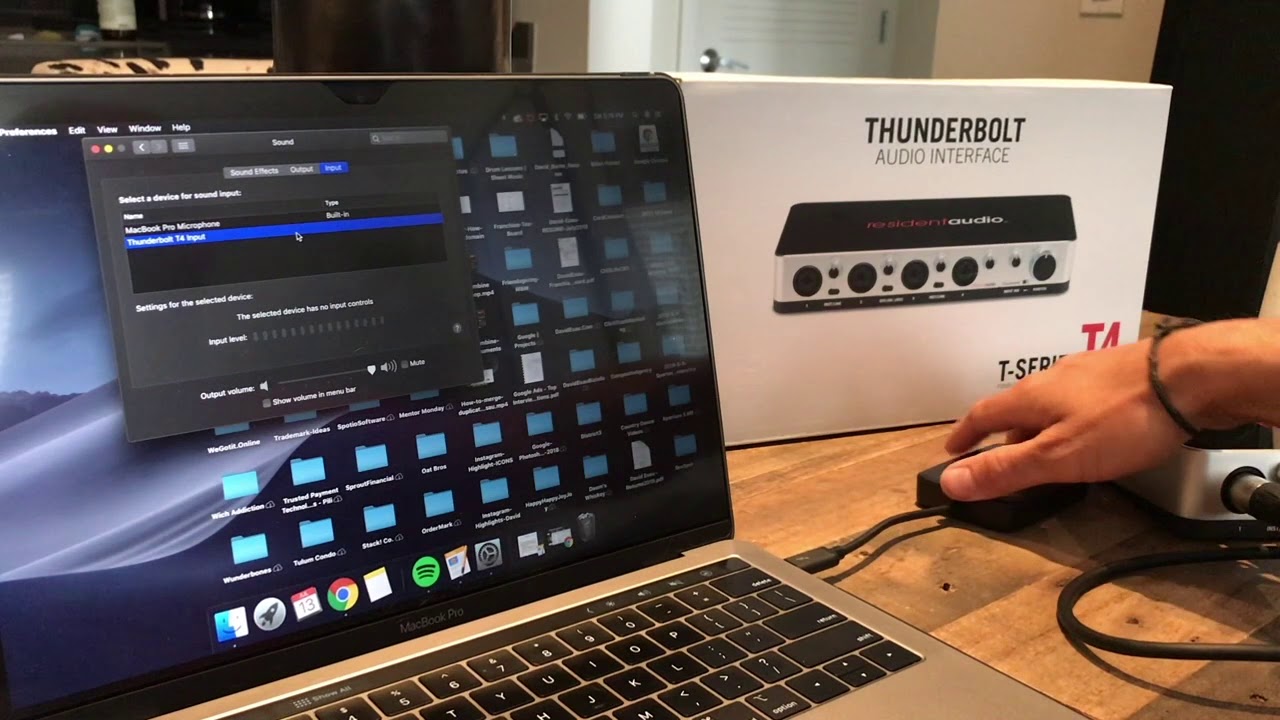Home>Production & Technology>Audio Interface>How To Connect Bluetooth Headphones To Audio Interface


Audio Interface
How To Connect Bluetooth Headphones To Audio Interface
Published: February 5, 2024
Learn how to easily connect your Bluetooth headphones to your audio interface for a seamless and wireless audio experience. Upgrade your audio setup with our step-by-step guide.
(Many of the links in this article redirect to a specific reviewed product. Your purchase of these products through affiliate links helps to generate commission for AudioLover.com, at no extra cost. Learn more)
Table of Contents
Introduction
Welcome to the world of audio interfaces and the convenience of wireless listening with Bluetooth headphones. In this digital age, where music production and recording have become more accessible than ever, audio interfaces play a crucial role in ensuring high-quality sound and seamless connectivity. Pairing your Bluetooth headphones with an audio interface can revolutionize your workflow, allowing you to monitor your recordings without the restrictions of wired connections.
In this article, we will explore the ins and outs of connecting Bluetooth headphones to an audio interface. We will delve into the technology behind Bluetooth, discuss the requirements for this setup, provide a step-by-step guide on how to connect your headphones, address common troubleshooting issues, and offer the best practices for an optimal wireless listening experience.
Bluetooth technology has come a long way since its inception in the 1990s. It allows devices to communicate wirelessly over short distances, eliminating the need for cables and wires. Bluetooth headphones have gained immense popularity due to their convenience and portability, allowing users to enjoy music or monitor audio without being tethered to their devices.
Audio interfaces, on the other hand, are essential tools for recording, producing, and mixing audio. They act as the bridge between your analog audio sources, such as microphones and instruments, and your digital audio workstation (DAW) or computer, providing high-quality audio capture and playback.
Traditionally, audio interfaces were connected to headphones or monitors via wired connections, using standard cables like quarter-inch or XLR. However, advancements in Bluetooth technology have made it possible to connect Bluetooth headphones directly to audio interfaces, offering a wireless and untethered listening experience.
Before we jump into the technicalities of connecting Bluetooth headphones to an audio interface, let’s explore the requirements for this setup. Understanding these requirements will ensure that you have the necessary equipment and devices to proceed.
Understanding Bluetooth Technology
Bluetooth technology has become synonymous with wireless connectivity, allowing various devices to communicate and transfer data over short distances. Developed by Ericsson in the 1990s, Bluetooth technology has since evolved and become widely adopted across different industries, including audio.
At its core, Bluetooth technology uses radio waves to establish a wireless connection between devices. Bluetooth operates in the 2.4 GHz frequency range, which is also used by other devices such as Wi-Fi routers and microwaves. Despite potential interference, Bluetooth utilizes a technology called frequency hopping spread spectrum (FHSS) to mitigate this issue and provide a stable and reliable connection.
Bluetooth devices operate in two different modes: the traditional Bluetooth mode and the Bluetooth Low Energy (LE) mode. The traditional Bluetooth mode is commonly used for audio streaming, file transfers, and other data-intensive tasks. The Bluetooth LE mode, on the other hand, is designed for low-power operations and is often used in devices that require extended battery life, such as fitness trackers.
When it comes to audio, Bluetooth technology supports various audio codecs that determine the quality and efficiency of the wireless transmission. The most common audio codecs used in Bluetooth headphones are SBC (Sub-Band Coding), aptX, and AAC (Advanced Audio Coding).
SBC is the default codec for Bluetooth audio and offers a good balance between audio quality and low latency. However, aptX and AAC codecs provide higher sound quality and lower latency, making them ideal for audiophiles and professionals. It’s worth noting that both the audio source device and the Bluetooth headphones need to support the same codec in order to establish the best possible connection.
Understanding the basics of Bluetooth technology helps us navigate the world of Bluetooth headphones and audio interfaces. Now, let’s dive into the requirements for connecting Bluetooth headphones to an audio interface.
Requirements for Connecting Bluetooth Headphones to an Audio Interface
Before you can enjoy the convenience and versatility of connecting your Bluetooth headphones to an audio interface, there are a few requirements that need to be met. These requirements ensure compatibility and a seamless connection between your devices. Here are the key requirements:
- Bluetooth Capabilities: Your audio interface must have built-in Bluetooth capabilities or support a Bluetooth adapter. Not all audio interfaces come with Bluetooth functionality, so it’s important to check the specifications of your device before proceeding.
- Compatible Bluetooth Version: Verify that your Bluetooth headphones and audio interface support the same Bluetooth version. The most common Bluetooth versions are Bluetooth 4.0, Bluetooth 4.2, and Bluetooth 5.0. Having devices that support the same Bluetooth version ensures optimal connectivity and performance.
- Codec Support: Consider the codec support of both your audio source device (such as your computer or smartphone) and your Bluetooth headphones. Ensure that they both support the same audio codec to maximize audio quality. Popular codecs for higher sound quality include aptX, aptX HD, and AAC.
- Pairing/Connecting Button: Look for a pairing or connecting button on your audio interface. This button allows you to enter pairing mode and discover your Bluetooth headphones. Consult the user manual of your audio interface to locate this button.
- Power Source: Make sure your audio interface has a power source, whether it’s connected via USB to your computer or through an external power adapter. Bluetooth functionality usually requires power to operate effectively.
- Range: Keep in mind that Bluetooth connectivity has a limited range, usually up to 30 feet (10 meters). Ensure that the distance between your audio interface and your Bluetooth headphones does not exceed this range for optimal connection stability.
By meeting these requirements, you have the necessary foundation to successfully connect your Bluetooth headphones to your audio interface. In the next section, we will guide you through a step-by-step process to establish this wireless connection.
Step-by-Step Guide to Connect Bluetooth Headphones to an Audio Interface
Connecting Bluetooth headphones to an audio interface may vary slightly depending on the specific devices you are using. However, the following step-by-step guide will give you a general overview of the process:
- Ensure Bluetooth Compatibility: Check that both your audio interface and your Bluetooth headphones are compatible with Bluetooth connectivity. Verify that they support the same Bluetooth version and audio codec for optimal performance.
- Power On your Audio Interface: Make sure your audio interface is powered on and connected to your computer or other audio source device. This will establish a stable connection between your devices.
- Activate Bluetooth Pairing Mode on your Audio Interface: Locate the Bluetooth pairing or connecting button on your audio interface. Press and hold this button for a few seconds until the LED indicator starts flashing, indicating that the audio interface is in pairing mode.
- Activate Bluetooth Pairing Mode on your Headphones: Put your Bluetooth headphones into pairing mode. Consult your headphone’s user manual for specific instructions, as the process may vary depending on the brand and model. Typically, this involves turning on the headphones and holding the pairing button or following a series of button presses.
- Select the Audio Interface on your Audio Source Device: On your computer or audio source device, open the Bluetooth settings and search for available devices. Select the name of your audio interface from the list of detected devices. If prompted, enter any required passcodes or PINs. This will pair your audio interface with your audio source device.
- Select the Headphones on your Audio Interface: On your audio interface, after successfully pairing with your audio source device, search for available Bluetooth devices. Locate and select the name of your Bluetooth headphones from the list. Your audio interface will establish a wireless connection with the headphones.
- Test the Connection: Play audio on your audio source device and monitor it through your Bluetooth headphones. Adjust the volume levels as needed. Ensure that you have a stable connection and that the audio is transmitted without noticeable delays or distortions.
- Enjoy Wireless Listening: Once you’ve successfully connected your Bluetooth headphones to your audio interface, you can enjoy the freedom and flexibility of wireless listening. Whether you’re recording, producing, or simply enjoying music, you can monitor the audio without being tethered to your device.
It’s important to note that the specific steps and button functions may vary depending on the brand and model of your audio interface and Bluetooth headphones. Always consult the user manuals of your devices for detailed instructions and troubleshooting tips. In the next section, we will discuss common troubleshooting issues that you may encounter during the connection process.
Troubleshooting Common Issues
While connecting Bluetooth headphones to an audio interface is generally a straightforward process, you may encounter some common issues along the way. The following troubleshooting tips will help you overcome these issues:
- Ensure Proper Pairing: Make sure both your audio interface and Bluetooth headphones are properly paired with your audio source device. Double-check that the devices are in pairing mode and that you have selected the correct devices in your Bluetooth settings.
- Check Bluetooth Range: Bluetooth connectivity has a limited range. If you experience audio dropouts or instability, check that the distance between your audio interface and your Bluetooth headphones is within the specified range. Sometimes moving the devices closer can improve the connection.
- Charge your Headphones: If your Bluetooth headphones have a low battery level, the connection may be weak or unstable. Ensure that your headphones are adequately charged before attempting to connect them to the audio interface.
- Update Firmware and Drivers: Check for any available firmware updates for your audio interface and Bluetooth headphones. Similarly, ensure that you have the latest Bluetooth drivers installed on your computer or audio source device. Keeping your devices up to date can resolve compatibility issues and improve overall performance.
- Reset Bluetooth Settings: If you continue to experience connectivity issues, try resetting your Bluetooth settings on both the audio interface and the audio source device. This will clear any temporary glitches or conflicts that may be affecting the connection.
- Restart Devices: Sometimes a simple restart can resolve connection issues. Restart your audio interface, Bluetooth headphones, and audio source device to refresh their settings and establish a clean connection.
- Check for Interference: Bluetooth signals can be prone to interference from other wireless devices or obstacles such as walls or electronic equipment. Ensure that there are no other active Bluetooth devices nearby that could interfere with your connection. Additionally, reducing the distance between your devices and eliminating any obstacles can help improve the signal strength.
- Consult User Manuals: If you have exhausted all troubleshooting options without success, refer to the user manuals of your audio interface and Bluetooth headphones. They may provide specific troubleshooting steps or contact information for customer support to further assist you.
By following these troubleshooting tips, you can overcome common issues and establish a stable and reliable connection between your Bluetooth headphones and audio interface. In the next section, we will discuss best practices for using Bluetooth headphones with an audio interface to enhance your wireless listening experience.
Best Practices for Using Bluetooth Headphones with an Audio Interface
Using Bluetooth headphones with an audio interface offers convenience and freedom while monitoring audio. To ensure the best possible experience, here are some best practices to consider:
- Choose High-Quality Bluetooth Headphones: Invest in reputable Bluetooth headphones that are known for their sound quality and low latency. Look for headphones that support aptX or AAC codecs for improved audio performance.
- Keep Headphones Fully Charged: To maintain a stable and uninterrupted connection, regularly charge your Bluetooth headphones. Avoid using them with low battery levels, as it may result in audio dropouts or poor audio quality.
- Avoid Signal Interference: Minimize potential sources of interference by keeping your audio interface and Bluetooth headphones away from other electronic devices that emit wireless signals. Additionally, avoid using them in areas with heavy wireless activity, such as crowded Wi-Fi environments.
- Place audio interface in an optimal spot: Position your audio interface in a location that ensures a strong and stable Bluetooth signal. Avoid placing it near large metal objects or dense walls that may obstruct the wireless connection.
- Use the Right Bluetooth Version: Ensure that your audio interface and Bluetooth headphones support the same Bluetooth version. Using a newer Bluetooth version can improve connectivity and audio quality.
- Monitor Latency: Bluetooth headphones may introduce some latency due to the wireless transmission. While modern Bluetooth codecs minimize latency, it’s essential to consider latency when recording or playing in real-time. For critical monitoring or recording situations, wired headphones may be a better choice.
- Regularly Update Firmware and Drivers: Stay up to date with the latest firmware updates for your audio interface and Bluetooth headphones. Additionally, ensure that you have the latest Bluetooth drivers installed on your audio source device.
- Select Suitable Nearby Range: Opt for a range within the specified limit of your Bluetooth headphones. Maintaining an appropriate distance between the audio interface and the headphones will help maintain a stable connection.
- Use in a Quiet Environment: To enhance audio quality and minimize background noise, use your Bluetooth headphones in a quiet environment. Background noise can negatively impact the listening experience, especially for critical monitoring tasks.
- Consider Backup Options: While Bluetooth headphones offer convenience, it’s always useful to have a backup pair of wired headphones available. This ensures you can switch to a wired connection if needed or in case of any unforeseen Bluetooth issues.
By following these best practices, you can optimize your wireless listening experience when using Bluetooth headphones with an audio interface. Remember, the specific performance will depend on the quality and capabilities of your devices, so always choose reliable and high-quality equipment. Finally, in the concluding section, we’ll summarize the key points and wrap up the article.
Conclusion
Connecting Bluetooth headphones to an audio interface opens up a world of convenience and freedom in the realm of audio production and monitoring. With wireless connectivity, you can seamlessly monitor your recordings, mix music, or simply listen to your favorite tracks without being tethered to your audio source device.
In this article, we explored the fundamental aspects of Bluetooth technology and its role in wireless audio communications. We discussed the requirements for connecting Bluetooth headphones to an audio interface, including Bluetooth compatibility, codec support, and range limitations.
We provided a step-by-step guide on how to connect Bluetooth headphones to an audio interface, ensuring a stable and reliable wireless connection. We also addressed common troubleshooting issues and offered best practices to enhance your experience while using Bluetooth headphones with an audio interface.
Remember, selecting high-quality Bluetooth headphones, staying updated with firmware and drivers, and finding an optimal audio interface placement are essential for achieving optimal results. It’s also worth considering wired headphones as a backup option in case of any Bluetooth connectivity issues.
Although Bluetooth technology has revolutionized the way we listen to audio, it’s important to note that there may be slight latency and quality differences compared to wired connections. Hence, for critical monitoring or recording situations, wired headphones are still the preferred choice.
By understanding and implementing these guidelines, you can harness the power of Bluetooth technology and enjoy the convenience of wireless listening with your audio interface. Embrace the freedom to move around your studio or workspace while maintaining high-quality sound and efficient production workflows.
With the knowledge gained from this article, you are now equipped to unlock the full potential of your audio interface and Bluetooth headphones. So go ahead, connect, and immerse yourself in the world of wireless audio streaming and monitoring.