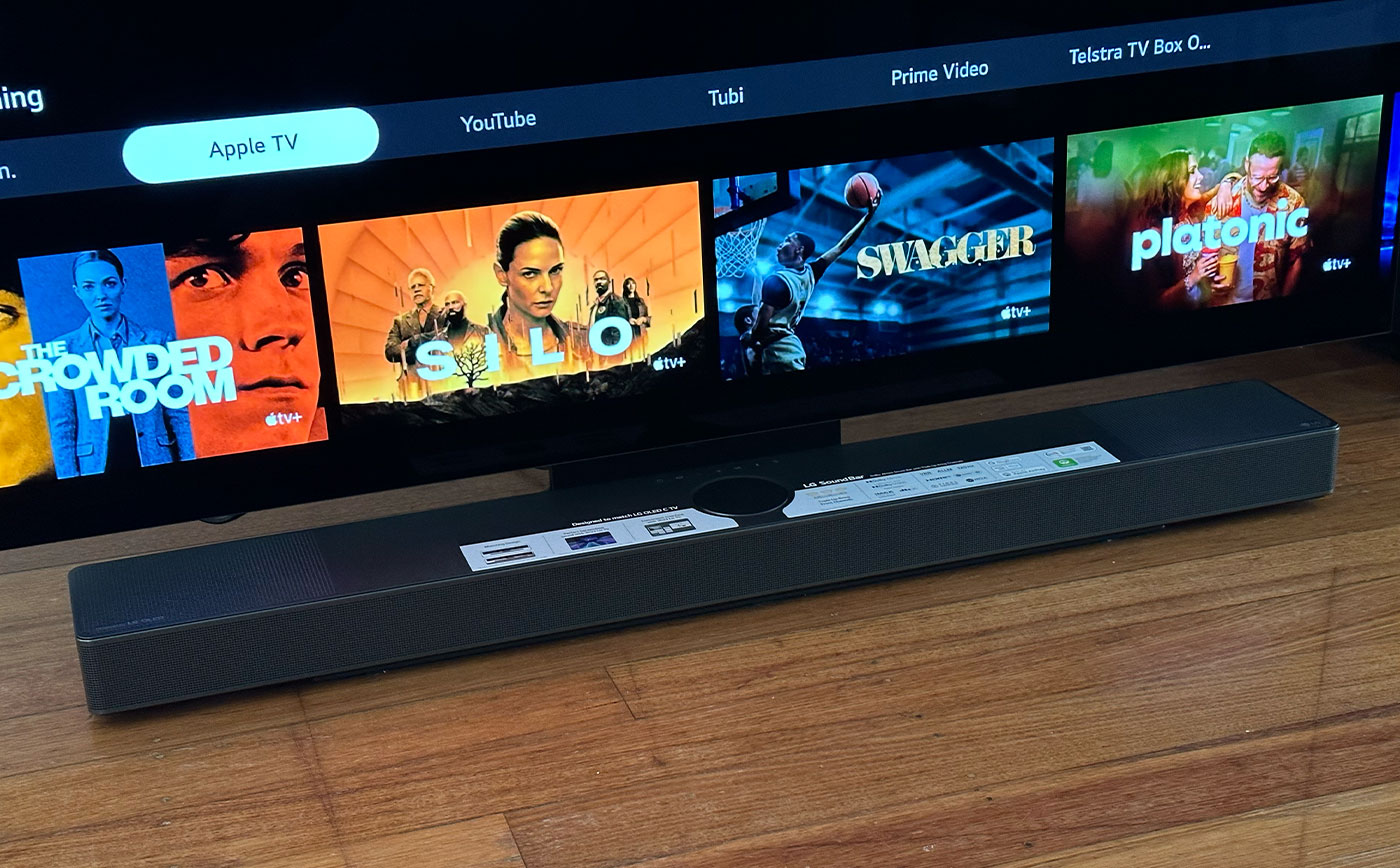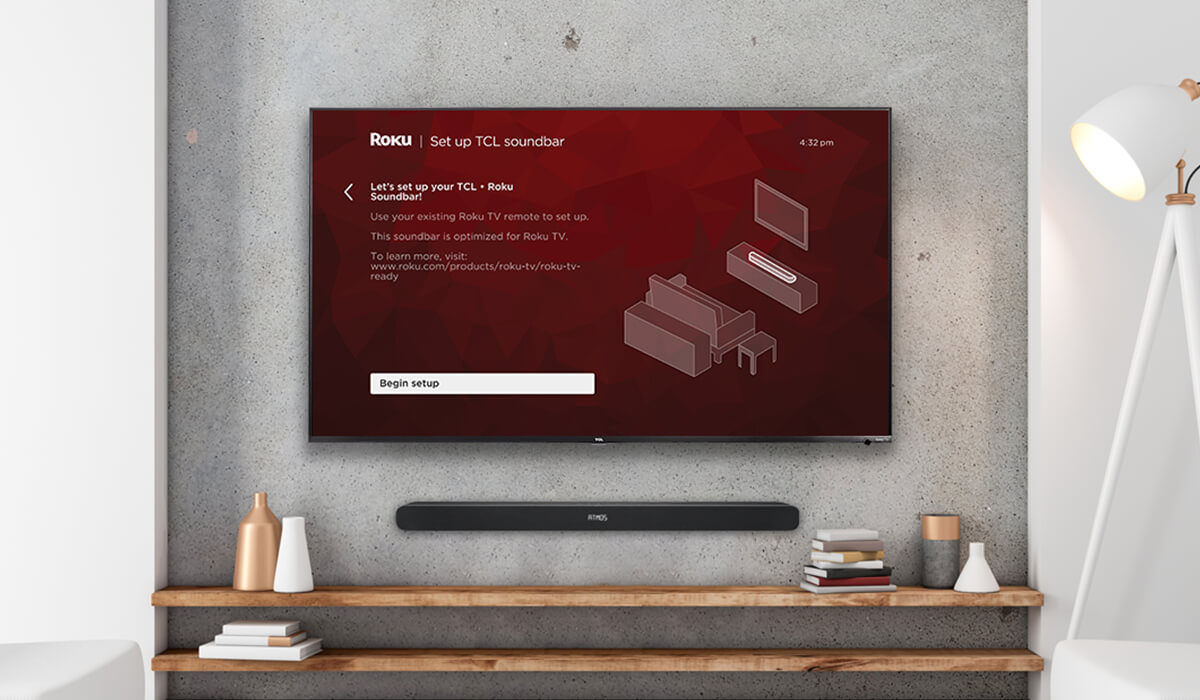Home>Production & Technology>Sound Bar>How To Connect Bluetooth Sound Bar To Vizio TV


Sound Bar
How To Connect Bluetooth Sound Bar To Vizio TV
Published: December 26, 2023
Learn how to connect a sound bar to your Vizio TV using Bluetooth. Enhance your audio experience with this step-by-step guide.
(Many of the links in this article redirect to a specific reviewed product. Your purchase of these products through affiliate links helps to generate commission for AudioLover.com, at no extra cost. Learn more)
Table of Contents
Introduction
Welcome to the world of immersive audio experience with a Sound Bar for your Vizio TV! Whether you’re a movie enthusiast, a music lover, or simply want to enhance your TV audio, connecting a Bluetooth Sound Bar to your Vizio TV can take your entertainment to the next level.
But where do you start? How do you connect the Sound Bar to your TV? Don’t worry, we’ve got you covered. In this article, we’ll provide you with a step-by-step guide on how to connect a Bluetooth Sound Bar to your Vizio TV. So, grab your remote control, put on your favorite show or movie, and let’s get started!
Before we dive into the process, it’s important to ensure that your Vizio TV and Sound Bar are compatible with each other. Most recent Vizio TVs and Sound Bars come equipped with Bluetooth technology, but it’s always a good idea to double-check the specifications of both devices to confirm Bluetooth compatibility. This will ensure a seamless connection and optimal audio performance.
Once you’ve confirmed compatibility, you’re ready to embark on the journey of connecting your Sound Bar to your Vizio TV. It’s a relatively straightforward process that won’t take up much of your time. Just follow the steps outlined in this guide, and you’ll be enjoying enhanced audio in no time.
So, let’s dive into the details and get your Sound Bar connected to your Vizio TV. Get ready for a whole new level of audio immersion!
Step 1: Check Compatibility
The first and most important step before connecting your Sound Bar to your Vizio TV is to check for compatibility between the two devices. This ensures that they can communicate with each other seamlessly via Bluetooth.
To ensure compatibility, start by checking the specifications of your Vizio TV. Most modern Vizio TVs are equipped with Bluetooth technology, but it’s always a good idea to verify this in the user manual or by visiting the Vizio website. Look for terms like “Bluetooth-enabled” or “Bluetooth connectivity” to confirm that your TV is capable of pairing with Bluetooth devices such as a Sound Bar.
Next, check the specifications of your Bluetooth Sound Bar. Look for compatibility with Vizio TVs specifically, or general compatibility with other TV models. This information can usually be found on the Sound Bar’s product packaging, user manual, or manufacturer’s website.
If both your Vizio TV and Sound Bar are Bluetooth-enabled, you’re good to go. However, if your Sound Bar does not support Bluetooth or if your Vizio TV does not have Bluetooth capabilities, you may need to consider alternative connection options such as using an HDMI or optical cable.
It’s worth noting that even if your Sound Bar and TV are compatible, it’s always a good idea to update the firmware of both devices to ensure optimal performance. Check for any available firmware updates on the Vizio and Sound Bar manufacturer’s websites and follow the instructions provided to update the firmware, if necessary.
Once you’ve verified compatibility and updated the firmware, you’re ready to move on to the next step: powering on your Sound Bar and TV.
Step 2: Power on the Sound Bar and TV
Now that you’ve confirmed compatibility between your Vizio TV and Sound Bar, it’s time to power them on and prepare for the connection process. This step is crucial to ensure a successful pairing between the two devices.
Start by locating the power buttons on both your Sound Bar and TV. These buttons are usually located on the front or side panel of the devices. Press the power button on your Sound Bar to turn it on. You may see an indicator light or display on the Sound Bar to confirm that it’s powered on.
Next, it’s time to power on your Vizio TV. Using either the remote control or the power button located on the TV itself, turn on the TV. Wait for your TV to fully boot up and reach the home screen or input selection page.
During this process, it’s important to ensure that both the Sound Bar and TV are powered on and ready to establish a connection. This sets the stage for the successful pairing of your Sound Bar with your Vizio TV.
Once both devices are powered on, you’re ready to proceed to the next step: enabling Bluetooth on the Sound Bar.
Step 3: Enable Bluetooth on the Sound Bar
Now that your Sound Bar and Vizio TV are powered on, it’s time to enable Bluetooth on the Sound Bar. This will allow your TV to detect and pair with the Sound Bar wirelessly.
Start by locating the Bluetooth button on your Sound Bar. This button is usually labeled with the Bluetooth symbol or simply as “Bluetooth.” Press and hold the Bluetooth button for a few seconds until you see a Bluetooth pairing indication on the Sound Bar’s display or hear a beep sound. This indicates that the Sound Bar is now in pairing mode.
If your Sound Bar doesn’t have a dedicated Bluetooth button, you may need to access the Sound Bar’s settings menu using the remote control or physical buttons on the device. Look for an option like “Bluetooth settings” or “Wireless connection” and follow the on-screen instructions to enable Bluetooth.
Once Bluetooth is enabled on the Sound Bar, it’s time to move on to the next step: pairing the Sound Bar with your Vizio TV.
Note: If you have previously paired your Sound Bar with other devices, make sure to unpair them before attempting to pair it with your Vizio TV. This helps to avoid any potential conflicts and ensures a smoother pairing process.
Step 4: Pairing the Sound Bar with the TV
With Bluetooth enabled on your Sound Bar, it’s time to pair it with your Vizio TV. This step establishes a wireless connection between the two devices, allowing audio to be transmitted from the TV to the Sound Bar.
On your Vizio TV, navigate to the settings menu using either the remote control or the on-screen menu. Look for an option related to “Audio” or “Sound” settings.
Within the audio settings menu, locate the “Bluetooth” option and select it. This will prompt your TV to start searching for available Bluetooth devices to pair with.
On the Sound Bar, ensure that it is still in pairing mode, either indicated by a flashing Bluetooth light or an on-screen display. Wait for your Vizio TV to detect the Sound Bar. Once the Sound Bar is detected, it will appear on the TV screen as an available Bluetooth device.
Select the Sound Bar from the list of available devices on your TV screen. The TV will then initiate the pairing process, establishing a connection between the Sound Bar and the TV.
During the pairing process, you may be prompted to enter a PIN code or confirm the pairing request on both the Sound Bar and the TV. Follow the on-screen instructions to complete the pairing process. The specific instructions may vary depending on the make and model of your Sound Bar and Vizio TV.
Once the pairing is complete, your Vizio TV and Sound Bar will be connected via Bluetooth. Any audio played on the TV will now be transmitted wirelessly to the Sound Bar, providing an enhanced audio experience.
With the pairing process completed, you can now proceed to the next step: adjusting the audio settings on your TV.
Step 5: Adjust Audio Settings on the TV
After successfully pairing your Sound Bar with your Vizio TV, it’s time to fine-tune the audio settings to ensure the best sound quality and performance.
On your Vizio TV, navigate back to the settings menu and look for the “Audio” or “Sound” settings. Within this menu, you will find various audio options that can be adjusted to optimize the audio output through your Sound Bar.
Start by selecting the “Sound Mode” option. This allows you to choose different audio presets tailored to specific content types such as movies, music, or sports. Experiment with the different sound modes to find the one that suits your preferences and enhances your audio experience.
Next, adjust the “Bass” and “Treble” controls. These settings allow you to fine-tune the low and high-frequency levels, respectively, to achieve the desired balance in the audio output. Adjust them according to your personal preference and the type of content you’re watching or listening to.
If your Sound Bar has additional audio enhancement features, such as virtual surround sound or equalizer settings, explore those options as well to further enhance your audio experience.
During the adjustment process, it’s a good idea to play some audio or video content to test the changes and ensure they meet your expectations. Keep in mind that finding the perfect audio settings may require some trial and error, so don’t be afraid to make multiple adjustments until you achieve the desired sound quality.
Once you’re satisfied with the audio settings, you’re ready to move on to the final step: testing and troubleshooting the connection between your Vizio TV and Sound Bar.
Step 6: Testing and Troubleshooting
Now that you’ve paired your Sound Bar with your Vizio TV and adjusted the audio settings, it’s time to test the connection and ensure everything is working as expected. Follow these steps to perform a quick test and troubleshoot any potential issues:
- Play some audio or video content on your Vizio TV. This can be a movie, TV show, or music.
- Listen carefully to the audio output from your Sound Bar. Make sure the sound is coming through the Sound Bar and not the TV’s built-in speakers. You should experience improved audio quality and a more immersive soundstage.
- If you’re not hearing any sound from the Sound Bar, check the volume levels on both the TV and Sound Bar. Ensure they are turned up and not muted. Also, make sure the Sound Bar is selected as the audio output device on your TV.
- If you’re still experiencing issues, try restarting both your Sound Bar and Vizio TV. This can help resolve any temporary glitches or connectivity problems.
- If the issue persists, double-check the Bluetooth pairing between the Sound Bar and TV. Make sure they are still connected and paired correctly. If necessary, repeat the pairing process from step 4.
- If you’re using any other audio devices, such as a cable box or gaming console, ensure they are also connected to the Sound Bar instead of the TV. This ensures that all audio is channeled through the Sound Bar for a consistent audio experience.
- If all else fails, consult the user manual of your Sound Bar and Vizio TV for further troubleshooting steps. You can also reach out to the manufacturer’s customer support for assistance.
By following these testing and troubleshooting steps, you can identify and address any potential issues with the connection between your Vizio TV and Sound Bar, ensuring a seamless and enjoyable audio experience.
With successful testing and troubleshooting, you can now sit back, relax, and enjoy immersive audio that complements your favorite movies, TV shows, and music.
Conclusion
Congratulations! You have successfully connected your Bluetooth Sound Bar to your Vizio TV, elevating your audio experience to a new level. By following the step-by-step guide in this article, you have learned how to check compatibility, power on the devices, enable Bluetooth, pair the Sound Bar with the TV, adjust audio settings, and test the connection.
Now, you can enjoy enhanced audio quality, immersive sound, and a more immersive entertainment experience. Whether you’re watching your favorite movies, TV shows, or listening to music, the Bluetooth connection between your Sound Bar and Vizio TV allows you to enjoy rich, clear, and dynamic sound.
Remember to regularly check for firmware updates for both your Sound Bar and Vizio TV to ensure optimal performance and compatibility. This will guarantee that you always have the best audio experience possible.
If you encounter any issues during the setup or pairing process, don’t hesitate to consult the user manuals or reach out to customer support for assistance. They will be more than happy to help you troubleshoot any problems and ensure a seamless connection between your devices.
Now, grab some popcorn, sit back, and immerse yourself in the captivating world of movies, TV shows, and music with your newly connected Sound Bar and Vizio TV.
Enjoy the enhanced audio and immersive entertainment experience!