Home>Production & Technology>Sound>How To Change My Alarm Sound
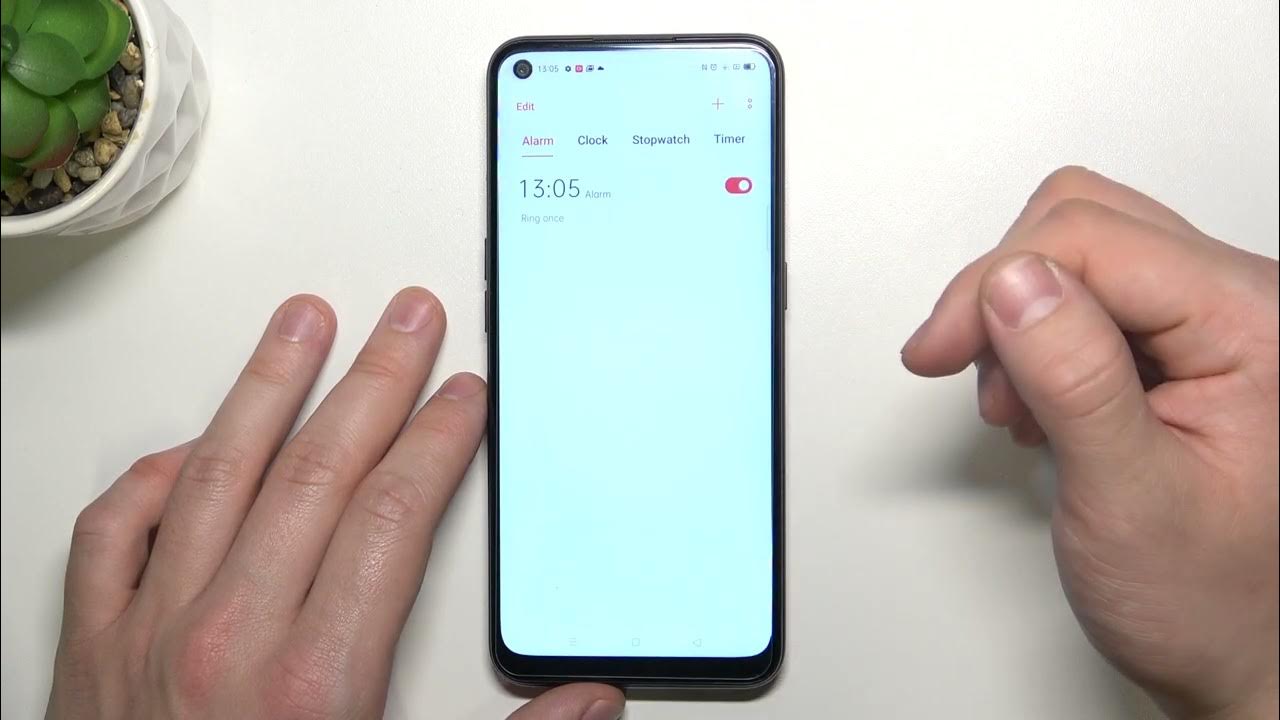
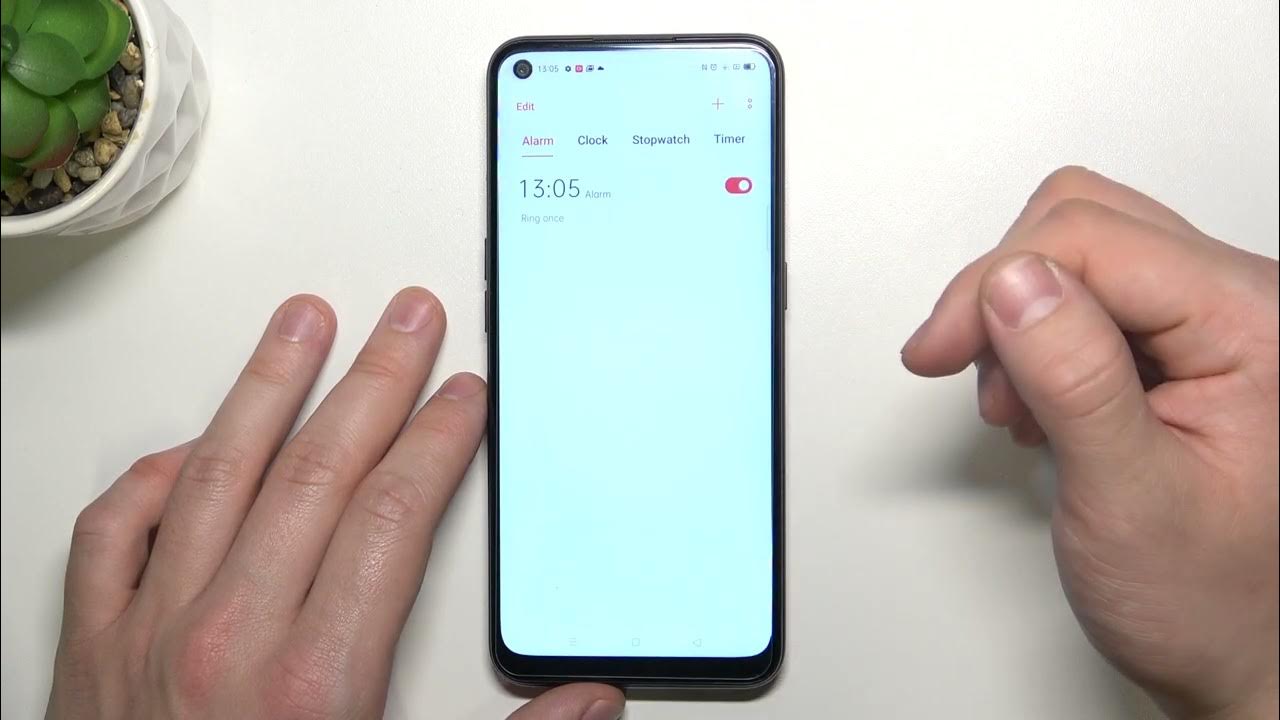
Sound
How To Change My Alarm Sound
Published: December 16, 2023
Learn how to personalize your alarm sound easily with step-by-step instructions. Explore our guide to customize the sound of your alarms for a pleasant wake-up experience.
(Many of the links in this article redirect to a specific reviewed product. Your purchase of these products through affiliate links helps to generate commission for AudioLover.com, at no extra cost. Learn more)
Table of Contents
Introduction
Waking up to the sound of an alarm is a daily routine for many of us. However, the default alarm sound on our devices can become monotonous and uninspiring over time. The good news is that you have the power to change your alarm sound and start your day with a fresh and exciting tone that matches your personality and preferences.
In this article, we will guide you through the steps to change your alarm sound on various devices, including smartphones, tablets, and computers. Whether you’re an Android or iOS user, or you prefer the familiar sound of your desktop alarm, we’ve got you covered.
Customizing your alarm sound not only adds a personal touch to your morning routine but can also help you wake up more energized and motivated. Finding the right alarm sound is crucial as it sets the tone for the day ahead. From soothing melodies to upbeat tunes, you can choose a sound that resonates with your emotions and helps you start the day on a positive note.
Now, let’s dive into the different steps to change your alarm sound on various devices. Whether you want to wake up to the sound of your favorite song or a gentle chime, we’ll show you how to make it happen. Get ready to bid farewell to the mundane alarm sounds and welcome a refreshing change to your mornings.
Step 1: Accessing the Alarm Settings
The first step in changing your alarm sound is accessing the alarm settings on your device. The specific steps may vary depending on the device you are using, so we’ll provide instructions for the most common platforms.
For Android devices:
- Open the Clock app on your Android device. This app is usually pre-installed on your device, and you can find it by searching for “Clock” in your app drawer.
- Tap on the “Alarms” tab or the icon that resembles an alarm clock.
- Here, you will see a list of all your existing alarms. Tap on the alarm you want to change, or if you want to create a new alarm, tap on the “+” or “Add” button.
For iOS devices:
- Open the Clock app on your iOS device. You can find this app on your home screen, usually in the dock at the bottom of the screen.
- Tap on the “Alarm” tab at the bottom of the screen.
- Select the specific alarm you want to change by tapping on it. To create a new alarm, tap on the “+” icon in the top-right corner of the screen.
For desktop alarms:
- On Windows computers, click on the Start menu and search for “Alarms & Clock”. Open the app and navigate to the “Alarms” tab.
- On macOS, go to your Applications folder, open the “Utilities” folder, and launch the “Clock” app. Click on the “Alarm” tab.
- For Linux users, search for available alarm clock applications in your package manager or use the default clock app provided by your desktop environment.
Now that you’ve accessed the alarm settings, you’re ready to move on to the next step in changing your alarm sound.
Step 2: Selecting the Alarm
Once you have accessed the alarm settings on your device, the next step is to select the specific alarm that you want to change the sound for. Follow the instructions below for your respective device:
For Android and iOS devices:
- In the alarm settings, you will see a list of all your existing alarms. Tap on the alarm that you want to change the sound for.
- On Android, you may need to tap on the alarm toggle to enable editing before proceeding.
- In the alarm details screen, you will see various options to modify the alarm, such as the time, repeat settings, and sound.
For desktop alarms:
- In the alarm settings of your desktop application, you will see a list of alarms that you have set.
- Select the specific alarm for which you want to change the sound by clicking on it.
Once you have selected the alarm, you’re ready to move on to the next step and change the alarm sound.
Step 3: Changing the Alarm Sound
Now that you have selected the alarm for which you want to change the sound, it’s time to choose a new alarm sound that suits your preferences. Follow the steps below based on your device:
For Android and iOS devices:
- In the alarm details screen, look for the option to change the alarm sound. This option may be labeled as “Sound” or “Ringtone”.
- Tap on the sound option, and you will be presented with a list of available sounds.
- Browse through the list and select the sound you want as your new alarm tone. This can be a pre-installed sound on your device or a custom sound that you have downloaded.
- If you want to use a custom sound, you may need to navigate to the folder where the sound is stored on your device.
For desktop alarms:
- In the alarm details screen, look for the option to change the alarm sound. This option may be labeled as “Sound”, “Ringtone”, or “Tone”.
- Click on the sound option, and you will be presented with a menu to choose a new alarm sound.
- Select the desired sound from the list provided. Some desktop alarm applications also allow you to browse and select custom sounds from your computer.
Once you have chosen the new alarm sound, you can proceed to the final step to ensure that the sound is to your liking.
Step 4: Testing the New Alarm Sound
After changing the alarm sound, it is important to test it to ensure that it meets your expectations. It would be a disappointment to wake up to a sound that is too soft, too loud, or simply not as pleasant as you had imagined. Follow the steps below to test the new alarm sound:
For Android and iOS devices:
- Exit the alarm settings and return to the main screen of the Clock app.
- Create a test alarm for a few minutes ahead and set it to go off.
- Wait for the specified time and listen to the new alarm sound.
For desktop alarms:
- Save the changes made to the alarm settings.
- Set a test alarm for a few minutes ahead and wait for it to go off.
- Listen to the new alarm sound and adjust the volume or choose a different sound if necessary.
During the testing phase, pay attention to the volume, clarity, and overall impact of the alarm sound. Make sure it is loud enough to wake you up without being too disruptive. Consider experimenting with different sounds and tones until you find the one that is perfect for you.
Remember, a good alarm sound should be pleasant enough to wake you up gently, but effective enough to get you out of bed. It should motivate you to start the day on a positive note, helping you to feel refreshed and energized.
Once you are satisfied with the new alarm sound, you can confidently rely on it to wake you up each morning to face the day ahead.
Conclusion
Changing your alarm sound is a simple yet impactful way to personalize your wake-up experience and start your day on the right note. By following the steps outlined in this guide, you can easily change the alarm sound on your Android or iOS device, as well as on your desktop alarm application.
Customizing your alarm sound allows you to select a tone that resonates with your preferences and helps you wake up in a more enjoyable and energized manner. Whether you prefer a soothing melody, an upbeat tune, or even your favorite song, the choice is yours.
Remember to access the alarm settings on your device, select the specific alarm you want to modify, choose a new sound that suits your taste, and test the sound to ensure it meets your expectations. By taking these steps, you’ll be able to create a more personalized and motivating morning routine.
As you embark on this journey of personalizing your alarm sound, don’t be afraid to experiment with different tones and melodies. Find the sound that truly resonates with you and sets the right mood for your day.
So why settle for a generic and uninspiring alarm sound? Take control of your mornings and make them more enjoyable by changing your alarm sound to something that speaks to your unique personality and preferences. Trust us, waking up to a sound that you love will make a noticeable difference in your daily routine.
Now, go ahead and give it a try. Start your day with a sound that brings a smile to your face and sets the tone for a positive and productive day ahead.

