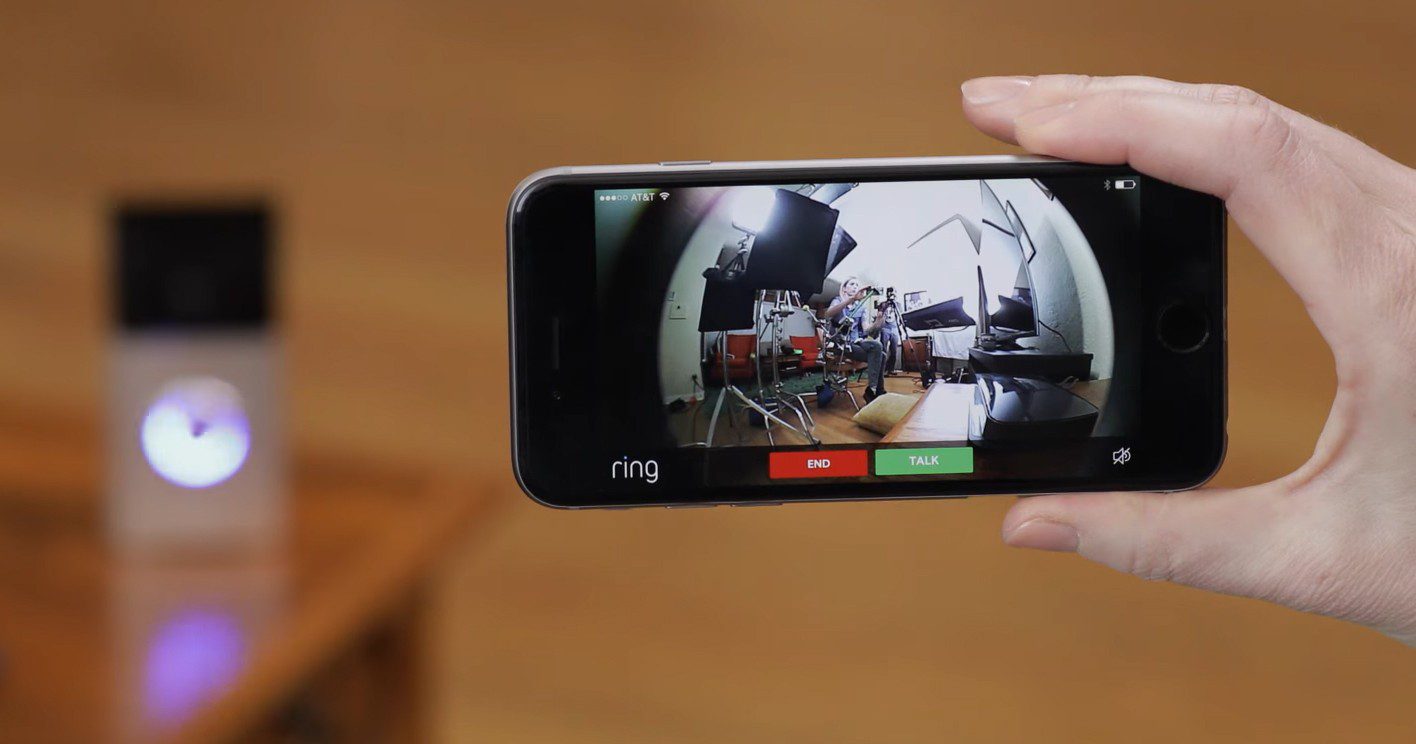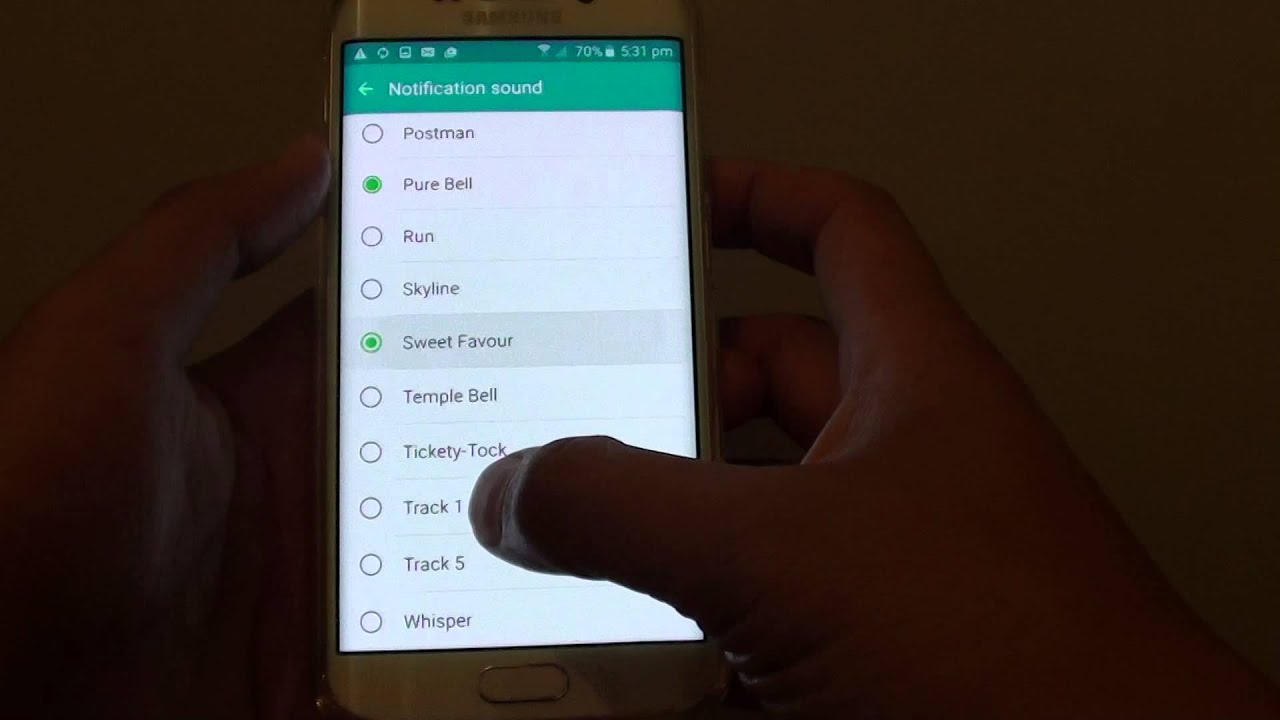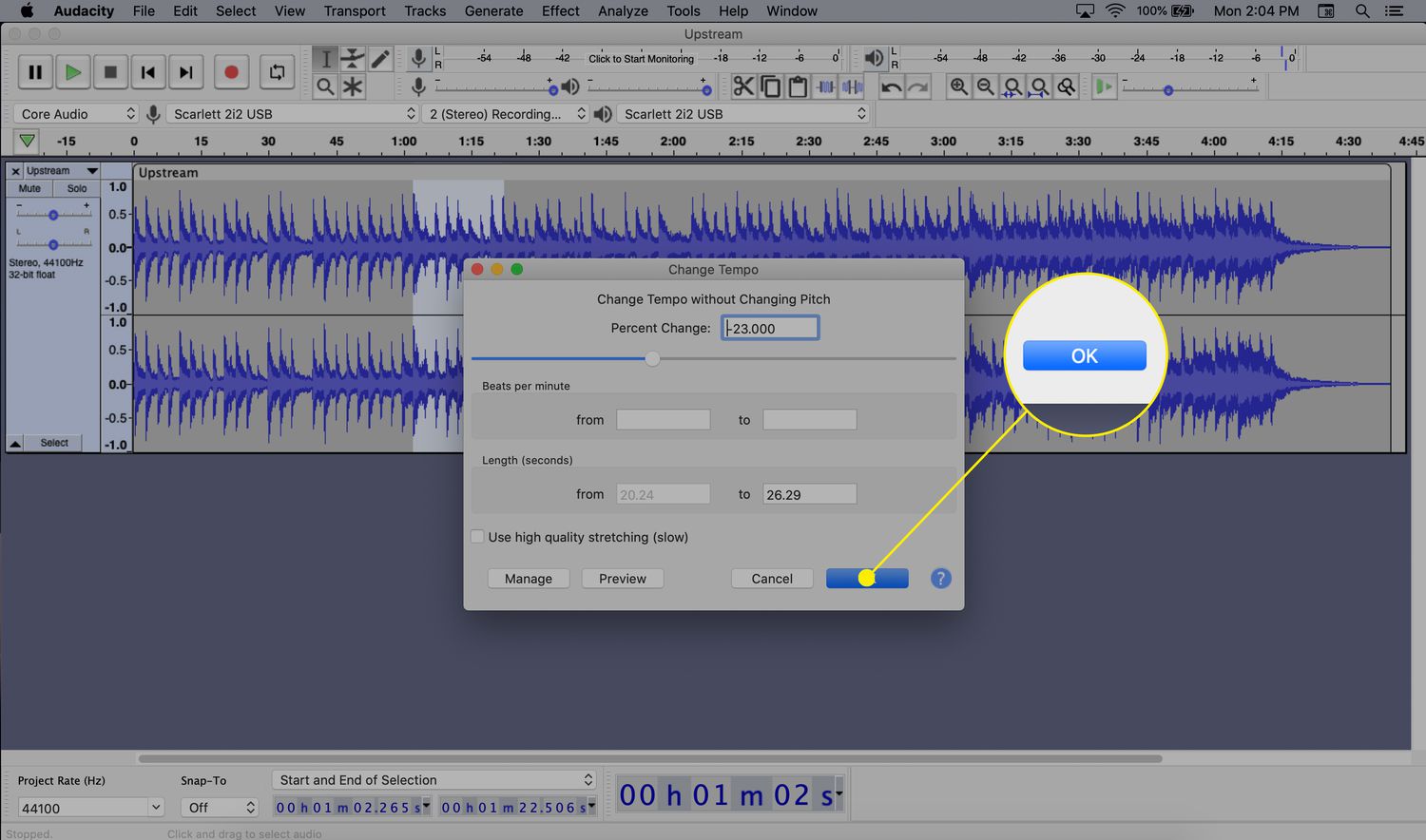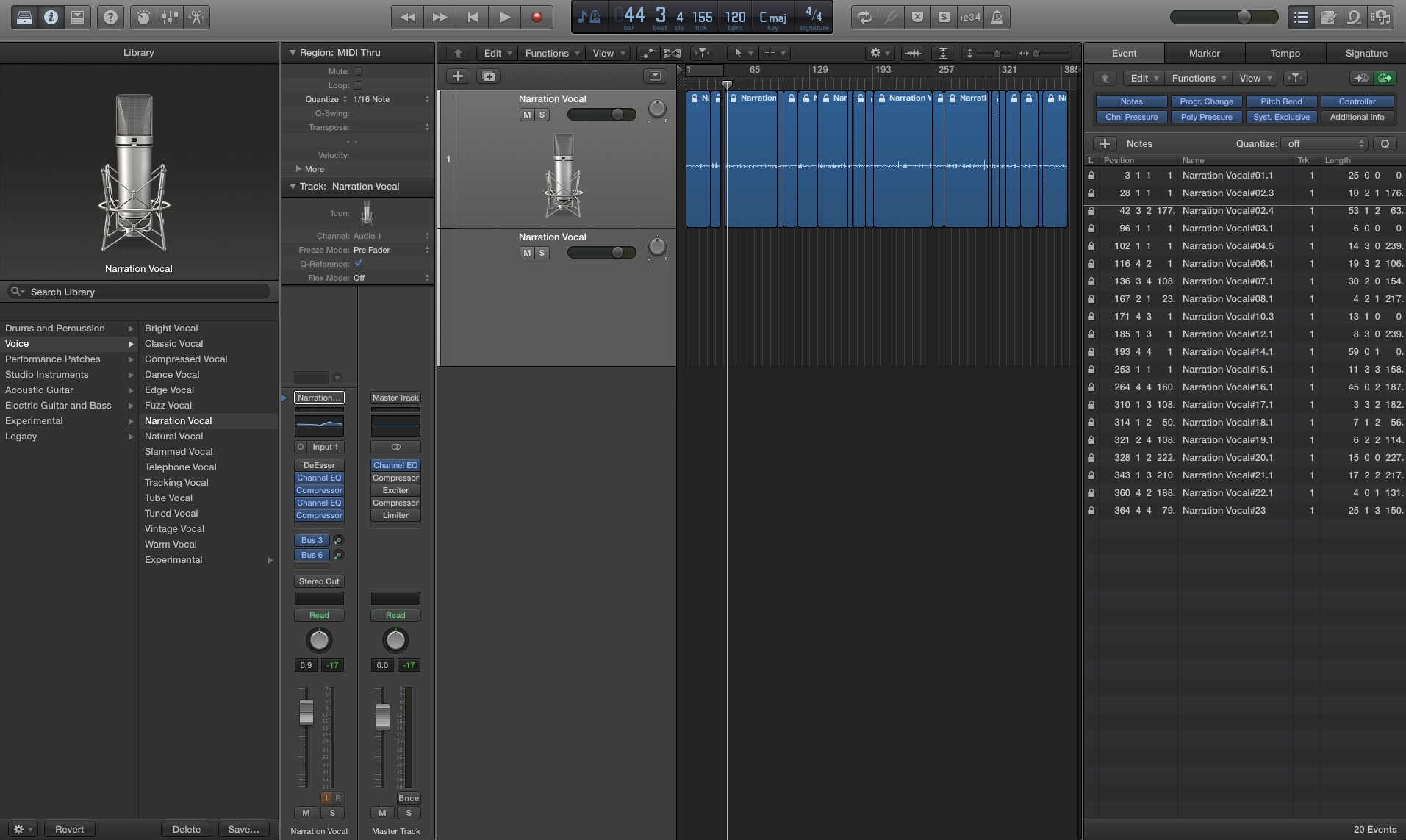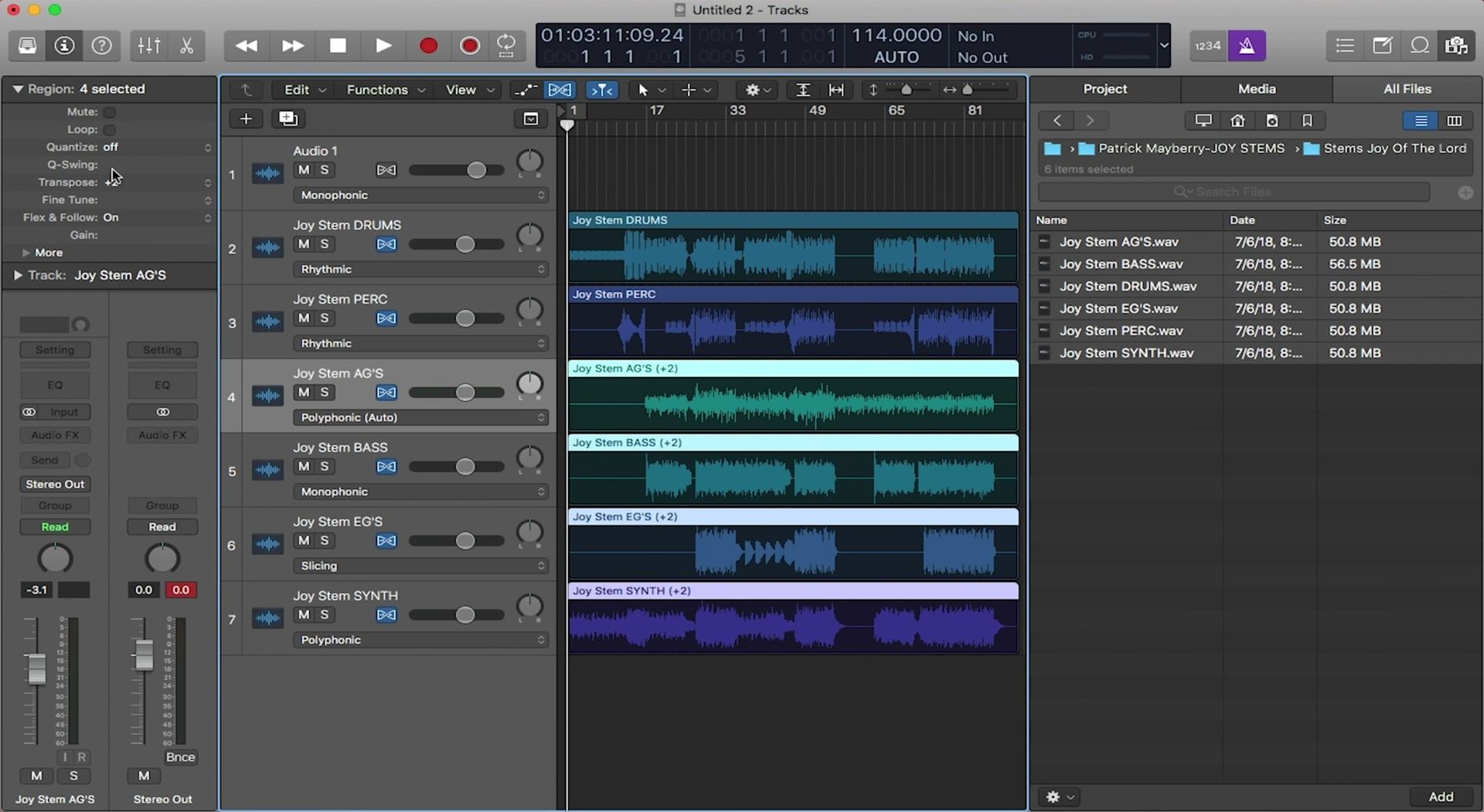Home>Production & Technology>Sound>How To Change The Ring Doorbell Sound


Sound
How To Change The Ring Doorbell Sound
Published: October 26, 2023
Learn how to change the sound on your Ring Doorbell and customize your home security experience. Enhance your peace of mind with personalized ring tones.
(Many of the links in this article redirect to a specific reviewed product. Your purchase of these products through affiliate links helps to generate commission for AudioLover.com, at no extra cost. Learn more)
Table of Contents
Introduction
Welcome to the world of Ring Doorbells, where you can not only enhance the security of your home but also personalize your ringing experience. One of the standout features of Ring Doorbells is the ability to change the sound it makes when someone presses the doorbell button. Whether you want a classic ding-dong or a fun jingle, Ring Doorbells allow you to choose a sound that suits your preference and style.
In this article, we will guide you through the process of changing the sound on your Ring Doorbell. With just a few simple steps, you can have a customized and unique doorbell sound that adds a personal touch to your home. So, let’s dive in and explore how to change the Ring Doorbell sound to make it truly yours.
Before we begin, please ensure that you have the Ring app installed on your smartphone or tablet, as this is the primary way to access and customize the settings of your Ring Doorbell. If you haven’t already done so, you can download the Ring app from the App Store or Google Play Store.
So, whether you’re tired of the default sound or simply want to add a touch of personality to your Ring Doorbell, let’s get started on the journey of discovering how to change the sound and make it uniquely yours. By the end of this article, you’ll be well on your way to having a Ring Doorbell that reflects your personal taste and style.
Step 1: Accessing the Ring Doorbell Settings
The first step in changing the sound of your Ring Doorbell is accessing the settings. To do this, open the Ring app on your smartphone or tablet. If you haven’t already logged in, enter your Ring account credentials to proceed.
Once you’re logged in, you’ll be presented with the home screen of the Ring app, which displays the list of devices connected to your account. Look for the Ring Doorbell you want to change the sound for and tap on its icon to open the device settings.
Scroll down the screen until you find the “Settings” option. Tap on “Settings” to access the configuration options for your Ring Doorbell.
If you have multiple Ring Doorbells associated with your account, make sure you select the correct one that you wish to change the sound for. It’s essential to double-check the device name or location to avoid modifying the wrong Doorbell’s settings.
Within the settings menu, you’ll find various options to customize your Ring Doorbell, including motion detection, notification preferences, and of course, the doorbell sound.
Once you’ve accessed the settings menu for your Ring Doorbell, you’re ready to move on to the next step and explore the sound settings to find your perfect doorbell sound.
Step 2: Navigating to the Sound Settings
Now that you’ve accessed the settings for your Ring Doorbell, it’s time to navigate to the sound settings. Within the settings menu, you’ll find a list of options related to your device’s functionality and customization.
Scroll through the options until you come across the one that says “Sound” or “Doorbell Sound.” Tap on this option to enter the sound settings for your Ring Doorbell.
Depending on the version of the Ring app and the device you’re using, the location of the sound settings may vary slightly. However, it is usually found within the main settings menu or in a dedicated “Device Settings” section.
Once you’re in the sound settings, you’ll see a list of pre-set sounds that you can choose from. These sounds range from classic chimes to more whimsical melodies. Take some time to listen to each sound option and find the one that resonates with you.
If you have a Ring Chime or Chime Pro connected to your Ring Doorbell, you may also see an option to select a specific chime sound for the device. This allows you to have different doorbell sounds for your Ring Doorbell and your Chime device, further personalizing your experience.
Once you’ve located the sound settings and explored the available options, you’re ready to proceed to the next step and select the new doorbell sound that will greet your guests.
Step 3: Selecting a New Ring Doorbell Sound
Now that you’re in the sound settings of your Ring Doorbell, it’s time to choose a new doorbell sound. This is where you can truly personalize your Ring Doorbell and make it reflect your style and preferences.
Scroll through the list of pre-set sounds and listen to each one by tapping on the play button or icon next to it. Take your time to find a sound that matches the ambiance of your home and suits your taste.
If you’re using a Ring Chime or Chime Pro, you will also have the option to select a specific chime sound for that device. This allows you to have different sounds for your Ring Doorbell and your Chime device, enhancing the overall ringing experience.
If none of the pre-set sounds capture your interest, don’t worry! Ring also provides an option to upload your own custom sound. This means you can choose any sound or melody from your personal collection and assign it as your new doorbell sound.
To upload a custom sound, look for an option that says “Custom” or “Upload.” Tap on it, and you’ll be prompted to select the sound file from your device’s storage. Once you’ve chosen the custom sound, it will be applied as your new doorbell sound. Keep in mind that supported file formats may vary, so be sure to check the app instructions for the correct format.
Remember, the doorbell sound you choose should not only be pleasant to your ears but also audible enough to alert you when someone is at your door. Consider the volume and clarity of the sound when making your selection.
Once you’ve found the perfect doorbell sound, it’s time to move on to the next step and customize it further, if desired.
Step 4: Customizing the Ring Doorbell Sound
Now that you’ve selected a new doorbell sound for your Ring Doorbell, you have the option to further customize it to your liking. Ring provides additional settings to fine-tune your chosen sound and ensure it meets your preferences.
Within the sound settings, you may find options such as volume control and audio settings. These settings allow you to adjust the volume of the chosen doorbell sound, ensuring it’s audible enough without being too overwhelming.
Some Ring Doorbell models also offer the option to adjust the sensitivity of the sound. This can be helpful if you want to amplify or reduce the sound’s intensity to better suit your particular environment.
Additionally, if you have connected your Ring Doorbell to other Ring devices or even a smart home system, you might have the ability to sync the doorbell sound with other notifications or devices. This synchronization can create a cohesive audio experience throughout your home and make sure you never miss an alert.
Take the time to explore these customization options and adjust them according to your preferences. Experiment with different volume levels and sound settings to find the perfect balance that suits you and your household.
Remember, the goal is to create a doorbell sound that not only reflects your personal style but also serves its purpose effectively by notifying you when someone is at your door.
Once you’re satisfied with the customizations, it’s time to proceed to the final step and save the changes you’ve made to the Ring Doorbell sound.
Step 5: Saving the Changes
After selecting and customizing your new doorbell sound, it’s important to save the changes you’ve made to ensure they are applied to your Ring Doorbell. Saving the changes is a straightforward process that ensures your preferred sound will be heard when someone presses the doorbell button.
Once you have finalized the sound settings and made any desired customizations, look for a “Save” or “Apply” button within the sound settings menu. Tap on this button to save your changes.
After tapping the “Save” or “Apply” button, the Ring app will update the settings of your Ring Doorbell device. The new doorbell sound will be assigned and ready to ring when someone presses the doorbell button.
It’s important to note that the saving process may take a few seconds to complete, depending on your device and network connectivity. Be patient as the changes are applied, and be sure not to exit the settings screen prematurely.
Once the changes have been saved, you can exit the sound settings menu and return to the main screen of the Ring app. From there, you can test the new doorbell sound by pressing the virtual doorbell button within the app. This will allow you to verify that the selected sound is working correctly and to fine-tune any additional settings if necessary.
If at any point you want to revert to the default doorbell sound, simply revisit the sound settings and select one of the pre-set options or reset any custom sound you’ve uploaded previously.
Congratulations! You have successfully changed the sound of your Ring Doorbell to a new and personalized tone. Enjoy the unique experience every time someone presses your doorbell button.
Remember, you can always revisit the sound settings in the Ring app to change or update the doorbell sound again in the future. This allows you to keep your Ring Doorbell fresh and in tune with your evolving preferences.
With your newly customized doorbell sound, you can now greet your guests with a unique and pleasant tone that reflects your personal style and adds a touch of personality to your home.
Conclusion
Changing the sound of your Ring Doorbell is a simple and enjoyable process that allows you to personalize the ringing experience in your home. By following the steps outlined in this article, you can select a new doorbell sound that resonates with your style and preferences.
From classic chimes to custom melodies, Ring offers a variety of sounds for you to choose from. You can also upload your own sound to make your Ring Doorbell truly unique.
Remember to take advantage of the additional customization options available, such as adjusting the volume and syncing with other devices, to create the perfect ambiance for your home.
With each press of the doorbell button, your new sound will greet your guests and provide an audible alert when someone is at your door. The customized sound adds a personal touch to your everyday life and enhances the overall security and convenience that the Ring Doorbell offers.
Don’t be afraid to experiment and change the sound as your preferences evolve. The Ring app allows you to revisit the sound settings at any time to update or modify the doorbell sound.
So, whether you want a doorbell sound that is elegant and traditional or fun and whimsical, take the time to explore the options available and select the perfect sound for your Ring Doorbell today!
Now that you know how to change the sound of your Ring Doorbell, go forth and make it uniquely yours. Enjoy the delightful sounds that will now accompany the arrival of guests at your front door!