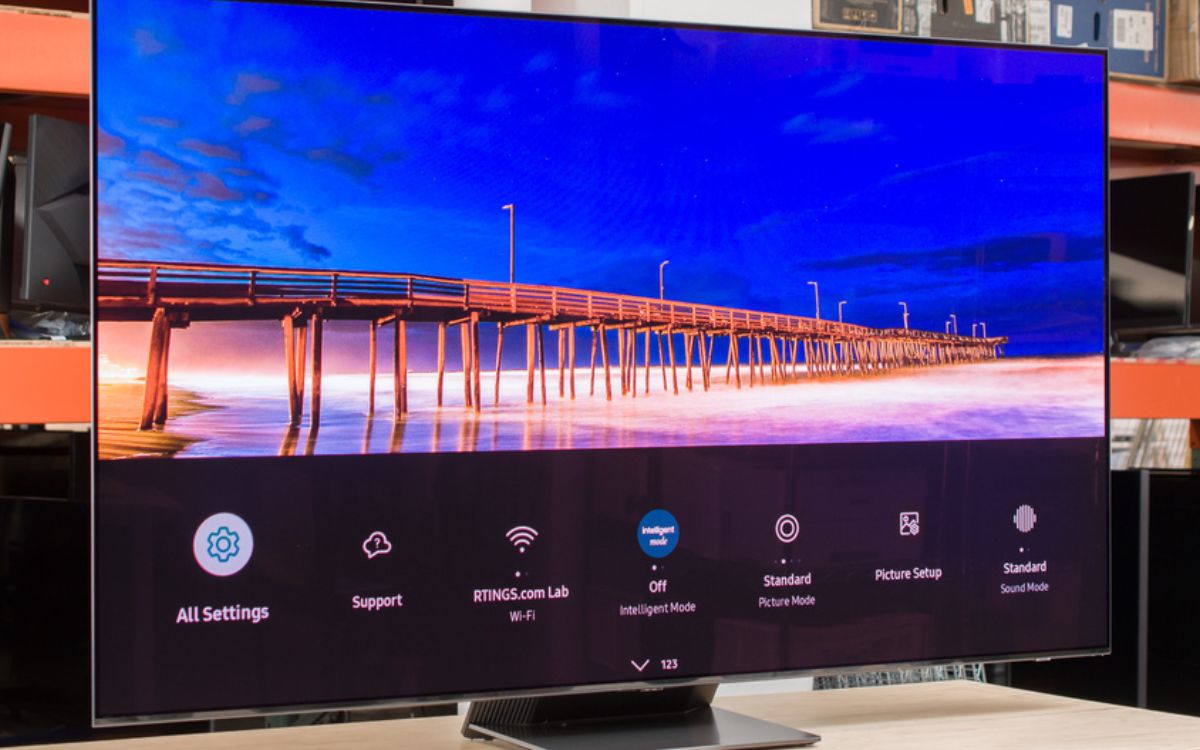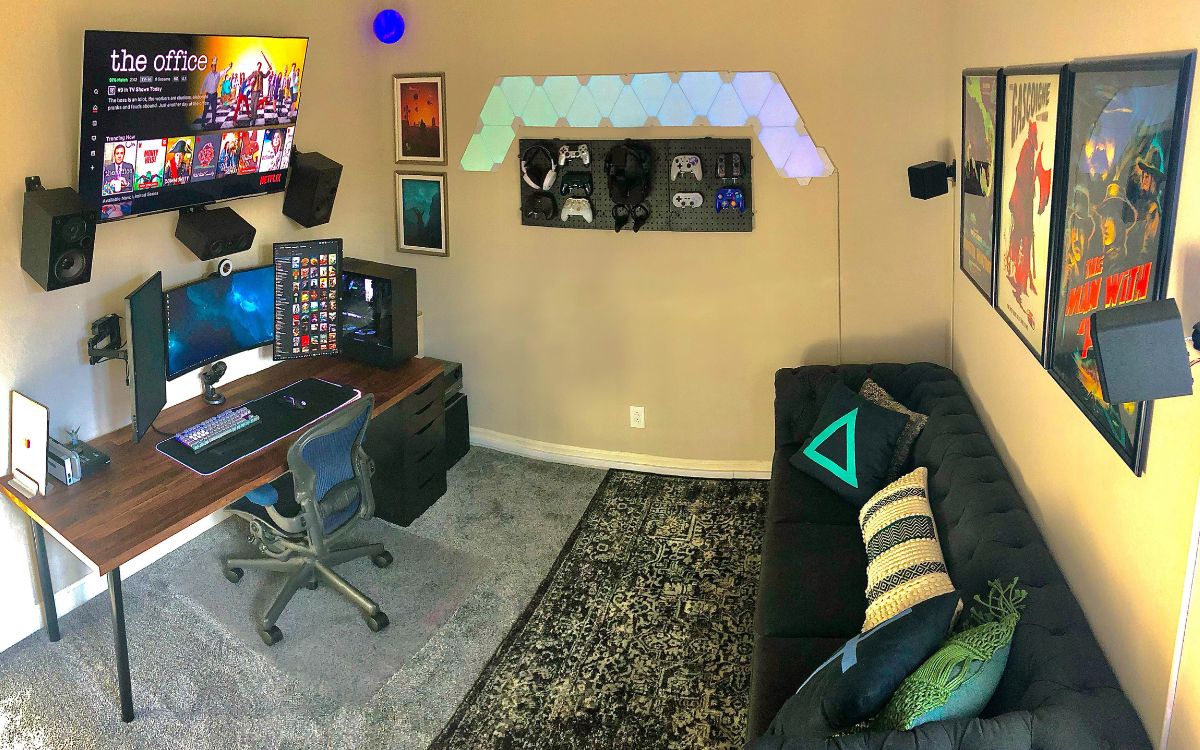Home>Production & Technology>Surround Sound>How To Hook Up My Onn Surround Sound To My Smart TV


Surround Sound
How To Hook Up My Onn Surround Sound To My Smart TV
Modified: January 22, 2024
Learn how to easily connect your Onn surround sound system to your smart TV. Enhance your audio experience with seamless integration.
(Many of the links in this article redirect to a specific reviewed product. Your purchase of these products through affiliate links helps to generate commission for AudioLover.com, at no extra cost. Learn more)
Table of Contents
- Introduction
- Step 1: Determine the audio output options of your smart TV
- Step 2: Check the available audio inputs on your Onn surround sound system
- Step 3: Choose the appropriate audio cable for connection
- Step 4: Connect the audio cable from your TV to the surround sound system
- Step 5: Configure the audio settings on your smart TV
- Step 6: Test the surround sound system with your smart TV
- Conclusion
Introduction
Surround sound systems are a great way to enhance your audio experience when watching movies, playing video games, or listening to music. By immersing you in a 360-degree sound field, surround sound systems create a theater-like atmosphere in your own home.
So, you have just purchased an Onn surround sound system and you’re wondering how to hook it up to your smart TV? Well, you’ve come to the right place. In this article, we will guide you through the process of connecting your Onn surround sound system to your smart TV, ensuring that you can enjoy the full potential of your entertainment setup.
Before we begin, it’s important to note that the specific steps may vary depending on the make and model of your smart TV and your Onn surround sound system. However, the general concept remains the same, so you can use this guide as a starting point and adapt it to your specific setup.
Without further ado, let’s dive into the step-by-step process of connecting your Onn surround sound system to your smart TV!
Step 1: Determine the audio output options of your smart TV
Before you can connect your Onn surround sound system to your smart TV, it’s essential to know the available audio output options on your TV. This will help you determine the best way to establish the connection.
Most modern smart TVs offer a variety of audio output options, including HDMI ARC (Audio Return Channel), optical audio, and RCA outputs. Here’s a brief overview of these options:
- HDMI ARC: If your smart TV has an HDMI ARC port, this is the recommended option for connecting to your Onn surround sound system. HDMI ARC allows for both audio input and output over a single HDMI cable, simplifying the setup process.
- Optical audio: Some smart TVs feature an optical audio output. This option also provides high-quality audio transmission and can be used if your TV doesn’t have an HDMI ARC port.
- RCA outputs: Older TVs may have RCA outputs, which use red and white connectors for audio. While not as common on modern smart TVs, this option can still be used to connect your surround sound system if no other options are available.
To determine the audio output options on your TV, refer to the user manual or check the back or sides of the TV for the corresponding ports. Make a note of the available options, as this information will be crucial for the next steps.
Once you have identified the audio output options on your smart TV, you are ready to move on to the next step and check the available audio inputs on your Onn surround sound system.
Step 2: Check the available audio inputs on your Onn surround sound system
Now that you know the audio output options on your smart TV, it’s time to check the available audio inputs on your Onn surround sound system. This will help you determine which input you can use to connect it to your TV.
Most surround sound systems offer multiple audio input options, including HDMI, optical, and RCA inputs. Here’s a brief explanation of each:
- HDMI input: If your Onn surround sound system has an HDMI input, this is the recommended option for connecting to your smart TV. HDMI provides high-quality audio transmission and can carry both audio and video signals in a single cable.
- Optical input: Some surround sound systems have an optical input, which allows for digital audio transmission. This is a good alternative if your system doesn’t have an HDMI input.
- RCA inputs: RCA inputs are often available on surround sound systems and use red and white connectors to transmit analog audio signals. If your system only has RCA inputs, you can use this option, but keep in mind that the audio quality may be slightly lower compared to HDMI or optical inputs.
To check the available audio inputs on your Onn surround sound system, refer to the user manual or inspect the back or sides of the system for labeled input ports. Make note of the available options, as this information will be helpful when connecting it to your smart TV.
Now that you know the audio output options on your smart TV and the available audio inputs on your Onn surround sound system, you’re ready to move on to the next step and choose the appropriate audio cable for connection.
Step 3: Choose the appropriate audio cable for connection
With the knowledge of the audio output options on your smart TV and the available audio inputs on your Onn surround sound system, it’s time to select the right audio cable to establish the connection between the two.
The specific cable you choose will depend on the audio output and input options available on your devices. Here are some common audio cables you might consider:
- HDMI cable: If your smart TV and Onn surround sound system both have HDMI ports, using an HDMI cable is the simplest and most convenient option. HDMI cables transmit both audio and video signals in high quality, reducing the number of cables required for your setup.
- Optical audio cable: If your TV has an optical audio output and your surround sound system has an optical input, you can use an optical audio cable to connect the two. These cables transmit digital audio signals and provide good sound quality.
- RCA cable: RCA cables are used for analog audio transmission. If your devices have RCA output and input options, you can use a pair of RCA cables, usually with red and white connectors.
Depending on the distance between your TV and surround sound system, you may need to consider the length of the audio cable you choose. Make sure to measure the distance and select an appropriate cable length to ensure a proper connection.
Remember to check if the selected audio cable is included with your Onn surround sound system. If not, you can easily find these cables at electronics stores or online retailers.
Once you have chosen the appropriate audio cable, you’re ready to move on to the next step and connect the cable from your TV to the surround sound system.
Step 4: Connect the audio cable from your TV to the surround sound system
Now that you have the appropriate audio cable selected, it’s time to make the physical connection between your TV and the Onn surround sound system.
Follow these steps to connect the audio cable:
- Ensure that both your TV and surround sound system are powered off.
- Locate the audio output on your smart TV. Depending on the model, it may be an HDMI ARC port, an optical audio output, or RCA outputs.
- Take one end of the audio cable and plug it into the corresponding audio output on your TV. If you’re using an HDMI cable, make sure to connect it to the HDMI ARC port labeled as “ARC”. If you’re using an optical audio cable, insert it into the optical audio output. For RCA cables, match the red and white connectors to the corresponding outputs on your TV.
- Next, locate the audio input ports on your Onn surround sound system. Again, depending on the model, it could be an HDMI input, an optical input, or RCA inputs.
- Take the other end of the audio cable and connect it to the corresponding audio input on your surround sound system. Ensure that you are using the same type of connection as you did on your TV.
- Once both ends of the audio cable are securely connected, power on your TV and surround sound system.
By establishing this connection, you are enabling the transfer of audio from your smart TV to the Onn surround sound system, which will significantly enhance your audio experience.
Now that the audio cable is connected, it’s time to move on to the next step and configure the audio settings on your smart TV.
Step 5: Configure the audio settings on your smart TV
Now that the audio cable is connected between your smart TV and Onn surround sound system, it’s important to configure the audio settings on your TV to ensure that the audio is properly routed to the surround sound system.
Follow these steps to configure the audio settings on your smart TV:
- On your TV remote, navigate to the settings menu. The exact location may vary depending on the brand and model of your TV.
- Look for the audio settings or sound settings option. It may be labeled as “Audio”, “Sound”, “Sound Output”, or something similar.
- Select the audio output option that corresponds to the connection you made in the previous steps. If you used an HDMI ARC connection, choose the HDMI ARC option. If you used an optical audio connection, select the optical audio output. For RCA connections, choose the appropriate output option.
- Ensure that the audio output is set to “external speakers” or “surround sound system”. This will ensure that the TV’s built-in speakers are deactivated, and the audio is routed to your Onn surround sound system.
- Check if there are any additional audio settings, such as surround sound modes or equalizer settings, that you can customize according to your preferences. Adjust these settings to enhance your audio experience.
- Save the changes and exit the settings menu.
By configuring the audio settings, you are directing the TV to send the audio signal to your Onn surround sound system, allowing you to enjoy immersive sound while watching your favorite movies or shows.
Now that the audio settings on your smart TV are configured, it’s time to move on to the final step and test the surround sound system with your TV.
Step 6: Test the surround sound system with your smart TV
After connecting and configuring the audio settings, it’s time to test your Onn surround sound system with your smart TV to ensure everything is working correctly. This step will allow you to verify if the audio is being properly routed to the surround sound speakers.
Follow these steps to test the surround sound system:
- Start by playing a movie, TV show, or any content on your smart TV that has surround sound capabilities. Ensure that the volume is set to a reasonable level.
- Listen carefully to the audio coming from your TV speakers. If the audio is playing solely from the TV speakers, the surround sound system may not be receiving the audio signal properly.
- Using your remote control, access the audio settings on your TV. Look for an option that allows you to toggle the audio output between the TV speakers and external speakers or surround sound system.
- Select the option that directs the audio output to the external speakers or surround sound system. This should activate the surround sound speakers and allow you to hear the audio coming from the surround sound system.
- Pay attention to the sound coming from each speaker of the surround sound system. Confirm that sound is being emitted from all the speakers in a balanced manner.
- Continue to listen to the audio and ensure that it is clear, well-balanced, and immersive. Adjust the volume, surround sound modes, or equalizer settings as needed to achieve your desired audio experience.
If everything is working correctly, you should be able to enjoy the full surround sound experience with your Onn surround sound system while watching your favorite movies, shows, or playing games on your smart TV.
However, if you experience any issues or the audio is not properly routed to the surround sound system, double-check the cable connections and audio settings on both your smart TV and surround sound system. Ensure that the cables are securely connected, and the audio settings are correctly configured.
Congratulations! You have successfully connected and tested your Onn surround sound system with your smart TV. Now sit back, relax, and immerse yourself in the captivating audio experience of your favorite entertainment content!
Conclusion
Connecting your Onn surround sound system to your smart TV can greatly enhance your audio experience and bring a cinematic feel to your home entertainment setup. By following the steps outlined in this guide, you can seamlessly integrate the two devices and enjoy immersive surround sound.
We started by determining the audio output options on your smart TV and checking the available audio inputs on your Onn surround sound system. This helped us ensure compatibility and choose the appropriate audio cable for the connection. We then proceeded to physically connect the audio cable from your TV to the surround sound system.
Configuring the audio settings on your smart TV was the next crucial step, as it ensured that the audio signal was correctly routed to the surround sound system. By adjusting the settings, we deactivated the TV’s internal speakers and directed the audio output to the external speakers.
Finally, we tested the surround sound system by playing content on your smart TV and confirming that the audio was being correctly reproduced by the surround sound speakers. Adjustments were made to achieve the desired audio experience, such as balancing the volume and exploring additional sound settings.
By successfully completing these steps, you can now enjoy the immersive audio experience provided by your Onn surround sound system while watching movies, playing games, or listening to music on your smart TV.
Remember, the specific steps may vary depending on your TV and surround sound system models, so always refer to their respective user manuals for detailed instructions. If you encounter any difficulties, don’t hesitate to seek assistance from customer support or professional technicians.
Now, sit back, relax, and fully immerse yourself in the rich and enveloping sound of your Onn surround sound system. Enjoy the ultimate cinematic experience in the comfort of your own home!